Question
Grey pixelated screen when logging into server via VNC
- Posted on April 8, 2018
- Server OptimizationUbuntu
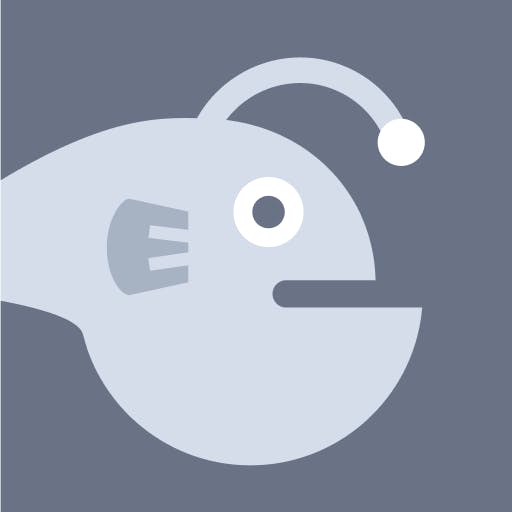 Asked by Juan
Asked by Juan
I followed the VNC installation article instructions.
Instead of installing xfce4 I went with ubuntu-gnome-desktop.
Followed the rest of the install instruction, omitting startxfce4 & from the ~/.vnc/xstartup file because I didn’t install xfce4.
All the other steps went fine. I setup the connecting on my VNC client, Jump Desktop on iOS, and have a successful connection.
My problem is the following. I get a pixelated grey screen for a desktop. See linked image
Any ideas what I did wrong? I’ve done some digging online but nothing relating to this.
This textbox defaults to using Markdown to format your answer.
You can type !ref in this text area to quickly search our full set of tutorials, documentation & marketplace offerings and insert the link!
These answers are provided by our Community. If you find them useful, show some love by clicking the heart. If you run into issues leave a comment, or add your own answer to help others.

Get our biweekly newsletter
Sign up for Infrastructure as a Newsletter.

Hollie's Hub for Good
Working on improving health and education, reducing inequality, and spurring economic growth? We'd like to help.

Become a contributor
Get paid to write technical tutorials and select a tech-focused charity to receive a matching donation.

Your image link is broken but based on what you’ve described I think I know where you’re running into trouble. The current Gnome desktop is known to have issues with some remote desktop software and for it to work best, hardware accelerated graphics (which are not available on a droplet) is recommended.
The grey screen you are seeing is likely the default X.org view either because you did not include a line to launch a gnome-session in your xstartup file or because gnome was unable to start.
An alternative to VNC is to use X2go which generally provides better performance and tunnels over ssh by default so your connection is encrypted. From a clean 16.04 droplet this script will install and start x2go with xfce: