Question
How to check the logs of running and crashed pods in Kubernetes?
- Posted on October 28, 2020
- KubernetesDigitalOcean Managed KubernetesLinux CommandsLinux BasicsContainer
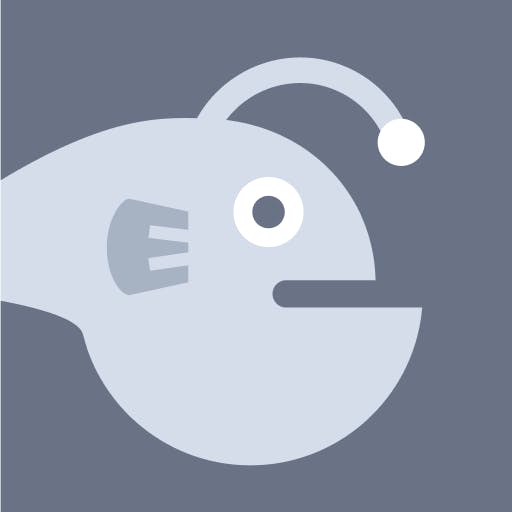 Asked by Bobby Iliev
Asked by Bobby Iliev
If you have managed any kind of Linux bases servers, you have probably used commands like cat and tail to check your server logs.
Here I will show you how to check the logs of your Kubernetes pods for both running and crashed pods using the kubectl command.
This textbox defaults to using Markdown to format your answer.
You can type !ref in this text area to quickly search our full set of tutorials, documentation & marketplace offerings and insert the link!
These answers are provided by our Community. If you find them useful, show some love by clicking the heart. If you run into issues leave a comment, or add your own answer to help others.

Get our biweekly newsletter
Sign up for Infrastructure as a Newsletter.

Hollie's Hub for Good
Working on improving health and education, reducing inequality, and spurring economic growth? We'd like to help.

Become a contributor
Get paid to write technical tutorials and select a tech-focused charity to receive a matching donation.

Before you get started, you need to have the following things:
kubectlCLI installedGetting the name of your pod
First, you need to get your pod’s name. To do so, you could run the following command:
If you want to get the pods from a specific namespace, you need to use the following:
This will return a list of all of your pods, and you need to note down the name of the pods that you want to check the logs for:
With that, you are ready to check your logs!
Checking the logs of a running pod
Let’s say that we wanted to check the logs of the Nginx pod with the name
nginx-7d8b49557c-c2lx9as there have been 5 restarts. All that you need to do to do that is to run the following command:This will show you all of the available logs for this specific pod.
Check the logs and tail them in real-time
Just like with the
tailcommand, you can just use the-fflag to stream the logs in real-time.To do so, you need to add the
-fflag to the above commands:This will open a stream of your logs, and you will see the logs on your screen in real-time as they populate.
To stop that, just press
CTRL+C.Checking the logs of a crashed pod
In case that a pod restarts, and you wanted to check the logs of the previous run, what you need to do is to use the
--previousflag:This will show you the logs of the last run of the pod before it crashed. It is a handy feature in case you want to figure out why the pod crashed in the first place.
Checking the logs of a specific container inside a pod
In some cases, you might have multiple containers running inside a single pod. Of course, it is better to keep things isolated and not stack up multiple containers in a single pod, but there are cases where you need to do that.
In case that there are 2 containers, you would see something like this when running
kubectl get pods:In this case, if you just run
kubectl logs nginx-7d8b49557c-c2lx9, it will not work as Kubernetes will not know which container you want to check the logs for. You will see the following error:As we can see from the output, Kubernetes wants us to specify one of the two containers we want to check the logs for:
nginxor thefpmcontainer.To do that we just need to use the
-cargument:You can add the other arguments like
--previousand--namespaceto this command as well.Conclusion
This is pretty much it! Now you know how to check the logs of your Kubernetes pods! This will enormously help you with any troubleshooting that you need to do.
I hope that this helps!
Thanks, Good answer helpful!!