- Log in to:
- Community
- DigitalOcean
- Sign up for:
- Community
- DigitalOcean
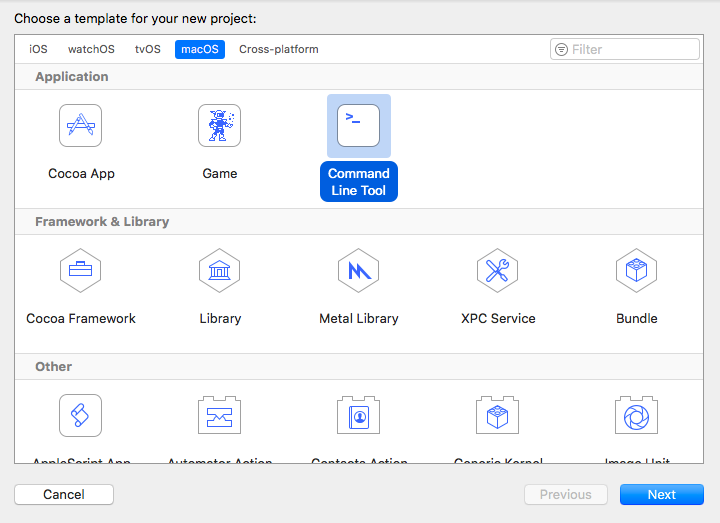
In this tutorial, we’ll be discussing how to read the standard input in Swift from the user and the different ways to print the output onto the screen. Swift print() is the standard function to display an output onto the screen. Let’s get started by creating a new command line application project in XCode. 
Swift Input
In Swift, the standard input is not possible in Playgrounds. Neither in iOS Application for obvious reasons. Command Line Application is the possible way to read inputs from the user. readLine() is used to read the input from the user. It has two forms:
readLine(): The default way.readLine(strippingNewLine: Bool): This is default set to true. Swift always assumes that the newline is not a part of the input
readLine() function always returns an Optional String by default. Add the following line in your main.swift file.
let str = readLine() //assume you enter your Name
print(str) //prints Optional(name)
To unwrap the optional we can use the following code:
if let str = readLine(){
print(str)
}
Reading an Int or a Float
To read the input as an Int or a Float, we need to convert the returned String from the input into one of these.
if let input = readLine()
{
if let int = Int(input)
{
print("Entered input is \(int) of the type:\(type(of: int))")
}
else{
print("Entered input is \(input) of the type:\(type(of: input))")
}
}
For Float, replace Int initialiser with the Float.
Reading Multiple Inputs
The following code reads multiple inputs and also checks if any of the input is repeated.
while let input = readLine() {
guard input != "quit" else {
break
}
if !inputArray.contains(input) {
inputArray.append(input)
print("You entered: \(input)")
} else {
print("Negative. \"\(input)\" already exits")
}
print()
print("Enter a word:")
}
The guard let statement is used to exit the loop when a particular string is entered print() as usual prints the output onto the screen. The current input is checked in the array, if it doesn’t exist it gets added. A sample result of the above code when run on the command line in Xcode is given below. 
Reading Input Separated by Spaces
The following code reads the inputs in the form of an array separated by spaces.
let array = readLine()?
.split {$0 == " "}
.map (String.init)
if let stringArray = array {
print(stringArray)
}
split function acts as a delimiter for spaces. It divides the input by spaces and maps each of them as a String. Finally they’re joined in the form of an array.
Reading a 2D Array
The following code reads a 2D Array
var arr = [[Int]]()
for _ in 0...4 {
var aux = [Int]()
readLine()?.split(separator: " ").map({
if let x = Int($0) {
aux.append(x)
}
else{
print("Invalid")
}
})
arr.append(aux)
}
print(arr)
In the above code we can create 4 sub arrays inside an array. If at any stage we press enter without entering anything in the row, it’ll be treated as a empty subarray.
Swift print()
We’ve often used print() statement in our standard outputs. The print function actually looks like this: print(_:separator:terminator:) print() statement is followed by a default new line terminator by default
print(1...5) //// Prints "1...5"
print(1.0, 2.0, 3.0, 4.0, 5.0) //1.0 2.0 3.0 4.0 5.0
print("1","2","3", separator: ":") //1:2:3
for n in 1...5 {
print(n, terminator: "|")
}
//prints : 1|2|3|4|5|
- terminator adds at the end of each print statement.
- separator adds between the output values.
Concatenating string with values We use \(value_goes_here) to add values inside a string.
var value = 10
print("Value is \(value)") // Value is 10
This brings an end to this tutorial on Swift Standard Input and Output.
Thanks for learning with the DigitalOcean Community. Check out our offerings for compute, storage, networking, and managed databases.
Still looking for an answer?
- Table of contents
- Swift Input
- Swift print()
Deploy on DigitalOcean
Click below to sign up for DigitalOcean's virtual machines, Databases, and AIML products.
Become a contributor for community
Get paid to write technical tutorials and select a tech-focused charity to receive a matching donation.
DigitalOcean Documentation
Full documentation for every DigitalOcean product.
Resources for startups and SMBs
The Wave has everything you need to know about building a business, from raising funding to marketing your product.
Get our newsletter
Stay up to date by signing up for DigitalOcean’s Infrastructure as a Newsletter.
New accounts only. By submitting your email you agree to our Privacy Policy
The developer cloud
Scale up as you grow — whether you're running one virtual machine or ten thousand.
Get started for free
Sign up and get $200 in credit for your first 60 days with DigitalOcean.*
*This promotional offer applies to new accounts only.
