Related Articles
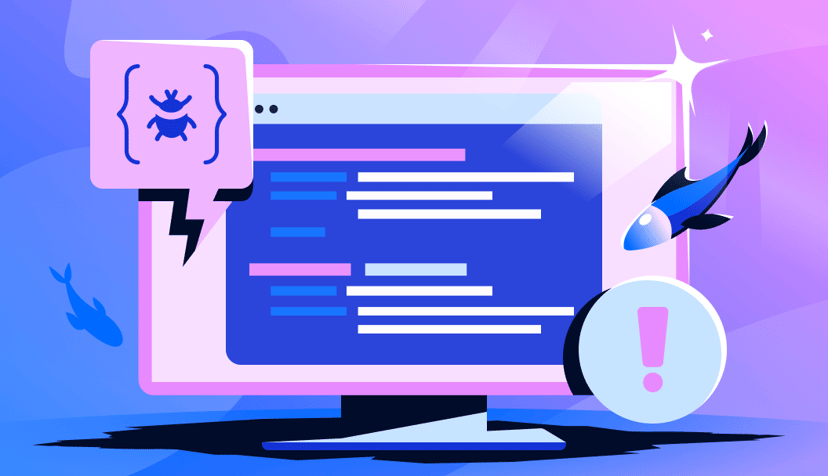
Engineering
DoTs SDK Development: Automating TypeScript Client Generation
- December 5, 2025
- 7 min read
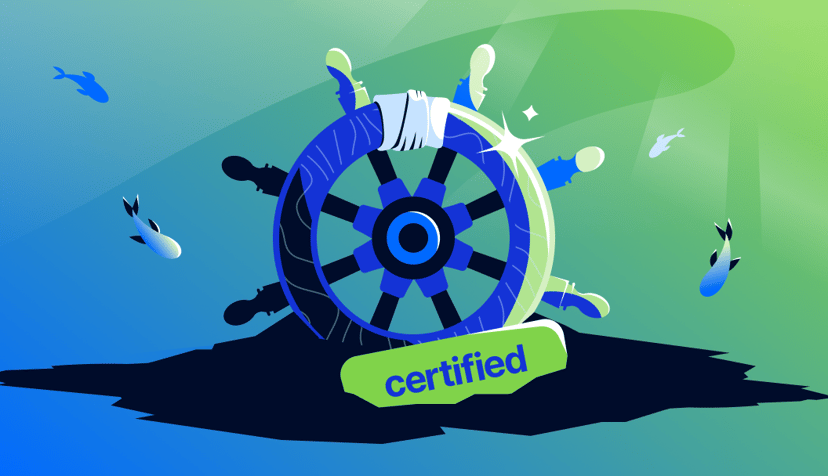
Engineering
How startups scale on DigitalOcean Kubernetes: Best Practices Part VI - Security
- October 8, 2024
- 12 min read
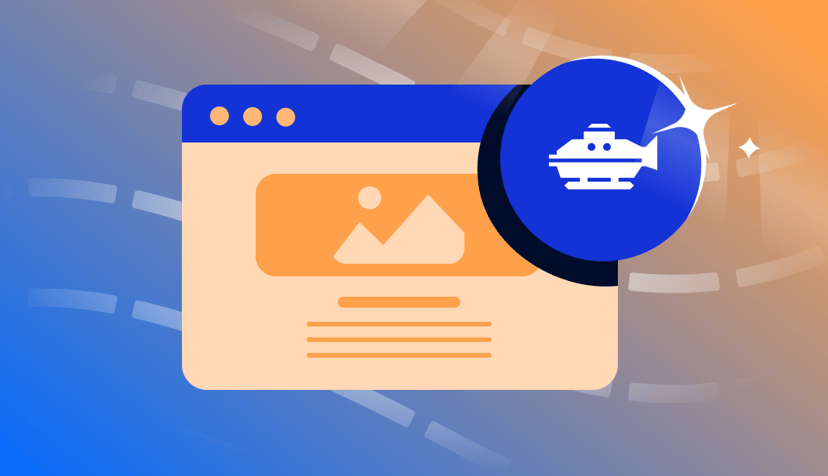
Engineering
Introducing new GitHub Actions for App Platform
- September 26, 2024
- 8 min read