Control Panel and Documentation Updates
By Jake Levirne
At DigitalOcean we love to make things easier for developers. You want to spend your time learning valuable new skills, building software, and scaling up your applications—not managing your infrastructure. With that in mind, we’ve made improvements to the following over the past two months to the DigitalOcean control panel and documentation to save you time:
- Use Google for Login
- New Product Documentation Center
- Droplet Search
- Droplet Expanded View
- Simplified Backups
- Auto-format Block Storage Volumes
- Recovery ISO
Read on for more details!
Use Google for Login
Want to remember fewer passwords? Now you can use your Google account to log in to DigitalOcean.
- For new accounts, choose “Sign up with Google”.
- For existing accounts, visit your account Security Settings page, and select “Use Google SSO”.

New Product Documentation Center
DigitalOcean is built by developers for developers, and we know good software development includes thorough, well-maintained documentation. Our new DigitalOcean Product Documentation center contains Overviews and Quickstart guides on everything DigitalOcean has to offer, as well as How-Tos and Resource links to dive in deeper. As you use the new site, let us know how we’re doing with a quick star rating or more in-depth feedback.

Droplet Search
With Droplet Search, we’ve made it easier for you to find your Droplets from the Dashboard, or from any page in the control panel. From the top of any page, just start typing the name of a Droplet and quickly see a list of matches to jump to.

Droplet Expanded View
Speaking of the Dashboard, we’ve now made it easier for you to get more details about a Droplet without having to click around. Just expand one of your Droplets in the Dashboard to see the nitty gritty.

Simplified Backups
We never want you to lose your hard work, so we’ve made it easy to know, at a glance, which of your Droplets have backups enabled. Just jump to the Dashboard and scan down your list of Droplets.

If you spot a Droplet that doesn’t have backups enabled, one click can turn on backups and protect your work. We also made it easy to turn on backups when creating a new Droplet: click the “Enable Backups” button and we’ve got you covered.

Auto-format Block Storage Volumes
This new capability allows you to automatically format and mount a Block Storage Volume in a few seconds, right when a new Droplet is being created.

You can also do this when creating a new Block Storage Volume to attach to an existing Droplet. For more details, check out this post from our blog.
Recovery ISO
Though we hope you never need it, we’ve made the process of booting your Droplet from a Recovery ISO much easier. Booting from a recovery ISO allows you to recover from kernel mismatches and perform repairs on corrupted file systems. In the past, this required you to contact Support, but now you can boot a Droplet from a Recovery ISO on your own from a Droplet’s “Recovery” page in the Control Panel.

That’s all for now, but keep letting us know what you love about DigitalOcean and what we can do to make it easier and better for you and your team.
About the author
Try DigitalOcean for free
Click below to sign up and get $200 of credit to try our products over 60 days!Related Articles
Expanding DigitalOcean’s Role-Based Access Controls with custom roles
- June 30, 2025
- 4 min read

More resilient, flexible networking for the cloud workloads that matter
- June 26, 2025
- 5 min read
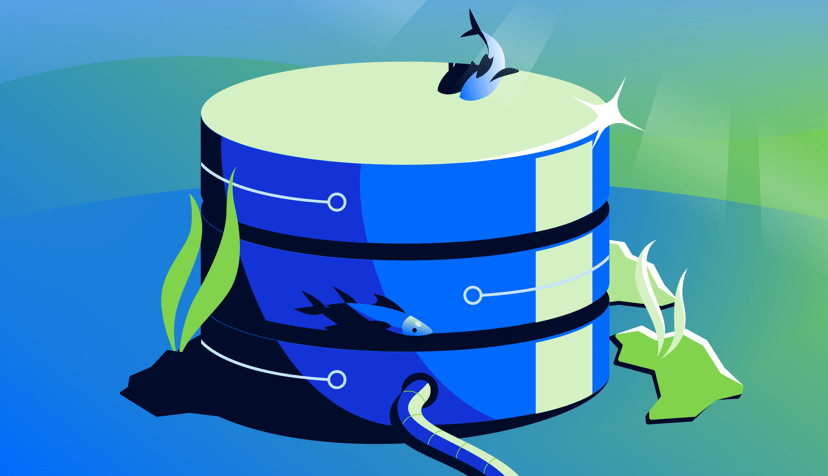
See More, Worry Less: Managed Database Observability, Monitoring, and Hardening Advancements
- June 24, 2025
- 4 min read