- Log in to:
- Community
- DigitalOcean
- Sign up for:
- Community
- DigitalOcean
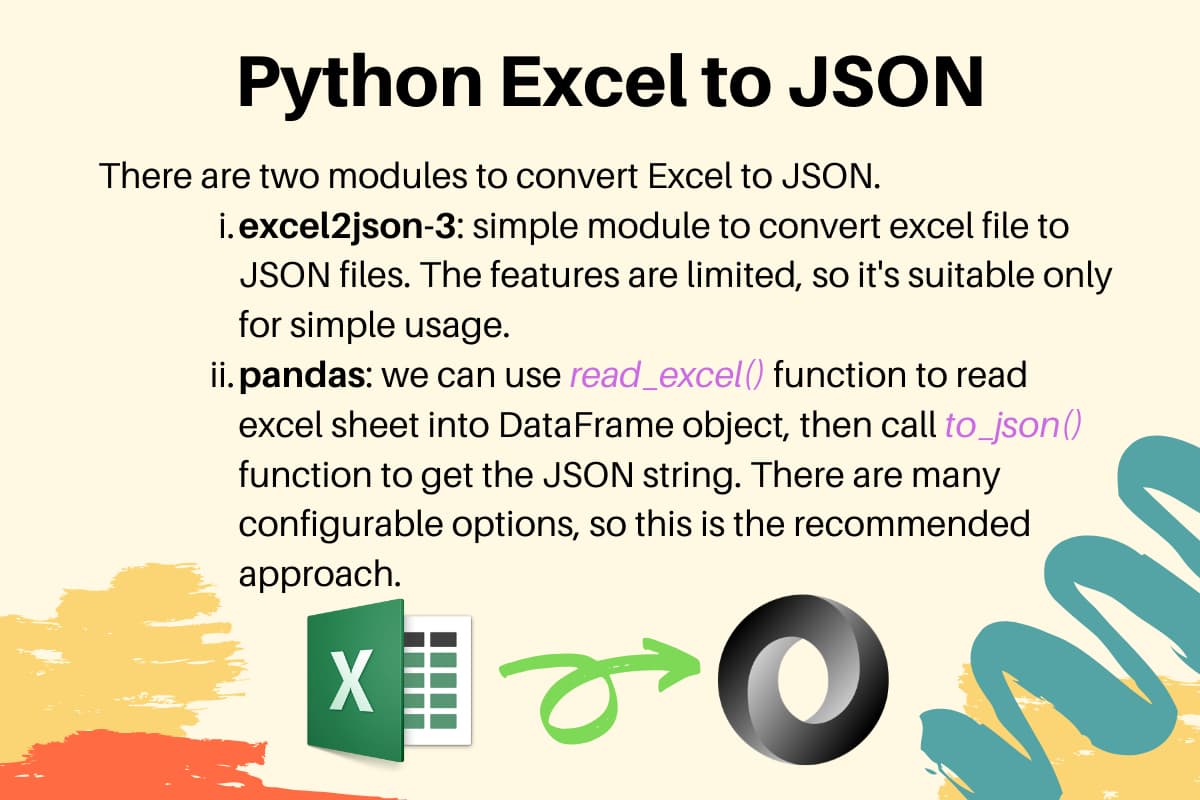
There are many ways to convert an excel file to JSON data. In this tutorial, we will look into two python modules to convert excel files to JSON.
- excel2json-3
- Pandas
Converting Excel File to JSON Files using excel2json-3 Module
It’s a very simple module to convert excel files to JSON files. The contents from the excel sheet are converted to JSON string and saved in a file. The name of the files is derived from the excel sheet names. So, if there are two sheets with the name “Numbers” and “Cars”, the JSON files will be named as Numbers.json and Cars.json respectively. The module supports both .xls and .xlsx file formats for conversion. We can read the excel file from the file system as well as the URL. We can install this module using the PIP command.
$ pip install excel2json-3
For our example, I have created an excel file named “records.xlsx” having three sheets.  Here is the script to convert this excel file to JSON files.
Here is the script to convert this excel file to JSON files.
import excel2json
excel2json.convert_from_file('records.xlsx')
The script creates three JSON files. Employees.json
[
{
"EmpID": 1.0,
"EmpName": "Pankaj",
"EmpRole": "CEO"
},
{
"EmpID": 2.0,
"EmpName": "David Lee",
"EmpRole": "Editor"
},
{
"EmpID": 3.0,
"EmpName": "Lisa Ray",
"EmpRole": "Author"
}
]
Cars.json
[
{
"Car Name": "Honda City",
"Car Model": "City",
"Car Maker": "Honda",
"Car Price": "20,000 USD"
},
{
"Car Name": "Bugatti Chiron",
"Car Model": "Chiron",
"Car Maker": "Bugatti",
"Car Price": "3 Million USD"
},
{
"Car Name": "Ferrari 458",
"Car Model": 458.0,
"Car Maker": "Ferrari",
"Car Price": "2,30,000 USD"
}
]
Numbers.json
[
{
"1.0": 3.0,
"2.0": 4.0
},
{
"1.0": "N1",
"2.0": "N2"
},
{
"1.0": 5.0,
"2.0": 6.0
},
{
"1.0": 7.0,
"2.0": 8.0
}
]
If you have to read the excel file from a URL, use convert_from_url() function.
Limitations of excel2json-3 module
- The plugin has very limited features.
- There are no options to skip any sheet, rows, and columns. This makes it hard to use with bigger excel files.
- The JSON is saved into files. Most of the times, we want to convert to JSON and use it in our program rather than saving it as a file.
- The integers are getting converted to the floating point numbers.
Converting Excel Sheet to JSON String using Pandas Module
Pandas module provides functions to read excel sheets into DataFrame object. There are many options to specify headers, read specific columns, skip rows, etc. You can read more about it at Pandas read_excel() – Reading Excel File in Python. We can use the to_json() function to convert the DataFrame object to JSON string. Let’s look at a simple example to read the “Employees” sheet and convert it to JSON string.
import pandas
excel_data_df = pandas.read_excel('records.xlsx', sheet_name='Employees')
json_str = excel_data_df.to_json()
print('Excel Sheet to JSON:\n', json_str)
Output:
Excel Sheet to JSON:
{"EmpID":{"0":1,"1":2,"2":3},"EmpName":{"0":"Pankaj","1":"David Lee","2":"Lisa Ray"},"EmpRole":{"0":"CEO","1":"Editor","2":"Author"}}
So, the JSON data is created with the orientation of columns. If you want to create the JSON string with row-wise orientation, pass the “orient” parameter value as “records”.
json_str = excel_data_df.to_json(orient='records')
Output:
Excel Sheet to JSON:
[{"EmpID":1,"EmpName":"Pankaj","EmpRole":"CEO"},{"EmpID":2,"EmpName":"David Lee","EmpRole":"Editor"},{"EmpID":3,"EmpName":"Lisa Ray","EmpRole":"Author"}]
Conclusion
If you have a simple and well-structured excel file and you want to convert it to JSON files, use the excel2json-3 module. But, if you want more control on the way the excel data is read and converted to JSON string, use the pandas’ module.
Thanks for learning with the DigitalOcean Community. Check out our offerings for compute, storage, networking, and managed databases.
About the author
Java and Python Developer for 20+ years, Open Source Enthusiast, Founder of https://www.askpython.com/, https://www.linuxfordevices.com/, and JournalDev.com (acquired by DigitalOcean). Passionate about writing technical articles and sharing knowledge with others. Love Java, Python, Unix and related technologies. Follow my X @PankajWebDev
Still looking for an answer?
How do I get a dictionary of all named cells and their values?
- Domanskiy Alexandr
This is why python is such a darling 😁 Most of the things can be done without big codes
- Rupsha G
I keep getting “raise ValueError(f"Worksheet named ‘{name}’ not found”) I’ve triple checked the spelling for the sheet_name. Not sure what’s going on.
- RichterRights
Any advice on handling accented character in the Excel sheet while using excel2json-3? Right now the output is showing unicode characters instead of the accented characters. e.g \u00ed instead of “í”
- Mike G
- Table of contents
- Converting Excel File to JSON Files using excel2json-3 Module
- Converting Excel Sheet to JSON String using Pandas Module
- Conclusion
- References
Deploy on DigitalOcean
Click below to sign up for DigitalOcean's virtual machines, Databases, and AIML products.
Become a contributor for community
Get paid to write technical tutorials and select a tech-focused charity to receive a matching donation.
DigitalOcean Documentation
Full documentation for every DigitalOcean product.
Resources for startups and SMBs
The Wave has everything you need to know about building a business, from raising funding to marketing your product.
Get our newsletter
Stay up to date by signing up for DigitalOcean’s Infrastructure as a Newsletter.
New accounts only. By submitting your email you agree to our Privacy Policy
The developer cloud
Scale up as you grow — whether you're running one virtual machine or ten thousand.
Get started for free
Sign up and get $200 in credit for your first 60 days with DigitalOcean.*
*This promotional offer applies to new accounts only.
