- Log in to:
- Community
- DigitalOcean
- Sign up for:
- Community
- DigitalOcean
By Meghna Gangwar
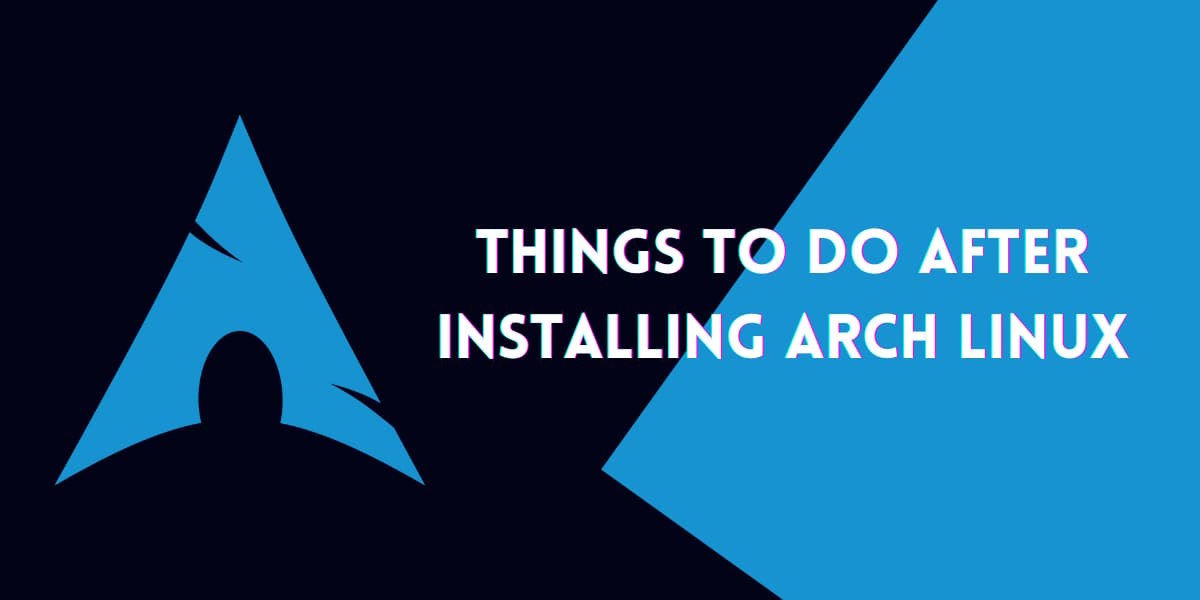
A vanilla Arch Linux installation gives you your base operating system with no utilities, allowing you to choose what you want your Operating System to behave like. This allows the user to have complete access over their operating system.
A vanilla installation leaves you with nothing more than just a black screen which is for you to customize. In this module, we’ll be walking through the essential things to do after installing Arch Linux.
1. Update The System
First things first, update the system with the pacman command:
$ sudo pacman -Syyu
Now we can go ahead and install packages and other application on our system!
2. Install A Display Server
To get a GUI environment, first we need to install a Display Server. The go-to option is to install xorg, which is one of the oldest and the most popular display servers out there.
$ sudo pacman -S xorg
3. Install A Desktop Environment
Next up, we would need a Desktop Environment for our distro. Popular choices include:
- Xfce4
- KDE Plasma
- Gnome
- Cinnamon
- MATE
To install Xfce4:
$ sudo pacman -S xfce4 xfce4-goodies
To install KDE Plasma:
$ sudo pacman -S plasma
To install Gnome:
$ sudo pacman -S gnome gnome-extra
To install Cinnamon:
$ sudo pacman -S cinnamon nemo-fileroller
To install MATE:
$ sudo pacman -S mate mate-extra
4. Install A Display Manager
Next up, we would need a Display Manager which would enable us to login to our Desktop Environments. The popular choices are :
- LightDM
- LXDM
- SDDM
To install LightDM:
$ sudo pacman -S lightdm lightdm-gtk-greeter lightdm-gtk-greeter-settings
Enable lightdm with:
$ sudo systemctl enable lightdm
To install LXDM:
$ pacman -S lxdm
Enable LXDM with:
$ sudo systemctl enable lxdm.service
To install SDDM:
$ sudo pacman -S sddm
Enable SDDM with:
$ sudo systemctl enable sddm
5. Install An AUR Helper
One of the main reasons is the Arch User Repository (AUR) which has a vast array of packages and application. However, we cannot fetch these packages directly using pacman. To fetch packages from AUR we need special programs called AUR Helpers. There are many such helpers available but the one we recommend is paru.
To install Paru:
$ sudo pacman -S base-devel git --needed
$ cd paru
$ makepkg -si
Now we can fetch packages from AUR with:
$ paru -S <PACAKGE-NAME>
6. Install Additional Kernels
It is considered good practice to have multiple kernels at your disposal, just in case the main kernel runs into any issues.
The popular kernels apart from the mainline Linux Kernel are :
- Linux LTS Kernel
- Linux Hardened Kernel
- Linux Zen Kernel
To install the LTS kernel:
$ sudo pacman -S linux-lts linux-lts-headers
To install the Hardened kernel:
$ sudo pacman -S linux-hardened linux-hardened-headers
To install the Zen kernel:
$ sudo pacman -S linux-zen linux-zen-headers
7. Install Microcode
Processor manufacturers release stability and security updates to the processor microcode. These updates provide bug fixes that can be critical to the stability of your system. Without them, you may experience spurious crashes or unexpected system halts that can be difficult to track down. It is recommended to install it after Arch install just for the sake of stability.
For Intel Processors:
$ sudo pacman -S intel-ucode
$ sudo grub-mkconfig -o /boot/grub/grub.cfg
For AMD Processors:
$ sudo pacman -S linux-firmware
$ sudo grub-mkconfig -o /boot/grub/grub.cfg
8. Rank Mirrorlists
In order to have faster updates, you can rank your mirrors according to their speed. To do so, first backup your current mirrorlist.
# mv /etc/pacman.d/mirrorlist /etc/pacman.d/mirrorlist.bak
Next up, to rank all mirrors based on their speed with:
# rankmirrors /etc/pacman.d/mirrorlist.bak > /etc/pacman.d/mirrorlist
Conclusion
Thus in this module we covered the essential things to be done after an Arch install. There’s still a lot to do, especially regarding the installation of essentials but we would leave that to the reader as to what applications they want to work with !
Thanks for learning with the DigitalOcean Community. Check out our offerings for compute, storage, networking, and managed databases.
About the author
Still looking for an answer?
Thank you for a very helpful guide into the world of Arch :)
- Kartikey Chauhan
- Table of contents
- 1\. Update The System
- 2\. Install A Display Server
- 3\. Install A Desktop Environment
- 4\. Install A Display Manager
- 5\. Install An AUR Helper
- 6\. Install Additional Kernels
- 7\. Install Microcode
- 8\. Rank Mirrorlists
- Conclusion
Deploy on DigitalOcean
Click below to sign up for DigitalOcean's virtual machines, Databases, and AIML products.
Become a contributor for community
Get paid to write technical tutorials and select a tech-focused charity to receive a matching donation.
DigitalOcean Documentation
Full documentation for every DigitalOcean product.
Resources for startups and SMBs
The Wave has everything you need to know about building a business, from raising funding to marketing your product.
Get our newsletter
Stay up to date by signing up for DigitalOcean’s Infrastructure as a Newsletter.
New accounts only. By submitting your email you agree to our Privacy Policy
The developer cloud
Scale up as you grow — whether you're running one virtual machine or ten thousand.
Get started for free
Sign up and get $200 in credit for your first 60 days with DigitalOcean.*
*This promotional offer applies to new accounts only.
