- Log in to:
- Community
- DigitalOcean
- Sign up for:
- Community
- DigitalOcean
By finid and Kathleen Juell
Not using Debian 9?
Choose a different version or distribution.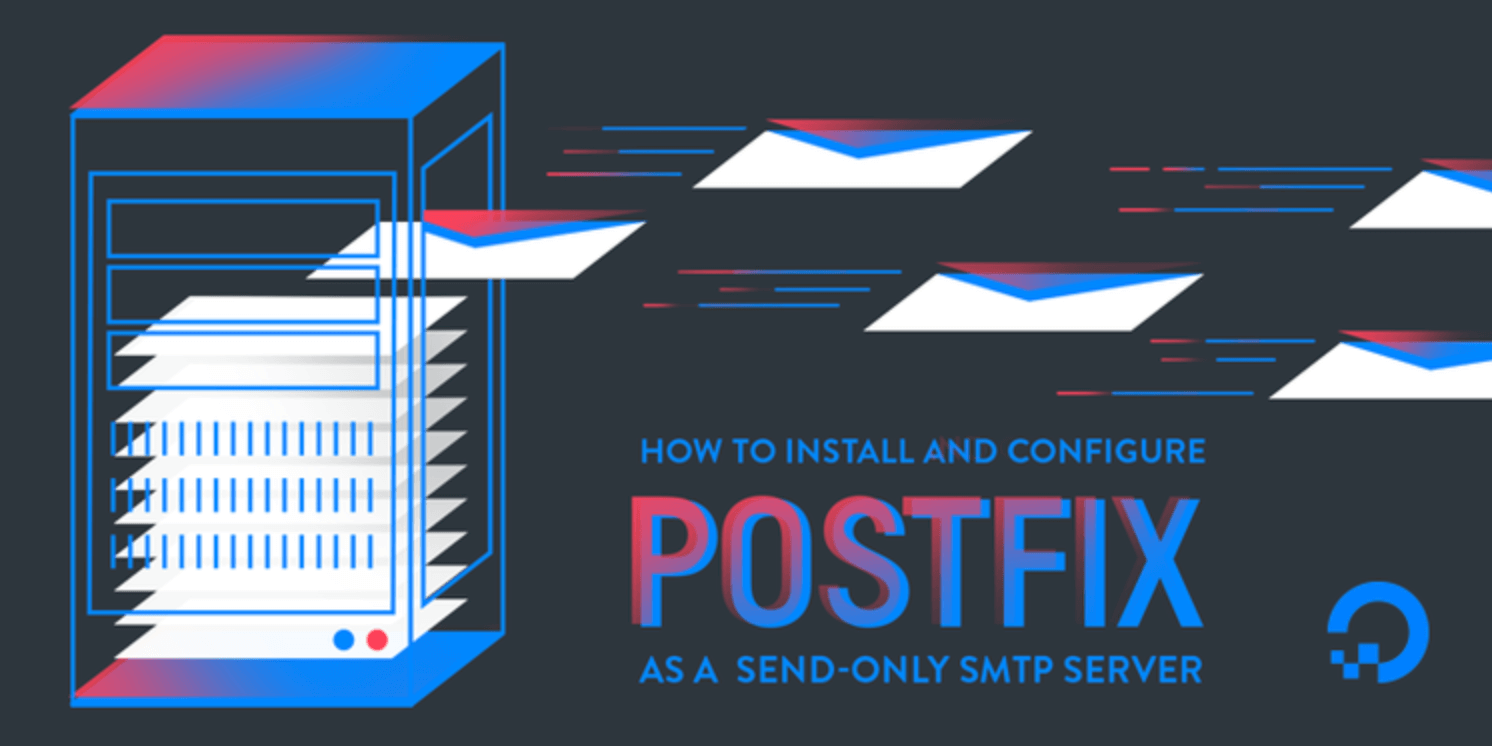
Introduction
Postfix is a mail transfer agent (MTA), an application used to send and receive email. In this tutorial, you will install and configure Postfix so that it can be used to send emails by local applications only — that is, those installed on the same server as Postfix.
Why would you want to do that?
If you’re already using a third-party email provider for sending and receiving emails, you do not need to run your own mail server. However, if you manage a cloud server on which you have installed applications that need to send email notifications, running a local, send-only SMTP server is a good alternative to using a third-party email service provider or running a full-blown SMTP server.
In this tutorial, you’ll install and configure Postfix as a send-only SMTP server on Debian 9.
Note: As of June 22, 2022, DigitalOcean is blocking SMTP for all new accounts. As a part of this new policy, we have partnered with SendGrid so our customers can still send emails with ease. You can learn more about this partnership and get started using SendGrid by checking out our DigitalOcean’s SendGrid Marketplace App.
Prerequisites
To follow this tutorial, you will need:
-
One Debian 9 server, set up with the Debian 9 initial server setup tutorial, and a sudo non-root user.
-
A valid domain name, like example.com, pointing to your server. You can set that up by following these guidelines on managing DNS hosting on DigitalOcean.
Note that your server’s hostname should match your domain or subdomain. You can verify the server’s hostname by typing hostname at the command prompt. The output should match the name you gave the server when it was being created.
Step 1 — Installing Postfix
In this step, you’ll learn how to install Postfix. You will need two packages: mailutils, which includes programs necessary for Postfix to function, and postfix itself.
First, update the package database:
- sudo apt update
Next, install mailtuils:
- sudo apt install mailutils
Finally, install postfix:
- sudo apt install postfix
Near the end of the installation process, you will be presented with a window that looks like the one in the image below. The default option is Internet Site. That’s the recommended option for this tutorial, so press TAB, then ENTER.

After that, you’ll get another window just like the one in the next image. The System mail name should be the same as the name you assigned to the server when you were creating it. If it shows a subdomain like subdomain.example.com, change it to just example.com. When you’ve finished, press TAB, then ENTER.

You now have Postfix installed and are ready to modify its configuration settings.
Step 2 — Configuring Postfix
In this step, you’ll configure Postfix to process requests to send emails only from the server on which it is running, i.e. from localhost.
For that to happen, Postfix needs to be configured to listen only on the loopback interface, the virtual network interface that the server uses to communicate internally. To make the change, open the main Postfix configuration file using nano or your favorite text editor:
- sudo nano /etc/postfix/main.cf
With the file open, scroll down until you see the following section:
. . .
mailbox_size_limit = 0
recipient_delimiter = +
inet_interfaces = all
. . .
Change the line that reads inet_interfaces = all to inet_interfaces = loopback-only:
. . .
mailbox_size_limit = 0
recipient_delimiter = +
inet_interfaces = loopback-only
. . .
Another directive you’ll need to modify is mydestination, which is used to specify the list of domains that are delivered via the local_transport mail delivery transport. By default, the values are similar to these:
/etc/postfix/main.cf. . .
mydestination = $myhostname, example.com, localhost.com, , localhost
. . .
The recommended defaults for this directive are given in the code block below, so modify yours to match:
/etc/postfix/main.cf. . .
mydestination = $myhostname, localhost.$your_domain, $your_domain
. . .
Save and close the file.
Note: If you’re hosting multiple domains on a single server, the other domains can also be passed to Postfix using the mydestination directive. However, to configure Postfix in a manner that scales and that does not present issues for such a setup involves additional configurations that are beyond the scope of this article.
Finally, restart Postfix.
- sudo systemctl restart postfix
Step 3 — Testing the SMTP Server
In this step, you’ll test whether Postfix can send emails to an external email account using the mail command, which is part of the mailutils package you installed in Step 1.
To send a test email, type:
- echo "This is the body of the email" | mail -s "This is the subject line" your_email_address
In performing your own test(s), you may use the body and subject line text as-is, or change them to your liking. However, in place of your_email_address, use a valid email address. The domain part can be gmail.com, fastmail.com, yahoo.com, or any other email service provider that you use.
Now check the email address where you sent the test message. You should see the message in your Inbox. If not, check your Spam folder.
Note that with this configuration, the address in the From field for the test emails you send will be sammy@example.com, where sammy is your Linux username and the domain is the server’s hostname. If you change your username, the From address will also change.
Step 4 — Forwarding System Mail
The last thing we want to set up is forwarding, so you’ll get emails sent to root on the system at your personal, external email address.
To configure Postfix so that system-generated emails will be sent to your email address, you need to edit the /etc/aliases file:
- sudo nano /etc/aliases
The full contents of the file on a default installation of Debian 9 are as follows:
mailer-daemon: postmaster
postmaster: root
nobody: root
hostmaster: root
usenet: root
news: root
webmaster: root
www: root
ftp: root
abuse: root
noc: root
security: root
The postmaster: root setting ensures that system-generated emails are sent to the root user. You want to edit these settings so these emails are rerouted to your email address. To accomplish that, edit the file so that it reads:
mailer-daemon: postmaster
postmaster: root
root: your_email_address
. . .
Replace your_email_address with your personal email address. When finished, save and close the file. For the change to take effect, run the following command:
- sudo newaliases
You can test that it works by sending an email to the root account using:
- echo "This is the body of the email" | mail -s "This is the subject line" root
You should receive the email at your email address. If not, check your Spam folder.
Conclusion
That’s all it takes to set up a send-only email server using Postfix. You may want to take some additional steps to protect your domain from spammers, however.
If you want to receive notifications from your server at a single address, then having emails marked as Spam is less of an issue because you can create a whitelist workaround. However, if you want to send emails to potential site users (such as confirmation emails for a message board sign-up), you should definitely set up SPF records and DKIM so your server’s emails are more likely to be seen as legitimate.
-
How To Use an SPF Record to Prevent Spoofing & Improve E-mail Reliability
-
How To Install and Configure DKIM with Postfix on Debian Wheezy.
If configured correctly, these steps make it difficult to send Spam with an address that appears to originate from your domain. Taking these additional configuration steps will also make it more likely for common mail providers to see emails from your server as legitimate.
Thanks for learning with the DigitalOcean Community. Check out our offerings for compute, storage, networking, and managed databases.
About the author(s)
Jack of all trades, master of a few
Former Developer at DigitalOcean community. Expertise in areas including Ubuntu, Docker, Ruby on Rails, Debian, and more.
Still looking for an answer?
This textbox defaults to using Markdown to format your answer.
You can type !ref in this text area to quickly search our full set of tutorials, documentation & marketplace offerings and insert the link!
This comment has been deleted
Amazing tutorial! One question, though. I’ve just set up a new Kubernetes cluster, and I’d like to deploy a mail server on it. The problem is, I cannot find a Docker image anywhere for a mail server this simple. Any suggestions?
- Table of contents
- Prerequisites
- Step 1 — Installing Postfix
- Step 2 — Configuring Postfix
- Step 3 — Testing the SMTP Server
- Step 4 — Forwarding System Mail
- Conclusion
Deploy on DigitalOcean
Click below to sign up for DigitalOcean's virtual machines, Databases, and AIML products.
Become a contributor for community
Get paid to write technical tutorials and select a tech-focused charity to receive a matching donation.
DigitalOcean Documentation
Full documentation for every DigitalOcean product.
Resources for startups and SMBs
The Wave has everything you need to know about building a business, from raising funding to marketing your product.
Get our newsletter
Stay up to date by signing up for DigitalOcean’s Infrastructure as a Newsletter.
New accounts only. By submitting your email you agree to our Privacy Policy
The developer cloud
Scale up as you grow — whether you're running one virtual machine or ten thousand.
Get started for free
Sign up and get $200 in credit for your first 60 days with DigitalOcean.*
*This promotional offer applies to new accounts only.
