- Log in to:
- Community
- DigitalOcean
- Sign up for:
- Community
- DigitalOcean
By Miyuru Sankalpa and Hazel Virdó
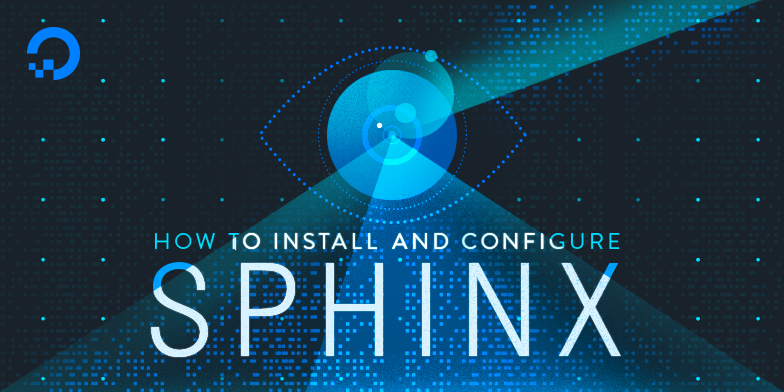
Introduction
Sphinx is an open source search engine that allows full-text searches. It is best known for performing searches over large data very efficiently. The data to be indexed can generally come from very different sources: SQL databases, plain text files, HTML files, mailboxes, and so on.
Some key features of Sphinx are:
- High indexing and searching performance
- Advanced indexing and querying tools
- Advanced result set post-processing
- Proven scalability up to billions of documents, terabytes of data, and thousands of queries per second
- Easy integration with SQL and XML data sources, and SphinxQL, SphinxAPI, or SphinxSE search interfaces
- Easy scaling with distributed searches
In this tutorial, we will set up Sphinx with MySQL server using the sample SQL file included in the distribution package. It will give you a basic idea of how to use Sphinx for your project.
Prerequisites
Before you begin this guide, you will need:
-
One Ubuntu 16.04 server.
-
A sudo non-root user, which you can set up by following this tutorial.
-
MySQL installed on your server, which you can set up by following the step 2 of this tutorial.
Step 1 — Installing Sphinx
Installing Sphinx on Ubuntu is easy because it’s in the native package repository. Install it using apt-get.
- sudo apt-get install sphinxsearch
Now you have successfully installed Sphinx on your server. Before starting the Sphinx daemon, let’s configure it.
Step 2 – Creating the Test Database
Next, we’ll set up a database using the sample data in the SQL file provided with the package. This will allow us to test that Sphinx search is working later.
Let’s import the sample SQL file into the database. First, log in to the MySQL server shell.
- mysql -u root -p
Enter the password for the MySQL root user when asked. Your prompt will change to mysql>.
Create a dummy database. Here, we’re calling it test, but you can name it whatever you want.
- CREATE DATABASE test;
Import the example SQL file.
- SOURCE /etc/sphinxsearch/example.sql;
Then leave the MySQL shell.
- quit
Now you have a database filled with the sample data. Next, we’ll customize Sphinx’s configuration.
Step 3 – Configuring Sphinx
Sphinx’s configuration should be in a file called sphinx.conf in /etc/sphinxsearch. The configuration consists of 3 main blocks that are essential to run: index, searchd, and source. We’ll provide an example configuration file for you to use, and explain each section so you can customize it later.
First, create the sphinx.conf file.
- sudo nano /etc/sphinxsearch/sphinx.conf
Each of these index, searchd, and source blocks are described below. Then, at the end of this step, the entirety of sphinx.conf is included for you to copy and paste into the file.
The source block contains the type of source, username and password to the MySQL server. The first column of the sql_query should be a unique id. The SQL query will run on every index and dump the data to Sphinx index file. Below are the descriptions of each field and the source block itself.
type: Type of data source to index. In our example, this is mysql. Other supported types include pgsql, mssql, xmlpipe2, odbc, and more.sql_host: Hostname for the MySQL host. In our example, this islocalhost. This can be a domain or IP address.sql_user: Username for the MySQL login. In our example, this is root.sql_pass: Password for the MySQL user. In our example, this is the root MySQL user’s password.sql_db: Name of the database that stores data. In our example, this is test.sql_query: The query thats dumps data from the database to the index.
This is the source block:
source src1
{
type = mysql
#SQL settings (for ‘mysql’ and ‘pgsql’ types)
sql_host = localhost
sql_user = root
sql_pass = password
sql_db = test
sql_port = 3306 # optional, default is 3306
sql_query = \
SELECT id, group_id, UNIX_TIMESTAMP(date_added) AS date_added, title, content \
FROM documents
sql_attr_uint = group_id
sql_attr_timestamp = date_added
}
The index component contains the source and the path to store the data. in
source: Name of the source block. In our example, this is src1.path: The path to save the index.
index test1
{
source = src1
path = /var/lib/sphinxsearch/data/test1
docinfo = extern
}
The searchd component contains the port and other variables to run the Sphinx daemon.
listen: The port which the Sphinx daemon will run, followed by the protocol. In our example, this is 9306:mysql41. Known protocols are :sphinx (SphinxAPI) and :mysql41 (SphinxQL)query_log: The path to save the query log.pid_file: The path to PID file of Sphinx daemon.seamless_rotate: Prevents searchd stalls while rotating indexes with huge amounts of data to precache.preopen_indexes: Whether to forcibly preopen all indexes on startup.unlink_old: Whether to delete old index copies on successful rotation.
searchd
{
listen = 9312:sphinx #SphinxAPI port
listen = 9306:mysql41 #SphinxQL port
log = /var/log/sphinxsearch/searchd.log
query_log = /var/log/sphinxsearch/query.log
read_timeout = 5
max_children = 30
pid_file = /var/run/sphinxsearch/searchd.pid
seamless_rotate = 1
preopen_indexes = 1
unlink_old = 1
binlog_path = /var/lib/sphinxsearch/data
}
The full configuration to copy and paste is below. The only variable you need to change below is the sql_pass variable in the source block, which is highlighted.
source src1
{
type = mysql
sql_host = localhost
sql_user = root
sql_pass = your_root_mysql_password
sql_db = test
sql_port = 3306
sql_query = \
SELECT id, group_id, UNIX_TIMESTAMP(date_added) AS date_added, title, content \
FROM documents
sql_attr_uint = group_id
sql_attr_timestamp = date_added
}
index test1
{
source = src1
path = /var/lib/sphinxsearch/data/test1
docinfo = extern
}
searchd
{
listen = 9306:mysql41
log = /var/log/sphinxsearch/searchd.log
query_log = /var/log/sphinxsearch/query.log
read_timeout = 5
max_children = 30
pid_file = /var/run/sphinxsearch/searchd.pid
seamless_rotate = 1
preopen_indexes = 1
unlink_old = 1
binlog_path = /var/lib/sphinxsearch/data
}
To explore more configurations, you can take a look at the /etc/sphinxsearch/sphinx.conf.sample file, which has all the variables explained in even more detail.
Step 4 — Managing the Index
In this step, we’ll add data to the Sphinx index and make sure the index stays up to date using cron.
First, add data to the index using the configuration we created earlier.
- sudo indexer --all
You should get something that looks like the following.
OutputSphinx 2.2.9-id64-release (rel22-r5006)
Copyright (c) 2001-2015, Andrew Aksyonoff
Copyright (c) 2008-2015, Sphinx Technologies Inc (http://sphinxsearch.com)
using config file '/etc/sphinxsearch/sphinx.conf'...
indexing index 'test1'...
collected 4 docs, 0.0 MB
sorted 0.0 Mhits, 100.0% done
total 4 docs, 193 bytes
total 0.010 sec, 18552 bytes/sec, 384.50 docs/sec
total 4 reads, 0.000 sec, 0.1 kb/call avg, 0.0 msec/call avg
total 12 writes, 0.000 sec, 0.1 kb/call avg, 0.0 msec/call avg
In production environments, it is necessary to keep the index up to date. To do that let’s create a cronjob. First, open crontab.
- crontab -e
You may be asked which text editor you want to use. Choose whichever you prefer; in this tutorial, we’ve used nano.
The follow cronjob will run on every hour and add new data to the index using the configuration file we created earlier. Copy and paste it at the end of the file, then save and close the file.
@hourly /usr/bin/indexer --rotate --config /etc/sphinxsearch/sphinx.conf --all
Now that Sphinx is fully set up and configured, we can start the service and try it out.
Step 5 — Starting Sphinx
By default, the Sphinx daemon is tuned off. First, we’ll enable it by changing the line START=no to START=yes in /etc/default/sphinxsearch.
- sudo sed -i 's/START=no/START=yes/g' /etc/default/sphinxsearch
Then, use systemctl to restart the Sphinx daemon.
- sudo systemctl restart sphinxsearch.service
To check if the Sphinx daemon is running correctly, run.
- sudo systemctl status sphinxsearch.service
You should get something that looks like the following.
Output● sphinxsearch.service - LSB: Fast standalone full-text SQL search engine
Loaded: loaded (/etc/init.d/sphinxsearch; bad; vendor preset: enabled)
Active: active (running) since Tue 2016-07-26 01:50:00 EDT; 15s ago
. . .
This will also make sure the Sphinx daemon starts even when the server is rebooted.
Step 6 — Testing
Now that everything is set up, let’s test the search functionality. Connect to the SphinxQL (on port 9306) using the MySQL interface. Your prompt will change to mysql>.
- mysql -h0 -P9306
Let’s search a sentence.
- SELECT * FROM test1 WHERE MATCH('test document'); SHOW META;
You should get something that looks like the following.
Output+------+----------+------------+
| id | group_id | date_added |
+------+----------+------------+
| 1 | 1 | 1465979047 |
| 2 | 1 | 1465979047 |
+------+----------+------------+
2 rows in set (0.00 sec)
+---------------+----------+
| Variable_name | Value |
+---------------+----------+
| total | 2 |
| total_found | 2 |
| time | 0.000 |
| keyword[0] | test |
| docs[0] | 3 |
| hits[0] | 5 |
| keyword[1] | document |
| docs[1] | 2 |
| hits[1] | 2 |
+---------------+----------+
9 rows in set (0.00 sec)
In the result above you can see that Sphinx found 2 matches from our test1 index for our test sentence. The SHOW META; command shows hits per keyword in the sentence as well.
Let’s search some keywords.
- CALL KEYWORDS ('test one three', 'test1', 1);
You should get something that looks like the following.
Output+------+-----------+------------+------+------+
| qpos | tokenized | normalized | docs | hits |
+------+-----------+------------+------+------+
| 1 | test | test | 3 | 5 |
| 2 | one | one | 1 | 2 |
| 3 | three | three | 0 | 0 |
+------+-----------+------------+------+------+
3 rows in set (0.00 sec)
In the result above you can see that in the test1 index, Sphinx found:
- 5 matches in 3 documents for the keyword ‘test’
- 2 matches in 1 document for the keyword ‘one’
- 0 matches in 0 documents for the keyword ‘three’
Now you can leave the MySQL shell.
- quit
Conclusion
In this tutorial, we have shown you how to install Sphinx and make a simple search using SphinxQL and MySQL.
You can also find official native SphinxAPI implementations for PHP, Perl, Python, Ruby and Java. If you are using Nodejs, you can also use the SphinxAPI package.
By using Sphinx, you can easily add a custom search to your site. For more information on using Sphinx, visit the project website.
Thanks for learning with the DigitalOcean Community. Check out our offerings for compute, storage, networking, and managed databases.
About the author(s)
DevOps Engineer & Networking Student
former DO tech editor publishing articles here with the community, then founded the DO product docs team (https://do.co/docs). to all of my authors: you are incredible. working with you was a gift. love is what makes us great.
Still looking for an answer?
This textbox defaults to using Markdown to format your answer.
You can type !ref in this text area to quickly search our full set of tutorials, documentation & marketplace offerings and insert the link!
Thanks fot tutorial, but after a command:
sudo mysql -h0 -P9306
I get:
ERROR 2003 (HY000): Can’t connect to MySQL server on ‘0’ (111)
Do you know any solutions for this problem?
What about the --enable-id64 version? most people with use 64bit ids these days and it fails without this option.
There has been made a fork of Sphinx search this year : https://github.com/manticoresoftware/manticore
You should consider switching to it as nothing much is happening at Sphinx unfortunately.
Everything went fine until step 6… When I try to connect to SphinxQL with: mysql -h0 -P9306. it fails with error 115…
However, the daemon is listening on port 9306. I have verified that.
What am I doing wrong? Could it be the bind-address of MySQL?
- Table of contents
- Prerequisites
- Step 1 — Installing Sphinx
- Step 2 – Creating the Test Database
- Step 3 – Configuring Sphinx
- Step 4 — Managing the Index
- Step 5 — Starting Sphinx
- Step 6 — Testing
- Conclusion
Deploy on DigitalOcean
Click below to sign up for DigitalOcean's virtual machines, Databases, and AIML products.
Become a contributor for community
Get paid to write technical tutorials and select a tech-focused charity to receive a matching donation.
DigitalOcean Documentation
Full documentation for every DigitalOcean product.
Resources for startups and SMBs
The Wave has everything you need to know about building a business, from raising funding to marketing your product.
Get our newsletter
Stay up to date by signing up for DigitalOcean’s Infrastructure as a Newsletter.
New accounts only. By submitting your email you agree to our Privacy Policy
The developer cloud
Scale up as you grow — whether you're running one virtual machine or ten thousand.
Get started for free
Sign up and get $200 in credit for your first 60 days with DigitalOcean.*
*This promotional offer applies to new accounts only.
