- Log in to:
- Community
- DigitalOcean
- Sign up for:
- Community
- DigitalOcean
By Bulat Khamitov

First, we would have to spin up a Ubuntu 12.10 x64 droplet:
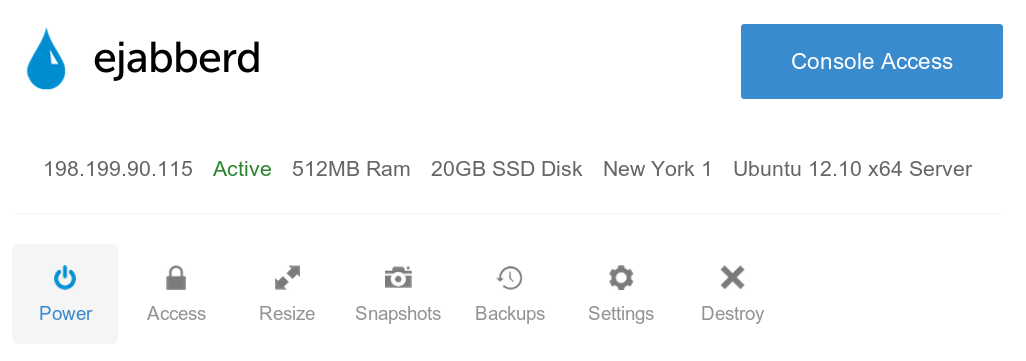
Next, login to your droplet via SSH as root.
Step 1 - Install eJabberd
apt-get -y install ejabberd
Step 2 - Setup Admin User
Change "password" to your own value:
ejabberdctl register admin localhost password
Give Admin Privileges
By default, hostname used by eJabberd is 'localhost', which can be modified from config file.
For our example we will call our admin user "admin@localhost" and modify the following lines in /etc/ejabberd/ejabberd.cfg:
%% Admin user
{acl, admin, {user, "admin", "localhost"}}.
%% Hostname
{hosts, ["localhost"]}.
Restart eJabberd
service ejabberd restart
Now you can navigate to your eJabberd Web Admin interface on droplet's IP address port 5280
http://198.199.90.115:5280/admin
The login username is user@domain ("admin@localhost" in our case):

From the web admin interface you can modify all the settings:

Adding New Users
From web admin interface, click Virtual Hosts -> localhost -> Users
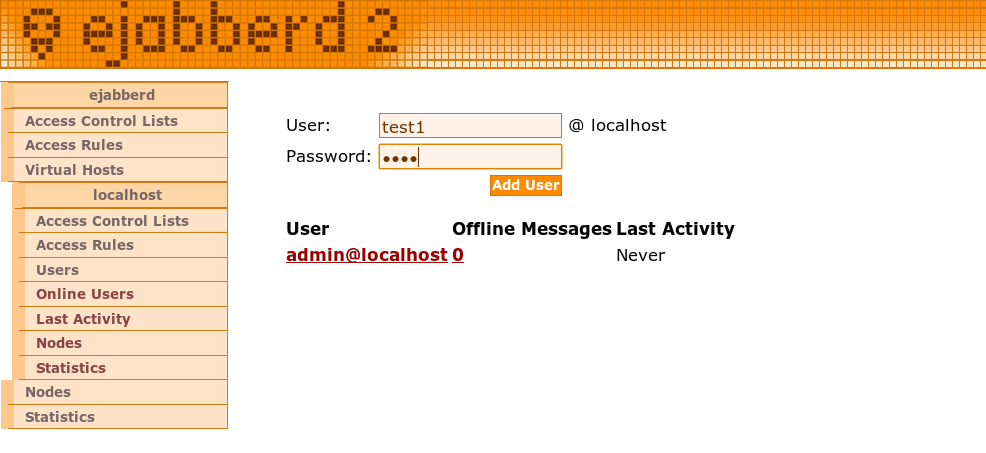

You can also add a user from command line via SSH:

Now you can install a client like Pidgin to connect to XMPP:

Remember to use port 5222 to connect to your XMPP server using encryption:

Adding Users to your Buddy List
From Pidgin you can either press CTRL+B or from menu "Buddies" -> "Add Buddy" to buddies:

Your buddy would receive a friend request that they would have to authorize:

Now you will be able to communicate securely using XMPP and OTR encryption module in Pidgin:

And you are all done!
Thanks for learning with the DigitalOcean Community. Check out our offerings for compute, storage, networking, and managed databases.
Still looking for an answer?
This textbox defaults to using Markdown to format your answer.
You can type !ref in this text area to quickly search our full set of tutorials, documentation & marketplace offerings and insert the link!
Thank you, that is very helpful. I hope I can also find an article that helps me integrate an already created database with ejabberd’s authentication/functions
Hmmm - all I have listed in my CP is this:
When I click on virtual hosts:
Virtual Hosts [Guide: Virtual Hosting] Host Registered Users Online Users
my CP doesn’t look anything like the screenshot - barebones :( - any ideas?
Thank you, very helpful…
How can i Configure ejabber On goDaddy Linux shared Hosting?
@barkamlesh.nit: Unfortunately it’s not possible to install ejabberd on shared hosting.
2 Questions:
- How can I install latest version of ejabberd i.e. 14.07?
- I have installed ejabberd via the above procedures and I was able to install ejabberd. However whenever I try adding a custom module for Push Notification,
offline_message_hookdoesn’t get called.
Great Tutorial! can Someone help in this query?
http://stackoverflow.com/questions/26669264/a-typical-sql-query-in-erlang-and-ejabberd
Good explanation :)
The weg login with @localhost did not work for me, so I added a domain as a host, then it worked.
Thank you, It is very helpful. But I cannot start Ejabberd.
adduser: Warning: The home directory `/var/lib/ejabberd' does not belong to the user you are currently creating.
How can I fix it?
Thank you.
- Table of contents
Deploy on DigitalOcean
Click below to sign up for DigitalOcean's virtual machines, Databases, and AIML products.
Become a contributor for community
Get paid to write technical tutorials and select a tech-focused charity to receive a matching donation.
DigitalOcean Documentation
Full documentation for every DigitalOcean product.
Resources for startups and SMBs
The Wave has everything you need to know about building a business, from raising funding to marketing your product.
Get our newsletter
Stay up to date by signing up for DigitalOcean’s Infrastructure as a Newsletter.
New accounts only. By submitting your email you agree to our Privacy Policy
The developer cloud
Scale up as you grow — whether you're running one virtual machine or ten thousand.
Get started for free
Sign up and get $200 in credit for your first 60 days with DigitalOcean.*
*This promotional offer applies to new accounts only.
