- Log in to:
- Community
- DigitalOcean
- Sign up for:
- Community
- DigitalOcean
By Abdelhadi Dyouri and Kathryn Hancox
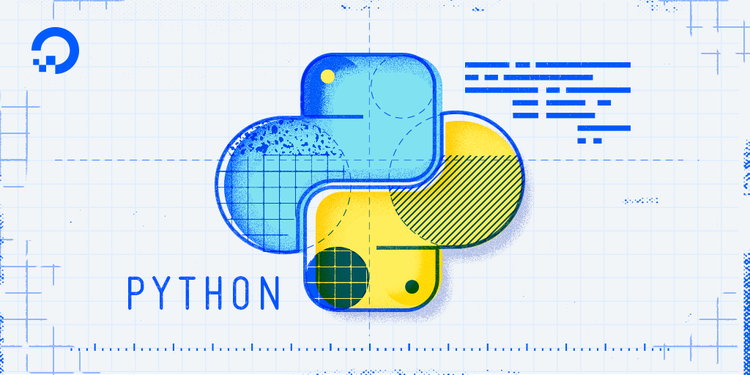
The author selected the COVID-19 Relief Fund to receive a donation as part of the Write for DOnations program.
Introduction
Markdown is a markup language commonly used to simplify the process of writing content in an easy-to-read text format, which a software tool or programming library can convert into HTML to display in a browser or another writing program. Because it uses plain-text syntax, Markdown is compatible with any text editor and can convert headings, lists, links, and other components. Bloggers, tutorial authors, and documentation writers use Markdown widely and websites, such as Github, StackOverflow, and The Python Package Index (PyPI), support it.
You can learn how to use Markdown from the Markdown syntax standard. Alternatively, you can also try a different Markdown implementation in a web editor, like the DigitalOcean Markdown Preview or the StackEdit editor.
Python-Markdown is a Python library that allows you to convert Markdown text to HTML in various ways. You can extend its functionality using its different extensions that provide additional features. Note however, that the Python-Markdown has a few minor differences with the standard Markdown syntax.
In this tutorial, you will install the Python-Markdown library, use it to convert Markdown strings to HTML, convert Markdown files to HTML files, and use the Python-Markdown command line interface to convert Markdown to HTML.
Prerequisites
Before you start following this guide, you will need:
-
A local Python 3 programming environment. Follow the tutorial for your distribution in the How To Install and Set Up a Local Programming Environment for Python 3 series. In this tutorial, we’ll call our project directory
pymark. -
An understanding of basic Python and HTML concepts, You can review our How To Code in Python 3 and How To Build a Website with HTML tutorial series for background knowledge.
Step 1 — Installing Python-Markdown
In this step, you will install Python-Markdown and explore one of its functions to convert Markdown strings to HTML in the Python REPL.
If you haven’t already activated your programming environment, make sure you’re in your project directory (pymark) and use the following command to activate the environment:
- source env/bin/activate
Once you have activated your programming environment, your prompt will now have an env prefix like the following:
-
Now you’ll install Python packages and isolate your project code away from the main Python system installation.
Use pip to install the Python-Markdown library (markdown) by running the following command:
- pip install markdown
Once the installation finishes successfully, you can experiment with it in the Python REPL, which you can open by typing the following command:
- python
You will notice a new prompt with the prefix >>>; you can use this to type in Python code and receive immediate output.
First you will import the markdown package and use it to convert a piece of Markdown text from Markdown syntax to HTML:
- import markdown
- markdown.markdown('#Hi')
In this code, you import the markdown package you installed earlier. You use the markdown.markdown() function to convert the Markdown text #Hi (with # representing an H1-level header) to its HTML equivalent. If you type the code into the Python REPL, you will receive the following output:
Output'<h1>Hi</h1>'
The HTML output is the equivalent of the #Hi Markdown text.
You can use triple single quotes (''') to type multi-line Markdown text into the Python REPL like so:
- import markdown
- output = markdown.markdown('''
- # Step 1
- ## Step 2
- * item 1
- * item 2
-
- Visit [the tutorials page](https://www.digitalocean.com/community/tutorials) for more tutorials!
- ''')
-
- print(output)
In this example, you pass an H1 header, an H2 header, two list items, and a paragraph containing a link. You then save the output in a variable called output and print it with the print() Python function.
You will receive the following output:
Output<h1>Step 1</h1>
<h2>Step 2</h2>
<ul>
<li>item 1</li>
<li>item 2</li>
</ul>
<p>Visit <a href="https://www.digitalocean.com/community/tutorials">the tutorials page</a> for more tutorials!</p>
You’ll notice that the output results in the HTML version of the provided Markdown text.
Now that you’ve used the markdown package to convert Markdown text to HTML, you will make a small program to read and convert Markdown files to HTML files.
Step 2 — Creating a Program to Convert Markdown Files to HTML
In this step, you will create a Python program that reads a Markdown file, converts its contents to HTML using the markdown.markdown() function, and saves the HTML code in a new file.
First, open a new file called Picnic.md to hold the Markdown text:
- nano Picnic.md
Type the following Markdown text into it:
# Things to bring
* Food.
* Water.
* Knife.
* Plates.
In this file you have an H1 header and four list items.
Once you’re done, save and close the file.
Next, open a new file called convert.py to hold the code for converting the Picnic.md Markdown file to an HTML file:
- nano convert.py
Type the following Python code into it:
import markdown
with open('Picnic.md', 'r') as f:
text = f.read()
html = markdown.markdown(text)
with open('Picnic.html', 'w') as f:
f.write(html)
Here, you first import the markdown package. You use the open() function to open the Picnic.md file; passing the value 'r' to the mode parameter to signify that Python should open it for reading.
You save the file object in a variable called f, which you can use to reference the file. Then you read the file and save its contents inside the text variable. After, you convert the text using markdown.markdown(), saving the result in a variable called html.
With the same pattern, you open a new file called Picnic.html in writing mode ('w')—note that this file does not yet exist—and write the contents of the html variable to the file. This creates and saves the new file on your system. Using the with statement when opening a file guarantees that Python will close it once processing has finished.
Save and close the file.
Run the convert.py program:
- python convert.py
This creates a new file called Picnic.html in your project directory with the following contents:
<h1>Things to bring</h1>
<ul>
<li>Food.</li>
<li>Water.</li>
<li>Knife.</li>
<li>Plates.</li>
</ul>
Now that you know how to open and convert Markdown files using the markdown.markdown() function, you can generate Markdown text in Python and convert Markdown files without the need to read them first.
Step 3 — Generating Markdown from Data and Converting it to HTML
In this step, you will create a program that generates Markdown text from a Python dictionary, saves it to a Markdown file, and converts the Markdown text to an HTML file using the markdown.markdownFromFile() function.
Your program will generate a Markdown file called cities.md with a list of countries and their top three largest cities. After, the program will convert the generated Markdown text into HTML, then it will save the HTML in a file called cities.html.
First open a new Python file called citygen.py:
- nano citygen.py
Then add the following Python code:
import markdown
country_cities = {'Japan': ['Tokyo', 'Osaka', 'Nagoya'],
'France': ['Paris', 'Marseille', 'Lyon'],
'Germany': ['Berlin', 'Hamburg', 'Munich'],
}
In this code you first import the Python-Markdown library with import markdown. Then you define a country_cities dictionary containing a few countries as the keys and a list of the largest three cities for each country as the value. This dictionary is an example data structure; you can replace it with fetched data from a web API, a database, or any other data source.
Next add the following code after your dictionary:
. . .
with open('cities.md', 'bw+') as f:
for country, cities in country_cities.items():
f.write('# {}\n'.format(country).encode('utf-8'))
for city in cities:
f.write('* {}\n'.format(city).encode('utf-8'))
f.seek(0)
markdown.markdownFromFile(input=f, output='cities.html')
After constructing the dictionary that holds the data, you use the with open(...) as ... syntax to open a file called cities.md, which doesn’t exist yet. You open it in binary mode ('b') for writing and reading ('w+'). You use binary mode, because if you pass a string to markdown.markdownFromFile(), it will be interpreted as a path to a readable file on the file system (that is, '/home/file.md'). Also binary mode allows you to avoid issues related to converting characters to a platform-specific representation; this guarantees that the Python program will behave the same way on any platform.
You then go through the dictionary’s items extracting each key that contains the country’s name and saving it in the country variable. Alongside this, you extract the value that represents the list of the country’s largest cities and save it in the cities variable.
Inside the first loop, you write the country’s name to the new cities.md file in a # Markdown header (the <h1> HTML tag). \n is a special character for inserting a new line. You use .encode() because you have opened the file in binary mode. The second for loop iterates through each city and writes its name to the Markdown file as a * list item (the <li> HTML tag).
After the first loop finishes, you have moved to the end of the file, which means markdown.markdownFromFile() won’t be able to read its contents; therefore, you use f.seek(0) to go back to the top of the file. Before passing the f object to markdown.markdownFromFile() as input, to convert it to HTML and save it to a new file called cities.html.
Once you’re done, save and close the file.
Run the citygen.py program:
- python citygen.py
This command will generate two files:
cities.md: A Markdown file with the following contents:
# Japan
* Tokyo
* Osaka
* Nagoya
# France
* Paris
* Marseille
* Lyon
# Germany
* Berlin
* Hamburg
* Munich
cities.html: An HTML file that contains the result of converting the contents ofcities.md:
<h1>Japan</h1>
<ul>
<li>Tokyo</li>
<li>Osaka</li>
<li>Nagoya</li>
</ul>
<h1>France</h1>
<ul>
<li>Paris</li>
<li>Marseille</li>
<li>Lyon</li>
</ul>
<h1>Germany</h1>
<ul>
<li>Berlin</li>
<li>Hamburg</li>
<li>Munich</li>
</ul>
You can also use the function markdown.markdownFromFile() to convert an existing Markdown file. For example, you can convert the Picnic.md file to a file called Picnic-out.html using the following code:
import markdown
markdown.markdownFromFile(input='Picnic.md', output='Picnic-out.html')
You can use the markdown.markdownFromFile() function to directly convert a file, if the file does not need any modification. If you do need to modify the Markdown file, you can read it, then convert it using the method demonstrated in Step 2.
You’ve converted Markdown text to HTML in Python code, but Python-Markdown also provides a helpful command line interface (CLI) to quickly convert Markdown files to HTML—you’ll review this tool in the next step.
Step 4 — Using Python-Markdown’s Command Line Interface
In this step you will use Python-Markdown’s CLI to convert a Markdown file to HTML and print the output, or save it to an HTML file.
You can run the Python-Markdown command line script using the -m flag supported by Python, which runs a library module as a script. For example, to convert a Markdown file, you can pass it to the markdown command as follows, replacing filename.md with the name of the file you want to convert:
- python -m markdown filename.md
Executing this command will print the HTML code for the Markdown text that’s present in the filename.md file.
For example, to convert the Picnic.md file, run the following command:
- python -m markdown Picnic.md
This will print the following output:
Output<h1>Things to bring</h1>
<ul>
<li>Food.</li>
<li>Water.</li>
<li>Knife.</li>
<li>Plates.</li>
</ul>
To save the output to a file called output.html, use the following command:
- python -m markdown Picnic.md -f output.html
With this, you’ve now used the markdown command line interface to convert a Markdown file to HTML.
Conclusion
In this tutorial, you have used Python to convert Markdown text to HTML. You can now write your own Python programs that take advantage of the Markdown syntax in different contexts, such as web applications using a web framework like Flask or Django. For a tutorial on how to build an app with Python-Markdown and Flask, read How To Use Python-Markdown with Flask and SQLite.
For more on how to use Markdown, check out the Markdown website. For more information on using Markdown with Python, check out the Python-Markdown documentation.
Here are a few extensions officially supported by Python-Markdown:
- Extra: An extension that adds extra features to the standard Markdown syntax, such as defining abbreviations, adding attributes to various HTML elements, footnotes, tables, and other features.
- CodeHilite: An extension that adds syntax highlighting to code blocks.
- Table of Contents: An extension that generates a table of contents from a Markdown document and adds it into the resulting HTML document.
Thanks for learning with the DigitalOcean Community. Check out our offerings for compute, storage, networking, and managed databases.
About the author(s)
Web developer. I mostly use Python & JavaScript. I like Flask and I am currently learning React. You can say hi on Twitter :)
Former Senior Technical Editor at DigitalOcean, with a strong focus on DevOps and System Administration content. Areas of expertise include Terraform, PyTorch, Python, and Django.
Still looking for an answer?
This textbox defaults to using Markdown to format your answer.
You can type !ref in this text area to quickly search our full set of tutorials, documentation & marketplace offerings and insert the link!
-
Windows users might stumble on the
source env/bin/activateline—adding a PowerShell equivalent would be nice. -
Could mention virtualenv or venv explicitly to avoid polluting the global Python.
- Table of contents
- Prerequisites
- Step 1 — Installing Python-Markdown
- Step 2 — Creating a Program to Convert Markdown Files to HTML
- Step 3 — Generating Markdown from Data and Converting it to HTML
- Step 4 — Using Python-Markdown's Command Line Interface
- Conclusion
Deploy on DigitalOcean
Click below to sign up for DigitalOcean's virtual machines, Databases, and AIML products.
Become a contributor for community
Get paid to write technical tutorials and select a tech-focused charity to receive a matching donation.
DigitalOcean Documentation
Full documentation for every DigitalOcean product.
Resources for startups and SMBs
The Wave has everything you need to know about building a business, from raising funding to marketing your product.
Get our newsletter
Stay up to date by signing up for DigitalOcean’s Infrastructure as a Newsletter.
New accounts only. By submitting your email you agree to our Privacy Policy
The developer cloud
Scale up as you grow — whether you're running one virtual machine or ten thousand.
Get started for free
Sign up and get $200 in credit for your first 60 days with DigitalOcean.*
*This promotional offer applies to new accounts only.
