- Log in to:
- Community
- DigitalOcean
- Sign up for:
- Community
- DigitalOcean
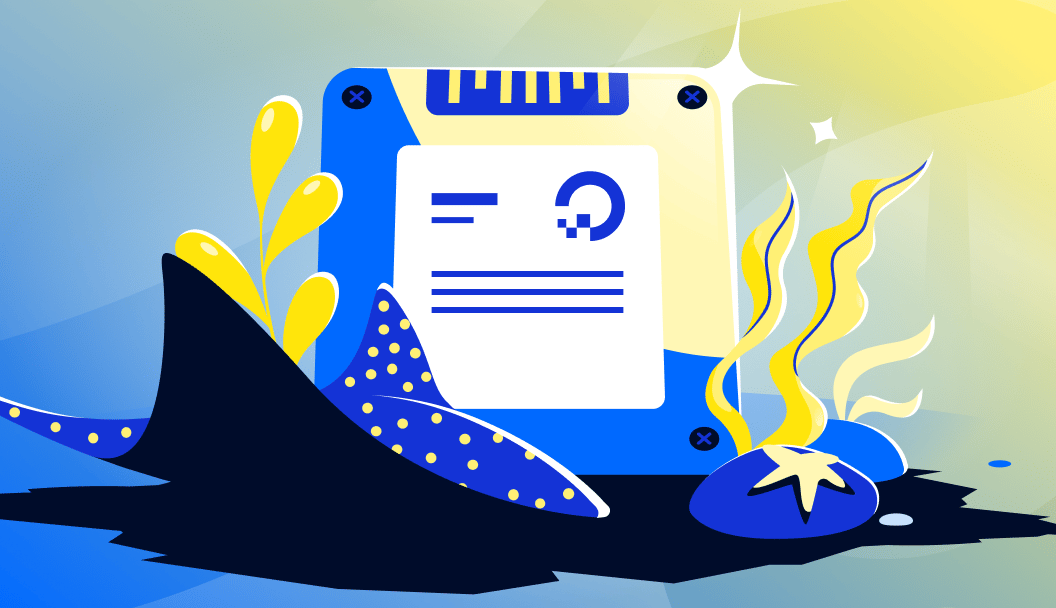
More than 10 years ago, Valve Corporation’s Steam first saw the light of day as a gaming platform for Linux. Following this biggish bang, the free Linux operating system started to gain the attention of gamers. Thanks to Steam and its Proton Windows emulation layer, the selection of well-known game titles has grown steadily since then, with many top titles now released simultaneously for Windows and Linux.
Experience and benchmarks show that some games even run faster on Linux than on Windows thanks to the Proton runtime environment maintained by Valve and the modern Vulkan graphics API. The constant improvements to Linux driver support for graphics chips and technologies play a significant role here. These technologies include Deep Learning Super Sample (DLSS), NVIDIA’s real-time upscaling technology for computer games, and FidelityFX Super Resolution (FSR), AMD’s counterpart DLSS for upscaling and frame rate enhancement.
In most cases, even more improvements are possible: Optimally configured drivers tweak a few more frames per second out of the available graphics hardware. AI frameworks and renderers such as Blender also benefit from this: They also tend to use powerful GPU shaders for floating-point arithmetic because they handle the task more efficiently than the CPU.
Two smart tools for Linux, CoreCtrl and RadeonTop, let you take a look at the utilization of AMD GPUs. And if you have state-of-the-art hardware and a recent kernel version, you can even boost the performance of the chip or graphics card.
Key Takeaways
- CoreCtrl and RadeonTop are essential Linux tools for AMD GPU monitoring and performance tuning, with CoreCtrl offering GUI-based control and RadeonTop providing terminal-based monitoring
- Performance profiles in CoreCtrl allow you to optimize AMD GPUs and CPUs based on clock frequency, balancing performance with fan noise and power consumption
- Overclocking capabilities are available through CoreCtrl for supported AMD graphics processors, with automatic throttling protection at temperatures above 85°C
- Fan control is supported on newer AMD graphics cards, allowing custom fan curves based on temperature for optimal cooling
- System monitoring through both tools provides real-time data on GPU utilization, clock speeds, memory usage, temperature, and fan speeds
- Hardware compatibility varies by AMD chip generation, with newer cards offering more advanced tuning options and better Linux driver support
CoreCtrl
CoreCtrl is a free program aimed specifically at GPUs and graphics chips by AMD. With just a few clicks, you can call up performance profiles for various scenarios on the desktop. The relatively new project can already be found in the software sources of some popular distributions. On Ubuntu starting in version 24.04, Fedora version 39 or later, Debian ``Sid,‘’ Arch Linux, and Gentoo, you can install CoreCtrl quickly using the built-in package managers. CoreCtrl’s GitLab website also has an external repository (PPA) for Ubuntu with the latest releases of the tool.
If CoreCtrl finds a supported AMD graphics chip in your system, it will display a window with two tabs at the bottom after launching. By default, you will see a global performance profile in the PROFILES tab, while SYSTEM shows you detailed hardware information for AMD chips. Clicking on one of the hardware components displays tiles with information below the control bar. The active component is highlighted in red in the control bar. The Software tab lists the Linux kernel version as well as the version of the important Mesa graphics library. Version details for OpenGL and Vulkan and the graphics cards’ IDs round off the collection of information.
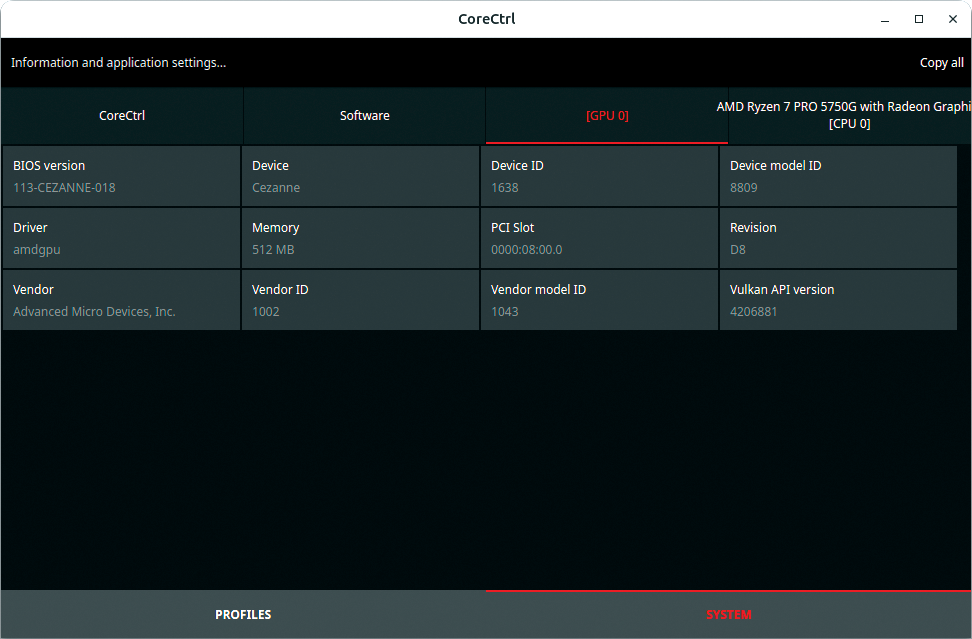
Profiles
A customized profile can help you tweak the performance of AMD GPUs and CPUs based on the clock frequency; this means that you can keep the fan noise down if you want to concentrate on your work or go for maximum performance if noise isn’t an issue. To do this, click on PROFILES to enable the settings for a Global Profile. The monitoring view that is then displayed shows the utilization of the individual AMD components. CoreCtrl provides information on the current load and clock speed for the CPU; plus the clock speed, bandwidth, and memory utilization for GPUs; and the temperature and fan speed for graphics cards.
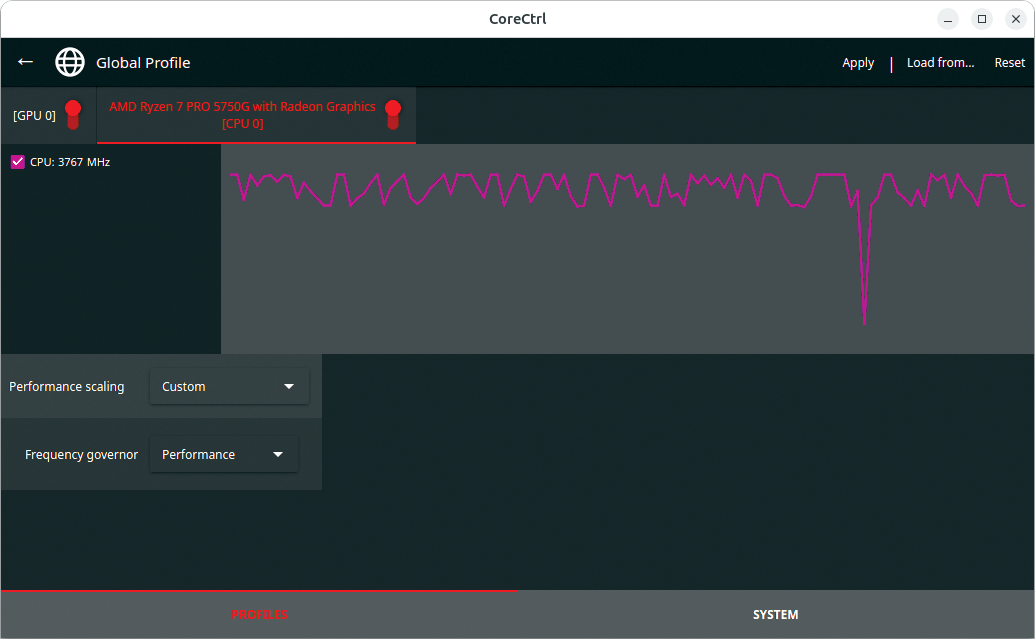
Depending on the CPU and GPU types, CoreCtrl will show you the configuration options available for fine-tuning. For example, there are usually options for power management, plus today’s AMD graphics cards support fan control. Many newer AMD graphics chips let you tweak the maximum performance. Fan speed curves can be specified for graphics cards as a function of the temperature. After modifying the parameters, don’t forget to press the Apply button. If you want to make the changes permanent, you also need to press Save.
To create your own profile, click on the plus sign in the top right-hand corner of the application profile window. A dialog opens to let you type a name for the new profile; you can then make this the default profile if so desired. As soon as you press OK to confirm, CoreCtrl transfers the profile to a list in the main window, where you can click to open a configuration dialog with the available settings. You can save the changes by pressing the Apply button top right.
If a profile you created manually does not have the desired effect on performance, simply call Restore to restore the previous default settings. You can press Save to save the individual settings in the profile permanently if desired.
Clockwork
In many cases, CoreCtrl lets you overclock graphics processors. Whether the hardware is suitable for this can quickly be determined. The corresponding settings dialog is simply not displayed for graphics processors not intended for overclocking by the AMDGPU kernel driver. But if overclocking is possible, you can use the controls to specify a performance mode for the GPU and manipulate the clock speed of the graphics memory.
As always, it’s important to keep an eye on the temperature of the GPU or graphics card during overclocking and to up the fan speed to match. Also, overclocked components require more power from the existing power supply unit; it will need to have sufficient power in reserve to support overclocking.
RadeonTop
RadeonTop is a terminal program that is suitable for plain vanilla pure monitoring of AMD graphics cards. It supports many old and new AMD Radeon chips. The software can be found in the repositories of most distributions, which means that you can normally conveniently install RadeonTop using the built-in package manager. The project’s GitHub page also describes the manual installation procedure for the software.
If there are several graphics cards in the system, RadeonTop can address a specific one, but not several simultaneously. The -b parameter, followed by the number of the appropriate PCI bus in hex, selects the desired card. If you want to monitor two or more cards at the same time, you will need to call up the program in separate terminal windows.
The tool visualizes various technical details about the graphics cards in your system in the form of a bar chart. The terminal window is divided into two columns: On the left, the technical parameters are shown along with the load, which is given as a percentage, while bar graphs on the right show the matching values. The VRAM and Shader Clock values are important indicators of how busy a graphics chip is. However, they only describe the utilization; RadeonTop does not show the fan speed or temperature of the graphics processor.
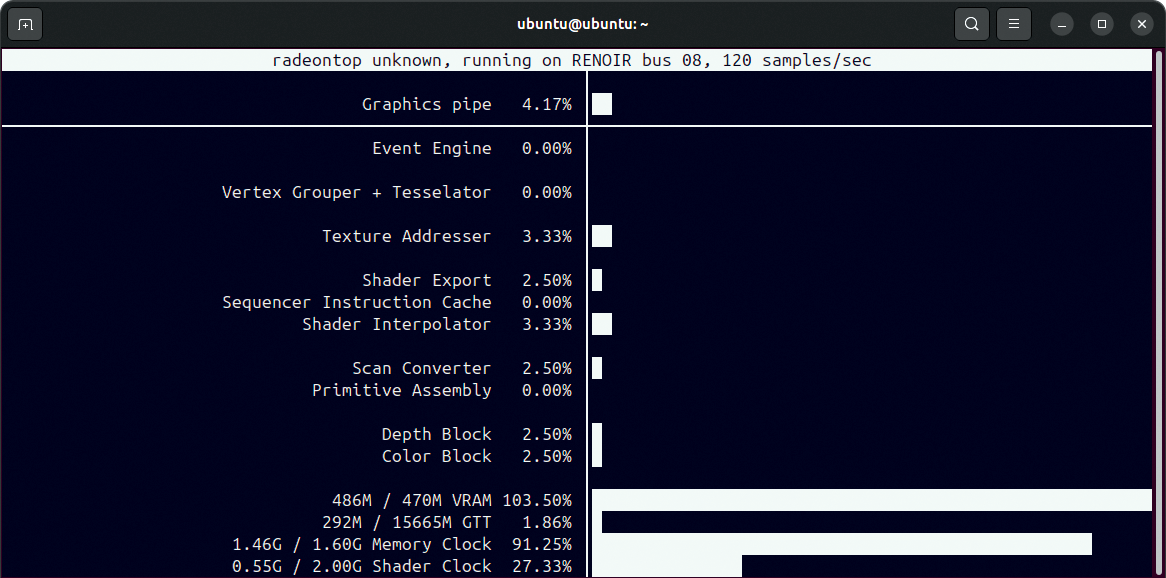
Frequently Asked Questions
1. Is it safe to overclock an AMD GPU on Linux?
Yes, overclocking AMD GPUs on Linux is generally safe when done responsibly. CoreCtrl includes automatic throttling protection that prevents damage at temperatures above 85°C. However, you should:
- Monitor temperatures closely during overclocking
- Increase fan speeds to match higher performance
- Ensure your power supply has sufficient capacity
- Test stability with full-load applications
- Start with small increments (5% increases) and test thoroughly
2. Does AMD Radeon work well with Linux?
AMD Radeon GPUs work excellently with Linux, often offering better performance than Windows thanks to:
- Open-source AMDGPU drivers with excellent community support
- Modern Vulkan graphics API support
- Proton compatibility for gaming
- Native support for technologies like FidelityFX Super Resolution (FSR)
- Better integration with Linux desktop environments
3. How much should I overclock my GPU core clock?
Start conservatively with 5% increases and test stability at each step. The safe overclocking range typically varies by GPU model:
- Entry-level cards: 50-100 MHz core clock increase
- Mid-range cards: 100-200 MHz core clock increase
- High-end cards: 200-300 MHz core clock increase
Always monitor temperatures and watch for graphical artifacts or system instability. If you encounter issues, reduce the overclock by 25-50 MHz and test again.
4. Can you overclock GPUs on Linux?
Yes, Linux offers excellent GPU overclocking capabilities through tools like:
- CoreCtrl: GUI-based AMD GPU overclocking with fan control
- LACT: Modern alternative supporting AMD, NVIDIA, and Intel GPUs
- Command-line tools: Direct manipulation of GPU parameters via sysfs
- Kernel support: Linux 4.17+ includes built-in overclocking support for AMD GPUs
5. How do I monitor AMD GPU temperature and fan speed?
Use these Linux tools for comprehensive GPU monitoring:
- CoreCtrl: Real-time temperature, fan speed, and utilization monitoring with GUI
- RadeonTop: Terminal-based monitoring showing VRAM usage, shader clock, and load percentages
- amdgpu_top: Modern alternative to RadeonTop with enhanced features
- Command line: Check
/sys/class/drm/card*/device/hwmon/hwmon*/temp*_inputfor temperature readings
Conclusion
Besides legacy system monitoring, RadeonTop also gives you a snapshot of the AMD graphics chip’s utilization. Among other things, it shows how well hardware-accelerated graphics output from video players and browsers is working. The CoreCtrl tool offers gamers and users who aren’t worried about experimenting a number of overclocking options for AMD chips. Although automatic throttling largely rules out damage to the hardware at excessive temperatures above 85 degrees, the system may become unstable so make sure to take the right precautions. It makes a great deal of sense to carry out a few tests with the graphics hardware running at full load.
This content is based on an article from Linux Magazine and is available to you through a collaboration with DigitalOcean.
Thanks for learning with the DigitalOcean Community. Check out our offerings for compute, storage, networking, and managed databases.
About the author
Erik Bärwaldt is a self-employed IT admin and technical author living in the United Kingdom. He writes for several IT magazines.
Still looking for an answer?
This textbox defaults to using Markdown to format your answer.
You can type !ref in this text area to quickly search our full set of tutorials, documentation & marketplace offerings and insert the link!
- Table of contents
- Key Takeaways
- CoreCtrl
- Profiles
- Clockwork
- RadeonTop
- Frequently Asked Questions
- Conclusion
Deploy on DigitalOcean
Click below to sign up for DigitalOcean's virtual machines, Databases, and AIML products.
Become a contributor for community
Get paid to write technical tutorials and select a tech-focused charity to receive a matching donation.
DigitalOcean Documentation
Full documentation for every DigitalOcean product.
Resources for startups and SMBs
The Wave has everything you need to know about building a business, from raising funding to marketing your product.
Get our newsletter
Stay up to date by signing up for DigitalOcean’s Infrastructure as a Newsletter.
New accounts only. By submitting your email you agree to our Privacy Policy
The developer cloud
Scale up as you grow — whether you're running one virtual machine or ten thousand.
Get started for free
Sign up and get $200 in credit for your first 60 days with DigitalOcean.*
*This promotional offer applies to new accounts only.
