- Log in to:
- Community
- DigitalOcean
- Sign up for:
- Community
- DigitalOcean
By Amit Jotwani
Developer Educator
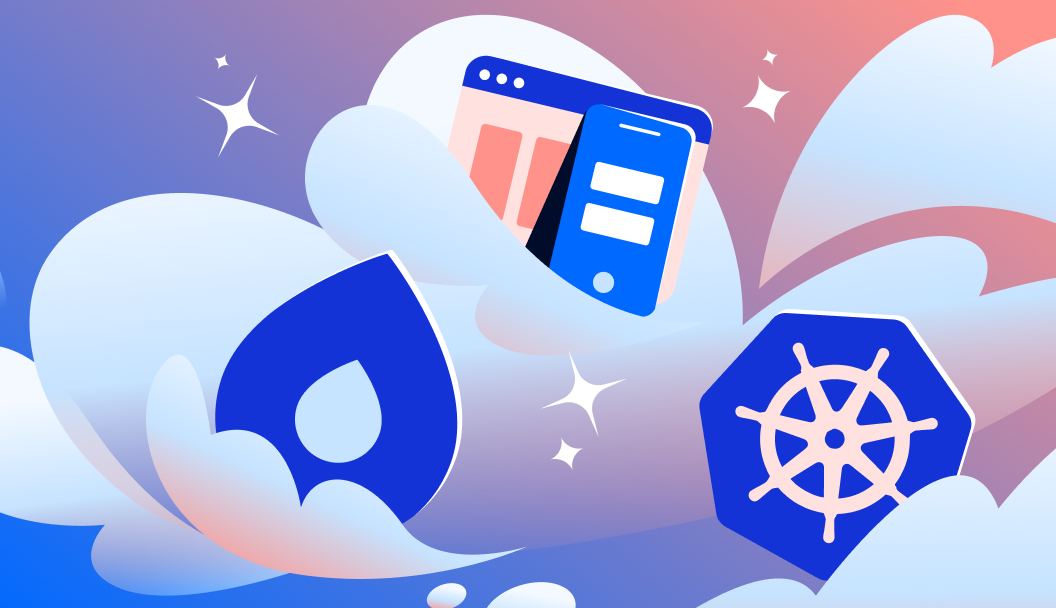
In a world where AI tools can summarize articles, write code, and even generate images, there’s something magical about asking your assistant to deploy your app and watching it happen.
No scripts. No terminals, no tabs. Just a simple prompt like:
Deploy my Flask app to DigitalOcean.

That’s the kind of workflow DigitalOcean’s MCP Server enables. It connects tools like Claude Desktop and Cursor to DigitalOcean’s App Platform, so you can manage deployments, restart services, fetch logs, and even spin up entirely new apps - just by typing what you want into your IDE!
No API docs. No YAML. No endless clicking around dashboards. Just a clear request, and results.
This post walks through what the DigitalOcean MCP server is, how to set it up, and how to use it to manage your DigitalOcean apps using natural language, from deploying new apps to inspecting logs, restarting services, and more.
Want to see the full flow from scratch? We recorded a complete walkthrough showing how to:
- Set up the DigitalOcean MCP Server
- Connect it to Cursor
- Build a React app from scratch using natural language
- Deploy it to App Platform
- Redeploy with changes
- Pull logs and inspect deployments
What is MCP?
MCP stands for Model Context Protocol. It’s a way for LLM-based tools, like Claude or Cursor, to securely talk to external services and actually execute actions.
LLMs are good at words. They can summarize, explain, and rewrite. But by themselves, they can’t do things. They can’t deploy your app. They can’t query a database or roll back a failed release. Not without help.
MCP is that help. It’s an open protocol that defines how tools can expose capabilities to AI models in a predictable, structured way. It’s what gives an LLM the power to go from “tell me how to deploy” to “go ahead and deploy it now.”
The DigitalOcean MCP Server is one of those tools. It acts as a bridge between your MCP client (like Cursor, Windsurf, Claude Desktop, Claude Code, or any other MCP-compatible client) - and the DigitalOcean App Platform.
Once it’s running, your assistant can:
- List deployments
- Show logs
- Create and delete apps
- Restart services
- Validate specs
- And more
All from a single prompt.
Prerequisites
To get started, you’ll need:
- Node.js (v12+)
- npm (comes with Node)
- A DigitalOcean Personal Access Token with App Platform scopes
- A supported MCP client:
- (Optional but helpful): GitHub CLI (gh) - useful for cloning repos, creating projects, and working with GitHub-based apps.
How it Works
So what’s really happening when you say something like:
create a new app from https://github.com/do-community/do-one-click-deploy-flask in NYC

Here’s the flow:
- You type what you want in the MCP Client (Claude, Cursor etc): Just describe the goal, like
redeploy marketing-site with the latest changes - The MCP Client figures out what tool to use: Claude or Cursor reads your intent, looks at what tools it has access to and picks the right one, and sends that list along with your intent to the LLM.
- If the LLM needs more info, it asks you: Didn’t mention a region or repo? The LLM will just ask. No forms. No dropdowns. Just a quick back-and-forth.
- It walks you through the action: You get a response - logs, deployment results, app info—or it kicks off the action in the background and updates you when it’s done.
No APIs to learn. No YAML to mess with. No switching between tabs.
The DigitalOcean MCP Server handles the actual API calls. Your assistant translates it into something you can read and act on.
Using the DigitalOcean MCP Server with Cursor and Claude Desktop
Step 1: Grab your DigitalOcean API token
Head to API Settings and generate a Personal Access Token. Make sure it has App Platform scopes.

Step 2: Plug your API token into your AI assistant
Cursor
- Open Cursor settings → MCP
- Click “Add a new global MCP server”
- Paste this into your
~/.cursor/mcp.json4 Save and enable the server
{
"mcpServers": {
"digitalocean": {
"command": "npx",
"args": ["@digitalocean/mcp"],
"env": {
"DIGITALOCEAN_API_TOKEN": "YOUR_DO_TOKEN"
}
}
}
}

Claude Desktop
- Open Settings → Developer → Edit Config
- Paste the same config into
~/.cursor/mcp.json - Replace
"YOUR_DO_TOKEN"with your actual token - Save and restart Claude Desktop


Use the DigitalOcean MCP Server
Once you’re set up, try a few prompts to see your server in action:
List all active apps on my accountCreate a new flask app with 2GB RAM from this GitHub repo - https://github.com/do-community/do-one-click-deploy-flaskRemove the old staging-env app
The assistant sends the request → MCP server talks to DigitalOcean → and you get results.
What Workflows Does the MCP Server Unlock?
With the DigitalOcean MCP server, you can:
- Build an app from scratch, and deploy it to DigitalOcean, without ever leaving your IDE.
- Deploy a new app straight from a GitHub repository
- Make changes to your code, and quickly redeploy it with a single prompt
- Get a list of all your apps, inspect them, restart them, or delete them - right from your editor.
- Force rebuild or delete an app
- Check which regions are available and plan deployments accordingly
For a complete list of tools available, please check out the README on GitHub.
Take it for a Spin
The DigitalOcean MCP server makes it easier to manage your apps without leaving your flow, but this is just the start.
It’s fully open source, and we’re actively working on expanding its capabilities. Whether you hit a bug, have an idea for a new tool, or think of a workflow you’d love to automate - we want to hear from you.
Try it out, see what it unlocks, and let us know what’s working and what’s missing. Your feedback will help shape what comes next.
Thanks for learning with the DigitalOcean Community. Check out our offerings for compute, storage, networking, and managed databases.
About the author
Amit is a Developer Advocate at DigitalOcean 🐳, where he helps developers build and ship better apps on the cloud. Compulsive Seinfeld quoter. LEGO nerd. 🧱 AMA.
Still looking for an answer?
This textbox defaults to using Markdown to format your answer.
You can type !ref in this text area to quickly search our full set of tutorials, documentation & marketplace offerings and insert the link!
What about other ifrastructure object like droplets, load ballancers, firewall any plans on supporting them?
- Table of contents
- What is MCP?
- Prerequisites
- How it Works
- Using the DigitalOcean MCP Server with Cursor and Claude Desktop
- What Workflows Does the MCP Server Unlock?
- Take it for a Spin
- More MCP Resources
Deploy on DigitalOcean
Click below to sign up for DigitalOcean's virtual machines, Databases, and AIML products.
Become a contributor for community
Get paid to write technical tutorials and select a tech-focused charity to receive a matching donation.
DigitalOcean Documentation
Full documentation for every DigitalOcean product.
Resources for startups and SMBs
The Wave has everything you need to know about building a business, from raising funding to marketing your product.
Get our newsletter
Stay up to date by signing up for DigitalOcean’s Infrastructure as a Newsletter.
New accounts only. By submitting your email you agree to our Privacy Policy
The developer cloud
Scale up as you grow — whether you're running one virtual machine or ten thousand.
Get started for free
Sign up and get $200 in credit for your first 60 days with DigitalOcean.*
*This promotional offer applies to new accounts only.
