- Log in to:
- Community
- DigitalOcean
- Sign up for:
- Community
- DigitalOcean
By Erin Glass
Senior Manager, DevEd
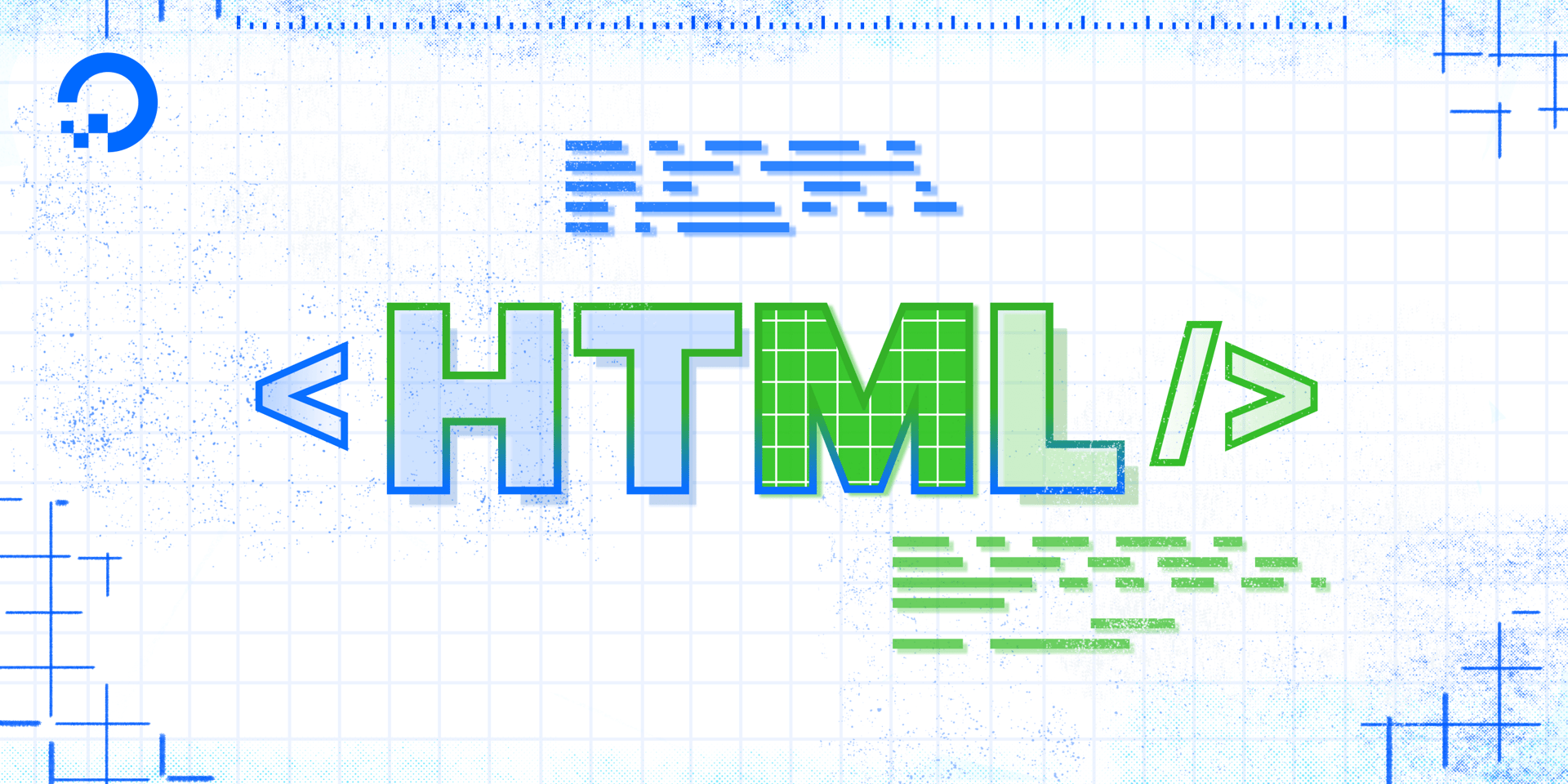
In this tutorial, we will walk through the steps involved in adding a favicon to your webpage using HTML. You can use any image you like for your favicon, but keep in mind that simple, high-contrast images often work best given the favicon’s small size. You can also generate a custom favicon through sites like favicon.cc.
A favicon is a small image that is located in the browser tab to the left of a webpage’s title. The image below illustrates the location of a favicon.
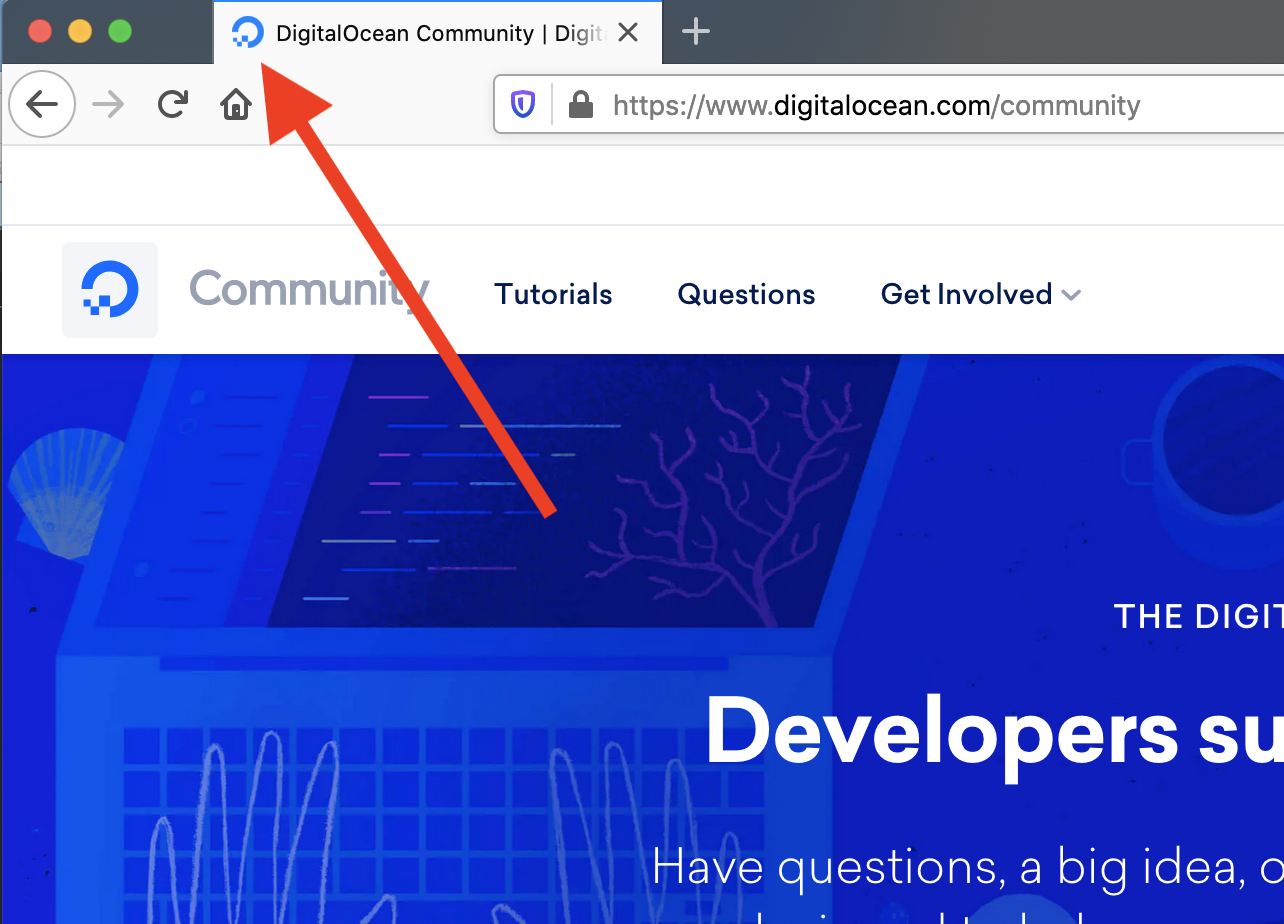
To add a favicon to your site, create a folder in your project directory called images (if you don’t already have one) and save your desired favicon image in this folder. If you don’t have an image, you download this Sammy the Shark image that we have hosted on our demonstration website. (For a refresher on how to add images to webpages using HTML, please visit our tutorial HTML Images from earlier in this tutorial series.
Next, add the <link> element (highlighted below) to your index.html file right below the <title> element. Your code should now be like this:
...
<title> Sammy’s First Website </title>
<link rel="shortcut icon" type="image/jpg" href="Favicon_Image_Location"/>
...
Make sure to replace Favicon_Image_Location with the relative file path of your favicon image. Save the index.html file and reload it in your web browser. Your browser tab should now contain a favicon image.
You should now know how to add favicon images to websites using HTML.
Thanks for learning with the DigitalOcean Community. Check out our offerings for compute, storage, networking, and managed databases.
Tutorial Series: How To Build a Website with HTML
This tutorial series will guide you through creating and further customizing this website using HTML, the standard markup language used to display documents in a web browser. No prior coding experience is necessary but we recommend you start at the beginning of the series if you wish to recreate the demonstration website.
At the end of this series, you should have a website ready to deploy to the cloud and a basic familiarity with HTML. Knowing how to write HTML will provide a strong foundation for learning additional front-end web development skills, such as CSS and JavaScript.
Browse Series: 23 tutorials
About the author
Open source advocate and lover of education, culture, and community.
Still looking for an answer?
This textbox defaults to using Markdown to format your answer.
You can type !ref in this text area to quickly search our full set of tutorials, documentation & marketplace offerings and insert the link!
- Table of contents
Deploy on DigitalOcean
Click below to sign up for DigitalOcean's virtual machines, Databases, and AIML products.
Become a contributor for community
Get paid to write technical tutorials and select a tech-focused charity to receive a matching donation.
DigitalOcean Documentation
Full documentation for every DigitalOcean product.
Resources for startups and SMBs
The Wave has everything you need to know about building a business, from raising funding to marketing your product.
Get our newsletter
Stay up to date by signing up for DigitalOcean’s Infrastructure as a Newsletter.
New accounts only. By submitting your email you agree to our Privacy Policy
The developer cloud
Scale up as you grow — whether you're running one virtual machine or ten thousand.
Get started for free
Sign up and get $200 in credit for your first 60 days with DigitalOcean.*
*This promotional offer applies to new accounts only.
