- Log in to:
- Community
- DigitalOcean
- Sign up for:
- Community
- DigitalOcean

Status: Deprecated
This article covers a data shipper that has been replaced as of version 5.0 of Elasticsearch. This guide might still be useful as a reference, but will not work with up-to-date elements of the Elastic Stack.
Reason: Topbeat was replaced in the Elastic Stack as of version 5.0. Because of this, this guide will no longer be maintained.
See Instead: If you are currently using Topbeat, we highly recommend replacing it with Metricbeat using the following tutorials:
Introduction
Topbeat, which is one of the several “Beats” data shippers that helps send various types of server data to an Elasticsearch instance, allows you to gather information about the CPU, memory, and process activity on your servers. In conjunction with an ELK server (Elasticsearch, Logstash, and Kibana), the data that Topbeat gathers can be used to easily visualize metrics so that you can see the status of your servers in a centralized place.
In this tutorial, we will show you how to use an ELK stack to gather and visualize infrastructure metrics by using Topbeat on a CentOS 7 server.
Prerequisites
This tutorial assumes that you have the ELK Stack setup described in this tutorial: How To Install Elasticsearch, Logstash, and Kibana on CentOS 7. If you do not already have an ELK server, please complete the linked tutorial before continuing.
We will also assume that, in addition to the ELK server, you have at least one client CentOS 7 server that you want to gather system metrics from by using Topbeat.
Load Kibana Dashboards on ELK Server
Note: This step is from the prerequisite tutorial but is also included here in case you skipped it while setting up your ELK stack. It is safe to load the sample dashboards multiple times.
Elastic provides several sample Kibana dashboards and Beats index patterns that can help you get started with Kibana. Although we won’t use the dashboards in this tutorial, we’ll load them anyway so we can use the Filebeat index pattern that it includes.
First, download the sample dashboards archive to your home directory:
- cd ~
- curl -L -O https://download.elastic.co/beats/dashboards/beats-dashboards-1.1.0.zip
Install the unzip package with this command:
- sudo yum -y install unzip
Next, extract the contents of the archive:
- unzip beats-dashboards-*.zip
And load the sample dashboards, visualizations and Beats index patterns into Elasticsearch with these commands:
- cd beats-dashboards-*
- ./load.sh
These are the index patterns that we just loaded:
- [packetbeat-]YYYY.MM.DD
- [topbeat-]YYYY.MM.DD
- [filebeat-]YYYY.MM.DD
- [winlogbeat-]YYYY.MM.DD
Load Topbeat Index Template in Elasticsearch
Because we are planning on using Topbeat to ship logs to Elasticsearch, we should load the Topbeat index template. The index template will configure Elasticsearch to analyze incoming Topbeat fields in an intelligent way.
First, download the Topbeat index template to your home directory:
- cd ~
- curl -O https://raw.githubusercontent.com/elastic/topbeat/master/etc/topbeat.template.json
Then load the template with this command:
- curl -XPUT 'http://localhost:9200/_template/topbeat' -d@topbeat.template.json
Now your ELK server is ready to accept data from Topbeat. Let’s set up Topbeat on a client server next.
Set Up Topbeat (Add Client Servers)
Do these steps for each CentOS or Red Hat-based server that you want to send metrics data to Logstash on your ELK Server. For instructions on installing Topbeat on Ubuntu or Debian Linux distributions, refer to the Ubuntu variation of this tutorial.
Copy SSL Certificate
Note: This step is from the prerequisite tutorial but is also included here in case the client server you are setting up hasn’t ever been connected to your ELK stack. You may skip this section if the client server already has the ELK server’s SSL certificate in the appropriate place.
On your ELK Server, copy the SSL certificate—created in the prerequisite tutorial—to your Client Server (substitute the client server’s address, and your own login):
- scp /etc/pki/tls/certs/logstash-forwarder.crt user@client_server_private_address:/tmp
After providing your login’s credentials, ensure that the certificate copy was successful. It is required for communication between the client servers and the ELK Server.
Now, on your Client Server, copy the ELK Server’s SSL certificate into the appropriate location (/etc/pki/tls/certs):
- sudo mkdir -p /etc/pki/tls/certs
- sudo cp /tmp/logstash-forwarder.crt /etc/pki/tls/certs/
Now we will install the Topbeat package.
Install Topbeat Package
On Client Server, create run the following command to import the Elasticsearch public GPG key into rpm:
- sudo rpm --import http://packages.elastic.co/GPG-KEY-elasticsearch
Create and edit a new yum repository file for Filebeat:
- sudo vi /etc/yum.repos.d/elastic-beats.repo
Ensure that these lines exists (paste them in if they aren’t already present):
- [beats]
- name=Elastic Beats Repository
- baseurl=https://packages.elastic.co/beats/yum/el/$basearch
- enabled=1
- gpgkey=https://packages.elastic.co/GPG-KEY-elasticsearch
- gpgcheck=1
Save and exit.
Install Topbeat with this command:
- sudo yum -y install topbeat
Topbeat is now installed but not yet configured.
Configure Topbeat
Now we will configure Topbeat to connect to Logstash on our ELK Server. This section will step you through modifying the example configuration file that comes with Topbeat. When you complete the steps, you should have a file that looks something like this.
On Client Server, create and edit Topbeat configuration file:
- sudo vi /etc/topbeat/topbeat.yml
Note: Topbeat’s configuration file is in YAML format, which means that indentation is very important! Be sure to use the same number of spaces that are indicated in these instructions.
Near the top of the file, you will see the input section, which is where you can specify which metrics and statistics should be sent to the ELK server. We’ll use the default input settings, but feel free to change it to fit your needs.
Under the output section, find the line that says elasticsearch:, which indicates the Elasticsearch output section (which we are not going to use). Delete or comment out the entire Elasticsearch output section (up to the line that says #logstash:).
Find the commented out Logstash output section, indicated by the line that says #logstash:, and uncomment it by deleting the preceding #. In this section, uncomment the hosts: ["localhost:5044"] line. Change localhost to the private IP address (or hostname, if you went with that option) of your ELK server:
### Logstash as output
logstash:
# The Logstash hosts
hosts: ["ELK_server_private_IP:5044"]
This configures Topbeat to connect to Logstash on your ELK Server at port 5044 (the port that we specified a Logstash input for in the prerequisite tutorial).
Next, find the tls section, and uncomment it. Then uncomment the line that specifies certificate_authorities, and change its value to ["/etc/pki/tls/certs/logstash-forwarder.crt"]. It should look something like this:
...
tls:
# List of root certificates for HTTPS server verifications
certificate_authorities: ["/etc/pki/tls/certs/logstash-forwarder.crt"]
This configures Topbeat to use the SSL certificate that we created on the ELK Server in the prerequisite tutorial.
Save and quit.
Now restart Topbeat to put our changes into place:
- sudo systemctl restart topbeat
- sudo systemctl enable topbeat
Again, if you’re not sure if your Topbeat configuration is correct, compare it against this example Topbeat configuration.
Now Topbeat is sending your client server’s system, processes, and filesystem metrics to your ELK server! Repeat this section for all of the other servers that you wish to Topbeat metrics for.
Test Topbeat Installation
If your ELK stack is setup properly, Topbeat (on your client server) should be shipping your logs to Logstash on your ELK server. Logstash should be loading the Topbeat data into Elasticsearch in an date-stamped index, topbeat-YYYY.MM.DD.
On your ELK Server, verify that Elasticsearch is indeed receiving the data by querying for the Topbeat index with this command:
- curl -XGET 'http://localhost:9200/topbeat-*/_search?pretty'
You should see a bunch of output that looks like this:
Sample Output:{
"_index" : "topbeat-2016.02.01",
"_type" : "process",
"_id" : "AVKeLSdP4HKUFv4CjZ7K",
"_score" : 1.0,
"_source":{"@timestamp":"2016-02-01T18:51:43.937Z","beat":{"hostname":"topbeat-01","name":"topbeat-01"},"count":1,"proc":{"cpu":{"user":0,"user_p":0,"system":50,"total":50,"start_time":"12:54"},"mem":{"size":0,"rss":0,"rss_p":0,"share":0},"name":"jbd2/vda1-8","pid":125,"ppid":2,"state":"sleeping"},"type":"process","@version":"1","host":"topbeat-01"}
}
If your output shows 0 total hits, Elasticsearch is not loading any Topbeat data under the index you searched for, and you should review your setup for errors. If you received the expected output, continue to the next step.
Connect to Kibana
When you are finished setting up Topbeat on all of the servers that you want to gather system stats for, let’s look at Kibana.
In a web browser, go to the FQDN or public IP address of your ELK Server. After entering your ELK server’s credentials, you should see your Kibana Discover page.
Go ahead and select [topbeat]-YYY.MM.DD from the Index Patterns menu (left side) to view your Topbeat data in the Discover view:
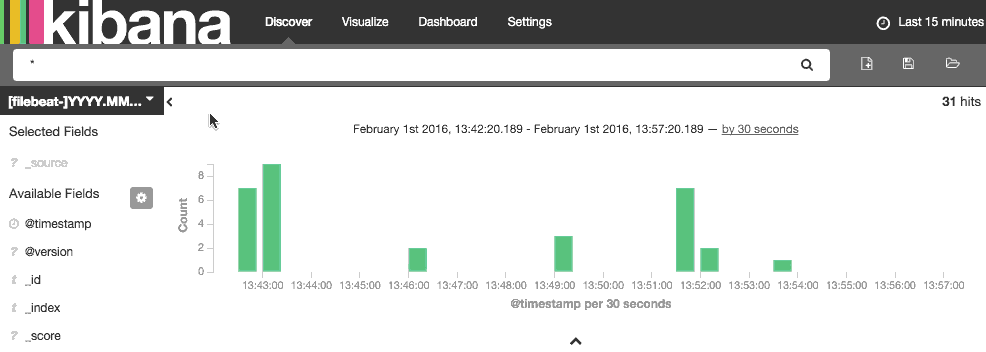
Here, you can search and drill down your various Topbeat entries.
Next, you will want to check out the sample Topbeat dashboard that we loaded earlier. Click on Dashboard (top), then click the Load Saved Dashboard icon. Navigate to the second page of dashboards then click on Topbeat-Dashboard:
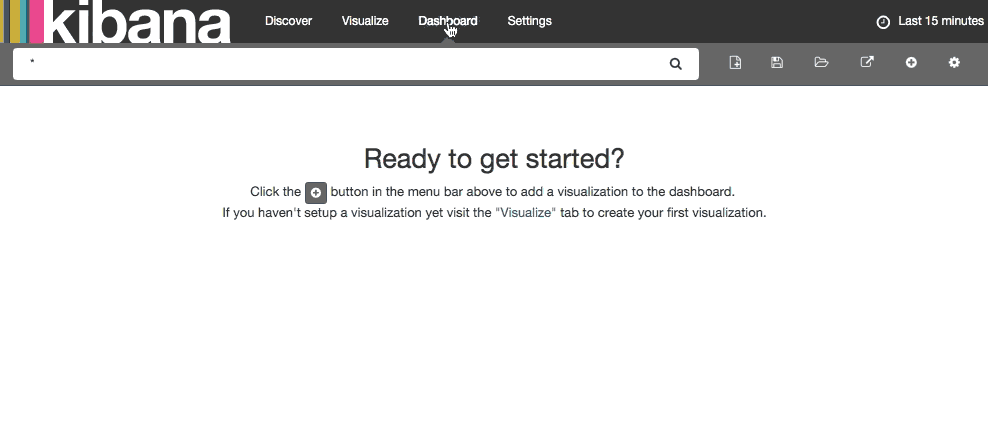
Here, you will see a variety of metrics that were gathered from your client servers that you installed Topbeat on.
Conclusion
Now that your system metrics are centralized via Elasticsearch and Logstash, and you are able to visualize them with Kibana, you should be able to see what your servers are up to at a glance. Good luck!
Thanks for learning with the DigitalOcean Community. Check out our offerings for compute, storage, networking, and managed databases.
Tutorial Series: Centralized Logging with Logstash and Kibana On CentOS 7
Centralized logging can be very useful when attempting to identify problems with your servers or applications, as it allows you to search through all of your logs in a single place. It is also useful because it allows you to identify issues that span multiple servers by correlating their logs during a specific time frame. This series will teach you how to install Logstash and Kibana on Ubuntu, then how to add more filters to structure your log data. Then it will teach you how to use Kibana.
About the author
Software Engineer @ DigitalOcean. Former Señor Technical Writer (I no longer update articles or respond to comments). Expertise in areas including Ubuntu, PostgreSQL, MySQL, and more.
Still looking for an answer?
This textbox defaults to using Markdown to format your answer.
You can type !ref in this text area to quickly search our full set of tutorials, documentation & marketplace offerings and insert the link!
Hello. This is a very good tutorial. I’m having issues with packetbeat. I don’t have the index created:
[root@kibana ~]# curl ‘localhost:9200/_cat/indices?v’ health status index pri rep docs.count docs.deleted store.size pri.store.size yellow open filebeat-2016.06.01 5 1 58709 0 28.9mb 28.9mb yellow open filebeat-2016.06.03 5 1 7451 0 456.2mb 456.2mb yellow open filebeat-2016.06.02 5 1 49772 0 247.6mb 247.6mb yellow open .kibana 1 1 131 2 114kb 114kb yellow open filebeat-2016.06.07 5 1 2209 0 4.4mb 4.4mb yellow open filebeat-2016.05.29 5 1 397 0 626.4kb 626.4kb red open topbeat-2016.06.07 5 1 150387 0 54.1mb 54.1mb yellow open filebeat-2016.05.31 5 1 11058 0 4.1mb 4.1mb yellow open filebeat-2016.05.30 5 1 551 0 482.3kb 482.3kb
I ran the beath-dashboard script but there is no index. I don’t know if it’s a problem with packetbeat (if packetbeat doesn’t send information, elasticsearch doesn’t create the index) or if it is another kind of error.
This is my packetbeat.yml
interfaces: device: any protocols: dns: ports: [53] include_authorities: true include_additionals: true http: ports: [80, 8080, 8000, 5000, 8002] send_headers: [“Host”] hide_keywords: [“pass”, “password”, “passwd”] memcache: ports: [11211] mysql: ports: [3306] pgsql: ports: [5432] redis: ports: [6379] thrift: ports: [9090] mongodb: ports: [27017] output: logstash: hosts: [“localhost:5044”] tls: certificate_authorities: [“/etc/pki/tls/certs/logstash-forwarder.crt”]
Thanks.
Link to the Top Beats Template broken. Found a working one here: https://gist.github.com/Veraticus/9d383808a9bc964b83dd416816591c75#file-topbeat-template-json
- Table of contents
- **Status:** Deprecated
- Prerequisites
- Load Kibana Dashboards on ELK Server
- Load Topbeat Index Template in Elasticsearch
- Set Up Topbeat (Add Client Servers)
- Test Topbeat Installation
- Connect to Kibana
- Conclusion
Deploy on DigitalOcean
Click below to sign up for DigitalOcean's virtual machines, Databases, and AIML products.
Become a contributor for community
Get paid to write technical tutorials and select a tech-focused charity to receive a matching donation.
DigitalOcean Documentation
Full documentation for every DigitalOcean product.
Resources for startups and SMBs
The Wave has everything you need to know about building a business, from raising funding to marketing your product.
Get our newsletter
Stay up to date by signing up for DigitalOcean’s Infrastructure as a Newsletter.
New accounts only. By submitting your email you agree to our Privacy Policy
The developer cloud
Scale up as you grow — whether you're running one virtual machine or ten thousand.
Get started for free
Sign up and get $200 in credit for your first 60 days with DigitalOcean.*
*This promotional offer applies to new accounts only.
