- Log in to:
- Community
- DigitalOcean
- Sign up for:
- Community
- DigitalOcean
By Bulat Khamitov

Spin up Ubuntu 12.10 x64 droplet:

Step 1 - Install LAMP stack
export DEBIAN_FRONTEND=noninteractive apt-get -y install apache2 mysql-server mysql-client php5 php5-mysql php5-gd imagemagick
Step 2 - Create A Database
We will create database 'phpBB' and user 'phpBB' with password 'PassWord', make sure to change it to your own value:
mysqladmin create phpBB mysql -Bse "create user 'phpBB'@'localhost' identified by 'PassWord';" mysql -Bse "grant all privileges on \`phpBB\`.* to 'phpBB'@'localhost';" mysqladmin flush-privileges
Step 3 - Install phpBB
You can find latest version of phpBB from their website. We will download latest version and copy it over into Apache's default folder:
wget https://www.phpbb.com/files/release/phpBB-3.0.12.zip unzip phpBB-3.0.12.zip rm -rf /var/www/* cp -R phpBB3/* /var/www/
Set Correct Directory and File Permissions
cd /var/www for files in config.php cache files store images/avatars/upload/; do chmod 777 $files; done
Step 4 - Finish Installation
Navigate over to http://IP/install (http://198.199.92.189/install/ in our case):

Click on 'Install' tab:

You should have all the required packages already installed:

Enter Database Credentials, replacing PassWord with your own value:
Database type: MySQL with MySQLi Extension Database server hostname or DSN: localhost Database name: phpBB Database username: phpBB Database password: PassWord

If you set it up correctly, you should see a successful database connection:
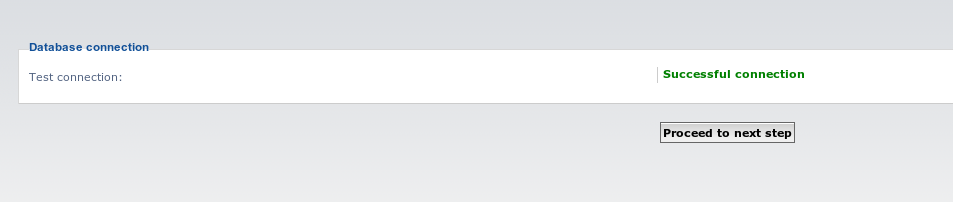
In this next step you should setup your admin username and password:
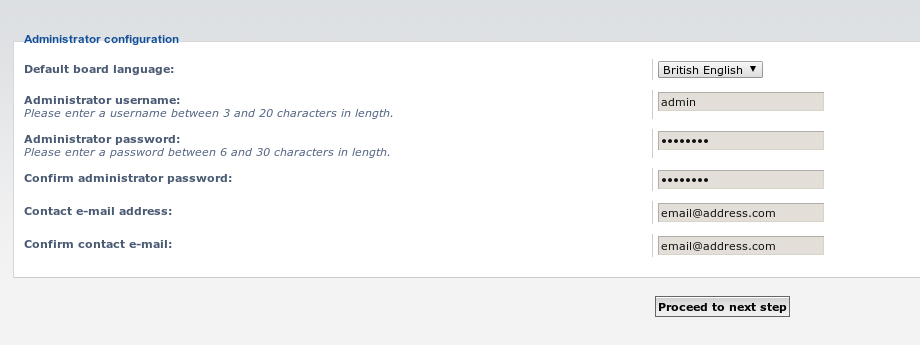
Setup E-mail settings if you have a custom SMTP server, otherwise stick with the default values:

Your installation should now be (almost) complete:

Delete /install Folder
After you are done installing phpBB you should delete /install folder:
rm -rf /var/www/install
Now you should be able to access your phpBB forum at your droplet's IP address:

To access admin interface, click on "Administration Control Panel" at the bottom of the page:

And you are all done!
Thanks for learning with the DigitalOcean Community. Check out our offerings for compute, storage, networking, and managed databases.
About the author
Still looking for an answer?
This textbox defaults to using Markdown to format your answer.
You can type !ref in this text area to quickly search our full set of tutorials, documentation & marketplace offerings and insert the link!
Has anyone actually got this to work? I have tried multiple times, but fail each attempt at the ‘wget’ command in Part 3. I am a) not sure it even downloads the ZIP file, and if I assume it has and keep running the subsequent commands, under Step 4 get an Error 404.
Please let me know if you have had success with this one. It’s driving me troppo!
@david: The link in the wget command has been updated to the most recent version now. Though you can always go to phpBB’s website to get the most recent link.
Also, just a heads up… If you’re using Ubuntu 14.04, the Apache Document Root directory changed to /var/www/html/ So the commands to install would now be:
wget https://www.phpbb.com/files/release/phpBB-3.0.12.zip
unzip phpBB-3.0.12.zip
rm -rf /var/www/html/*
cp -R phpBB3/* /var/www/html/
cd /var/www/html
for files in config.php cache files store images/avatars/upload/; do chmod 777 $files; done
it does not work for me i do everthing corectly without any error but when i go to my ip/install it a blank error page error 102 attempt was refused .
This comment has been deleted
This comment has been deleted
- Table of contents
Deploy on DigitalOcean
Click below to sign up for DigitalOcean's virtual machines, Databases, and AIML products.
Become a contributor for community
Get paid to write technical tutorials and select a tech-focused charity to receive a matching donation.
DigitalOcean Documentation
Full documentation for every DigitalOcean product.
Resources for startups and SMBs
The Wave has everything you need to know about building a business, from raising funding to marketing your product.
Get our newsletter
Stay up to date by signing up for DigitalOcean’s Infrastructure as a Newsletter.
New accounts only. By submitting your email you agree to our Privacy Policy
The developer cloud
Scale up as you grow — whether you're running one virtual machine or ten thousand.
Get started for free
Sign up and get $200 in credit for your first 60 days with DigitalOcean.*
*This promotional offer applies to new accounts only.
