- Log in to:
- Community
- DigitalOcean
- Sign up for:
- Community
- DigitalOcean
Not using Ubuntu 20.04?
Choose a different version or distribution.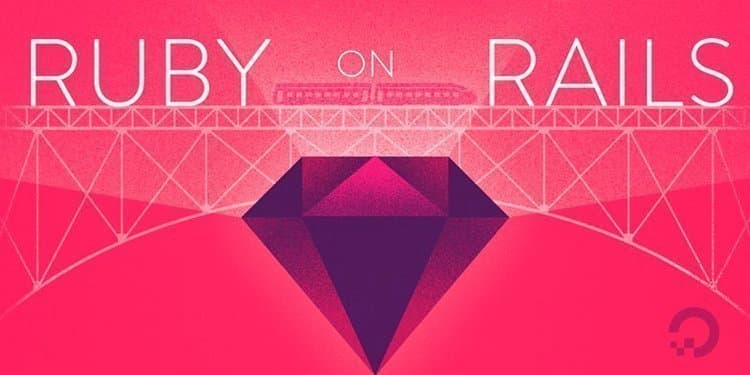
Introduction
Ruby on Rails is one of the most popular application stacks for developers looking to create sites and web apps. The Ruby programming language, combined with the Rails development framework, allows you to build and deploy scalable apps quickly.
You can install Ruby and Rails with the command line tool rbenv. Using rbenv provides you with a solid environment for developing your Ruby on Rails applications and allows you to switch between Ruby versions, keeping your entire team on the same version. rbenv also provides support for specifying application-specific versions of Ruby, allows you to change the global Ruby for each user, and the option to use an environment variable to override the Ruby version.
In this tutorial, we will guide you through the Ruby and Rails installation processes with rbenv and gem. First, you’ll install the appropriate packages to install rbenv and then Ruby. After, you’ll install the ruby-build plugin so that you can install available versions of Ruby. Last, you’ll use gem to install Rails and can then use Ruby on Rails to begin your web development. We will also provide steps on how to check if your rbenv version is up-to-date, and how to uninstall Ruby versions and rbenv.
Prerequisites
To follow this tutorial, you need:
- One Ubuntu 20.04 server set up by following the Ubuntu 20.04 initial server setup guide, including a sudo non-root user and a firewall.
- Node.js installed using the official PPA, as explained in option 2 of How To Install Node.js on Ubuntu 20.04. A few Rails features, such as the Asset Pipeline, depend on a JavaScript Runtime. Node.js provides this functionality.
Step 1 – Install rbenv and Dependencies
Ruby relies on several packages that you can install through your package manager. Once those are installed, you can install rbenv and use it to install Ruby.
First, update your package list:
- sudo apt update
Next, install the dependencies required to install Ruby:
- sudo apt install git curl libssl-dev libreadline-dev zlib1g-dev autoconf bison build-essential libyaml-dev libreadline-dev libncurses5-dev libffi-dev libgdbm-dev
After installing the dependencies, you can install rbenv itself. Use curl to fetch the install script from Github and pipe it directly to bash to run the installer:
- curl -fsSL https://github.com/rbenv/rbenv-installer/raw/HEAD/bin/rbenv-installer | bash
Next, add ~/.rbenv/bin to your $PATH so that you can use the rbenv command line utility. Do this by altering your ~/.bashrc file so that it affects future login sessions:
- echo 'export PATH="$HOME/.rbenv/bin:$PATH"' >> ~/.bashrc
Then, add the command eval "$(rbenv init -)" to your ~/.bashrc file so rbenv loads automatically:
- echo 'eval "$(rbenv init -)"' >> ~/.bashrc
Next, apply the changes you made to your ~/.bashrc file to your current shell session:
- source ~/.bashrc
Verify that rbenv is set up properly by running the type command, which will display more information about the rbenv command:
- type rbenv
Your terminal window will display the following:
Outputrbenv is a function
rbenv ()
{
local command;
command="${1:-}";
if [ "$#" -gt 0 ]; then
shift;
fi;
case "$command" in
rehash | shell)
eval "$(rbenv "sh-$command" "$@")"
;;
*)
command rbenv "$command" "$@"
;;
esac
}
At this point, you have both rbenv and ruby-build installed. Let’s install Ruby next.
Step 2 – Installing Ruby with ruby-build
With the ruby-build plugin now installed, you can install whatever versions of Ruby that you may need with a single command. First, list all the available versions of Ruby:
- rbenv install -l
The output of that command will be a list of versions that you can choose to install:
Output2.6.8
2.7.4
3.0.2
jruby-9.2.19.0
mruby-3.0.0
rbx-5.0
truffleruby-21.2.0.1
truffleruby+graalvm-21.2.0
Only latest stable releases for each Ruby implementation are shown.
Use 'rbenv install --list-all / -L' to show all local versions.
Now let’s install Ruby 2.7.6:
- rbenv install 2.7.6
Installing Ruby can be a lengthy process, so be prepared for the installation to take some time to complete.
Once it’s done installing, set it as your default version of Ruby with the global sub-command:
- rbenv global 2.7.6
Verify that Ruby was properly installed by checking its version number:
- ruby -v
If you installed version 2.7.6 of Ruby, this command will return output like this:
Outputruby 3.0.2p107 (2021-07-07 revision 0db68f0233) [x86_64-linux]
You now have at least one version of Ruby installed and have set your default Ruby version. Next, you will set up gems and Rails.
Step 3 – Working with Gems
Gems are the way Ruby libraries are distributed. You use the gem command to manage these gems, and use this command to install Rails.
When you install a gem, the installation process generates local documentation. This can add a significant amount of time to each gem’s installation process, so turn off local documentation generation by creating a file called ~/.gemrc which contains a configuration setting to turn off this feature:
- echo "gem: --no-document" > ~/.gemrc
Bundler is a tool that manages gem dependencies for projects. Install the Bundler gem next, as Rails depends on it:
- gem install bundler
You’ll receive the following output:
OutputFetching bundler-2.2.27.gem
Successfully installed bundler-2.2.27
1 gem installed
You can use the gem env command (the subcommand env is short for environment) to learn more about the environment and configuration of gems. You can confirm where gems are being installed by using the home argument, like this:
- gem env home
You’ll receive an output similar to this:
Output/home/sammy/.rbenv/versions/2.7.6/lib/ruby/gems/2.7.0
Once you have gems set up, you can install Rails.
Step 4 – Installing Rails
To install Rails, use the gem install command along with the -v flag to specify the version. For this tutorial, you’ll use version 6.1.4.1:
- gem install rails -v 6.1.4.1
The gem command installs the gem you specify, as well as any of its dependencies. Rails is a complex web development framework and has many dependencies, so the process will take some time to complete. Eventually, you’ll receive a message stating that Rails is installed, along with its dependencies:
Output...
Successfully installed rails-6.1.4.1
37 gems installed
Note: If you would like to install a different version of Rails, you can list the valid versions of Rails by doing a search, which will output a list of possible versions. You can then install a specific version, such as 4.2.7:
- gem search '^rails$' --all
- gem install rails -v 4.2.7
If you would like to install the latest version of Rails, run the command without a version specified:
- gem install rails
rbenv works by creating a directory of shims, which point to the files used by the Ruby version that’s currently enabled. Through the rehash sub-command, rbenv maintains shims in that directory to match every Ruby command across every installed version of Ruby on your server. Whenever you install a new version of Ruby or a gem that provides commands as Rails does, you should run the following:
- rbenv rehash
Verify that Rails has been installed properly by printing its version, with the following command:
- rails -v
If it’s installed properly, this command will return the version of Rails that was installed:
OutputRails 6.1.4.1
At this point, you can begin testing your Ruby on Rails installation and start to develop web applications. Now let’s review how to keep the rbenv up-to-date.
Step 5 – Updating rbenv
Since you installed rbenv manually using Git, you can upgrade your installation to the most recent version at any time by using the git pull command in the ~/.rbenv directory:
- cd ~/.rbenv
- git pull
This will ensure that you are using the most up-to-date version of rbenv available.
Step 6 – Uninstalling Ruby versions
As you download additional versions of Ruby, you may accumulate more versions than you would like in your ~/.rbenv/versions directory. Use the ruby-build plugin’s uninstall subcommand to remove these previous versions.
The following command will uninstall Ruby version 2.7.6:
- rbenv uninstall 2.7.6
With the rbenv uninstall command you can clean up old versions of Ruby so that you do not have more installed than you are currently using.
Step 7 – Uninstalling rbenv
If you’ve decided you no longer want to use rbenv, you can remove it from your system.
To do this, first open your ~/.bashrc file in your editor. In this example, we will use nano:
- nano ~/.bashrc
Find and remove the following two lines from the file:
...
export PATH="$HOME/.rbenv/bin:$PATH"
eval "$(rbenv init -)"
After removing these lines, save the file and exit the editor. If you used nano, you can exit by pressing CTRL + X then Y and ENTER.
Then remove rbenv and all installed Ruby versions with the following command:
- rm -rf `rbenv root`
Log out and back in to apply the changes to your shell.
Conclusion
In this tutorial, you installed rbenv and gem to install the entire Ruby on Rails framework. From here, you can begin creating your web development application projects. If you want to learn more about making those environments more robust you can check out our series on How To Code In Ruby.
Thanks for learning with the DigitalOcean Community. Check out our offerings for compute, storage, networking, and managed databases.
About the author(s)
Managed the Write for DOnations program, wrote and edited community articles, and makes things on the Internet. Expertise in DevOps areas including Linux, Ubuntu, Debian, and more.
Community and Developer Education expert. Former Senior Manager, Community at DigitalOcean. Focused on topics including Ubuntu 22.04, Ubuntu 20.04, Python, Django, and more.
Educator and writer committed to empowering our community by providing access to the knowledge and tools for making creative ideas into a reality
Still looking for an answer?
This textbox defaults to using Markdown to format your answer.
You can type !ref in this text area to quickly search our full set of tutorials, documentation & marketplace offerings and insert the link!
Excellent resource. I just finished a 22.04 rebuild & was about to dropkick this laptop when I discovered this article. No wonder my ruby executables were like chasing cats.
I follow every tutorial out-here on the web, I can’t Install Ruby 3.1.2 on my Droplet Ubuntu 20.04. Nope this is not my first time Installing Ruby on Ubuntu, I’m sure the problem is in Digital Ocean’s configuration. I just Installed it on a Linode instance. This tut doesn’t help me neither, it stop in.
hi, I followed the above tutorial to install ruby through rbenv. But as per command provided to update rbenv didn’t worked for me, below is the command and response.
:~/.rbenv$ git pull
fatal: not a git repository (or any of the parent directories): .git
if you try to install rbenv with docs you run into killed process.
Use this command
RUBY_CONFIGURE_OPTS=--disable-install-doc rbenv install 3.1.2 --verbose
- Table of contents
- Prerequisites
- Step 1 – Install rbenv and Dependencies
- Step 2 – Installing Ruby with ruby-build
- Step 3 – Working with Gems
- Step 4 – Installing Rails
- Step 5 – Updating rbenv
- Step 6 – Uninstalling Ruby versions
- Step 7 – Uninstalling rbenv
- Conclusion
Deploy on DigitalOcean
Click below to sign up for DigitalOcean's virtual machines, Databases, and AIML products.
Become a contributor for community
Get paid to write technical tutorials and select a tech-focused charity to receive a matching donation.
DigitalOcean Documentation
Full documentation for every DigitalOcean product.
Resources for startups and SMBs
The Wave has everything you need to know about building a business, from raising funding to marketing your product.
Get our newsletter
Stay up to date by signing up for DigitalOcean’s Infrastructure as a Newsletter.
New accounts only. By submitting your email you agree to our Privacy Policy
The developer cloud
Scale up as you grow — whether you're running one virtual machine or ten thousand.
Get started for free
Sign up and get $200 in credit for your first 60 days with DigitalOcean.*
*This promotional offer applies to new accounts only.
