- Log in to:
- Community
- DigitalOcean
- Sign up for:
- Community
- DigitalOcean
By FRANCIS NDUNGU and Kathryn Hancox
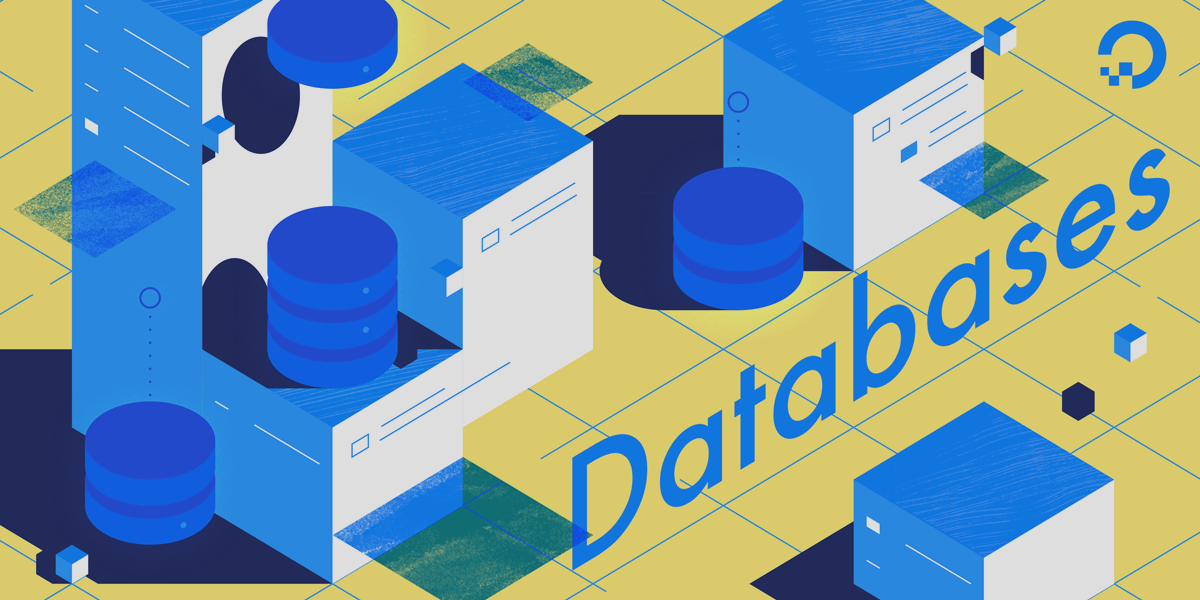
The author selected the the Apache Software Foundation to receive a donation as part of the Write for DOnations program.
Introduction
In MySQL a trigger is a user-defined SQL command that is invoked automatically during an INSERT, DELETE, or UPDATE operation. The trigger code is associated with a table and is destroyed once a table is dropped. You can specify a trigger action time and set whether it will be activated before or after the defined database event.
Triggers have several advantages. For instance, you can use them to generate the value of a derived column during an INSERT statement. Another use case is enforcing referential integrity where you can use a trigger to save a record to multiple related tables. Other benefits include logging user actions to audit tables as well as live-copying data across different database schemas for redundancy purposes to prevent a single point of failure.
You can also use triggers to keep validation rules at the database level. This helps in sharing the data source across multiple applications without breaking the business logic. This greatly reduces round-trips to the database server, which therefore improves the response time of your applications. Since the database server executes triggers, they can take advantage of improved server resources such as RAM and CPU.
In this tutorial, you’ll create, use, and delete different types of triggers on your MySQL database.
Prerequisites
Before you begin, make sure you have the following:
- One Ubuntu 18.04 server set up by following the Initial Server Setup with Ubuntu 18.04, including a sudo non-root user.
- A MySQL database running on your server by following: How To Install MySQL on Ubuntu 18.04
- Root user account credentials for your MySQL database.
Step 1 — Creating a Sample Database
In this step, you’ll create a sample customer database with multiple tables for demonstrating how MySQL triggers work.
To understand more about MySQL queries read our Introduction to Queries in MySQL.
First, log in to your MySQL server as root:
- mysql -u root -p
Enter your MySQL root password when prompted and hit ENTER to continue. When you see the mysql> prompt, run the following command to create a test_db database:
- Create database test_db;
OutputQuery OK, 1 row affected (0.00 sec)
Next, switch to the test_db with:
- Use test_db;
OutputDatabase changed
You’ll start by creating a customers table. This table will hold the customers’ records including the customer_id, customer_name, and level. There will be two customer levels: BASIC and VIP.
- Create table customers(customer_id BIGINT PRIMARY KEY, customer_name VARCHAR(50), level VARCHAR(50) ) ENGINE=INNODB;
OutputQuery OK, 0 rows affected (0.01 sec)
Now, add a few records to the customers table. To do this, run the following commands one by one:
- Insert into customers (customer_id, customer_name, level )values('1','JOHN DOE','BASIC');
- Insert into customers (customer_id, customer_name, level )values('2','MARY ROE','BASIC');
- Insert into customers (customer_id, customer_name, level )values('3','JOHN DOE','VIP');
You’ll see the following output after running each of the INSERT commands:
OutputQuery OK, 1 row affected (0.01 sec)
To make sure that the sample records were inserted successfully, run the SELECT command:
- Select * from customers;
Output+-------------+---------------+-------+
| customer_id | customer_name | level |
+-------------+---------------+-------+
| 1 | JOHN DOE | BASIC |
| 2 | MARY ROE | BASIC |
| 3 | JOHN DOE | VIP |
+-------------+---------------+-------+
3 rows in set (0.00 sec)
You’ll also create another table for holding related information about the customers account. The table will have a customer_id and status_notes fields.
Run the following command:
- Create table customer_status(customer_id BIGINT PRIMARY KEY, status_notes VARCHAR(50)) ENGINE=INNODB;
Next, you’ll create a sales table. This table will hold sales data related to the different customers through the customer_id column:
- Create table sales(sales_id BIGINT PRIMARY KEY, customer_id BIGINT, sales_amount DOUBLE ) ENGINE=INNODB;
OutputQuery OK, 0 rows affected (0.01 sec)
You’ll add sample data to the sales data in the coming steps while testing the triggers. Next, create an audit_log table to log updates made to the sales table when you implement the AFTER UPDATE trigger in Step 5:
- Create table audit_log(log_id BIGINT PRIMARY KEY AUTO_INCREMENT, sales_id BIGINT, previous_amount DOUBLE, new_amount DOUBLE, updated_by VARCHAR(50), updated_on DATETIME ) ENGINE=INNODB;
OutputQuery OK, 0 rows affected (0.02 sec)
With the test_db database and the four tables in place, you’ll now move on to work with the different MySQL triggers in your database.
Step 2 — Creating a Before Insert Trigger
In this step, you’ll examine the syntax of a MySQL trigger before applying this logic to create a BEFORE INSERT trigger that validates the sales_amount field when data is inserted into the sales table.
The general syntax for creating a MySQL trigger is shown in the following example:
DELIMITER //
CREATE TRIGGER [TRIGGER_NAME]
[TRIGGER TIME] [TRIGGER EVENT]
ON [TABLE]
FOR EACH ROW
[TRIGGER BODY]//
DELIMITER ;
The structure of the trigger includes:
DELIMITER //: The default MySQL delimiter is ;—it’s necessary to change it to something else in order for MySQL to treat the following lines as one command until it hits your custom delimiter. In this example, the delimiter is changed to // and then the ; delimiter is redefined at the end.
[TRIGGER_NAME]: A trigger must have a name and this is where you include the value.
[TRIGGER TIME]: A trigger can be invoked during different timings. MySQL allows you to define if the trigger will initiate before or after a database operation.
[TRIGGER EVENT]: Triggers are only invoked by INSERT, UPDATE, and DELETE operations. You can use any value here depending on what you want to achieve.
[TABLE]: Any trigger that you create on your MySQL database must be associated with a table.
FOR EACH ROW: This statement tells MySQL to execute the trigger code for every row that the trigger affects.
[TRIGGER BODY]: The code that is executed when the trigger is invoked is called a trigger body. This can be a single SQL statement or multiple commands. Note that if you are executing multiple SQL statements on the trigger body, you must wrap them between a BEGIN...END block.
Note: When creating the trigger body, you can use the OLD and NEW keywords to access the old and new column values entered during an INSERT, UPDATE, and DELETE operation. In a DELETE trigger, only the OLD keyword can be used (which you’ll use in Step 4).
Now you’ll create your first BEFORE INSERT trigger. This trigger will be associated with the sales table and it will be invoked before a record is inserted to validate the sales_amount. The function of the trigger is to check if the sales_amount being inserted to the sales table is greater than 10000 and raise an error if this evaluates to true.
Make sure you’re logged in to the MySQL server. Then, enter the following MySQL commands one by one:
- DELIMITER //
- CREATE TRIGGER validate_sales_amount
- BEFORE INSERT
- ON sales
- FOR EACH ROW
- IF NEW.sales_amount>10000 THEN
- SIGNAL SQLSTATE '45000'
- SET MESSAGE_TEXT = 'Sale has exceeded the allowed amount of 10000.';
- END IF//
- DELIMITER ;
You’re using the IF...THEN...END IF statement to evaluate if the amount being supplied during the INSERT statement is within your range. The trigger is able to extract the new sales_amount value being supplied by using the NEW keyword.
To raise a generic error message, you use the following lines to inform the user about the error:
SIGNAL SQLSTATE '45000'
SET MESSAGE_TEXT = 'Sale has exceeded the allowed amount of 10000.';
Next, insert a record with a sales_amount of 11000 to the sales table to check if the trigger will stop the operation:
- Insert into sales(sales_id, customer_id, sales_amount) values('1','1','11000');
OutputERROR 1644 (45000): Sale has exceeded the allowed amount of 10000.
This error shows that the trigger code is working as expected.
Now try a new record with a value of 7500 to check if the command will be successful:
- Insert into sales(sales_id, customer_id, sales_amount) values('1','1','7500');
Since the value is within the recommended range, you’ll see the following output:
OutputQuery OK, 1 row affected (0.01 sec)
To confirm that the data was inserted run the following command:
- Select * from sales;
The output confirms that the data is in the table:
Output+----------+-------------+--------------+
| sales_id | customer_id | sales_amount |
+----------+-------------+--------------+
| 1 | 1 | 7500 |
+----------+-------------+--------------+
1 row in set (0.00 sec)
In this step you’ve tested triggers to validate data before insertion into a database.
Next, you’ll work with the AFTER INSERT trigger to save related information into different tables.
Step 3 — Creating an After Insert Trigger
AFTER INSERT triggers are executed when records are successfully inserted into a table. This functionality can be used to run other business-related logics automatically. For instance, in a bank application, an AFTER INSERT trigger can close a loan account when a customer finishes paying off the loan. The trigger can monitor all payments inserted to a transaction table and close the loan automatically once the loan balance is zero.
In this step, you’ll work with your customer_status table by using an AFTER INSERT trigger to enter related customer records.
To create the AFTER INSERT trigger, enter the following commands:
- DELIMITER //
- CREATE TRIGGER customer_status_records
- AFTER INSERT
- ON customers
- FOR EACH ROW
- Insert into customer_status(customer_id, status_notes) VALUES(NEW.customer_id, 'ACCOUNT OPENED SUCCESSFULLY')//
- DELIMITER ;
OutputQuery OK, 0 rows affected (0.00 sec)
Here you instruct MySQL to save another record to the customer_status table once a new customer record is inserted to the customers table.
Now, insert a new record in the customers table to confirm your trigger code will be invoked:
- Insert into customers (customer_id, customer_name, level )values('4','DAVID DOE','VIP');
OutputQuery OK, 1 row affected (0.01 sec)
Since the record was inserted successfully, check that a new status record was inserted into the customer_status table:
- Select * from customer_status;
Output+-------------+-----------------------------+
| customer_id | status_notes |
+-------------+-----------------------------+
| 4 | ACCOUNT OPENED SUCCESSFULLY |
+-------------+-----------------------------+
1 row in set (0.00 sec)
The output confirms that the trigger ran successfully.
The AFTER INSERT trigger is useful in monitoring the lifecycle of a customer. In a production environment, customers’ accounts may undergo different stages such as account opening, suspension, and closing.
In the following steps you’ll work with UPDATE triggers.
Step 4 — Creating a Before Update Trigger
A BEFORE UPDATE trigger is similar to the BEFORE INSERT trigger—the difference is when they are invoked. You can use the BEFORE UPDATE trigger to check a business logic before a record is updated. To test this, you’ll use the customers table in which you’ve inserted some data already.
You have two levels for your customers in the database. In this example, once a customer account is upgraded to the VIP level, the account can not be downgraded to the BASIC level. To enforce such a rule, you will create a BEFORE UPDATE trigger that will execute before the UPDATE statement as shown following. If a database user tries to downgrade a customer to the BASIC level from the VIP level, a user-defined exception will be triggered.
Enter the following SQL commands one by one to create the BEFORE UPDATE trigger:
- DELIMITER //
- CREATE TRIGGER validate_customer_level
- BEFORE UPDATE
- ON customers
- FOR EACH ROW
- IF OLD.level='VIP' THEN
- SIGNAL SQLSTATE '45000'
- SET MESSAGE_TEXT = 'A VIP customer can not be downgraded.';
- END IF //
- DELIMITER ;
You use the OLD keyword to capture the level that the user is supplying when running the UPDATE command. Again, you use the IF...THEN...END IF statement to signal a generic error statement to the user.
Next, run the following SQL command that tries to downgrade a customer account associated with the customer_id of 3:
- Update customers set level='BASIC' where customer_id='3';
You’ll see the following output providing the SET MESSAGE_TEXT:
OutputERROR 1644 (45000): A VIP customer can not be downgraded.
If you run the same command to a BASIC level customer, and try to upgrade the account to the VIP level, the command will execute successfully:
- Update customers set level='VIP' where customer_id='1';
OutputRows matched: 1 Changed: 1 Warnings: 0
You’ve used the BEFORE UPDATE trigger to enforce a business rule. Now you’ll move on to use an AFTER UPDATE trigger for audit logging.
Step 5 — Creating an After Update Trigger
An AFTER UPDATE trigger is invoked once a database record is updated successfully. This behavior makes the trigger suitable for audit logging. In a multi-user environment, the administrator may want to view a history of users updating records in a particular table for audit purposes.
You’ll create a trigger that logs the update activity of the sales table. Our audit_log table will contain information about the MySQL users updating the sales table, the date of the update, and the new and old sales_amount values.
To create the trigger, run the following SQL commands:
- DELIMITER //
- CREATE TRIGGER log_sales_updates
- AFTER UPDATE
- ON sales
- FOR EACH ROW
- Insert into audit_log(sales_id, previous_amount, new_amount, updated_by, updated_on) VALUES (NEW.sales_id,OLD.sales_amount, NEW.sales_amount,(SELECT USER()), NOW() )//
- DELIMITER ;
You insert a new record to the audit_log table. You use the NEW keyword to retrieve the value of the sales_id and the new sales_amount. Also, you use the OLD keyword to retrieve the previous sales_amount since you want to log both amounts for audit purposes.
The command SELECT USER() retrieves the current user performing the operation and the NOW() statement retrieves the value of the current date and time from the MySQL server.
Now if a user tries to update the value of any record in the sales table, the log_sales_updates trigger will insert a new record to the audit_log table.
Let’s create a new sales record with a random sales_id of 5 and try to update it. First, insert the sales record with:
- Insert into sales(sales_id, customer_id, sales_amount) values('5', '2','8000');
OutputQuery OK, 1 row affected (0.00 sec)
Next, update the record:
- Update sales set sales_amount='9000' where sales_id='5';
You’ll see the following output:
OutputRows matched: 1 Changed: 1 Warnings: 0
Now run the following command to verify if the AFTER UPDATE trigger was able to register a new record into the audit_log table:
- Select * from audit_log;
The trigger logged the update. Your output shows the previous sales_amount and new amount registered with the user that updated the records:
Output+--------+----------+-----------------+------------+----------------+---------------------+
| log_id | sales_id | previous_amount | new_amount | updated_by | updated_on |
+--------+----------+-----------------+------------+----------------+---------------------+
| 1 | 5 | 8000 | 9000 | root@localhost | 2019-11-07 09:28:36 |
+--------+----------+-----------------+------------+----------------+---------------------+
1 row in set (0.00 sec)
You also have the date and time the update was performed, which are valuable for audit purposes.
Next you’ll use the DELETE trigger to enforce referencing integrity at the database level.
Step 6 — Creating a Before Delete Trigger
BEFORE DELETE triggers invoke before a DELETE statement executes on a table. These kinds of triggers are normally used to enforce referential integrity on different related tables. For example, each record on the sales table relates to a customer_id from the customers table. If a database user deleted a record from the customers table that has a related record in the sales table, you would have no way of knowing the customer associated with that record.
To avoid this, you can create a BEFORE DELETE trigger to enforce your logic. Run the following SQL commands one by one:
- DELIMITER //
- CREATE TRIGGER validate_related_records
- BEFORE DELETE
- ON customers
- FOR EACH ROW
- IF OLD.customer_id in (select customer_id from sales) THEN
- SIGNAL SQLSTATE '45000'
- SET MESSAGE_TEXT = 'The customer has a related sales record.';
- END IF//
- DELIMITER ;
Now, try to delete a customer that has a related sales record:
- Delete from customers where customer_id='2';
As a result you’ll receive the following output:
OutputERROR 1644 (45000): The customer has a related sales record.
The BEFORE DELETE trigger can prevent accidental deletion of related information in a database.
However, in some situations, you may want to delete all the records associated with a particular record from the different related tables. In this situation you would use the AFTER DELETE trigger, which you’ll test in the next step.
Step 7 — Creating an After Delete Trigger
AFTER DELETE triggers are activated once a record has been deleted successfully. An example of how you can use an AFTER DELETE trigger is a situation in which the discount level a particular customer receives is determined by the number of sales made during a defined period. If some of the customer’s records are deleted from the sales table, the customer discount level would need to be downgraded.
Another use of the AFTER DELETE trigger is deleting related information from another table once a record from a base table is deleted. For instance, you’ll set a trigger that deletes the customer record if the sales records with the related customer_id are deleted from the sales table. Run the following command to create your trigger:
- DELIMITER //
- CREATE TRIGGER delete_related_info
- AFTER DELETE
- ON sales
- FOR EACH ROW
- Delete from customers where customer_id=OLD.customer_id;//
- DELIMITER ;
Next, run the following to delete all sales records associated with a customer_id of 2:
- Delete from sales where customer_id='2';
OutputQuery OK, 1 row affected (0.00 sec)
Now check if there are records for the customer from the sales table:
- Select * from customers where customer_id='2';
You will receive an Empty Set output since the customer record associated with the customer_id of 2 was deleted by the trigger:
OutputEmpty set (0.00 sec)
You’ve now used each of the different forms of triggers to perform specific functions. Next you will see how you can remove a trigger from the database if you no longer need it.
Step 8 — Deleting Triggers
Similarly to any other database object, you can delete triggers using the DROP command. The following is the syntax for deleting a trigger:
Drop trigger [TRIGGER NAME];
For instance, to delete the last AFTER DELETE trigger that you created, run the following command:
- Drop trigger delete_related_info;
OutputQuery OK, 0 rows affected (0.00 sec)
The need to delete triggers arises when you want to recreate its structure. In such a case, you can drop the trigger and redefine a new one with the different trigger commands.
Conclusion
In this tutorial you’ve created, used, and deleted the different kinds of triggers from a MySQL database. Using an example customer-related database you’ve implemented triggers for different use cases such as data validation, business-logic application, audit logging, and enforcing referential integrity.
For further information on using your MySQL database, check out the following:
Thanks for learning with the DigitalOcean Community. Check out our offerings for compute, storage, networking, and managed databases.
About the author(s)
I am a professional software developer with great passion on cloud technologies.
Former Senior Technical Editor at DigitalOcean, with a strong focus on DevOps and System Administration content. Areas of expertise include Terraform, PyTorch, Python, and Django.
Still looking for an answer?
This textbox defaults to using Markdown to format your answer.
You can type !ref in this text area to quickly search our full set of tutorials, documentation & marketplace offerings and insert the link!
- Table of contents
- Prerequisites
- Step 1 — Creating a Sample Database
- Step 2 — Creating a Before Insert Trigger
- Step 3 — Creating an After Insert Trigger
- Step 4 — Creating a Before Update Trigger
- Step 5 — Creating an After Update Trigger
- Step 6 — Creating a Before Delete Trigger
- Step 7 — Creating an After Delete Trigger
- Step 8 — Deleting Triggers
- Conclusion
Deploy on DigitalOcean
Click below to sign up for DigitalOcean's virtual machines, Databases, and AIML products.
Become a contributor for community
Get paid to write technical tutorials and select a tech-focused charity to receive a matching donation.
DigitalOcean Documentation
Full documentation for every DigitalOcean product.
Resources for startups and SMBs
The Wave has everything you need to know about building a business, from raising funding to marketing your product.
Get our newsletter
Stay up to date by signing up for DigitalOcean’s Infrastructure as a Newsletter.
New accounts only. By submitting your email you agree to our Privacy Policy
The developer cloud
Scale up as you grow — whether you're running one virtual machine or ten thousand.
Get started for free
Sign up and get $200 in credit for your first 60 days with DigitalOcean.*
*This promotional offer applies to new accounts only.
