- Log in to:
- Community
- DigitalOcean
- Sign up for:
- Community
- DigitalOcean

About Multiple WordPress Installs
In 2010, WordPress released version 3.0 of it popular content management platform. Among the many improvements included in the release, the WordPress community combined WordPress MU into the main WordPress configuration. Since the change, WordPress has made it easier to create multiple WordPress sites on one server. Whereas earlier, each WordPress blog on a server needed to have its own installation, now a new WordPress site can be installed once, and other blogs can be set up from within the WordPress dashboard.
Setup
The steps in this tutorial require the user to have root privileges. You can see how to set that up in the Initial Server Setup
Before working with WordPress, you need to have LAMP installed on your virtual private server. If you don't have the Linux, Apache, MySQL, PHP stack on your VPS, you can find the tutorial for setting it up in the Ubuntu LAMP tutorial.
Once you have the user and required software, go ahead and Install WordPress. However—make sure you stop at the end of step 4 (We will add one more thing to the Wordpress config file in the next step)
Step One—Setup Your WordPress Installation
With WordPress installed, we need to take a series of steps in a variety of configuration files.
To begin with, modify the WordPress configuration, activating the multisite networking:
sudo nano /var/www/wp-config.php
Add the following line above "/* That’s all, stop editing! Happy blogging. */"
/* Multisite */
define('WP_ALLOW_MULTISITE', true);
After that save the file and exit. You can do so by pressing CTRL+O to save and then followed by CTRL+X to exit.
Activate the apache Mod_Rewrite module:
sudo a2enmod rewrite
Follow up by permitting .htaccess changes in the virtual file. Open up your virtual host file (I am simply going to make these changes in the default Apache one).
sudo nano /etc/apache2/sites-enabled/000-default
In the following section, change AllowOverride to All:
<Directory /var/www/>
Options Indexes FollowSymLinks MultiViews
AllowOverride All
Order allow,deny
allow from all
</Directory>
Restart apache:
sudo service apache2 restart
Once that is all done, the WordPress online installation page is up and waiting for you:
Access the page by adding /wp-admin/install.php to your site's domain or IP address (eg. example.com/wp-admin/install.php) and fill out the short online form.
Step Two—Setup Multiple WordPress Sites
Go into your WordPress dashboard and select the section called tools:
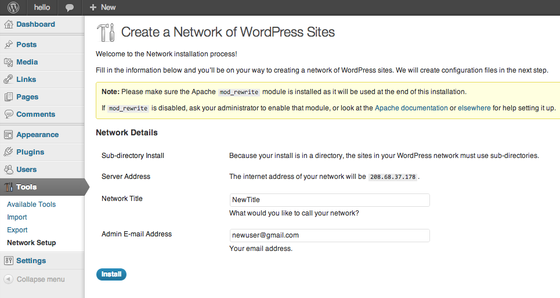
Once you have filled out the required fields, go through the directions on the next page (I have elaborated on them further under the image):
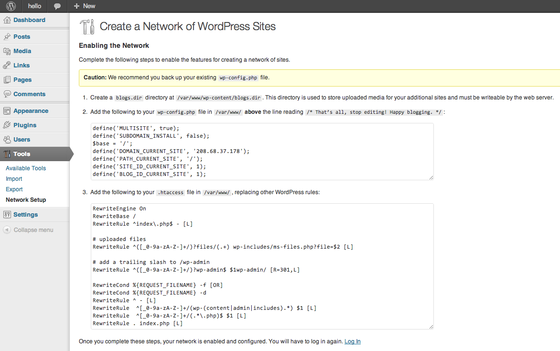
- Create a directory for your new sites:
sudo mkdir /var/www/wp-content/blogs.dir
- Alter your WordPress configuration. Make sure to paste this above the line /* That’s all, stop editing! Happy blogging. */:
sudo nano /var/www/wp-config.php
define('MULTISITE', true); define('SUBDOMAIN_INSTALL', false); $base = '/'; define('DOMAIN_CURRENT_SITE', 'YOUR IP ADDRESS HERE'); define('PATH_CURRENT_SITE', '/'); define('SITE_ID_CURRENT_SITE', 1); define('BLOG_ID_CURRENT_SITE', 1); - Finally, add WordPress’s rewrite rules to /var/www htaccess file:
sudo nano /var/www/.htaccess
RewriteEngine On RewriteBase / RewriteRule ^index\.php$ - [L]
uploaded files
RewriteRule ^([_0-9a-zA-Z-]+/)?files/(.+) wp-includes/ms-files.php?file=$2 [L]
add a trailing slash to /wp-admin
RewriteRule ^([_0-9a-zA-Z-]+/)?wp-admin$ $1wp-admin/ [R=301,L]
RewriteCond %{REQUEST_FILENAME} -f [OR] RewriteCond %{REQUEST_FILENAME} -d RewriteRule ^ - [L] RewriteRule ^[_0-9a-zA-Z-]+/(wp-(content|admin|includes).) $1 [L] RewriteRule ^[_0-9a-zA-Z-]+/(..php)$ $1 [L] RewriteRule . index.php [L]
After making all of the necessary changes, log into WordPress once more.
Step Three—Setup Your New WordPress Site
After you log into your site once again, you will notice that the header bar now has a section called, “My Sites” instead of simply displaying your blog’s name:
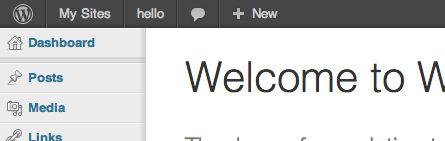
You can create new sites by going to My Sites at the top, clicking on Network Admin, and clicking on Sites:
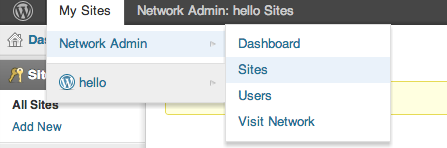
Thanks for learning with the DigitalOcean Community. Check out our offerings for compute, storage, networking, and managed databases.
About the author
Former Director of Community at DigitalOcean. Expert in cloud topics including LAMP Stack, CentOS, Ubuntu, MySQL, SSL certificates, and more.
Still looking for an answer?
This textbox defaults to using Markdown to format your answer.
You can type !ref in this text area to quickly search our full set of tutorials, documentation & marketplace offerings and insert the link!
nginx users should take a look at this: http://codex.wordpress.org/Nginx#WordPress_Multisite_Subdirectory_rules
I came across this article. I’ve not tried the tutorial, but I look forward to another Digital Ocean tutorial on this topic.
As of 6/24/13 the images in the post do not show the Subdomain option of multisite. If you use the subdomain option it does change the rest of the instructions slightly since you don’t need to create a blogs.dir folder.
I just learned that the change I referred to previously in regard to blogs.dir is due to a change in how Wordpress handles multisite uploaded_file_path after version WP 3.5.
http://codex.wordpress.org/Multisite_Network_Administration#Uploaded_File_Path
This article should probably be updated to reflect the change.
<p>As @andrew pointed out…</p> <p> The .htaccess rules referenced above should only be used with WP Multisite installs that started out with WordPress 3.0 through 3.4.2. For WordPress 3.5+ installs, use the rules below; but, ONLY use the rules below if you STARTED Multisite on 3.5. If you upgraded from 3.4 to 3.5, use the old ones referenced above! </p> <pre>RewriteEngine On RewriteBase / RewriteRule ^index.php$ - [L]
add a trailing slash to /wp-admin
RewriteRule ^([_0-9a-zA-Z-]+/)?wp-admin$ $1wp-admin/ [R=301,L]
RewriteCond %{REQUEST_FILENAME} -f [OR] RewriteCond %{REQUEST_FILENAME} -d RewriteRule ^ - [L] RewriteRule ^([_0-9a-zA-Z-]+/)?(wp-(content|admin|includes).) $2 [L] RewriteRule ^([_0-9a-zA-Z-]+/)?(..php)$ $2 [L] RewriteRule . index.php [L]</pre>
What if I already installed wordpress (and passed step 4) via this guide: https://www.digitalocean.com/community/articles/how-to-install-wordpress-on-ubuntu-12-04
Can I still set up multisite without deleting wordpress and starting over and if so how?
Ok, I went ahead with the steps to configure multisite and it appears to have mostly worked, though I’m now running into this issue: I’ve finished wordpress setup and I have the “My Sites” menu available but when I select “Network Admin” I get a “website unavailable” page; It appears that it’s trying to pull up the address: “youripaddresshere/wp-admin/network”. How do I set that address to my droplets IP or hostname?
Sorry to leave another comment but it won’t let me amend my previous one… So I tried pointing my browser directly at myip/wp-admin/network with no luck either— seems like it’s still trying to route to “youripaddresshere/wp-admin/network” even though I’ve put replaced with my IP address and still saying website unavailable.
- Table of contents
- uploaded files
- add a trailing slash to /wp-admin
Deploy on DigitalOcean
Click below to sign up for DigitalOcean's virtual machines, Databases, and AIML products.
Become a contributor for community
Get paid to write technical tutorials and select a tech-focused charity to receive a matching donation.
DigitalOcean Documentation
Full documentation for every DigitalOcean product.
Resources for startups and SMBs
The Wave has everything you need to know about building a business, from raising funding to marketing your product.
Get our newsletter
Stay up to date by signing up for DigitalOcean’s Infrastructure as a Newsletter.
New accounts only. By submitting your email you agree to our Privacy Policy
The developer cloud
Scale up as you grow — whether you're running one virtual machine or ten thousand.
Get started for free
Sign up and get $200 in credit for your first 60 days with DigitalOcean.*
*This promotional offer applies to new accounts only.
