- Log in to:
- Community
- DigitalOcean
- Sign up for:
- Community
- DigitalOcean
By Jayant Verma
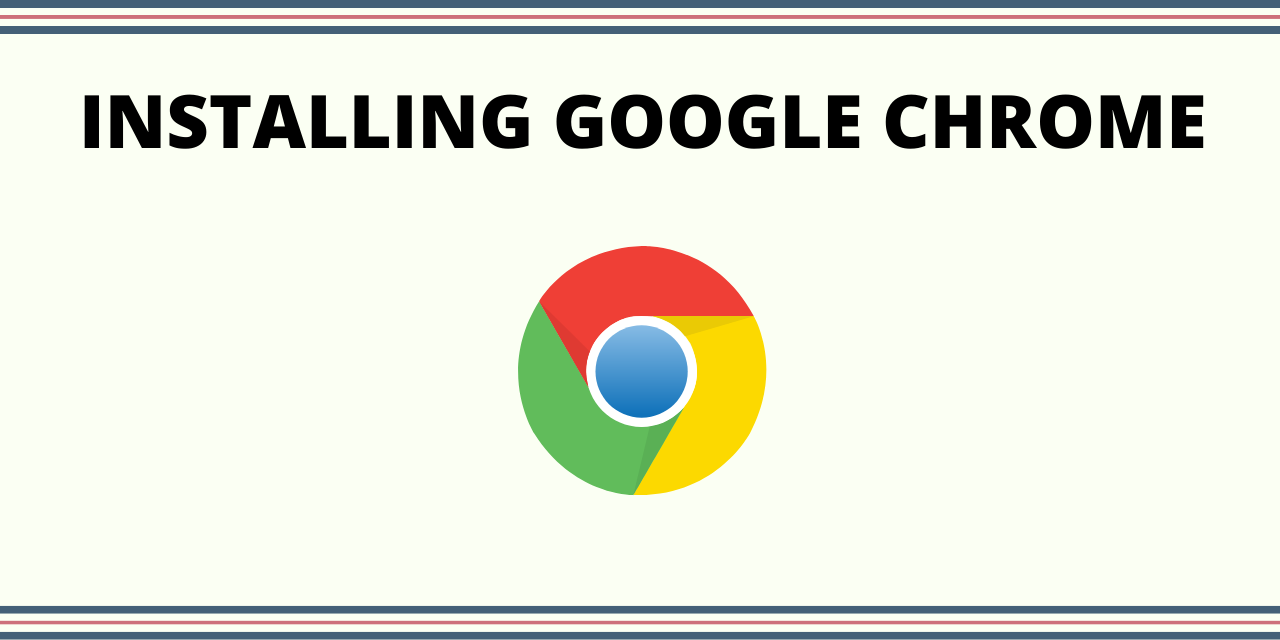
In this tutorial, we will see how to install Chrome on Linux Mint. Google Chrome is a popular web browser that is suitable for surfing amazing websites like this one. We will also cover a better alternative to Chrome that is easier to install.
Steps to Install Google Chrome on Linux Mint
Let’s go over the steps to install Google Chrome, which is Google’s version of the original open-source Chromium browser. Since Google Chrome isn’t natively available in the package repositories, we need to add their Linux repos and install the package from there.
1. Downloading the Key for Chrome
Before we proceed, install Google’s Linux package signing Key. This key will automatically configure the repository settings necessary to keep your Google Linux applications up-to-date.
wget -q -O - https://dl-ssl.google.com/linux/linux_signing_key.pub | sudo apt-key add -

2. Adding Chrome Repo
For installing Chrome you need to add Chrome repository to your system source. You can do this with the command:
sudo add-apt-repository "deb http://dl.google.com/linux/chrome/deb/ stable main"
You may also add the repository manually by editing your /etc/apt/sources.list file.
3. Run an Apt Update
After you add the Chrome repository in the last step you need to do an apt-update. The command for doing that is:
sudo apt update

4. Install Chrome on Linux Mint
After going through the commands above you are ready to finally install Chrome. The command for doing that is :
sudo apt install google-chrome-stable

This command installs the stable version of Chrome.
While installing you will be prompted to grant permission to proceed with the installation. Press ‘y’ to continue.
That is it! Now you can run Google Chrome by typing in :
google-chrome
Or you can use the GUI to go to your applications and find Google Chrome there.
5. Uninstalling Chrome
To uninstall Google Chrome use the command :
sudo apt remove google-chrome-stable
This will successfully remove Google Chrome from your system.
A better Alternative: Chromium
![]()
Chromium is an open-source version of Chrome. It is present by default in the Linux repositories. So you won’t need to add it explicitly.
To install Chromium you just need to run the command :
sudo apt install chromium-browser
One command and Chromium is ready to go!
That’s it, folks!
In this tutorial, we saw how Chrome can be installed on Linux systems. Apart from that we also saw Chromium, a better open-source version of Chrome that is readily available on Linux.
Thanks for learning with the DigitalOcean Community. Check out our offerings for compute, storage, networking, and managed databases.
About the author
Still looking for an answer?
- Table of contents
- Steps to Install Google Chrome on Linux Mint
- A better Alternative: Chromium
- That's it, folks!
Deploy on DigitalOcean
Click below to sign up for DigitalOcean's virtual machines, Databases, and AIML products.
Become a contributor for community
Get paid to write technical tutorials and select a tech-focused charity to receive a matching donation.
DigitalOcean Documentation
Full documentation for every DigitalOcean product.
Resources for startups and SMBs
The Wave has everything you need to know about building a business, from raising funding to marketing your product.
Get our newsletter
Stay up to date by signing up for DigitalOcean’s Infrastructure as a Newsletter.
New accounts only. By submitting your email you agree to our Privacy Policy
The developer cloud
Scale up as you grow — whether you're running one virtual machine or ten thousand.
Get started for free
Sign up and get $200 in credit for your first 60 days with DigitalOcean.*
*This promotional offer applies to new accounts only.
