- Log in to:
- Community
- DigitalOcean
- Sign up for:
- Community
- DigitalOcean
By Pankaj Kumar and Bradley Kouchi
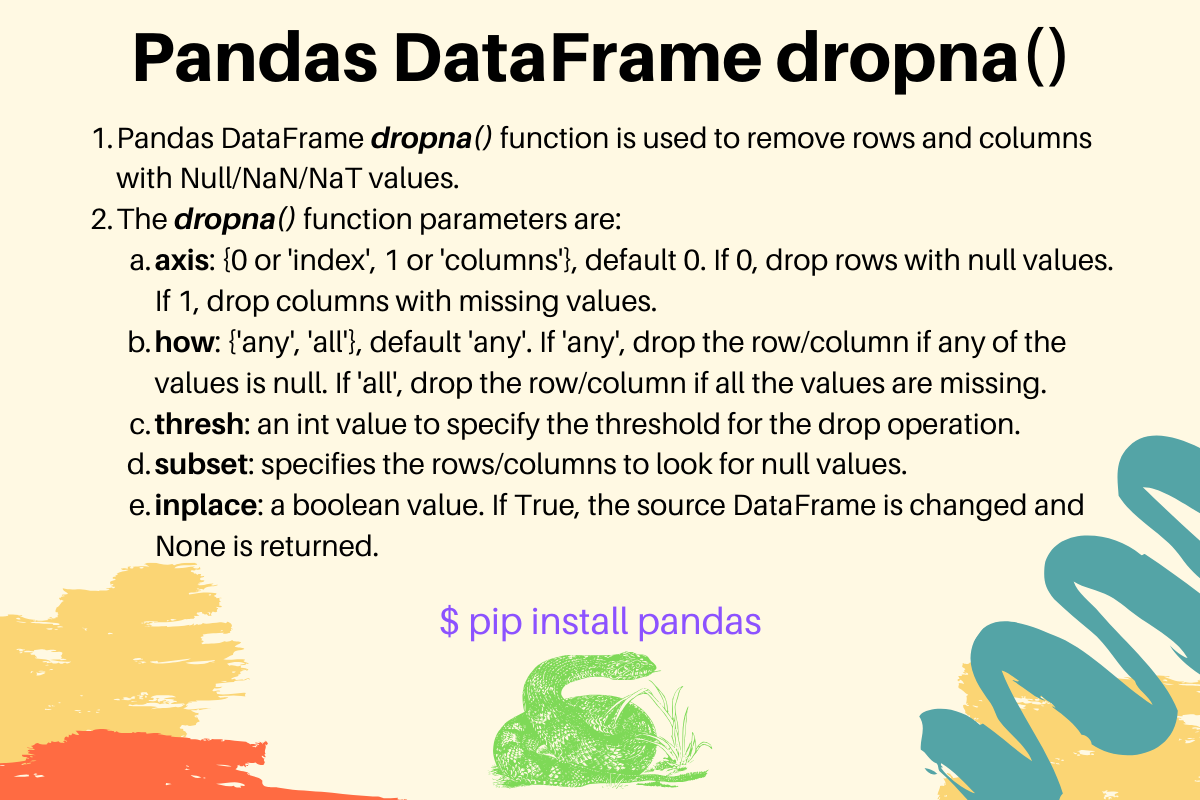
Introduction
In this tutorial, you’ll learn how to use panda’s DataFrame dropna() function.
NA values are “Not Available”. This can apply to Null, None, pandas.NaT, or numpy.nan. Using dropna() will drop the rows and columns with these values. This can be beneficial to provide you with only valid data.
By default, this function returns a new DataFrame and the source DataFrame remains unchanged.
This tutorial was verified with Python 3.10.9, pandas 1.5.2, and NumPy 1.24.1.
Syntax
dropna() takes the following parameters:
dropna(self, axis=0, how="any", thresh=None, subset=None, inplace=False)
axis:{0 (or 'index'), 1 (or 'columns')}, default 0- If
0, drop rows with missing values. - If
1, drop columns with missing values. how:{'any', 'all'}, default 'any'- If
'any', drop the row or column if any of the values isNA. - If
'all', drop the row or column if all of the values areNA. thresh: (optional) anintvalue to specify the threshold for the drop operation.subset: (optional) column label or sequence of labels to specify rows or columns.inplace: (optional) aboolvalue.- If
True, the source DataFrame is changed andNoneis returned.
Constructing Sample DataFrames
Construct a sample DataFrame that contains valid and invalid values:
import pandas as pd
import numpy as np
d1 = {
'Name': ['Shark', 'Whale', 'Jellyfish', 'Starfish'],
'ID': [1, 2, 3, 4],
'Population': [100, 200, np.nan, pd.NaT],
'Regions': [1, None, pd.NaT, pd.NaT]
}
df1 = pd.DataFrame(d1)
print(df1)
This code will print out the DataFrame:
OutputName ID Population Regions
0 Shark 1 100 1
1 Whale 2 200 None
2 Jellyfish 3 NaN NaT
3 Starfish 4 NaT NaT
Then add a second DataFrame with additional rows and columns with NA values:
d2 = {
'Name': ['Shark', 'Whale', 'Jellyfish', 'Starfish', pd.NaT],
'ID': [1, 2, 3, 4, pd.NaT],
'Population': [100, 200, np.nan, pd.NaT, pd.NaT],
'Regions': [1, None, pd.NaT, pd.NaT, pd.NaT],
'Endangered': [pd.NaT, pd.NaT, pd.NaT, pd.NaT, pd.NaT]
}
df2 = pd.DataFrame(d2)
print(df2)
This will output a new DataFrame:
OutputName ID Population Regions Endangered
0 Shark 1 100 1 NaT
1 Whale 2 200 None NaT
2 Jellyfish 3 NaN NaT NaT
3 Starfish 4 NaT NaT NaT
4 NaT NaT NaT NaT NaT
You will use the preceding DataFrames in the examples that follow.
Dropping All Rows with Missing Values
Use dropna() to remove rows with any None, NaN, or NaT values:
dfresult = df1.dropna()
print(dfresult)
This will output:
OutputName ID Population Regions
0 Shark 1 100 1
A new DataFrame with a single row that didn’t contain any NA values.
Dropping All Columns with Missing Values
Use dropna() with axis=1 to remove columns with any None, NaN, or NaT values:
dfresult = df1.dropna(axis=1)
print(dfresult)
The columns with any None, NaN, or NaT values will be dropped:
OutputName ID
0 Shark 1
1 Whale 2
2 Jellyfish 3
3 Starfish 4
A new DataFrame with a single column that contained non-NA values.
Dropping Rows or Columns if all the Values are Null with how
all the Values are Null with howUse the second DataFrame and how:
dfresult = df2.dropna(how='all')
print(dfresult)
The rows with all values equal to NA will be dropped:
OutputName ID Population Regions Endangered
0 Shark 1 100 1 NaT
1 Whale 2 200 None NaT
2 Jellyfish 3 NaN NaT NaT
3 Starfish 4 NaT NaT NaT
The fifth row was dropped.
Next, use how and specify the axis:
dfresult = df2.dropna(how='all', axis=1)
print(dfresult)
The columns with all values equal to NA will be dropped:
OutputName ID Population Regions
0 Shark 1 100 1
1 Whale 2 200 None
2 Jellyfish 3 NaN NaT
3 Starfish 4 NaT NaT
4 NaT NaT NaT NaT
The fifth column was dropped.
Dropping Rows or Columns if a Threshold is Crossed with thresh
threshUse the second DataFrame with thresh to drop rows that do not meet the threshold of at least 3 non-NA values:
dfresult = df2.dropna(thresh=3)
print(dfresult)
The rows do not have at least 3 non-NA will be dropped:
OutputName ID Population Regions Endangered
0 Shark 1 100 1 NaT
1 Whale 2 200 None NaT
The third, fourth, and fifth rows were dropped.
Dropping Rows or Columns for Specific subsets
subsetsUse the second DataFrame with subset to drop rows with NA values in the Population column:
dfresult = df2.dropna(subset=['Population'])
print(dfresult)
The rows that have Population with NA values will be dropped:
OutputName ID Population Regions Endangered
0 Shark 1 100 1 NaT
1 Whale 2 200 None NaT
The third, fourth, and fifth rows were dropped.
You can also specify the index values in the subset when dropping columns from the DataFrame:
dfresult = df2.dropna(subset=[1, 2], axis=1)
print(dfresult)
The columns that contain NA values in subset of rows 1 and 2:
OutputName ID
0 Shark 1
1 Whale 2
2 Jellyfish 3
3 Starfish 4
4 NaT NaT
The third, fourth, and fifth columns were dropped.
Changing the source DataFrame after Dropping Rows or Columns with inplace
inplaceBy default, dropna() does not modify the source DataFrame. However, in some cases, you may wish to save memory when working with a large source DataFrame by using inplace.
df1.dropna(inplace=True)
print(df1)
This code does not use a dfresult variable.
This will output:
OutputName ID Population Regions
0 Shark 1 100 1
The original DataFrame has been modified.
Conclusion
In this article, you used the dropna() function to remove rows and columns with NA values.
Continue your learning with more Python and pandas tutorials - Python pandas Module Tutorial, pandas Drop Duplicate Rows.
References
Thanks for learning with the DigitalOcean Community. Check out our offerings for compute, storage, networking, and managed databases.
About the author(s)
Java and Python Developer for 20+ years, Open Source Enthusiast, Founder of https://www.askpython.com/, https://www.linuxfordevices.com/, and JournalDev.com (acquired by DigitalOcean). Passionate about writing technical articles and sharing knowledge with others. Love Java, Python, Unix and related technologies. Follow my X @PankajWebDev
Still looking for an answer?
thats very comprehensive. out of all drop explanation … this is the best thank you
- johny
- Table of contents
- Syntax
- Constructing Sample DataFrames
- Dropping All Rows with Missing Values
- Dropping All Columns with Missing Values
- Dropping Rows or Columns if `all` the Values are `Null` with `how`
- Dropping Rows or Columns if a Threshold is Crossed with `thresh`
- Dropping Rows or Columns for Specific `subsets`
- Changing the source DataFrame after Dropping Rows or Columns with `inplace`
- Conclusion
Deploy on DigitalOcean
Click below to sign up for DigitalOcean's virtual machines, Databases, and AIML products.
Become a contributor for community
Get paid to write technical tutorials and select a tech-focused charity to receive a matching donation.
DigitalOcean Documentation
Full documentation for every DigitalOcean product.
Resources for startups and SMBs
The Wave has everything you need to know about building a business, from raising funding to marketing your product.
Get our newsletter
Stay up to date by signing up for DigitalOcean’s Infrastructure as a Newsletter.
New accounts only. By submitting your email you agree to our Privacy Policy
The developer cloud
Scale up as you grow — whether you're running one virtual machine or ten thousand.
Get started for free
Sign up and get $200 in credit for your first 60 days with DigitalOcean.*
*This promotional offer applies to new accounts only.
