- Log in to:
- Community
- DigitalOcean
- Sign up for:
- Community
- DigitalOcean
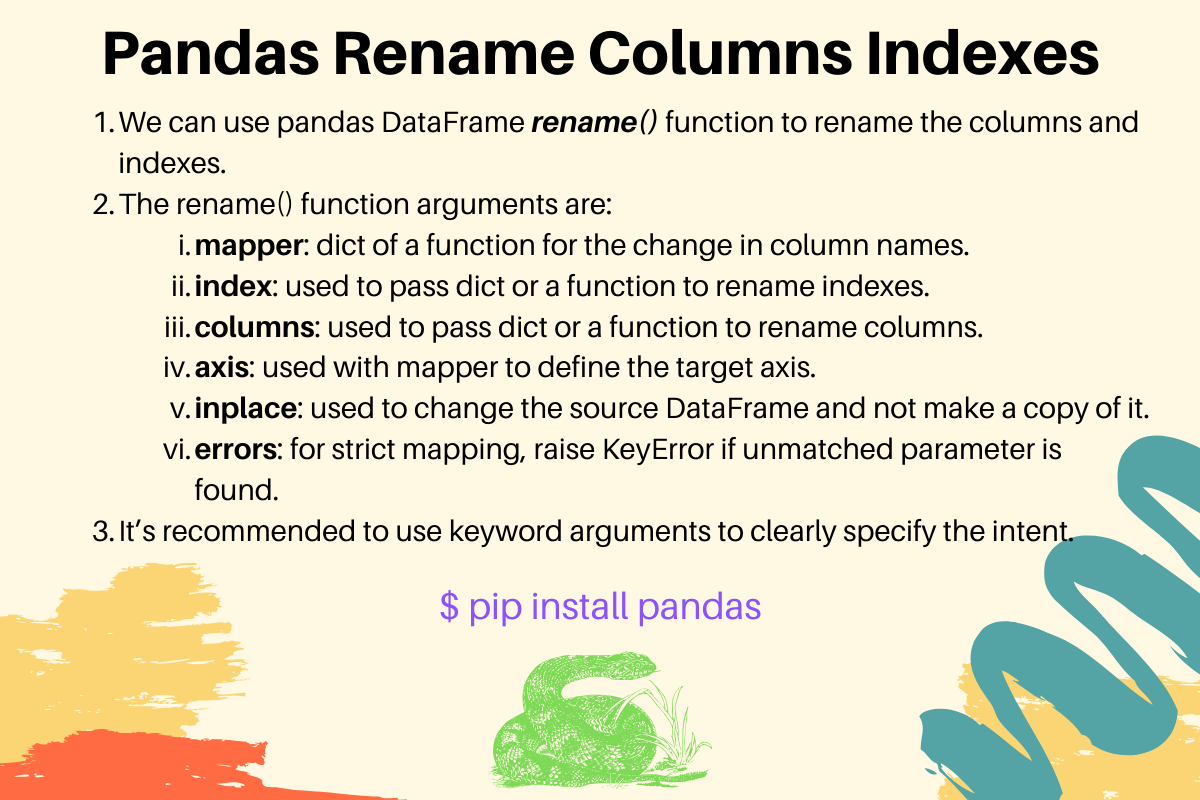
Sometimes we want to rename columns and indexes in the Pandas DataFrame object. We can use pandas DataFrame rename() function to rename columns and indexes. It supports the following parameters.
- mapper: dictionary or a function to apply on the columns and indexes. The ‘axis’ parameter determines the target axis - columns or indexes.
- index: must be a dictionary or function to change the index names.
- columns: must be a dictionary or function to change the column names.
- axis: can be int or string. It’s used with ‘mapper’ parameter to define the target axis. The allowed values are (‘index’, ‘columns’) or number (0, 1). The default value is ‘index’.
- inplace: if True, the DataFrame is changed. Otherwise, a new DataFrame is returned and the current DataFrame remains unchanged. The default value is ‘False’.
- level: can be int or level name. It’s used in case of a MultiIndex, only rename labels in the specified level.
- errors: possible values are (‘ignore’, ‘raise’), default is ‘ignore’. If specified as ‘raise’ then KeyError is raised when a dict-like ‘mapper’, ‘index’, or ‘columns’ contains labels that are not present in the Index being transformed. If ‘ignore’, existing keys will be renamed and extra keys will be ignored.
Some important points about rename() function.
- It’s recommended to use keyword arguments to clearly specify the intent.
- We can rename single column or multiple columns with this function, depending on the values in the dictionary.
Let’s look into some examples of using Pandas rename() function.
1. Pandas Rename Columns
import pandas as pd
d1 = {'Name': ['Pankaj', 'Lisa', 'David'], 'ID': [1, 2, 3], 'Role': ['CEO', 'Editor', 'Author']}
df = pd.DataFrame(d1)
print('Source DataFrame:\n', df)
# rename columns
df1 = df.rename(columns={'Name': 'EmpName', 'ID': 'EmpID', 'Role': 'EmpRole'})
print('Result DataFrame:\n', df1)
Output:
Source DataFrame:
Name ID Role
0 Pankaj 1 CEO
1 Lisa 2 Editor
2 David 3 Author
Result DataFrame:
EmpName EmpID EmpRole
0 Pankaj 1 CEO
1 Lisa 2 Editor
2 David 3 Author
The above rename() function call can also be written in the following way.
df1 = df.rename(mapper={'Name': 'EmpName', 'ID': 'EmpID', 'Role': 'EmpRole'},
axis='columns') # axis=1 corresponds to columns
It’s clear that using the keyword arguments is clearer than using the mapper and axis arguments.
2. Pandas Rename Single Column
If you want to rename a single column, just pass the single key-value pair in the columns dict parameter.
df1 = df.rename(columns={'Name': 'EmpName'})
print(df1)
Output:
EmpName ID Role
0 Pankaj 1 CEO
1 Lisa 2 Editor
2 David 3 Author
The result will be the same if there is a non-matching mapping in the columns dictionary.
df1 = df.rename(columns={'Name': 'EmpName', 'X': 'Y'}) # same result since there is no X column
3. Pandas Rename Indexes
If you want to rename indexes, pass the dict for ‘index’ parameter.
df2 = df.rename(index={0: '#0', 1: '#1', 2: '#2'})
print('Renamed Indexes:\n', df2)
Output:
Renamed Indexes:
Name ID Role
#0 Pankaj 1 CEO
#1 Lisa 2 Editor
#2 David 3 Author
We can also rename indexes using mapper and axis arguments.
df2 = df.rename({0: '#0', 1: '#1', 2: '#2'}, axis=0)
# axis='index' will work, first argument is assigned to 'mapper'
4. Pandas Rename Single Index
df2 = df.rename(index={1: '#1'})
print(df2)
Output:
Name ID Role
0 Pankaj 1 CEO
#1 Lisa 2 Editor
2 David 3 Author
5. Changing the DataFrame inplace
If you want to change the source DataFrame itself, pass the inplace argument as True.
import pandas as pd
d1 = {'Name': ['Pankaj', 'Lisa', 'David'], 'ID': [1, 2, 3], 'Role': ['CEO', 'Editor', 'Author']}
df = pd.DataFrame(d1)
print('Source DataFrame:\n', df)
df.rename(index={0: '#0', 1: '#1', 2: '#2'}, columns={'Name': 'EmpName', 'ID': 'EmpID', 'Role': 'EmpRole'}, inplace=True)
print('Source DataFrame:\n', df)
Output:
Source DataFrame:
Name ID Role
0 Pankaj 1 CEO
1 Lisa 2 Editor
2 David 3 Author
Source DataFrame:
EmpName EmpID EmpRole
#0 Pankaj 1 CEO
#1 Lisa 2 Editor
#2 David 3 Author
6. Using mapper function to rename columns
df = pd.DataFrame({'NAME': ['Pankaj', 'Lisa'], 'ID': [1, 2], 'ROLE': ['CEO', 'Editor']})
print(df)
df.rename(mapper=str.lower, axis=1, inplace=True)
print(df)
Output:
NAME ID ROLE
0 Pankaj 1 CEO
1 Lisa 2 Editor
name id role
0 Pankaj 1 CEO
1 Lisa 2 Editor
7. Using functions to rename columns and indexes
import pandas as pd
import math
df = pd.DataFrame({'NAME': ['Pankaj', 'Lisa'], 'ID': [1, 2], 'ROLE': ['CEO', 'Editor']})
df.rename(columns=str.lower, index=math.degrees, inplace=True)
print(df)
Output:
name id role
0.00000 Pankaj 1 CEO
57.29578 Lisa 2 Editor
8. Strict Rename and Raising KeyError
import pandas as pd
df = pd.DataFrame({'NAME': ['Pankaj', 'Lisa'], 'ID': [1, 2], 'ROLE': ['CEO', 'Editor']})
df1 = df.rename(columns={'Salary': 'EmpSalary'}) # unmatched mappings are ignored
df1 = df.rename(columns={'Salary': 'EmpSalary'}, errors='raise') # unmatched mappings raising KeyError
Output:
Traceback (most recent call last):
File "/Users/pankaj/Documents/PycharmProjects/hello-world/journaldev/pandas/pandas_rename_column.py", line 58, in <module>
df1 = df.rename(columns={'Salary': 'EmpSalary'}, errors='raise')
KeyError: "['Salary'] not found in axis"
Thanks for learning with the DigitalOcean Community. Check out our offerings for compute, storage, networking, and managed databases.
About the author
Java and Python Developer for 20+ years, Open Source Enthusiast, Founder of https://www.askpython.com/, https://www.linuxfordevices.com/, and JournalDev.com (acquired by DigitalOcean). Passionate about writing technical articles and sharing knowledge with others. Love Java, Python, Unix and related technologies. Follow my X @PankajWebDev
Still looking for an answer?
- Table of contents
- 1\. Pandas Rename Columns
- 2\. Pandas Rename Single Column
- 3\. Pandas Rename Indexes
- 4\. Pandas Rename Single Index
- 5\. Changing the DataFrame inplace
- 6\. Using mapper function to rename columns
- 7\. Using functions to rename columns and indexes
- 8\. Strict Rename and Raising KeyError
- 9\. References
Deploy on DigitalOcean
Click below to sign up for DigitalOcean's virtual machines, Databases, and AIML products.
Become a contributor for community
Get paid to write technical tutorials and select a tech-focused charity to receive a matching donation.
DigitalOcean Documentation
Full documentation for every DigitalOcean product.
Resources for startups and SMBs
The Wave has everything you need to know about building a business, from raising funding to marketing your product.
Get our newsletter
Stay up to date by signing up for DigitalOcean’s Infrastructure as a Newsletter.
New accounts only. By submitting your email you agree to our Privacy Policy
The developer cloud
Scale up as you grow — whether you're running one virtual machine or ten thousand.
Get started for free
Sign up and get $200 in credit for your first 60 days with DigitalOcean.*
*This promotional offer applies to new accounts only.
