- Log in to:
- Community
- DigitalOcean
- Sign up for:
- Community
- DigitalOcean

Happen to be on a Mac and want to test your website on iOS devices while developing? There’s an easy way to do it with the Simulator app.
Here’s how to fire everything up. First, you’ll have to make sure you have Xcode installed. If you don’t have it yet, you can find it on the app store. Then fire up Xcode, right-click on the dock icon and choose Open Developer Tool > Simulator:
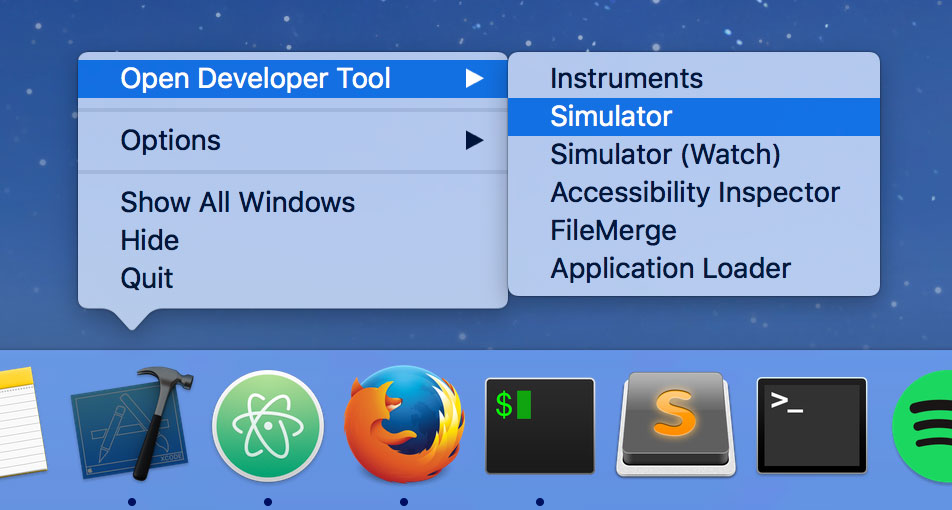
Et voilà! Simply launch Safari on the simulator and point it to your local server instance:

You can even choose between a range of iOS devices in the Hardware menu:

It’s now part of my typical workflow to launch an instance of the simulator when working on something. This way I get a much better idea how things will turn out at least on iPhones / iPads.
👉 Quick shortcut: when you fire up the simulator you’ll notice that a new icon appears in the dock. I’ve set the icon to stay in the dock, and now I can launch the simulator without even launching Xcode first.
Thanks for learning with the DigitalOcean Community. Check out our offerings for compute, storage, networking, and managed databases.
About the author
Alligator.io is a developer-focused resource that offers tutorials and insights on a wide range of modern front-end technologies, including Angular 2+, Vue.js, React, TypeScript, Ionic, and JavaScript.
Still looking for an answer?
This textbox defaults to using Markdown to format your answer.
You can type !ref in this text area to quickly search our full set of tutorials, documentation & marketplace offerings and insert the link!
- Table of contents
Deploy on DigitalOcean
Click below to sign up for DigitalOcean's virtual machines, Databases, and AIML products.
Become a contributor for community
Get paid to write technical tutorials and select a tech-focused charity to receive a matching donation.
DigitalOcean Documentation
Full documentation for every DigitalOcean product.
Resources for startups and SMBs
The Wave has everything you need to know about building a business, from raising funding to marketing your product.
Get our newsletter
Stay up to date by signing up for DigitalOcean’s Infrastructure as a Newsletter.
New accounts only. By submitting your email you agree to our Privacy Policy
The developer cloud
Scale up as you grow — whether you're running one virtual machine or ten thousand.
Get started for free
Sign up and get $200 in credit for your first 60 days with DigitalOcean.*
*This promotional offer applies to new accounts only.
