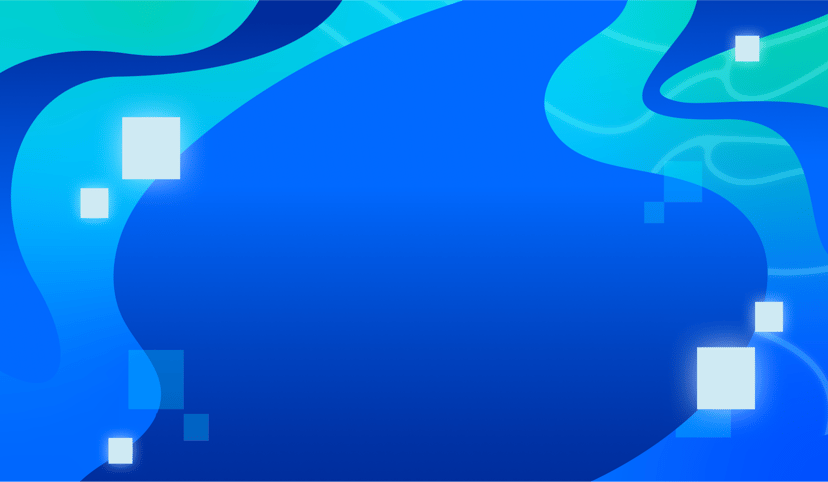Introducing Additional Nodes and Support for Using Standby Nodes for Read Requests for Managed Database for Redis®*
Product Marketing Manager
- Published:
- 3 min read
Introducing Additional Nodes and Support for Using Standby Nodes for Read Requests for Managed Database for Redis®
DigitalOcean is thrilled to announce two new features to our Managed Database for Redis® offering:
-
The ability to add up to two additional nodes to your existing cluster
-
Support for using standby nodes to serve read requests
Both of these features offer our customers increased scalability, enhanced performance, and improved availability of their Redis® clusters and applications. These enhancements will empower you to build even more performant and scalable applications with Managed Database for Redis®.
Add up to two additional nodes to your Redis database cluster
With this feature release, you can now add up to two additional standby nodes to your Managed Database for Redis® cluster, bringing your possible total node count to three. In a database cluster, standby nodes maintain a copy of the primary node. If the primary node fails, a standby node is automatically promoted to replace it.
Previously, you were only able to add one additional standby node, for a possible total node count of two. This ability to scale your Redis cluster with more nodes offers increased scalability and allows you to handle more traffic. With this feature enhancement, customers can see improved performance by ensuring their Redis clusters and applications have the resources they need to thrive.
How to add standby nodes to your Redis database
Adding a standby node to your Redis cluster is simple. If you’d like to see for yourself, you can visit our How to Add Standby Nodes to Redis Database Clusters guide. This guide walks you through how you can add standby nodes during cluster creation in the cluster configuration section of the Create Page.
Alternatively, the guide walks you through how to add standby nodes to an existing Redis cluster. To do this, you can go from the Databases page and click the name of the cluster to go to its Overview page, and then click the Settings tab.
On the Settings page, in the Cluster configuration section, click Edit. Open the Standby Nodes dropdown and choose the number of standby nodes.
When you’re done, click Save to immediately provision the standby nodes.
The time to complete varies depending on the size of the primary node and its data, but we recommend allowing at least five minutes.
Use standby nodes to serve read requests
Secondly, we’re excited to introduce support for using standby nodes to serve read requests.
Using standby nodes for reads can improve overall performance and responsiveness for your applications by offloading read traffic from your primary node. This option offers a cost-effective way to enhance availability, without impacting the write performance of your primary node.
How to setup standby nodes for reads
To use standby nodes for reads, you can find the standby nodes’ hostname via the API. You’ll find a detailed description on how to do so within our [How to Add Standby Nodes to Redis Database Clusters] (https://docs.digitalocean.com/products/databases/redis/how-to/add-standby-nodes/) guide underneath the How to retrieve an existing database cluster using the DigitalOcean API dropdown option. You can also find the standby nodes’ IP address by querying DNS, with an example to guide you.
Get started with DigitalOcean’s Managed Database for Redis® today!
Designed for growing digital businesses, Managed Database for Redis® offers high performance, ease-of-use, and both a scalable and fully-managed infrastructure so you can focus on building your applications.
Learn more about Managed Database for Redis® by exploring our product documentation, how-to guides, starting guides, and more. Spin up your first Redis instance with just a few clicks by signing up for a DigitalOcean account.
*Redis is a registered trademark of Redis Labs Ltd. Any rights therein are reserved to Redis Labs Ltd. Any use by DigitalOcean is for referential purposes only and does not indicate any sponsorship, endorsement or affiliation between Redis and DigitalOcean.
About the author
Try DigitalOcean for free
Click below to sign up and get $200 of credit to try our products over 60 days!Related Articles
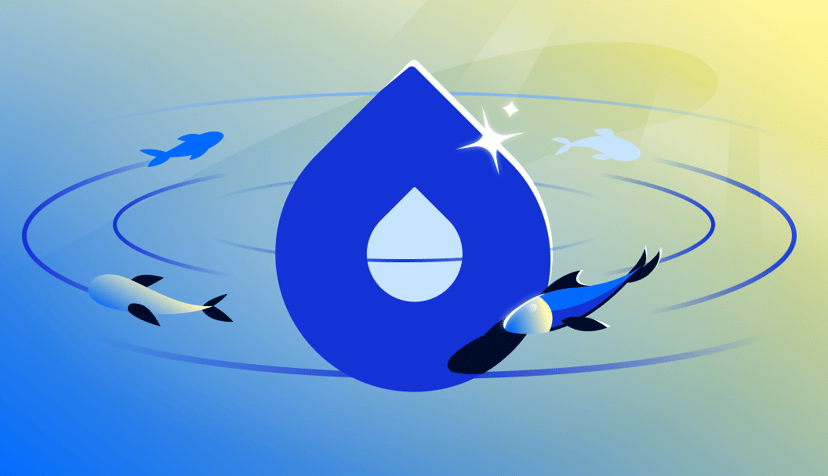
Powering the Next Leap in AI: GPU Droplets accelerated by NVIDIA HGX™ B300 are coming soon to DigitalOcean
- December 15, 2025
- 3 min read
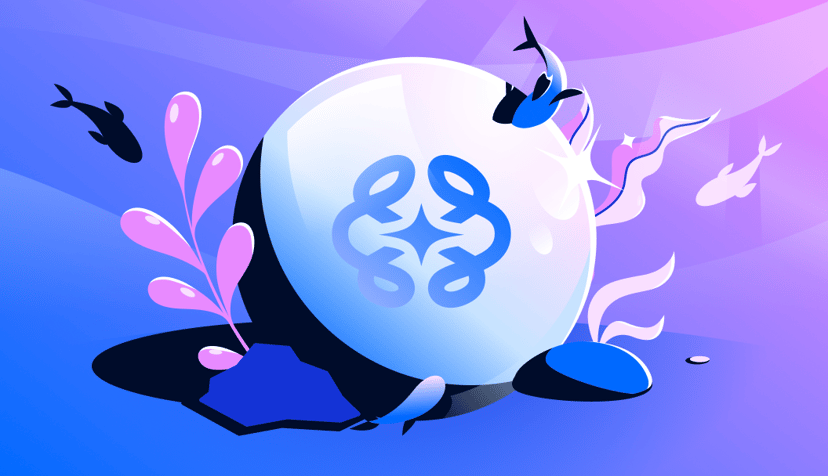
Evaluate your AI agents faster and more effectively
- December 4, 2025
- 3 min read