- Log in to:
- Community
- DigitalOcean
- Sign up for:
- Community
- DigitalOcean
By Fareed Dudhia

Status: Deprecated
This article is deprecated and no longer maintained.
Reason:
This article targets a version of Ubuntu that is no longer supported.
See Instead:
An updated version of this article is available at How To Install and Use Docker on Ubuntu 16.04
Introduction
In case you're not familiar with Docker, here is the summary of it and its functionality:
Docker is an open-source engine which automates the deployment of applications as highly portable, self-sufficient containers which are independent of hardware, language, framework, packaging system and hosting provider.
In this tutorial, we're going to build and install Docker on a fresh Ubuntu 13.04 VPS (cloud server) instance from DigitalOcean.
Why Build it?
Docker is still in Alpha, and as such, there's considerable changes and fixes daily. Plus, if you find anything you'd like to improve or fix yourself, it's much easier to contribute if you're already building from source!
Step 1: Create the Virtual Private Server
Docker currently only supports Ubuntu 12.04, 12.10, and 13.04, and only in 64bit architecture. It's currently slightly simpler to install Docker on Ubuntu 13.04 x64.
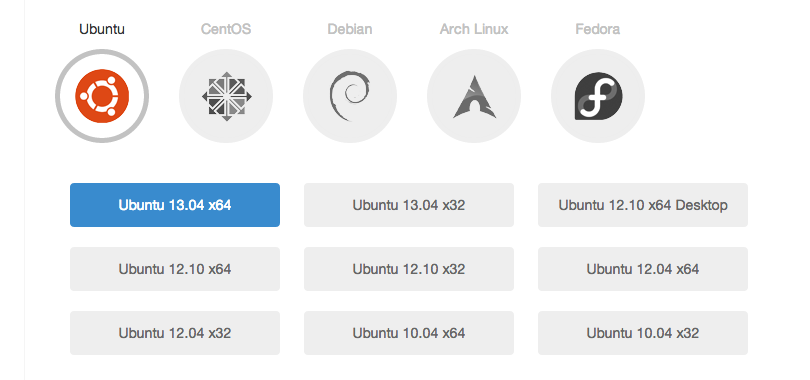
Create the VPS and once it's done, go ahead and SSH in.
Step 2: Setup the VPS
First, set up a user account, so that we have a place to keep Go and Docker (The user's Home directory). Here, replace USER with your own username.
sudo useradd -m -d /home/USER -s /bin/bash -U USER
Give yourself a password with:
passwd USER
For the purposes of this tutorial, we'll give this user all privileges for use of the sudo command; let's add a group called admin and add our new user to it. This will allow them use of the sudo command.
groupadd admin && usermod -a -G admin USER
Login with:
su USER
We'll use our home directory to store both Go and the Docker repository, so enter it now with:
cd ~/
Next, we need to install some dependencies.
sudo apt-get update sudo apt-get install linux-image-extra-`uname -r`
When confronted with the following screen, make sure you keep the local version currently installed.
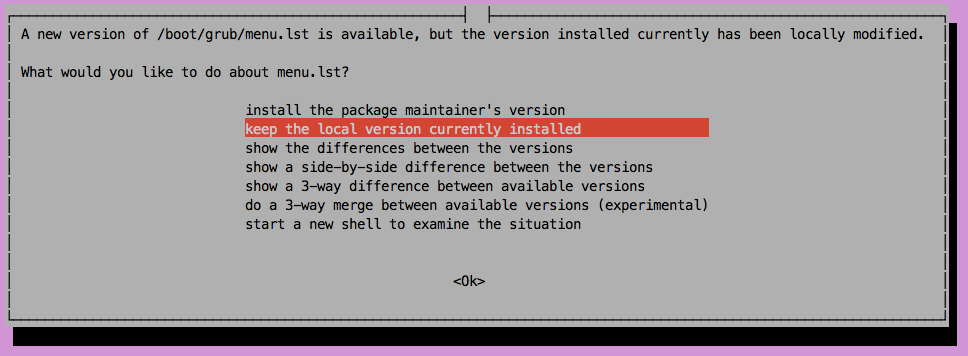
Step 3: Install Go
Docker requires Go 1.1, which we are now going to download, as currently aptitude will install Go 1.0.2.
wget http://go.googlecode.com/files/go1.1.1.linux-amd64.tar.gz tar xf go1.1.1.linux-amd64.tar.gz rm go1.1.1.linux-amd64.tar.gz
We need to add some environmental varibles to our .profile to define where our Go installation lives, with
echo "export GOROOT=\$HOME/go" >> ~/.profile echo "PATH=$PATH:\$GOROOT/bin" >> ~/.profile source ~/.profile
You should now be able to see the currently installed version of Go. This should give Go version go1.1.1 linux/amd64 or similar.
We now need create a folder and add some more environment variables to our .profile.
mkdir ~/gocode echo "export GOPATH=\$HOME/gocode" >> ~/.profile echo "PATH=\$PATH:\$GOPATH/bin" >> ~/.profile source ~/.profile
The documentation refers to the $GOPATH variable as:
a colon-separated list of paths inside which Go code, package objects, and executables may be found.
Our $GOPATH is where we're going to be storing all of the Docker source and dependencies. Later on, this will let us build Docker with the Go install command, which is handy.
Step 4: Install Docker
Install the other dependencies for Docker:
sudo apt-get install lxc curl xz-utils git mercurial
Create the folder structure for building:
mkdir -p $GOPATH/src/github.com/dotcloud
Clone the Docker repository from github:
cd $GOPATH/src/github.com/dotcloud git clone https://github.com/dotcloud/docker.git
We can now use Go's helpful go get function to download and install the packages and dependencies we need to build Docker:
cd $GOPATH/src/github.com/dotcloud/docker go get -v github.com/dotcloud/docker/...
This will also install Docker. To allow us to run the Docker executable as root without specifying the full path, we can symlink it to /usr/local/bin with:
sudo ln -s $GOPATH/bin/docker /usr/local/bin/docker
Now run Docker:
sudo docker -d &
After the previous command has been executed and started, hitting Enter will keep Docker running in the background. Let's test it out! First, pull the base container image:
docker pull base
Once it's downloaded, test launch a new container with:
docker run -t base /bin/echo "Hello, world."
Updating Docker is now as simple as stopping the instance, deleting the binary, pulling the repository, using Go install, and restarting Docker:
sudo kill $(cat /var/run/docker.pid) rm $GOPATH/bin/docker cd $GOPATH/src/github.com/dotcloud/docker && git pull origin master go install -v github.com/dotcloud/docker/... sudo docker -d &
Conclusion
If you're still new to Docker, there's already a few great resources to get you started: The Docker Index is a place you can find community-made Docker images, ready to Docker pull into your new installation. If you'd prefer to build a few Dockerfiles yourself, there's a good collection to be found here.
Thanks for learning with the DigitalOcean Community. Check out our offerings for compute, storage, networking, and managed databases.
Still looking for an answer?
This textbox defaults to using Markdown to format your answer.
You can type !ref in this text area to quickly search our full set of tutorials, documentation & marketplace offerings and insert the link!
Great article, even with my lack of linux and server knowledge in general I’ve managed to import some interesting Docker images that automatically created complex hosting setups in a container. Probably a dumb question but how do you put a Docker container on port 80?
for some reason I had to do
sudo apt-get install mercurial
as well to get the guide to work.
Docker has a repo now for Ubuntu – likely far easier/safer to use --> http://docs.docker.io/en/latest/installation/ubuntulinux/
This doesn’t work too well on a 512MB droplet:
runtime: panic before malloc heap initialized fatal error: runtime: cannot allocate heap metadata
See https://github.com/dotcloud/docker/issues/1555 for more details
sudo apt-get install linux-image-extra-uname -r
Fail.
Output:
E: Unable to locate package linux-image-extra-3.8.0-29-generic
E: Couldn’t find any package by regex ‘linux-image-extra-3.8.0-29-generic’
@livesliders: You must run the following command first: <pre>sudo apt-get update</pre>
stuck running this line: go get -v github.com/dotcloud/docker/…
getting error: contrib/host-integration/manager.go:8:2: no buildable Go source files in /home/goser/gocode/src/github.com/dotcloud/docker
any ideas? droplet is 12.04.3 with 3.8.0-29-generic
- Table of contents
Deploy on DigitalOcean
Click below to sign up for DigitalOcean's virtual machines, Databases, and AIML products.
Become a contributor for community
Get paid to write technical tutorials and select a tech-focused charity to receive a matching donation.
DigitalOcean Documentation
Full documentation for every DigitalOcean product.
Resources for startups and SMBs
The Wave has everything you need to know about building a business, from raising funding to marketing your product.
Get our newsletter
Stay up to date by signing up for DigitalOcean’s Infrastructure as a Newsletter.
New accounts only. By submitting your email you agree to our Privacy Policy
The developer cloud
Scale up as you grow — whether you're running one virtual machine or ten thousand.
Get started for free
Sign up and get $200 in credit for your first 60 days with DigitalOcean.*
*This promotional offer applies to new accounts only.
