- Log in to:
- Community
- DigitalOcean
- Sign up for:
- Community
- DigitalOcean
By Hanif Jetha
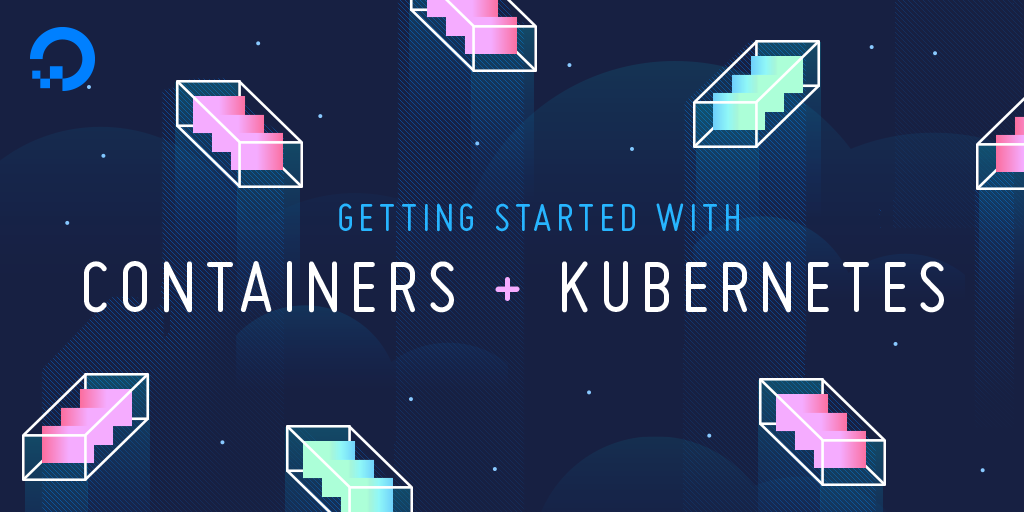
Getting Started with Containers and Kubernetes Workshop Kit Materials
This meetup kit is designed to help a technical audience become familiar with core Kubernetes concepts and practices.
The aim is to provide a complete set of resources for a speaker to host an event and deliver an introductory talk on containers and Kubernetes. It includes:
- Slides and speaker notes with commands for running a live demo. This talk runs for roughly 45 minutes.
- A GitHub repository containing the demo app code
- The Flask demo app Docker Hub repository
- This tutorial, which walks a user through rolling out the demo “Hello World” Flask app on a DigitalOcean Kubernetes cluster
This tutorial is intended to supplement the talk demo with additional detail and elucidation. It also serves as a reference for readers seeking to get a minimal containerized Flask app up and running on DigitalOcean Kubernetes.
Introduction
In the past decade, containerized applications and container clusters have rapidly replaced the old paradigm of scaling applications using virtual machines. Containers offer the same process isolation, but are generally more lightweight, portable, and performant than full virtualization. Container clusters, which can be used to manage thousands of running containers across a set of physical machines, abstract away much of the work of rolling out new versions of applications, scaling them, and efficiently scheduling workloads. Out of these, Kubernetes has emerged as a mature, production-ready system. It provides a rich set of features like rolling deployments, health checking, self-monitoring, workload autoscaling, and much, much more.
This tutorial, designed to accompany the Slides and speaker notes for the Getting Started with Kubernetes Meetup Kit, will show you how to harness these technologies and deploy the “Hello World” Flask app onto a DigitalOcean Kubernetes cluster.
Prerequisites
To follow this tutorial, you will need:
- A Kubernetes 1.10+ cluster with role-based access control (RBAC) enabled. This setup will use a DigitalOcean Kubernetes cluster
- The
kubectlcommand-line tool installed on your local machine or development server and configured to connect to your cluster. You can read more about installingkubectlin the official documentation. - Docker installed on your local machine or development server. If you are working with Ubuntu 18.04, follow Steps 1 and 2 of How To Install and Use Docker on Ubuntu 18.04; otherwise, follow the official documentation for information about installing on other operating systems. Be sure to add your non-root user to the
dockergroup, as described in Step 2 of the linked tutorial. - A Docker Hub account (optional). For an overview of how to set this up, refer to this introduction to Docker Hub. You’ll only need a Docker Hub account if you plan on modifying the Flask Docker image described in this tutorial.
Step 1 — Cloning the App Repository and Building the Flask Image
To begin, clone the demo Flask app repo onto your machine, navigate into the directory, and list the directory contents:
- git clone https://github.com/do-community/k8s-intro-meetup-kit.git
- cd k8s-intro-meetup-kit
- ls
OutputLICENSE README.md app k8s
The app directory contains the Flask demo app code, as well as the Dockerfile for building its container image. The k8s directory contains Kubernetes manifest files for a Pod, Deployment, and Service. To learn more about these Kubernetes objects, consult the slide deck or An Introduction to Kubernetes.
Navigate into the app directory and print out the contents of the app.py file:
- cat app.py
Outputfrom flask import Flask
app = Flask(__name__)
@app.route('/')
def hello_world():
return 'Hello, World!'
if __name__ == "__main__":
app.run(debug=True, host='0.0.0.0')
This code defines a single default route that will print “Hello World.” Additionally, the apps runs in debug mode to enable verbose output.
In a similar fashion, cat out the contents of the app’s Dockerfile:
- cat Dockerfile
OutputFROM python:3-alpine
WORKDIR /app
COPY requirements.txt .
RUN pip install -r requirements.txt
COPY . .
EXPOSE 5000
CMD ["python", "app.py"]
This Dockerfile first sources a lightweight Alpine Linux Python parent image. It then copies in the Python requirements file, installs Flask, copies the app code into the container image, defines port 5000 as the container port, and finally sets the default command to python app.py.
Next, build the app image:
- cd app
- docker build -t flask_demo:v0 .
We give the image a name, flask_demo, and tag, v0 using the -t option.
After Docker finishes the build, run the container using run:
- docker run -p 5000:5000 flask_demo:v0
This command runs a container using the flask:v0 image, and forwards local port 5000 to container port 5000.
If you’re running Docker on your local machine, navigate to http://localhost:5000 in your web browser. You should see “Hello World,” generated by the dockerized Flask app.
If you’re running Docker on a dev server, navigate instead to http://dev_server_external_IP:5000. If you’re running a firewall like UFW, be sure to allow external access on port 5000. To learn more about doing this with UFW, consult UFW Essentials: Common Firewall Rules and Commands.
At this point you can experiment with Docker commands like docker ps, docker top, and docker images to practice working with images and containers on your system.
In the next step, we’ll deploy this demo app to your Kubernetes cluster. We’ll use a prebuilt image shared publicly on Docker Hub. If you’d like to customize the Flask app and use your own image, you should create a Docker Hub account and follow the steps in this introduction to push your image to a public repository. From there, Kubernetes will be able to pull and deploy the container image into your cluster.
Step 2 — Deploying the Flask App on Kubernetes
The app and Docker image described in the previous step have already been built and made publicly available in the flask-helloworld Docker Hub repository. You can optionally create your own repository for the app and substitute it for flask-helloworld throughout this step.
We’ll first deploy this demo “Hello World” app into our cluster as a standalone Pod, then as a multi-pod Deployment, which we’ll finally expose as a LoadBalancer Service. At the end of this tutorial, the “Hello World” app will be publicly accessible from outside of the Kubernetes cluster.
Before we launch any workloads into the cluster, we’ll create a Namespace in which the objects will run. Namespaces allow you to segment your cluster and limit scope for running workloads.
Create a Namespace called flask:
- kubectl create namespace flask
Now, list all the Namespaces in your cluster:
- kubectl get namespace
You should see your new Namespace as well as some default Namespaces like kube-system and default. In this tutorial, we are going to exclusively work within the flask Namespace.
Navigate back out to the k8s directory in the demo repo:
- cd ../k8s
In this directory, you’ll see three Kubernetes manifest files:
flask-pod.yaml: The app Pod manifestflask-deployment.yaml: The app Deployment manifestflask-service.yaml: The app LoadBalancer Service manifest
Let’s take a look at the Pod manifest:
- cat flask-pod.yaml
OutputapiVersion: v1
kind: Pod
metadata:
name: flask-pod
labels:
app: flask-helloworld
spec:
containers:
- name: flask
image: hjdo/flask-helloworld:latest
ports:
- containerPort: 5000
Here, we define a minimal Pod called flask-pod and label it with the app: flask-helloworld key-value pair.
We then name the single container flask and set the image to flask-helloworld:latest from the hjdo/flask-helloworld Docker Hub repository. If you’re using an image stored in a different Docker Hub repo, you can reference it using the image field here. Finally, we open up port 5000 to accept incoming connections.
Deploy this Pod into the flask Namespace using kubectl apply -f and the -n Namespace flag:
- kubectl apply -f flask-pod.yaml -n flask
After ten or so seconds, the Pod should be up and running in your cluster:
- kubectl get pod -n flask
OutputNAME READY STATUS RESTARTS AGE
flask-pod 1/1 Running 0 4s
Since this Pod is running inside of the Kubernetes cluster, we need to forward a local port to the Pod’s containerPort to access the running app locally:
- kubectl port-forward pods/flask-pod -n flask 5000:5000
Here we use port-forward to forward local port 5000 to the Pod’s containerPort 5000.
Navigate to http://localhost:5000, where you should once again see the “Hello World” text generated by the Flask app. If you’re running kubectl on a remote dev server, replace localhost with your dev server’s external IP address.
Feel free to play around with kubectl commands like kubectl describe to explore the Pod resource. When you’re done, delete the Pod using delete:
- kubectl delete pod flask-pod -n flask
Next, we’ll roll out this Pod in a scalable fashion using the Deployment resource. Print out the contents of the flask-deployment.yaml manifest file:
- cat flask-deployment.yaml
OutputapiVersion: apps/v1
kind: Deployment
metadata:
name: flask-dep
labels:
app: flask-helloworld
spec:
replicas: 2
selector:
matchLabels:
app: flask-helloworld
template:
metadata:
labels:
app: flask-helloworld
spec:
containers:
- name: flask
image: hjdo/flask-helloworld:latest
ports:
- containerPort: 5000
Here, we define a Deployment called flask-dep with an app: flask-helloworld Label. Next, we request 2 replicas of a Pod template identical to the template we previously used to deploy the Flask app Pod. The selector field matches the app: flask-helloworld Pod template to the Deployment.
Roll out the Deployment using kubectl apply -f:
- kubectl apply -f flask-deployment.yaml -n flask
After a brief moment, the Deployment should be up and running in your cluster:
- kubectl get deploy -n flask
OutputNAME READY UP-TO-DATE AVAILABLE AGE
flask-dep 2/2 2 2 5s
You can also pull up the individual Pods that are managed by the Deployment controller:
- kubectl get pod -n flask
OutputNAME READY STATUS RESTARTS AGE
flask-dep-876bd7677-bl4lg 1/1 Running 0 76s
flask-dep-876bd7677-jbfpb 1/1 Running 0 76s
To access the app, we have to forward a port inside of the cluster:
- kubectl port-forward deployment/flask-dep -n flask 5000:5000
This will forward local port 5000 to containerPort 5000 on one of the running Pods.
You should be able to access the app at http://localhost:5000. If you’re running kubectl on a remote dev server, replace localhost with your dev server’s external IP address.
At this point you can play around with commands like kubectl rollout and kubectl scale to experiment with rolling back Deployments and scaling them. To learn more about these and other kubectl commands, consult a kubectl Cheat Sheet.
In the final step, we’ll expose this app to outside users using the LoadBalancer Service type, which will automatically provision a DigitalOcean cloud Load Balancer for the Flask app Service.
Step 3 — Creating the App Service
A Kubernetes Deployment allows the operator to flexibly scale a Pod template up or down, as well as manage rollouts and template updates. To create a stable network endpoint for this set of running Pod replicas, you can create a Kubernetes Service, which we’ll do here.
Begin by inspecting the Service manifest file:
- cat flask-service.yaml
OutputapiVersion: v1
kind: Service
metadata:
name: flask-svc
labels:
app: flask-helloworld
spec:
type: LoadBalancer
ports:
- port: 80
targetPort: 5000
protocol: TCP
selector:
app: flask-helloworld
This manifest defines a Service called flask-svc. We set the type to LoadBalancer to provision a DigitalOcean cloud Load Balancer that will route traffic to the Deployment Pods. To select the already running Deployment, the selector field is set to the Deployment’s app: flask-helloworld Label. Finally, we open up port 80 on the Load Balancer and instruct it to route traffic to the Pods’ containerPort 5000.
To create the Service, use kubectl apply -f:
- kubectl apply -f flask-service.yaml -n flask
It may take a bit of time for Kubernetes to provision the cloud Load Balancer. You can track progress using the -w watch flag:
- kubectl -n flask get svc -w
Once you see an external IP for the flask-svc Service, navigate to it using your web browser. You should see the “Hello World” Flask app page.
Conclusion
This brief tutorial demonstrates how to containerize a minimal Flask app and deploy it to a Kubernetes cluster. It accompanies the meetup kit’s slides and speaker notes and GitHub repository.
Thanks for learning with the DigitalOcean Community. Check out our offerings for compute, storage, networking, and managed databases.
About the author
DevOps Engineer, Former Technical Writer and Editor at DigitalOcean. Expertise in topics including Ubuntu, Kubernetes, Docker, CentOS.
Still looking for an answer?
This textbox defaults to using Markdown to format your answer.
You can type !ref in this text area to quickly search our full set of tutorials, documentation & marketplace offerings and insert the link!
- Table of contents
- Prerequisites
- Step 1 — Cloning the App Repository and Building the Flask Image
- Step 2 — Deploying the Flask App on Kubernetes
- Step 3 — Creating the App Service
- Conclusion
Deploy on DigitalOcean
Click below to sign up for DigitalOcean's virtual machines, Databases, and AIML products.
Become a contributor for community
Get paid to write technical tutorials and select a tech-focused charity to receive a matching donation.
DigitalOcean Documentation
Full documentation for every DigitalOcean product.
Resources for startups and SMBs
The Wave has everything you need to know about building a business, from raising funding to marketing your product.
Get our newsletter
Stay up to date by signing up for DigitalOcean’s Infrastructure as a Newsletter.
New accounts only. By submitting your email you agree to our Privacy Policy
The developer cloud
Scale up as you grow — whether you're running one virtual machine or ten thousand.
Get started for free
Sign up and get $200 in credit for your first 60 days with DigitalOcean.*
*This promotional offer applies to new accounts only.
