- Log in to:
- Community
- DigitalOcean
- Sign up for:
- Community
- DigitalOcean
i have created a droplet, In access droplet i get just option of “Console Access” on my browser. But how do i upload, download or edit files or directories on my ubuntu server?
i tried connecting this through my filezilla using my ip as host and root credentials. i’m unable to connect. i get error as : Connection attempt failed with “ECONNREFUSED - Connection refused by server”.
how do i connect.
This textbox defaults to using Markdown to format your answer.
You can type !ref in this text area to quickly search our full set of tutorials, documentation & marketplace offerings and insert the link!
I am also having these issues setting up an vsftp server on the backend, and getting FileZilla to connect with an SSH key.
What seems to be the normal on here is running through the tutorials, step by step, to be met with some seemingly small task, which leads into a whirlwind of further reading, down a rabbit hole of getting no-where.
What can be setup easily and running fine on a home brew server, seems to differ on a Virtual Host.
WHAT am I missing as far as getting a proper key into FileZilla and putting that key into the sshd service on the server for my FTP access to work!?
All this and I suspect theres an ‘Enable FTP’ option hidden somewhere within my Droplet settings… hmmmmmmmmm
@alaukikk we’ve made a tool with a dedicated deployment action to DigitalOcean that lets you upload files on every push to branch: https://buddy.works
All you need to do is enter the details to your droplet. The deploy is based on changesets which means only changed files are deployed. Here’s how it works:
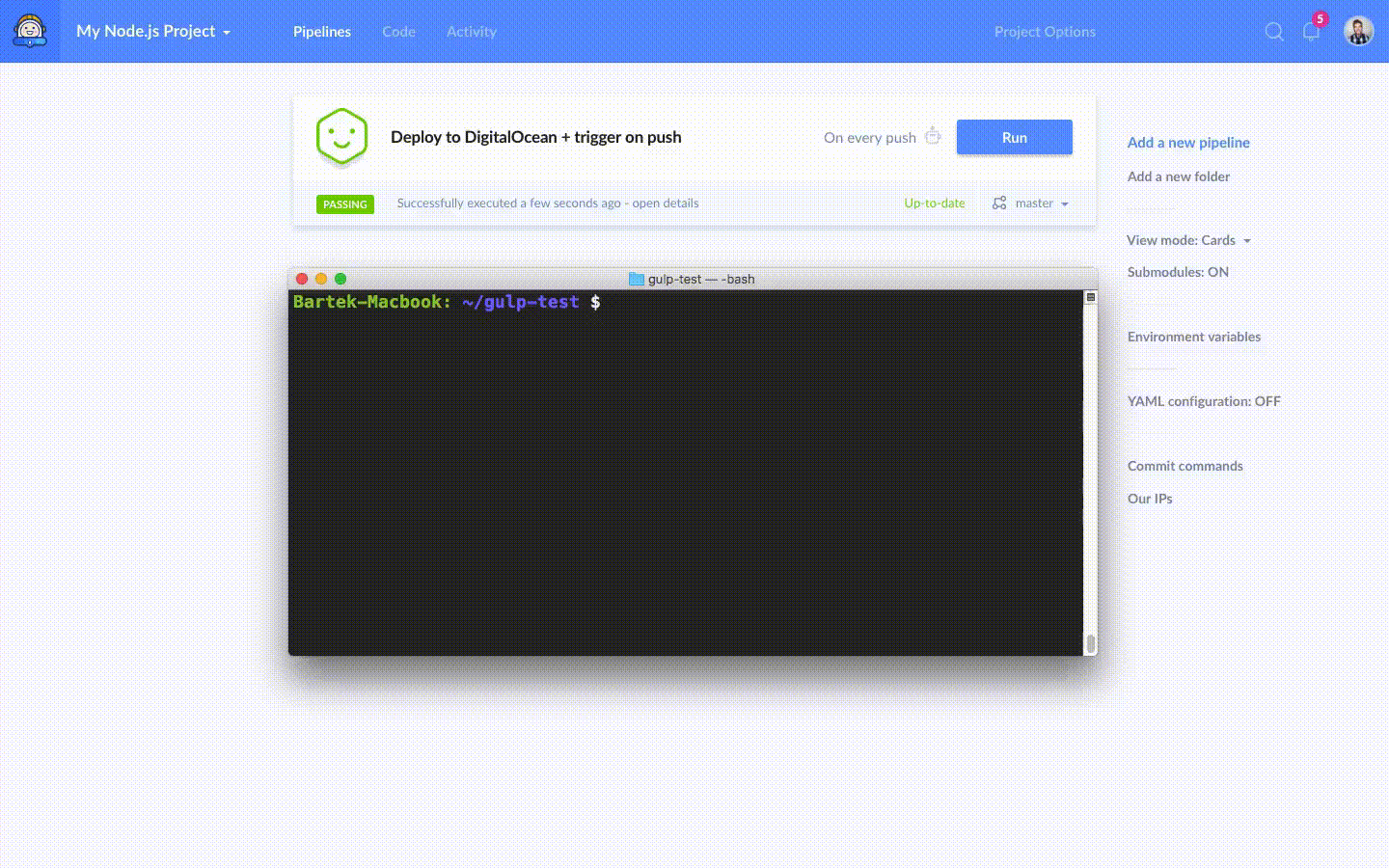
I found I had to complete the initial server set up tutorial, even though I used a one-click install. Once I was able to login to root with Putty (any ssh tool), it asks to reset the password in the shell. If you haven’t reset the password in the shell, you won’t be able to login with an ftp/sftp client. After I reset the password, I logged in with root and the new password with Filezilla. Unfortunately, it puts you in the user directory, not the top directory. You have to use the dropdown that lets you choose the directory in your ftp client. In Filezilla, it’s on the right and is called “Remote Site:” To find the site files, I had to then browse to /var/www/html
Become a contributor for community
Get paid to write technical tutorials and select a tech-focused charity to receive a matching donation.
DigitalOcean Documentation
Full documentation for every DigitalOcean product.
Resources for startups and SMBs
The Wave has everything you need to know about building a business, from raising funding to marketing your product.
Get our newsletter
Stay up to date by signing up for DigitalOcean’s Infrastructure as a Newsletter.
New accounts only. By submitting your email you agree to our Privacy Policy
The developer cloud
Scale up as you grow — whether you're running one virtual machine or ten thousand.
Get started for free
Sign up and get $200 in credit for your first 60 days with DigitalOcean.*
*This promotional offer applies to new accounts only.