- Log in to:
- Community
- DigitalOcean
- Sign up for:
- Community
- DigitalOcean
Can I move a snapshot to a different account?
This textbox defaults to using Markdown to format your answer.
You can type !ref in this text area to quickly search our full set of tutorials, documentation & marketplace offerings and insert the link!
Yes. Click on Images in the control panel, find the image you want to migrate and click on the “Transfer Snapshot to Another User” button.
Hi! Yes, you can transfer a snapshot to a different account from the Images page. Take a look at Easily Transfer Snapshots Between Accounts.
Yes. Under the Images page in the Control Panel, the “Snapshots” section shows each image created using DigitalOcean’s manual snapshot feature.
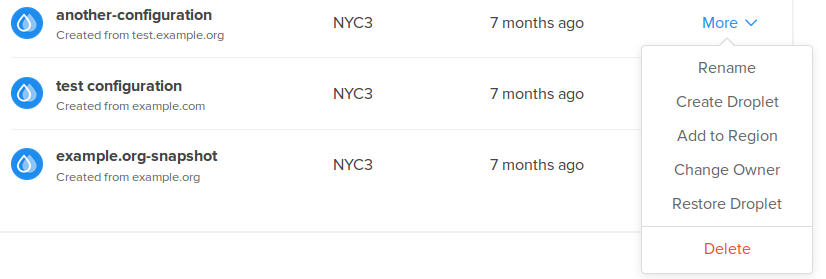
Simply select the transfer snapshot icon and enter the email address of the recipient. Upon clicking the transfer button, the sender will notice the icon turn blue, indicating that the snapshot is mid-transfer. When the user on the receiving end accepts, the sender will no longer have access to the image.

As the receiver, you will have a new section on the Images page titled Pending Snapshot Transfer Requests. Here you’ll be able to accept or decline the transfer request. If approved, the snapshot will disappear from the original user’s account, as well as be added to your list of Snapshots where you’ll have full control over the image.
Become a contributor for community
Get paid to write technical tutorials and select a tech-focused charity to receive a matching donation.
DigitalOcean Documentation
Full documentation for every DigitalOcean product.
Resources for startups and SMBs
The Wave has everything you need to know about building a business, from raising funding to marketing your product.
Get our newsletter
Stay up to date by signing up for DigitalOcean’s Infrastructure as a Newsletter.
New accounts only. By submitting your email you agree to our Privacy Policy
The developer cloud
Scale up as you grow — whether you're running one virtual machine or ten thousand.
Get started for free
Sign up and get $200 in credit for your first 60 days with DigitalOcean.*
*This promotional offer applies to new accounts only.