- Log in to:
- Community
- DigitalOcean
- Sign up for:
- Community
- DigitalOcean

If you click on the little colored icon next to color codes in Chrome DevTools you get a nice color picker. This comes in very handy to play with select the best colors for your design. By default the eye dropper will also be active, meaning you can sample any color on the current page:
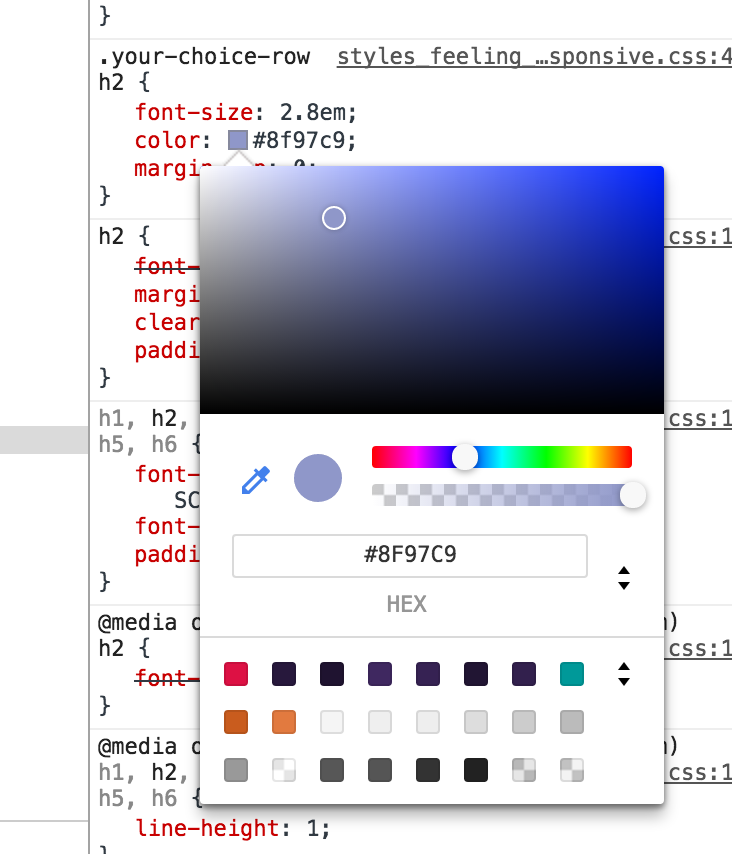
Play with the hue and opacity
Then again, you can play around with different hues and opacity levels:

Color palettes
And finally, you can access color palettes. By default colors from your page are show in the palette, but you can create a custom color palette or use the Material Design color palette:


Thanks for learning with the DigitalOcean Community. Check out our offerings for compute, storage, networking, and managed databases.
About the author
Alligator.io is a developer-focused resource that offers tutorials and insights on a wide range of modern front-end technologies, including Angular 2+, Vue.js, React, TypeScript, Ionic, and JavaScript.
Still looking for an answer?
This textbox defaults to using Markdown to format your answer.
You can type !ref in this text area to quickly search our full set of tutorials, documentation & marketplace offerings and insert the link!
- Table of contents
- Change color mode
- Play with the hue and opacity
- Color palettes
Deploy on DigitalOcean
Click below to sign up for DigitalOcean's virtual machines, Databases, and AIML products.
Become a contributor for community
Get paid to write technical tutorials and select a tech-focused charity to receive a matching donation.
DigitalOcean Documentation
Full documentation for every DigitalOcean product.
Resources for startups and SMBs
The Wave has everything you need to know about building a business, from raising funding to marketing your product.
Get our newsletter
Stay up to date by signing up for DigitalOcean’s Infrastructure as a Newsletter.
New accounts only. By submitting your email you agree to our Privacy Policy
The developer cloud
Scale up as you grow — whether you're running one virtual machine or ten thousand.
Get started for free
Sign up and get $200 in credit for your first 60 days with DigitalOcean.*
*This promotional offer applies to new accounts only.

