- Log in to:
- Community
- DigitalOcean
- Sign up for:
- Community
- DigitalOcean
By Savic and Kathryn Hancox
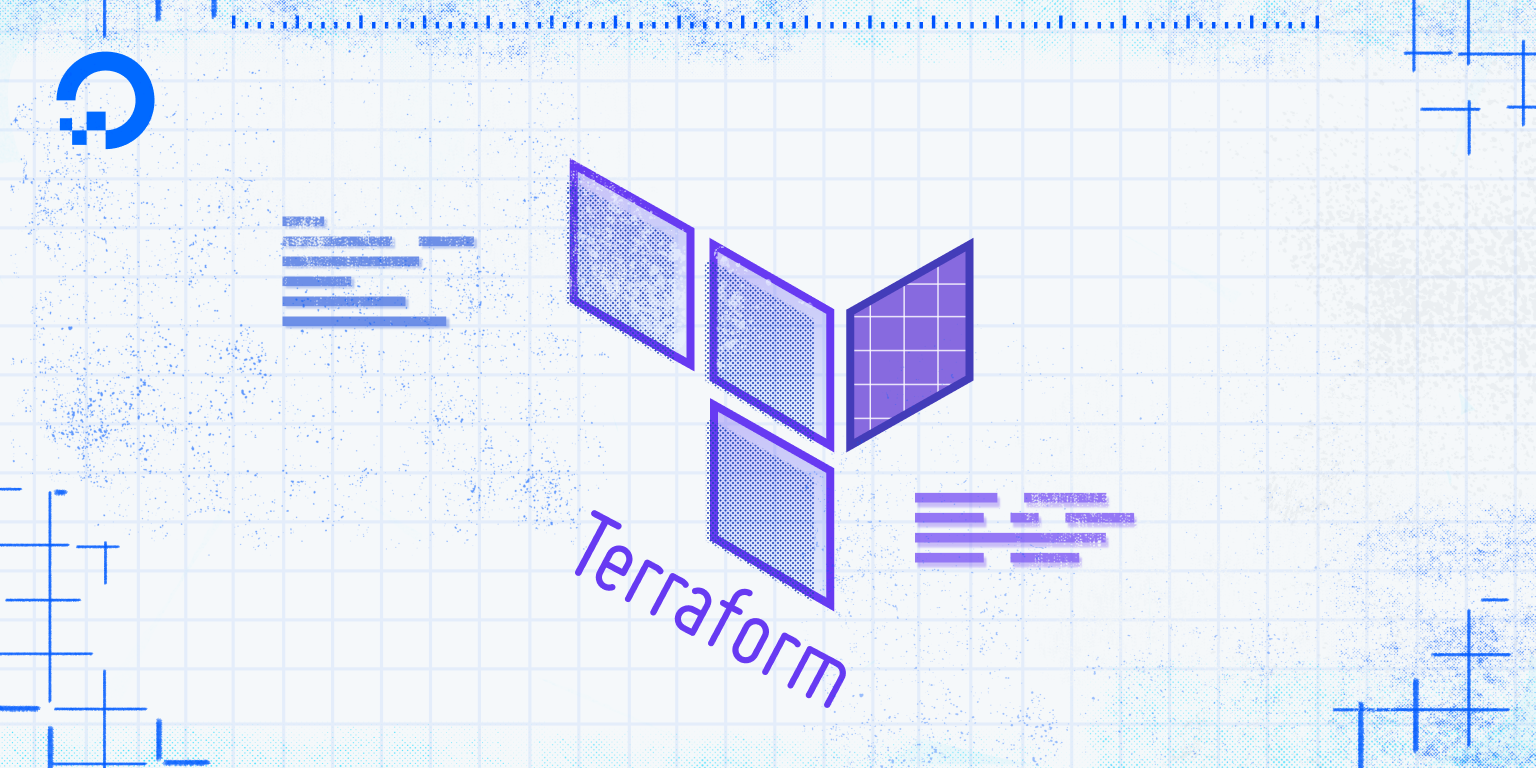
Introduction
Hashicorp Configuration Language (HCL), which Terraform uses, provides many useful structures and capabilities that are present in other programming languages. Using loops in your infrastructure code can greatly reduce code duplication and increase readability, allowing for easier future refactoring and greater flexibility. HCL also provides a few common data structures, such as lists and maps (also called arrays and dictionaries respectively in other languages), as well as conditionals for execution path branching.
Unique to Terraform is the ability to manually specify the resources one depends on. While the execution graph it builds when running your code already contains the detected links (which are correct in most scenarios), you may find yourself in need of forcing a dependency relationship that Terraform was unable to detect.
In this article, we’ll review the data structures HCL provides, its looping features for resources (the count key, for_each, and for), conditionals for handling known and unknown values, and dependency relationships between resources.
Prerequisites
- A DigitalOcean Personal Access Token, which you can create via the DigitalOcean control panel. You can find instructions in the DigitalOcean product documents, How to Create a Personal Access Token.
- Terraform installed on your local machine and a project set up with the DigitalOcean provider. Complete Step 1 and Step 2 of the How To Use Terraform with DigitalOcean tutorial, and be sure to name the project folder
terraform-flexibility, instead ofloadbalance. During Step 2, you do not need to include thepvt_keyvariable and the SSH key resource when you configure the provider.
Note: This tutorial has specifically been tested with Terraform 1.0.2.
Data Types in HCL
Before you learn more about loops and other features of HCL that make your code more flexible, we’ll first go over the available data types and their uses.
The Hashicorp Configuration Language supports primitive and complex data types. Primitive data types are strings, numbers, and boolean values, which are the basic types that cannot be derived from others. Complex types, on the other hand, group multiple values into a single one. The two types of complex values are structural and collection types.
Structural types allow values of different types to be grouped together. The main example is the resource definitions you use to specify what your infrastructure will look like. Compared to the structural types, collection types also group values, but only ones of the same type. The three collection types available in HCL that we are interested in are lists, maps, and sets.
Lists
Lists are similar to arrays in other programming languages. They contain a known number of elements of the same type, which can be accessed using the array notation ([]) by their whole-number index, starting from 0. Here is an example of a list variable declaration holding names of Droplets you’ll deploy in the next steps:
variable "droplet_names" {
type = list(string)
default = ["first", "second", "third"]
}
For the type, you specified that it’s a list whose element type is string, and then provided its default value. In HCL, values enumerated in brackets signify a list.
Maps
Maps are collections of key-value pairs, where each value is accessed using its key of type string. There are two ways to specify maps inside curly brackets: by using colons (:) or equal signs (=) for specifying values. In both situations, the value must be enclosed with quotes. When using colons, the key must also be enclosed.
The following map definition containing Droplet names for different environments is written using the equal sign:
variable "droplet_env_names" {
type = map(string)
default = {
development = "dev-droplet"
staging = "staging-droplet"
production = "prod-droplet"
}
}
If the key starts with a number, you must use the colon syntax:
variable "droplet_env_names" {
type = map(string)
default = {
"1-development": "dev-droplet"
"2-staging": "staging-droplet"
"3-production": "prod-droplet"
}
}
Sets
Sets do not support element ordering, meaning that traversing sets is not guaranteed to yield the same order each time and that their elements cannot be accessed in a targeted way. They contain unique elements repeated exactly once, and specifying the same element multiple times will result in them being coalesced with only one instance being present in the set.
Declaring a set is similar to declaring a list, the only difference being the type of the variable:
variable "droplet_names" {
type = set(string)
default = ["first", "second", "third", "fourth"]
}
Now that you’ve learned about the types of data structures HCL offers and reviewed the syntax of lists, maps, and sets, which we’ll use throughout this tutorial, you’ll move on to trying some flexible ways of deploying multiple instances of the same resource in Terraform.
Setting the Number of Resources Using the count Key
count KeyIn this section, you’ll create multiple instances of the same resource using the count key. The count key is a parameter available on all resources that specifies how many instances to create.
You’ll see how it works by writing a Droplet resource, which you’ll store in a file named droplets.tf in the project directory you created as part of the prerequisites. Create and open it for editing by running:
- nano droplets.tf
Add the following lines:
resource "digitalocean_droplet" "test_droplet" {
count = 3
image = "ubuntu-20-04-x64"
name = "web"
region = "fra1"
size = "s-1vcpu-1gb"
}
This code defines a Droplet resource called test_droplet, running Ubuntu 20.04 with 1GB RAM and a CPU core.
Note that the value of count is set to 3, which means that Terraform will attempt to create three instances of the same resource. When you are done, save and close the file.
You can plan the project to see what actions Terraform would take by running:
- terraform plan -var "do_token=${DO_PAT}"
The output will be similar to this:
Output...
Terraform used the selected providers to generate the following execution plan. Resource actions are indicated
with the following symbols:
+ create
Terraform will perform the following actions:
# digitalocean_droplet.test_droplet[0] will be created
+ resource "digitalocean_droplet" "test_droplet" {
...
name = "web"
...
}
# digitalocean_droplet.test_droplet[1] will be created
+ resource "digitalocean_droplet" "test_droplet" {
...
name = "web"
...
}
# digitalocean_droplet.test_droplet[2] will be created
+ resource "digitalocean_droplet" "test_droplet" {
...
name = "web"
...
}
Plan: 3 to add, 0 to change, 0 to destroy.
...
The output details that Terraform would create three instances of test_droplet, all with the same name web. While possible, it is not preferred, so let’s modify the Droplet definition to make the name of each instance unique. Open droplets.tf for editing:
- nano droplets.tf
Modify the highlighted line:
resource "digitalocean_droplet" "test_droplet" {
count = 3
image = "ubuntu-20-04-x64"
name = "web.${count.index}"
region = "fra1"
size = "s-1vcpu-1gb"
}
Save and close the file.
The count object provides the index parameter, which contains the index of the current iteration, starting from 0. The current index is substituted into the name of the Droplet using string interpolation, which allows you to dynamically build a string by substituting variables. You can plan the project again to see the changes:
- terraform plan -var "do_token=${DO_PAT}"
The output will be similar to this:
Output...
Terraform used the selected providers to generate the following execution plan. Resource actions are indicated
with the following symbols:
+ create
Terraform will perform the following actions:
# digitalocean_droplet.test_droplet[0] will be created
+ resource "digitalocean_droplet" "test_droplet" {
...
name = "web.0"
...
}
# digitalocean_droplet.test_droplet[1] will be created
+ resource "digitalocean_droplet" "test_droplet" {
...
name = "web.1"
...
}
# digitalocean_droplet.test_droplet[2] will be created
+ resource "digitalocean_droplet" "test_droplet" {
...
name = "web.2"
...
}
Plan: 3 to add, 0 to change, 0 to destroy.
...
This time, the three instances of test_droplet will have their index in their names, making them easier to track.
You now know how to create multiple instances of a resource using the count key, as well as fetch and use the index of an instance during provisioning. Next, you’ll learn how to fetch the Droplet’s name from a list.
Getting Droplet Names From a List
In situations when multiple instances of the same resource need to have custom names, you can dynamically retrieve them from a list variable you define. During the rest of the tutorial, you’ll see several ways of automating Droplet deployment from a list of names, promoting flexibility and ease of use.
You’ll first need to define a list containing the Droplet names. Create a file called variables.tf and open it for editing:
- nano variables.tf
Add the following lines:
variable "droplet_names" {
type = list(string)
default = ["first", "second", "third", "fourth"]
}
Save and close the file. This code defines a list called droplet_names, containing the strings first, second, third, and fourth.
Open droplets.tf for editing:
- nano droplets.tf
Modify the highlighted lines:
resource "digitalocean_droplet" "test_droplet" {
count = length(var.droplet_names)
image = "ubuntu-20-04-x64"
name = var.droplet_names[count.index]
region = "fra1"
size = "s-1vcpu-1gb"
}
To improve flexibility, instead of manually specifying a constant number of elements, you pass in the length of the droplet_names list to the count parameter, which will always return the number of elements in the list. For the name, you fetch the element of the list positioned at count.index, using the array bracket notation. Save and close the file when you’re done.
Try planning the project again. You’ll receive output similar to this:
Output...
Terraform used the selected providers to generate the following execution plan. Resource actions are indicated
with the following symbols:
+ create
Terraform will perform the following actions:
# digitalocean_droplet.test_droplet[0] will be created
+ resource "digitalocean_droplet" "test_droplet" {
...
+ name = "first"
...
}
# digitalocean_droplet.test_droplet[1] will be created
+ resource "digitalocean_droplet" "test_droplet" {
...
+ name = "second"
...
}
# digitalocean_droplet.test_droplet[2] will be created
+ resource "digitalocean_droplet" "test_droplet" {
...
+ name = "third"
...
}
# digitalocean_droplet.test_droplet[3] will be created
+ resource "digitalocean_droplet" "test_droplet" {
...
+ name = "fourth"
...
Plan: 4 to add, 0 to change, 0 to destroy.
...
As a result of these modifications, four Droplets would be deployed, successively named after the elements of the droplet_names list.
You’ve learned about count, its features and syntax, and have used it together with a list to modify the resource instances. You’ll now see its disadvantages, and how to overcome them.
Understanding the Disadvantages of count
countNow that you know how count is used, let’s examine its disadvantages when modifying the list it’s used with.
Let’s try deploying the Droplets to the cloud:
- terraform apply -var "do_token=${DO_PAT}"
Enter yes when prompted. The end of your output will be similar to this:
OutputApply complete! Resources: 4 added, 0 changed, 0 destroyed.
Now let’s create one more Droplet instance by enlarging the droplet_names list. Open variables.tf for editing:
- nano variables.tf
Add a new element to the beginning of the list:
variable "droplet_names" {
type = list(string)
default = ["zero", "first", "second", "third", "fourth"]
}
When you’re done, save and close the file.
Plan the project:
- terraform plan -var "do_token=${DO_PAT}"
You’ll receive output like this:
Output...
Terraform used the selected providers to generate the following execution plan. Resource actions are indicated
with the following symbols:
+ create
~ update in-place
Terraform will perform the following actions:
# digitalocean_droplet.test_droplet[0] will be updated in-place
~ resource "digitalocean_droplet" "test_droplet" {
...
~ name = "first" -> "zero"
...
}
# digitalocean_droplet.test_droplet[1] will be updated in-place
~ resource "digitalocean_droplet" "test_droplet" {
...
~ name = "second" -> "first"
...
}
# digitalocean_droplet.test_droplet[2] will be updated in-place
~ resource "digitalocean_droplet" "test_droplet" {
...
~ name = "third" -> "second"
...
}
# digitalocean_droplet.test_droplet[3] will be updated in-place
~ resource "digitalocean_droplet" "test_droplet" {
...
~ name = "fourth" -> "third"
...
}
# digitalocean_droplet.test_droplet[4] will be created
+ resource "digitalocean_droplet" "test_droplet" {
...
+ name = "fourth"
...
}
Plan: 1 to add, 4 to change, 0 to destroy.
...
The output shows that Terraform would rename the first four Droplets and create a fifth one called fourth, because it considers the instances as an ordered list and identifies the elements (Droplets) by their index number in the list. This is how Terraform initially considers the four Droplets:
| Index Number | 0 | 1 | 2 | 3 |
|---|---|---|---|---|
| Droplet Name | first | second | third | fourth |
When the new Droplet zero is added to the beginning, its internal list representation looks like this:
| Index Number | 0 | 1 | 2 | 3 | 4 |
|---|---|---|---|---|---|
| Droplet Name | zero | first | second | third | fourth |
The four initial Droplets are now shifted one place to the right. Terraform then compares the two states represented in tables: at position 0, the Droplet was called first, and because it’s different in the second table, it plans an update action. This continues until position 4, which does not have a comparable element in the first table, and instead a Droplet provisioning action is planned.
This means that adding a new element to the list anywhere but to the very end would result in resources being modified when they do not need to be. Similar update actions would be planned if an element of the droplet_names list was removed.
Incomplete resource tracking is the main downfall of using count for deploying a dynamic number of differing instances of the same resource. For a constant number of constant instances, count is a simple solution that works well. In situations like this, though, when some attributes are being pulled in from a variable, the for_each loop, which you’ll learn about later in this tutorial, is a much better choice.
Referencing the Current Resource (self)
Another downside of count is that referencing an arbitrary instance of a resource by its index is not possible in some cases.
The main example is destroy-time provisioners, which run when the resource is planned to be destroyed. The reason is that the requested instance may not exist (it’s already destroyed) or would create a mutual dependency cycle. In such situations, instead of referring to the object through the list of instances, you can access only the current resource through the self keyword.
To demonstrate its usage, you’ll now add a destroy-time local provisioner to the test_droplet definition, which will show a message when run. Open droplets.tf for editing:
- nano droplets.tf
Add the following highlighted lines:
resource "digitalocean_droplet" "test_droplet" {
count = length(var.droplet_names)
image = "ubuntu-20-04-x64"
name = var.droplet_names[count.index]
region = "fra1"
size = "s-1vcpu-1gb"
provisioner "local-exec" {
when = destroy
command = "echo 'Droplet ${self.name} is being destroyed!'"
}
}
Save and close the file.
The local-exec provisioner runs a command on the local machine Terraform is running on. Because the when parameter is set to destroy, it will run only when the resource is going to be destroyed. The command it runs echoes a string to stdout, which substitutes the name of the current resource using self.name.
Because you’ll be creating the Droplets in a different way in the next section, destroy the currently deployed ones by running the following command:
- terraform destroy -var "do_token=${DO_PAT}"
Enter yes when prompted. You’ll receive the local-exec provisioner being run four times:
Output...
digitalocean_droplet.test_droplet[0] (local-exec): Executing: ["/bin/sh" "-c" "echo 'Droplet first is being destroyed!'"]
digitalocean_droplet.test_droplet[1] (local-exec): Executing: ["/bin/sh" "-c" "echo 'Droplet second is being destroyed!'"]
digitalocean_droplet.test_droplet[1] (local-exec): Droplet second is being destroyed!
digitalocean_droplet.test_droplet[2] (local-exec): Executing: ["/bin/sh" "-c" "echo 'Droplet third is being destroyed!'"]
digitalocean_droplet.test_droplet[2] (local-exec): Droplet third is being destroyed!
digitalocean_droplet.test_droplet[3] (local-exec): Executing: ["/bin/sh" "-c" "echo 'Droplet fourth is being destroyed!'"]
digitalocean_droplet.test_droplet[3] (local-exec): Droplet fourth is being destroyed!
digitalocean_droplet.test_droplet[0] (local-exec): Droplet first is being destroyed!
...
In this step, you learned the disadvantages of count. You’ll now learn about the for_each loop construct, which overcomes them and works on a wider array of variable types.
Looping Using for_each
for_eachIn this section, you’ll consider the for_each loop, its syntax, and how it helps flexibility when defining resources with multiple instances.
for_each is a parameter available on each resource, but unlike count, which requires a number of instances to create, for_each accepts a map or a set. Each element of the provided collection is traversed once and an instance is created for it. for_each makes the key and value available under the each keyword as attributes (the pair’s key and value as each.key and each.value, respectively). When a set is provided, the key and value will be the same.
Because it provides the current element in the each object, you won’t have to manually access the desired element as you did with lists. In case of sets, that’s not even possible, as it has no observable ordering internally. Lists can also be passed in, but they must first be converted into a set using the toset function.
The main advantage of using for_each, aside from being able to enumerate all three collection data types, is that only the affected elements will be modified, created, or deleted. If you change the order of the elements in the input, no actions will be planned, and if you add, remove, or modify an element from the input, appropriate actions will be planned only for that element.
Let’s convert the Droplet resource from count to for_each and see how it works in practice. Open droplets.tf for editing by running:
- nano droplets.tf
Modify the highlighted lines:
resource "digitalocean_droplet" "test_droplet" {
for_each = toset(var.droplet_names)
image = "ubuntu-20-04-x64"
name = each.value
region = "fra1"
size = "s-1vcpu-1gb"
}
You can remove the local-exec provisioner. When you’re done, save and close the file.
The first line replaces count and invokes for_each, passing in the droplet_names list in the form of a set using the toset function, which automatically converts the given input. For the Droplet name, you specify each.value, which holds the value of the current element from the set of Droplet names.
Plan the project by running:
- terraform plan -var "do_token=${DO_PAT}"
The output will detail steps Terraform would take:
Output...
Terraform used the selected providers to generate the following execution plan. Resource actions are indicated
with the following symbols:
+ create
Terraform will perform the following actions:
# digitalocean_droplet.test_droplet["first"] will be created
+ resource "digitalocean_droplet" "test_droplet" {
...
+ name = "first"
...
}
# digitalocean_droplet.test_droplet["fourth"] will be created
+ resource "digitalocean_droplet" "test_droplet" {
...
+ name = "fourth"
...
}
# digitalocean_droplet.test_droplet["second"] will be created
+ resource "digitalocean_droplet" "test_droplet" {
...
+ name = "second"
...
}
# digitalocean_droplet.test_droplet["third"] will be created
+ resource "digitalocean_droplet" "test_droplet" {
...
+ name = "third"
...
}
# digitalocean_droplet.test_droplet["zero"] will be created
+ resource "digitalocean_droplet" "test_droplet" {
...
+ name = "zero"
...
}
Plan: 5 to add, 0 to change, 0 to destroy.
...
In contrast to using count, Terraform now considers each instance individually, and not as elements of an ordered list. Each instance is linked to an element of the given set, as signified by the shown string element in the brackets next to each resource that will be created.
Apply the plan to the cloud by running:
- terraform apply -var "do_token=${DO_PAT}"
Enter yes when prompted. When it finishes, you’ll remove one element from the droplet_names list to demonstrate that other instances won’t be affected. Open variables.tf for editing:
- nano variables.tf
Modify the list to look like this:
variable "droplet_names" {
type = list(string)
default = ["first", "second", "third", "fourth"]
}
Save and close the file.
Plan the project again, and you’ll receive the following output:
Output...
Terraform used the selected providers to generate the following execution plan. Resource actions are indicated
with the following symbols:
- destroy
Terraform will perform the following actions:
# digitalocean_droplet.test_droplet["zero"] will be destroyed
- resource "digitalocean_droplet" "test_droplet" {
...
- name = "zero" -> null
...
}
Plan: 0 to add, 0 to change, 1 to destroy.
...
This time, Terraform would destroy only the removed instance (zero), and would not touch any of the other instances, which is the correct behavior.
In this step, you’ve learned about for_each, how to use it, and its advantages over count. Next, you’ll learn about the for loop, its syntax and usage, and when it can be used to automate certain tasks.
Looping Using for
forThe for loop works on collections, and creates a new collection by applying a transformation to each element of the input. The exact type of the output will depend on whether the loop is surrounded by brackets ([]) or braces ({}), which give a list or a map, respectively. As such, it is suitable for querying resources and forming structured outputs for later processing.
The general syntax of the for loop is:
for element in collection:
transform(element)
if condition
Similar to other programming languages, you first name the traversal variable (element) and specify the collection to enumerate. The body of the loop is the transformational step, and the optional if clause can be used for filtering the input collection.
You’ll now work through a few examples using outputs. You’ll store them in a file named outputs.tf. Create it for editing by running the following command:
- nano outputs.tf
Add the following lines to output pairs of deployed Droplet names and their IP addresses:
output "ip_addresses" {
value = {
for instance in digitalocean_droplet.test_droplet:
instance.name => instance.ipv4_address
}
}
This code specifies an output called ip_addresses, and specifies a for loop that iterates over the instances of the test_droplet resource you’ve been customizing in the previous steps. Because the loop is surrounded by curly brackets, its output will be a map. The transformational step for maps is similar to lambda functions in other programming languages, and here it creates a key-value pair by combining the instance name as the key with its private IP as its value.
Save and close the file, then refresh the Terraform state to account for the new output by running:
- terraform refresh -var "do_token=${DO_PAT}"
The Terraform refresh command updates the local state with the actual infrastructure state in the cloud.
Then, check the contents of the outputs:
Outputip_addresses = {
"first" = "ip_address"
"fourth" = "ip_address"
"second" = "ip_address"
"third" = "ip_address"
}
Terraform has shown the contents of the ip_addresses output, which is a map constructed by the for loop. (The order of the entries may be different for you.) The loop will work seamlessly for every number of entries—meaning that you can add a new element to the droplet_names list and the new Droplet, which would be created without any further manual input, would also show up in this output automatically.
By surrounding the for loop in square brackets, you can make the output a list. For example, you could output only Droplet IP addresses, which is useful for external software that may be parsing the data. The code would look like this:
output "ip_addresses" {
value = [
for instance in digitalocean_droplet.test_droplet:
instance.ipv4_address
]
}
Here, the transformational step selects the IP address attribute. It would give the following output:
Outputip_addresses = [
"ip_address",
"ip_address",
"ip_address",
"ip_address",
]
As was noted before, you can also filter the input collection using the if clause. Here is how you would write the loop to filter by the fra1 region:
output "ip_addresses" {
value = [
for instance in digitalocean_droplet.test_droplet:
instance.ipv4_address
if instance.region == "fra1"
]
}
In HCL, the == operator checks the equality of the values of the two sides—here it checks if instance.region is equal to fra1. If it is, the check passes and the instance is transformed and added to the output, otherwise it is skipped. The output of this code would be the same as the prior example, because all Droplet instances are in the fra1 region, according to the test_droplet resource definition. The if conditional is also useful when you want to filter the input collection for other values in your project, like the Droplet size or distribution.
Because you’ll be creating resources differently in the next section, destroy the currently deployed ones by running the following command:
- terraform destroy -var "do_token=${DO_PAT}"
Enter yes when prompted to finish the process.
We’ve gone over the for loop, its syntax, and examples of usage in outputs. You’ll now learn about conditionals and how they can be used together with count.
Directives and Conditionals
In one of the previous sections, you’ve seen the count key and how it works. You’ll now learn about ternary conditional operators, which you can use elsewhere in your Terraform code, and how they can be used with count.
The syntax of the ternary operator is:
condition ? value_if_true : value_if_false
condition is an expression that computes to a boolean (true or false). If the condition is true, then the expression evaluates to value_if_true. On the other hand, if the condition is false, the result will be value_if_false.
The main use of ternary operators is to enable or disable single resource creation according to the contents of a variable. This can be achieved by passing in the result of the comparison (either 1 or 0) to the count key on the desired resource.
In the event that you’re using the ternary operator to fetch a single element from a list or a set, you can use the one function. If the given collection is empty, it returns null. Otherwise, it returns the single element in the collection, or throws an error if there are multiple.
Let’s add a variable called create_droplet, which will control if a Droplet will be created. First, open variables.tf for editing:
- nano variables.tf
Add the highlighted lines:
variable "droplet_names" {
type = list(string)
default = ["first", "second", "third", "fourth"]
}
variable "create_droplet" {
type = bool
default = true
}
This code defines the create_droplet variable of type bool. Save and close the file.
Then, to modify the Droplet declaration, open droplets.tf for editing by running:
- nano droplets.tf
Modify your file like the following:
resource "digitalocean_droplet" "test_droplet" {
count = var.create_droplet ? 1 : 0
image = "ubuntu-20-04-x64"
name = "test_droplet"
region = "fra1"
size = "s-1vcpu-1gb"
}
For count, you use a ternary operator to return either 1 if the create_droplet variable is true, or 0 if false, which will result in no Droplets being provisioned. Save and close the file when you’re done.
Plan the project execution plan with the variable set to false by running:
- terraform plan -var "do_token=${DO_PAT}" -var "create_droplet=false"
You’ll receive the following output:
OutputChanges to Outputs:
+ ip_addresses = {}
You can apply this plan to save these new output values to the Terraform state, without changing any real infrastructure.
Because create_droplet was passed in the value of false, the count of instances is 0, and no Droplets will be created, so there will be no IP addresses to output.
You’ve reviewed how to use the ternary conditional operator together with the count key to enable a higher level of flexibility in choosing whether to deploy desired resources. Next you’ll learn about explicitly setting resource dependencies for your resources.
Explicitly Setting Resource Dependencies
While creating the execution plan for your project, Terraform detects dependency chains between resources and implicitly orders them so that they will be built in the appropriate order. In the majority of cases, it is able to detect relationships by scanning all expressions in resources and building a graph.
However, when one resource, in order to be provisioned, requires access control settings to already be deployed at the cloud provider, there is no clear sign to Terraform that they are related. In turn, Terraform will not know they are dependent on each other behaviorally. In such cases, the dependency must be manually specified using the depends_on argument.
The depends_on key is available on each resource and used to specify the hidden dependency links between specific resources. Hidden dependency relationships form when a resource depends on another one’s behavior, without using any of its data in its declaration, which would prompt Terraform to connect them one way.
Here is an example of how depends_on is specified in code:
resource "digitalocean_droplet" "droplet" {
image = "ubuntu-20-04-x64"
name = "web"
region = "fra1"
size = "s-1vcpu-1gb"
depends_on = [
# Resources...
]
}
It accepts a list of references to other resources, and it does not accept arbitrary expressions.
depends_on should be used sparingly, and only when all other options are exhausted. Its use signifies that what you are trying to declare is stepping outside the boundaries of Terraform’s automated dependency detection system; it may signify that the resource is explicitly depending on more resources than it needs to.
You’ve now learned about explicitly setting additional dependencies for a resource using the depends_on key, and when it should be used.
Conclusion
In this article, we’ve gone over the features of HCL that improve the flexibility and scalability of your code, such as count for specifying the number of resource instances to deploy and for_each as an advanced way of looping over collection data types and customizing instances. When used correctly, they greatly reduce code duplication and the operational overhead of managing the deployed infrastructure.
You’ve also learned about conditionals and ternary operators, and how they can be utilized to control whether a resource will get deployed. While Terraform’s automated dependency analysis system is quite capable, there may be cases where you need to manually specify resource dependencies using the depends_on key.
This tutorial is part of the How To Manage Infrastructure with Terraform series. The series covers a number of Terraform topics, from installing Terraform for the first time to managing complex projects.
Thanks for learning with the DigitalOcean Community. Check out our offerings for compute, storage, networking, and managed databases.
Tutorial Series: How To Manage Infrastructure with Terraform
Terraform is a popular open source Infrastructure as Code (IAC) tool that automates provisioning of your infrastructure in the cloud and manages the full lifecycle of all deployed resources, which are defined in source code. Its resource-managing behavior is predictable and reproducible, so you can plan the actions in advance and reuse your code configurations for similar infrastructure.
In this series, you will build out examples of Terraform projects to gain an understanding of the IAC approach and how it’s applied in practice to facilitate creating and deploying reusable and scalable infrastructure architectures.
Browse Series: 12 tutorials
About the author(s)
Expert in cloud topics including Kafka, Kubernetes, and Ubuntu.
Former Senior Technical Editor at DigitalOcean, with a strong focus on DevOps and System Administration content. Areas of expertise include Terraform, PyTorch, Python, and Django.
Still looking for an answer?
This textbox defaults to using Markdown to format your answer.
You can type !ref in this text area to quickly search our full set of tutorials, documentation & marketplace offerings and insert the link!
in section “Directives and Conditionals” it says to use
name = “test_droplet”
which uses underbar ‘_’ which is an illegal character for the hostname variable … got error
│ Error: Error creating droplet: POST https://api.digitalocean.com/v2/droplets: 422 (request “14ef8351-0e1a-4c78-89cf-3984cadd530f”) Only valid hostname characters are allowed. (a-z, A-Z, 0-9, . and -)
so instead use this
name = “test-droplet”
- Table of contents
- Prerequisites
- Data Types in HCL
- Setting the Number of Resources Using the `count` Key
- Understanding the Disadvantages of `count`
- Looping Using `for_each`
- Looping Using `for`
- Directives and Conditionals
- Explicitly Setting Resource Dependencies
- Conclusion
Deploy on DigitalOcean
Click below to sign up for DigitalOcean's virtual machines, Databases, and AIML products.
Become a contributor for community
Get paid to write technical tutorials and select a tech-focused charity to receive a matching donation.
DigitalOcean Documentation
Full documentation for every DigitalOcean product.
Resources for startups and SMBs
The Wave has everything you need to know about building a business, from raising funding to marketing your product.
Get our newsletter
Stay up to date by signing up for DigitalOcean’s Infrastructure as a Newsletter.
New accounts only. By submitting your email you agree to our Privacy Policy
The developer cloud
Scale up as you grow — whether you're running one virtual machine or ten thousand.
Get started for free
Sign up and get $200 in credit for your first 60 days with DigitalOcean.*
*This promotional offer applies to new accounts only.
