- Log in to:
- Community
- DigitalOcean
- Sign up for:
- Community
- DigitalOcean
By Erika Heidi and Sharon Campbell
Not using Ubuntu 14.04?
Choose a different version or distribution.
Introduction
Composer is a popular dependency management tool for PHP, created mainly to facilitate installation and updates for project dependencies. It will check which other packages a specific project depends on and install them for you, using the appropriate versions according to the project requirements.
This tutorial will show how to install and get started with Composer on an Ubuntu 14.04 server.
Prerequisites
For this tutorial, you will need:
- A server running Ubuntu 14.04
- Access to the server as a regular user with sudo permission
Step 1 — Installing the Dependencies
Before we download and install Composer, we need to make sure our server has all dependencies installed.
First, update the package manager cache by running:
- sudo apt-get update
Now, let’s install the dependencies. We’ll need curl in order to download Composer and php5-cli for installing and running it. git is used by Composer for downloading project dependencies. Everything can be installed with the following command:
- sudo apt-get install curl php5-cli git
You can now proceed to the next step.
Step 2 — Downloading and Installing Composer
Composer installation is really simple and can be done with a single command:
- curl -sS https://getcomposer.org/installer | sudo php -- --install-dir=/usr/local/bin --filename=composer
This will download and install Composer as a system-wide command named composer, under /usr/local/bin. The output should look like this:
Output#!/usr/bin/env php
All settings correct for using Composer
Downloading...
Composer successfully installed to: /usr/local/bin/composer
Use it: php /usr/local/bin/composer
To test your installation, run:
- composer
And you should get output similar to this:
Output ______
/ ____/___ ____ ___ ____ ____ ________ _____
/ / / __ \/ __ `__ \/ __ \/ __ \/ ___/ _ \/ ___/
/ /___/ /_/ / / / / / / /_/ / /_/ (__ ) __/ /
\____/\____/_/ /_/ /_/ .___/\____/____/\___/_/
/_/
Composer version 1.0-dev (9859859f1082d94e546aa75746867df127aa0d9e) 2015-08-17 14:57:00
Usage:
command [options] [arguments]
Options:
--help (-h) Display this help message
--quiet (-q) Do not output any message
--verbose (-v|vv|vvv) Increase the verbosity of messages: 1 for normal output, 2 for more verbose output and 3 for debug
--version (-V) Display this application version
--ansi Force ANSI output
--no-ansi Disable ANSI output
--no-interaction (-n) Do not ask any interactive question
--profile Display timing and memory usage information
--working-dir (-d) If specified, use the given directory as working directory.
. . .
This means Composer was succesfully installed on your system.
If you prefer to have separate Composer executables for each project you might host on this server, you can simply install it locally, on a per-project basis. This method is also useful when your system user doesn’t have permission to install software system-wide. In this case, installation can be done with curl -sS https://getcomposer.org/installer | php - this will generate a composer.phar file in your current directory, which can be executed with php composer.phar [command].
Step 3 — Generating the composer.json File
In order to use Composer in your project, you’ll need a composer.json file. The composer.json file basically tells Composer which dependencies it needs to download for your project, and which versions of each package are allowed to be installed. This is extremelly important to keep your project consistent and avoid installing unstable versions that could potentially cause backwards compatibility issues.
You don’t need to create this file manually - it’s easy to run into syntax errors when you do so. Composer auto-generates the composer.json file when you add a dependency to your project using the require command. Additional dependencies can also be added in the same way, without the need to manually edit this file.
The process of using Composer to install a package as dependency in a project usually involves the following steps:
- Identify what kind of library the application needs
- Research a suitable open source library on Packagist.org, the official repository for Composer
- Choose the package you want to depend on
- Run
composer requireto include the dependency in thecomposer.jsonfile and install the package
We’ll see how this works in practice with a simple demo application.
The goal of this application is to transform a given sentence into a URL-friendly string - a slug. This is commonly used to convert page titles to URL paths (like the final portion of the URL for this tutorial).
Let’s start by creating a directory for our project. We’ll call it slugify:
- cd ~
- mkdir slugify
- cd slugify
Searching for Packages on Packagist
Now it’s time to search Packagist.org for a package that can help us generating slugs. If you search for the term “slug” on Packagist, you’ll get a result similar to this:
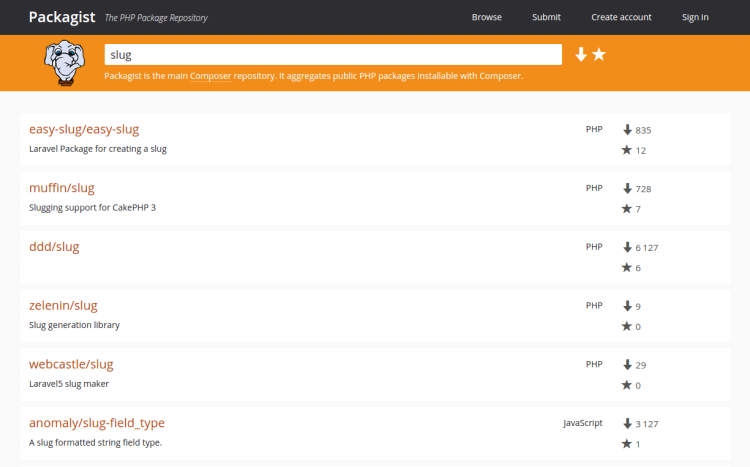
You’ll see two numbers on the right side of each package in the list. The number on the top represents how many times the package was installed, and the number on the bottom shows how many times a package was starred on GitHub. You can reorder the search results based on these numbers (look for the two icons on the right side of the search bar). Generally speaking, packages with more installations and more stars tend to be more stable, since so many people are using them. It’s also important to check the package description for relevance - is that really what you are looking for?
What we need is a simple string-to-slug converter. From the search results, the package cocur/slugify seems to be a good match, with a reasonable amount of installations and stars. (The package is a bit further down the page than the screenshot shows.)
You will notice that the packages on Packagist have a vendor name and a package name. Each package has a unique identifier (a namespace) in the same format Github uses for its repositories: vendor/package. The library we want to install uses the namespace cocur/slugify The namespace is what we need in order to require the package in our project.
Requiring a Package
Now that we know exactly which package we want to install, we can run composer require to include it as a dependency and also generate the composer.json file for the project:
- composer require cocur/slugify
OutputUsing version ^1.3 for cocur/slugify
./composer.json has been created
Loading composer repositories with package information
Updating dependencies (including require-dev)
- Installing cocur/slugify (v1.3)
Downloading: 100%
Writing lock file
Generating autoload files
As you can see from the output, Composer automatically decided which version of the package should be used. If you check your project’s directory now, it will contain two new files: composer.json and composer.lock, and a vendor directory:
- ls -l
Outputtotal 12
-rw-rw-r-- 1 sammy sammy 59 Sep 9 16:22 composer.json
-rw-rw-r-- 1 sammy sammy 2835 Sep 9 16:22 composer.lock
drwxrwxr-x 4 sammy sammy 4096 Sep 9 16:22 vendor
The composer.lock file is used to store information about which versions of each package are installed, and make sure the same versions are used if someone else clones your project and installs its dependencies. The vendor directory is where the project dependencies are located. The vendor folder should not be committed into version control - you only need to include the composer.json and composer.lock files.
When installing a project that already contains a composer.json file, you need to run composer install in order to download the project’s dependencies.
Understanding Version Constraints
If you check the contents of your composer.json file, you’ll see something like this:
- cat composer.json
- {
- "require": {
- "cocur/slugify": "^1.3"
- }
- }
You might notice the special character ^ before the version number on composer.json. Composer supports several different constraints and formats for defining the required package version, in order to provide flexibility while also keeping your project stable. The caret (^) operator used by the auto-generated composer.json file is the recommended operator for maximum interoperability, following semantic versioning. In this case, it defines 1.3 as the minimum compatible version, and allows updates to any future version below 2.0.
Generally speaking, you won’t need to tamper with version constraints in your composer.json file. However, some situations might require that you manually edit the constraints - for instance, when a major new version of your required library is released and you want to upgrade, or when the library you want to use doesn’t follow semantic versioning.
Here are some examples to give you a better understanding of how Composer version constraints work:
| Constraint | Meaning | Example Versions Allowed |
|---|---|---|
| ^1.0 | >= 1.0 < 2.0 | 1.0, 1.2.3, 1.9.9 |
| ^1.1.0 | >= 1.1.0 < 2.0 | 1.1.0, 1.5.6, 1.9.9 |
| ~1.0 | >= 1.0 < 2.0.0 | 1.0, 1.4.1, 1.9.9 |
| ~1.0.0 | >= 1.0.0 < 1.1 | 1.0.0, 1.0.4, 1.0.9 |
| 1.2.1 | 1.2.1 | 1.2.1 |
| 1.* | >= 1.0 < 2.0 | 1.0.0, 1.4.5, 1.9.9 |
| 1.2.* | >= 1.2 < 1.3 | 1.2.0, 1.2.3, 1.2.9 |
For a more in-depth view of Composer version constraints, check their official documentation.
Step 4 — Including the Autoload Script
Composer also provides an autoload script that you can include in your project to get autoloading for free. This makes it much easier to work with your dependencies and define your own namespaces.
The only thing you need to do is include the vendor/autoload.php file in your PHP scripts, before any class instantiation.
Let’s come back to the slugify example application. We’ll create a test.php script where we’ll use the cocur/slugify library:
- vim test.php
- <?php
- require __DIR__ . '/vendor/autoload.php';
-
- use Cocur\Slugify\Slugify;
-
- $slugify = new Slugify();
-
- echo $slugify->slugify('Hello World, this is a long sentence and I need to make a slug from it!');
You can run the script in the command line with:
- php test.php
This should produce the output hello-world-this-is-a-long-sentence-and-i-need-to-make-a-slug-from-it.
Step 5 — Updating the Project Dependencies
Whenever you want to update your project dependencies, you just need to run the update command:
- composer update
This will check for newer versions of the libraries you required in your project. If a newer version is found and it’s compatible with the version constraint defined in the composer.json file, it will replace the previous version installed. The composer.lock file will be updated to reflect these changes.
You can also update one or more specific libraries by running:
- composer update vendor/package vendor2/package2
Conclusion
Composer is a powerful tool every PHP developer should have in their utility belt.
Beyond providing an easy and reliable way for managing project dependencies, it also establishes a new de facto standard for sharing and discovering PHP packages created by the community.
This tutorial covered the essentials for getting started with Composer on Ubuntu 14.04.
Thanks for learning with the DigitalOcean Community. Check out our offerings for compute, storage, networking, and managed databases.
About the author(s)
Dev/Ops passionate about open source, PHP, and Linux. Former Senior Technical Writer at DigitalOcean. Areas of expertise include LAMP Stack, Ubuntu, Debian 11, Linux, Ansible, and more.
Current fan and former Editorial Manager at DigitalOcean. Hi! Expertise in areas including Ubuntu, Docker, Rails, and more.
Still looking for an answer?
This textbox defaults to using Markdown to format your answer.
You can type !ref in this text area to quickly search our full set of tutorials, documentation & marketplace offerings and insert the link!
Thank you, this tutorial was very useful. During the time I did the installation; i used this command: sudo apt-get install curl php7.0-cli git instead of sudo apt-get install curl php5-cli git. I’ve been currently using PHP 7.
Hello, I try to install baum cms on my computer. I installed Composer and i put the files in /media/www/public/baun. I also put composer.phar in it. When i go to browser localhost i have this message : Baun Auto Installer
Attempting to download composer…
Composer is already installed on the system! Which dependencies do i have to install?
Thanks for your answer.
I really wonder why Linux Distributions aren’t just adding Composer as a default package (.deb). After all it has long become a standard in PHP development and should be available without having to pull the source via Curl.
Can anybody tell me about this?
/ / ____ ___ ____ ____ ________ _____ / / / __ / __ `_ / __ / __ / / _ / / / // // / / / / / / // / // (__ ) / / _/_// // // ./_/_/___// //
what is the name of it when we type composer in terminal and terminal shows it? and can we create own design like that and how we can?
- Table of contents
- Prerequisites
- Step 1 — Installing the Dependencies
- Step 2 — Downloading and Installing Composer
- Step 3 — Generating the composer.json File
- Step 4 — Including the Autoload Script
- Step 5 — Updating the Project Dependencies
- Conclusion
Deploy on DigitalOcean
Click below to sign up for DigitalOcean's virtual machines, Databases, and AIML products.
Become a contributor for community
Get paid to write technical tutorials and select a tech-focused charity to receive a matching donation.
DigitalOcean Documentation
Full documentation for every DigitalOcean product.
Resources for startups and SMBs
The Wave has everything you need to know about building a business, from raising funding to marketing your product.
Get our newsletter
Stay up to date by signing up for DigitalOcean’s Infrastructure as a Newsletter.
New accounts only. By submitting your email you agree to our Privacy Policy
The developer cloud
Scale up as you grow — whether you're running one virtual machine or ten thousand.
Get started for free
Sign up and get $200 in credit for your first 60 days with DigitalOcean.*
*This promotional offer applies to new accounts only.
