- Log in to:
- Community
- DigitalOcean
- Sign up for:
- Community
- DigitalOcean
By Bulat Khamitov

Status: Deprecated
This article covers a version of Ubuntu that is no longer supported. If you are currently operate a server running Ubuntu 12.04, we highly recommend upgrading or migrating to a supported version of Ubuntu:
- Upgrade to Ubuntu 14.04.
- Upgrade from Ubuntu 14.04 to Ubuntu 16.04
- Migrate the server data to a supported version
Reason: Ubuntu 12.04 reached end of life (EOL) on April 28, 2017 and no longer receives security patches or updates. This guide is no longer maintained.
See Instead:
This guide might still be useful as a reference, but may not work on other Ubuntu releases. If available, we strongly recommend using a guide written for the version of Ubuntu you are using. You can use the search functionality at the top of the page to find a more recent version.
If you would like to create your own online e-mail system, you can use iRedMail. In this article, we will explain how you can do it.
Step 1 - Droplet Creation
We use a 2 CPU Core / 2GB RAM droplet with Ubuntu 12.04 x64 image.
iRedMail is currently supported on Ubuntu 12.04 LTS and Ubuntu 13.04, among many other distributions of Linux.
If you have a domain name you want to use, name your droplet as that domain name, which will become its hostname and reverse DNS record.
Step 2 - Create a Domain Name
For our Cloud Mail purposes, we will register a free domain, cloudmail.tk from dot.tk
Once you have your domain name registered, point it to DigitalOcean's name servers:
ns1.digitalocean.com (198.199.120.125)
ns2.digitalocean.com (141.0.170.89)
ns3.digitalocean.com (198.199.95.114)
Make sure to check those IP addresses manually, as they may have changed since the time this article was written.
Now open your Control Panel on DigitalOcean and click DNS, located under Labs section.
Click Add Domain and create a new record by pointing your new domain to your droplet's IP address:
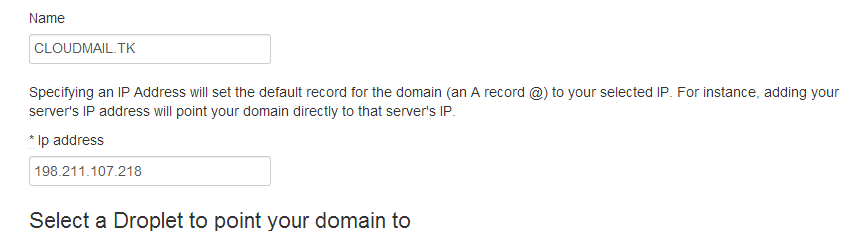
Create a new MX record, make sure to have a trailing dot at the end of your domain name:
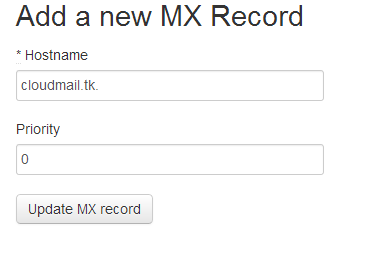
Add SPF records to make sure others cant spoof emails by pretending to send them from your domain.
Make sure to have "-all" in your SPF record, and point it to your droplet's IP.
The record's format would be "v=spf1 ip4:IP_ADDRESS -all"
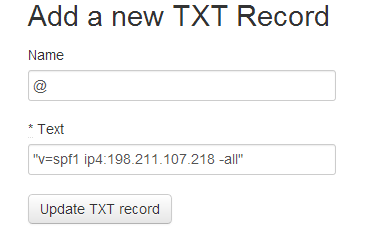
There will be one more record to add after you have finished installing iRedMail - DKIM key.
Step 3 - iRedMail Installation
Make sure to set the hostname of your domain name, if you haven't done this during droplet creation:
wget https://bitbucket.org/zhb/iredmail/downloads/iRedMail-0.8.6.tar.bz2
tar jxvf iRedMail-0.8.6.tar.bz2 && cd iRedMail-0.8.6
hostname cloudmail.tk
bash iRedMail.sh
You are greeted with a Graphical User Interface Installer by iRedMail:

If you have several droplets, you can even use GlusterFS for distributed, replicated e-mail storage, providing further redundancy:
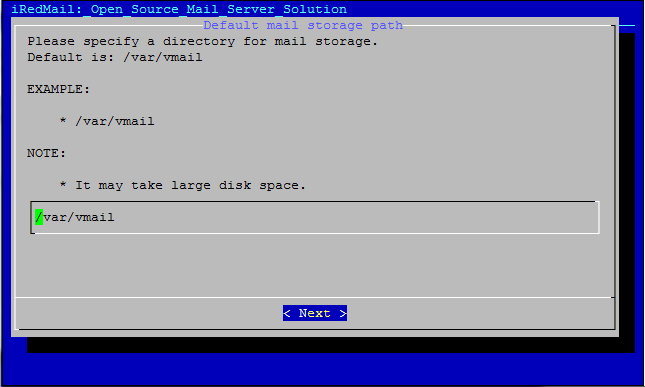
For backend, we chose MySQL. You can also use OpenLDAP and PostgreSQL:
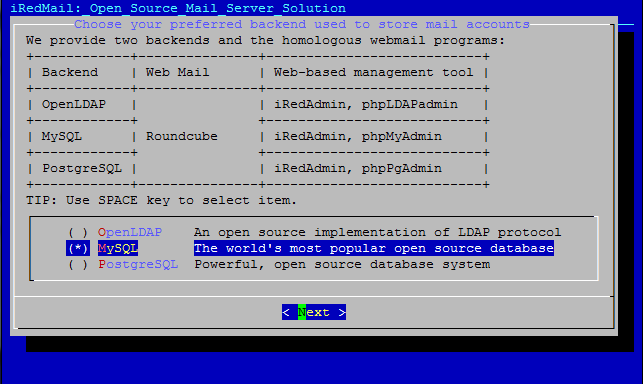
Since we have registered a domain in Step 2, we will place it here:
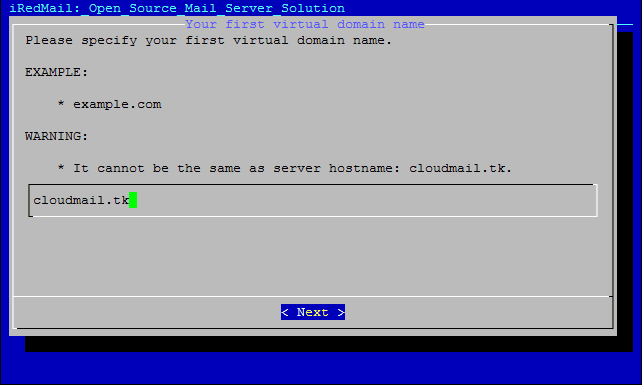
From package selection, you can omit phpMyAdmin and Fail2Ban.
When asked whether you would like to use firewall rules provided with iRedMail, select 'No'.
Firewall rules should be custom made for each server, and adopting a DROP ruleset from iRedMail's package is not recommended.
We would also not recommend using Fail2Ban from their package, as it banned our own IP when we refreshed a page.
Reboot your droplet after completion.
All of the installation notes and logs can be found in iRedMail.tips file ( /root/iRedMail-0.8.6/iRedMail.tips ).
Here you will have information on passwords, SSL certificate locations, and DKIM records.
Add the DKIM record to DigitalOcean's DNS control panel for your domain:
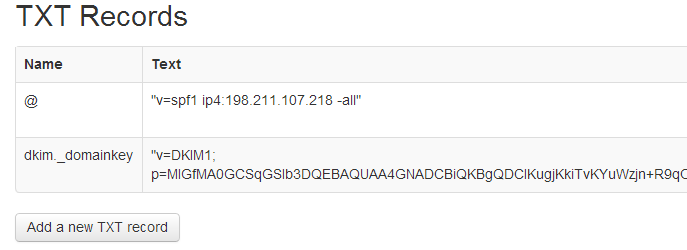
Step 4 - Add SSL Certificate
Although this step is optional if you just want to use self-generated certificate, we would still recommend getting a trusted SSL certificate.
By default, iRedMail will create a self-signed certificate and store it in /etc/ssl/certs/iRedMail_CA.pem and /etc/ssl/private/iRedMail.key
We can get a free SSL certificate from InstantSSL
You would need to create a CSR and private KEY first:
cd /etc/ssl openssl req -out cloudmail.tk.csr -new -newkey rsa:2048 -nodes -keyout cloudmail.tk.key
This will generate 2 files: cloudmail.tk.csr (your Certificate Signing Request file), and cloudmail.tl.key (your private SSL key which should not be shared with anyone).
You would provide the CSR file (cloudmail.tk.csr) to InstantSSL during SSL request.
After they have validated your request, you will receive the certificate file (in zip format) that contains two files:
cloudmail_tk.ca-bundle (your SSL certificate bundle)
cloudmail_tk.crt (your SSL certificate)
Place both files to /etc/ssl and modify /etc/apache2/sites-available/default-ssl
SSLCertificateFile /etc/ssl/cloudmail.tk.crt SSLCertificateKeyFile /etc/ssl/cloudmail.tk.key SSLCACertificateFile /etc/ssl/cloudmail.tk.ca-bundle.crt
Restart Apache
service apache2 restart
Now you should have SSL enabled, and you can proceed to logging in to iRedAdmin (https://cloudmail.tk/iredadmin/ ) with username postmaster@cloudmail.tk and password you provided during installation in Step 3.
From iRedAdmin, you can add new users, new admins, and new domains into your system:
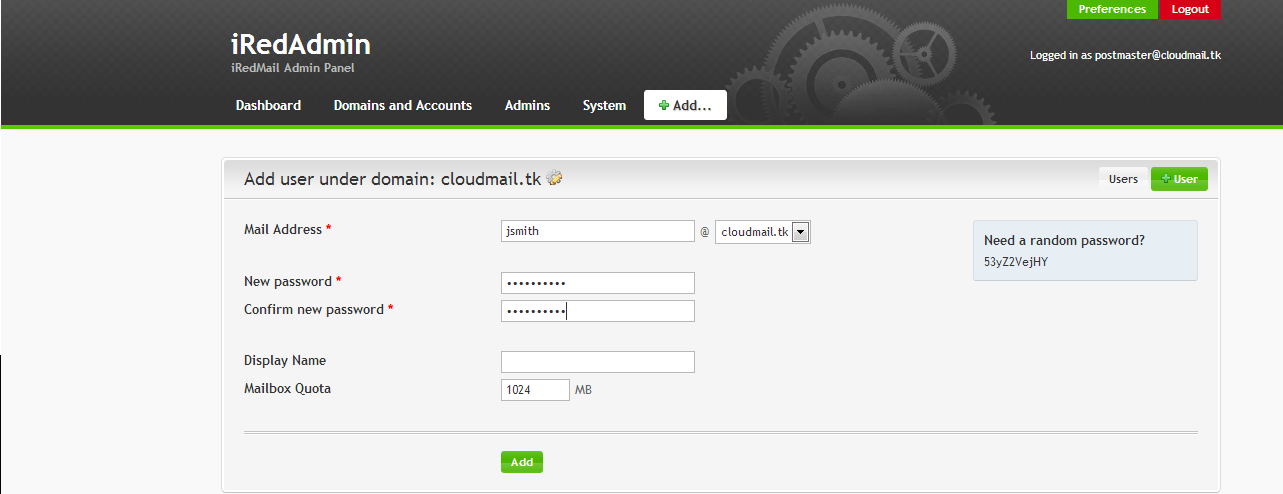
Once you have created an e-mail account, you can access it at https://cloudmail.tk/mail/
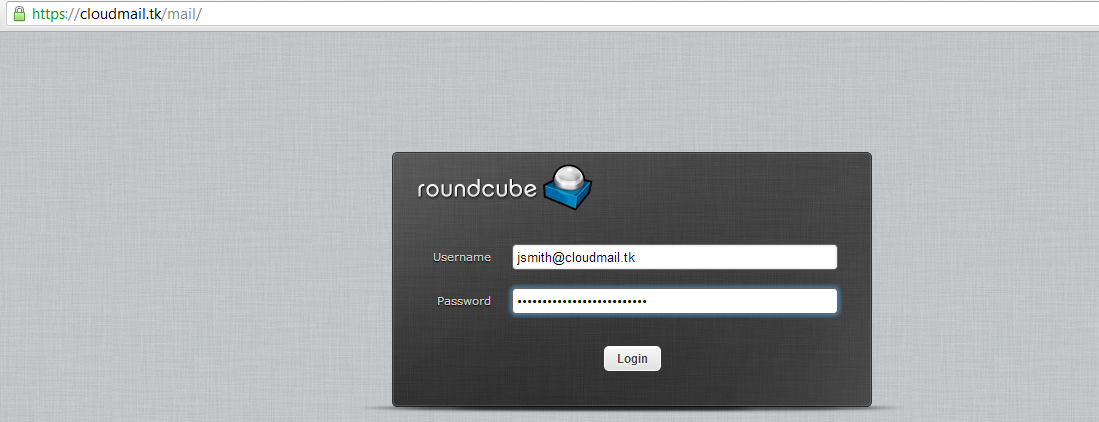
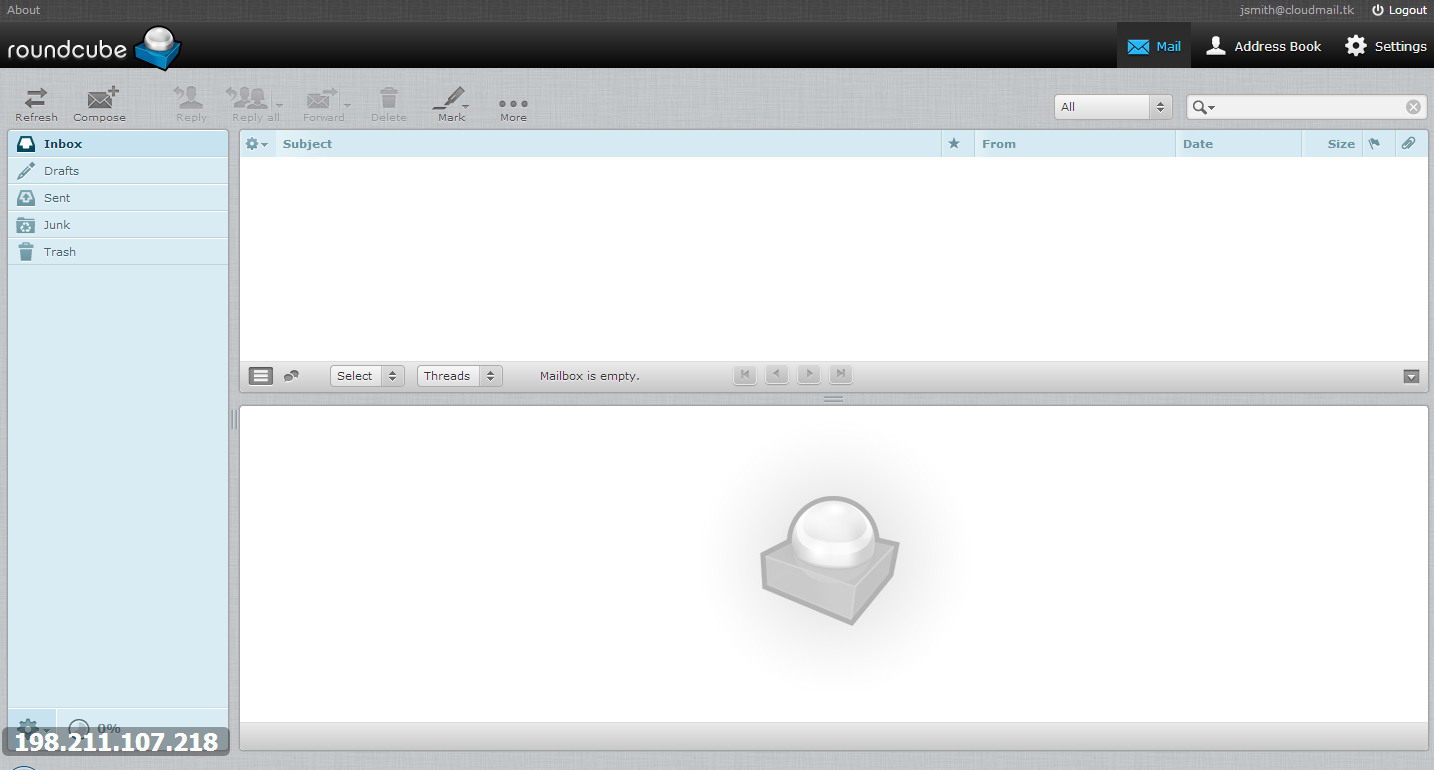
And you are all done!
Thanks for learning with the DigitalOcean Community. Check out our offerings for compute, storage, networking, and managed databases.
Still looking for an answer?
This textbox defaults to using Markdown to format your answer.
You can type !ref in this text area to quickly search our full set of tutorials, documentation & marketplace offerings and insert the link!
Every thing went well until I got to the DKIM part as in my iRedMail.tips I have nothing below that to add to the txt record. it just like this :
DNS record for DKIM support:
Amavisd-new: * Configuration files:
How do I modify this to serve mail for multiple domains (they aren’t related)?
@inbox thanks that found my dkim keys. Now my problem is that i am able to send mail but not receive any email outside my server.
I have searched high and low for the answer on this. If you are setting up a subdomain as the mail server, and cannot change the name servers on a subdomain, what are the proper DNS settings for each end? I am trying to redirect the MX record to a subdomain that has an A record which is directed to the mail server. Thank you for your help!
If you would like to receive mail on subdomain, simply point root (@) MX record to subdomain, and create A type record for the subdomain’s IP address:
@ IN MX mail.domain.com mail IN A 1.2.3.4
I have it all setup, and I can log into roundcube, but when I try to send mail from roundcube I get the error:
SMTP Error (451): Failed to add recipient “myemail@gmail.com” (configuration problem).
I don’t have an SSL certificate and I received the security warning when going to the website.
Any thoughts?
how can I receive e-mails from other servers? I just can receive from local network.
- Table of contents
Deploy on DigitalOcean
Click below to sign up for DigitalOcean's virtual machines, Databases, and AIML products.
Become a contributor for community
Get paid to write technical tutorials and select a tech-focused charity to receive a matching donation.
DigitalOcean Documentation
Full documentation for every DigitalOcean product.
Resources for startups and SMBs
The Wave has everything you need to know about building a business, from raising funding to marketing your product.
Get our newsletter
Stay up to date by signing up for DigitalOcean’s Infrastructure as a Newsletter.
New accounts only. By submitting your email you agree to our Privacy Policy
The developer cloud
Scale up as you grow — whether you're running one virtual machine or ten thousand.
Get started for free
Sign up and get $200 in credit for your first 60 days with DigitalOcean.*
*This promotional offer applies to new accounts only.
