- Log in to:
- Community
- DigitalOcean
- Sign up for:
- Community
- DigitalOcean
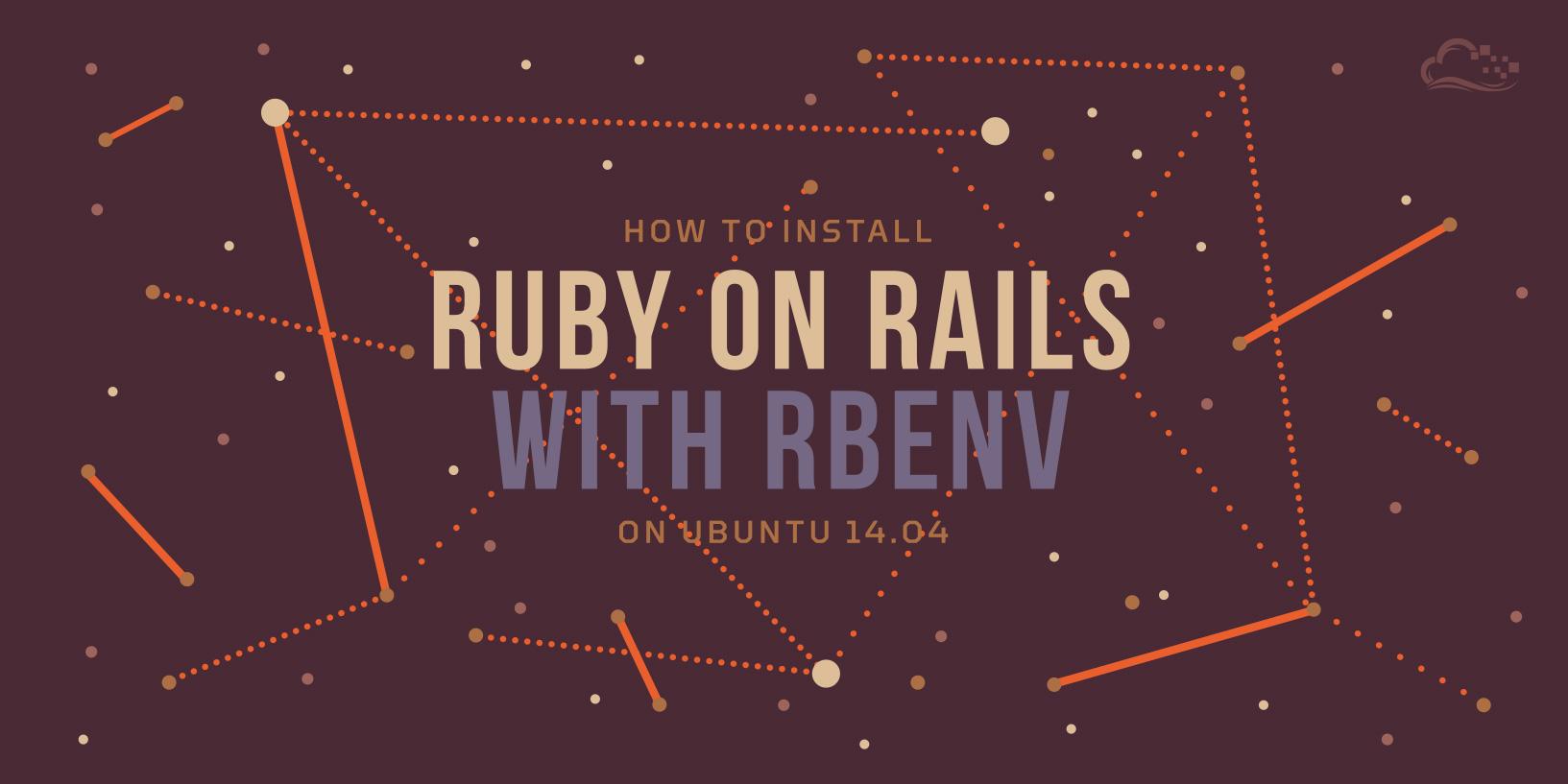
Introduction
Ruby on Rails is an extremely popular open-source web framework that provides a great way to write web applications with Ruby.
This tutorial will show you how to install Ruby on Rails on Ubuntu 14.04, using rbenv. This will provide you with a solid environment for developing your Ruby on Rails applications. rbenv provides an easy way to install and manage various versions of Ruby, and it is simpler and less intrusive than RVM. This will help you ensure that the Ruby version you are developing against matches your production environment.
Prerequisites
Before installing rbenv, you must have access to a superuser account on an Ubuntu 14.04 server. Follow steps 1-3 of this tutorial, if you need help setting this up: Initial Server Setup on Ubuntu 14.04
When you have the prerequisites out of the way, let’s move on to installing rbenv.
Install rbenv
Let’s install rbenv, which we will use to install and manage our Ruby installation.
First, update apt-get:
- sudo apt-get update
Install the rbenv and Ruby dependencies with apt-get:
- sudo apt-get install git-core curl zlib1g-dev build-essential libssl-dev libreadline-dev libyaml-dev libsqlite3-dev sqlite3 libxml2-dev libxslt1-dev libcurl4-openssl-dev python-software-properties libffi-dev
Now we are ready to install rbenv. The easiest way to do that is to run these commands, as the user that will be using Ruby:
- cd
- git clone git://github.com/sstephenson/rbenv.git .rbenv
- echo 'export PATH="$HOME/.rbenv/bin:$PATH"' >> ~/.bash_profile
- echo 'eval "$(rbenv init -)"' >> ~/.bash_profile
-
- git clone git://github.com/sstephenson/ruby-build.git ~/.rbenv/plugins/ruby-build
- echo 'export PATH="$HOME/.rbenv/plugins/ruby-build/bin:$PATH"' >> ~/.bash_profile
- source ~/.bash_profile
Note: On Ubuntu Desktop, replace all occurrences .bash_profile in the above code block with .bashrc.
This installs rbenv into your home directory, and sets the appropriate environment variables that will allow rbenv to the active version of Ruby.
Now we’re ready to install Ruby.
Install Ruby
Before using rbenv, determine which version of Ruby that you want to install. We will install the latest version, at the time of this writing, Ruby 2.2.3. You can look up the latest version of Ruby by going to the Ruby Downloads page.
As the user that will be using Ruby, install it with these commands:
- rbenv install -v 2.2.3
- rbenv global 2.2.3
The global sub-command sets the default version of Ruby that all of your shells will use. If you want to install and use a different version, simply run the rbenv commands with a different version number.
Verify that Ruby was installed properly with this command:
- ruby -v
It is likely that you will not want Rubygems to generate local documentation for each gem that you install, as this process can be lengthy. To disable this, run this command:
- echo "gem: --no-document" > ~/.gemrc
You will also want to install the bundler gem, to manage your application dependencies:
- gem install bundler
Now that Ruby is installed, let’s install Rails.
Install Rails
As the same user, install Rails with this command (you may specify a specific version with the -v option):
- gem install rails
Whenever you install a new version of Ruby or a gem that provides commands, you should run the rehash sub-command. This will install shims for all Ruby executables known to rbenv, which will allow you to use the executables:
- rbenv rehash
Verify that Rails has been installed properly by printing its version, with this command:
- rails -v
If it installed properly, you will see the version of Rails that was installed.
Install Javascript Runtime
A few Rails features, such as the Asset Pipeline, depend on a Javascript runtime. We will install Node.js to provide this functionality.
Add the Node.js PPA to apt-get:
- sudo add-apt-repository ppa:chris-lea/node.js
Then update apt-get and install the Node.js package:
- sudo apt-get update
- sudo apt-get install nodejs
Congratulations! Ruby on Rails is now installed on your system.
Optional Steps
If you’re looking to improve your setup, here are a few suggestions:
Configure Git
A good version control system is essential when coding applications. Follow the How To Set Up Git section of the How To Install Git tutorial.
Install a Database
Rails uses sqlite3 as its default database, which may not meet the requirements of your application. You may want to install an RDBMS, such as MySQL or PostgreSQL, for this purpose.
For example, if you want to use MySQL as your database, install MySQL with apt-get:
- sudo apt-get install mysql-server mysql-client libmysqlclient-dev
Then install the mysql2 gem, like this:
- gem install mysql2
Now you can use MySQL with your Rails application. Be sure to configure MySQL and your Rails application properly.
Create a Test Application (Optional)
If you want to make sure that your Ruby on Rails installation went smoothly, you can quickly create a test application to test it out. For simplicity, our test application will use sqlite3 for its database.
Create a new Rails application in your home directory:
- cd ~
- rails new testapp
Then move into the application’s directory:
- cd testapp
Create the sqlite3 database:
- rake db:create
If you don’t already know the public IP address of your server, look it up with this command:
- ip addr show eth0 | grep inet | awk '{ print $2; }' | sed 's/\/.*$//'
Copy the IPv4 address to your clipboard, then use it with this command to start your Rails application (substitute the highlighted part with the IP address):
- rails server --binding=server_public_IP
If it is working properly, your Rails application should be running on port 3000 of the public IP address of your server. Visit your Rails application by going there in a web browser:
http://server_public_IP:3000
If you see the Rails “Welcome aboard” page, your Ruby on Rails installation is working properly!
Conclusion
You’re now ready to start developing your new Ruby on Rails application. Good luck!
Thanks for learning with the DigitalOcean Community. Check out our offerings for compute, storage, networking, and managed databases.
About the author
Software Engineer @ DigitalOcean. Former Señor Technical Writer (I no longer update articles or respond to comments). Expertise in areas including Ubuntu, PostgreSQL, MySQL, and more.
Still looking for an answer?
This textbox defaults to using Markdown to format your answer.
You can type !ref in this text area to quickly search our full set of tutorials, documentation & marketplace offerings and insert the link!
I ran through the configuration and it seemed that all went well. However when I tried bundle install under my app I get Your Ruby version is 1.9.3, but your Gemfile specified 2.2.1 error. I guess some configuration must have gone wrong?
This command did not source the new bash_profile:
exec $SHELL
Fixed it with:
source ~/.bash_profile
In my case it didn’t work to export the path to .bash_profile. I had to do it in .bashrc instead and it worked fine.
This comment has been deleted
For me, the step where I do rbenv install 2.2.1 leads to Installing ruby-2.2.1, and that process doesn’t seem to complete ever.
It’s been running for half an hour now without success.
Install rbenv echo ‘export PATH=“$HOME/.rbenv/bin:$PATH”’ >> ~/.bash_profile bash_profile is error, bashrc is correct on ubuntu. Ubuntu Desktop note: Modify your ~/.bashrc instead of ~/.bash_profile. https://github.com/sstephenson/rbenv
Getting an error while installing rails $ gem install rails -v 4.2.0 ERROR: While executing gem … (Errno::EACCES) Permission denied - /var/lib/gems
please help !
No, I installed Ruby by following this tutorial only. I’ve fixed the problem of ownership of files. Thanks…!
super minor, but in the Install rbenv section, you write:
git clone git://github.com/sstephenson/rbenv.git .rbenv
but (for robustness/just in case) it might be better as:
git clone git://github.com/sstephenson/rbenv.git ~/.rbenv ???
and great article, thank you!
Followed all instructions, using .bashrc at all times, and sourcing this file produces an error:
source ~/.bashrc
The program 'rbenv' is currently not installed. You can install it by typing:
sudo apt-get install rbenv
However, .bashrc seems to be OK, and the executable is there:
tail ~/.bashrc
export PATH="$HOME/.rbenv/bin:$PATH"
eval "$(rbenv init -)"
export PATH="$HOME/.rbenv/plugins/ruby-build/bin:$PATH"
ls ~/git/.rbenv/bin/
rbenv ruby-local-exec
Don’t know what could be wrong here …
- Table of contents
- Prerequisites
- Install rbenv
- Install Ruby
- Install Rails
- Optional Steps
- Create a Test Application (Optional)
- Conclusion
Deploy on DigitalOcean
Click below to sign up for DigitalOcean's virtual machines, Databases, and AIML products.
Become a contributor for community
Get paid to write technical tutorials and select a tech-focused charity to receive a matching donation.
DigitalOcean Documentation
Full documentation for every DigitalOcean product.
Resources for startups and SMBs
The Wave has everything you need to know about building a business, from raising funding to marketing your product.
Get our newsletter
Stay up to date by signing up for DigitalOcean’s Infrastructure as a Newsletter.
New accounts only. By submitting your email you agree to our Privacy Policy
The developer cloud
Scale up as you grow — whether you're running one virtual machine or ten thousand.
Get started for free
Sign up and get $200 in credit for your first 60 days with DigitalOcean.*
*This promotional offer applies to new accounts only.
