- Log in to:
- Community
- DigitalOcean
- Sign up for:
- Community
- DigitalOcean

Introduction
Parse is a Mobile Backend as a Service platform, owned by Facebook since 2013. In January of 2016, Parse announced that its hosted services would shut down completely on January 28, 2017.
Fortunately, Parse has also released an open source API server, compatible with the hosted service’s API, called Parse Server. Parse Server is under active development, and seems likely to attract a large developer community. It can be be deployed to a range of environments running Node.js and MongoDB.
This guide focuses on migrating a pre-existing Parse application to a standalone instance of Parse Server running on Ubuntu 14.04. It uses TLS/SSL encryption for all connections, using a certificate provided by Let’s Encrypt, a new Certificate Authority which offers free certificates. It includes a few details specific to DigitalOcean and Ubuntu 14.04, but should be broadly applicable to systems running recent Debian-derived GNU/Linux distributions.
Warning: It is strongly recommended that this procedure first be tested with a development or test version of the app before attempting it with a user-facing production app. It is also strongly recommended that you read this guide in conjunction with the official migration documentation.
Prerequisites
This guide builds on How To Run Parse Server on Ubuntu 14.04. It requires the following:
- An Ubuntu 14.04 server, configured with a non-root
sudouser - Node.js 5.6.x
- MongoDB 3.0.x
- A domain name pointing at the server
- A Parse App to be migrated
- Nginx installed and configured with SSL using Let’s Encrypt certificates. How To Secure Nginx with Let’s Encrypt on Ubuntu 14.04 will walk you through the process.
The target server should have enough storage to handle all of your app’s data. Since Parse compresses data on their end, they officially recommend that you provision at least 10 times as much storage space as used by your hosted app.
Step 1 – Configure MongoDB for Migration
Parse provides a migration tool for existing applications. In order to make use of it, we need to open MongoDB to external connections and secure it with a copy of the TLS/SSL certificate from Let’s Encrypt. Start by combining fullchain1.pem and privkey1.pem into a new file in /etc/ssl:
- sudo cat /etc/letsencrypt/archive/domain_name/{fullchain1.pem,privkey1.pem} | sudo tee /etc/ssl/mongo.pem
You will have to repeat the above command after renewing your Let’s Encrypt certificate. If you configure auto-renewal of the Let’s Encrypt certificate, remember to include this operation.
Make sure mongo.pem is owned by the mongodb user, and readable only by its owner:
- sudo chown mongodb:mongodb /etc/ssl/mongo.pem
- sudo chmod 600 /etc/ssl/mongo.pem
Now, open /etc/mongod.conf in nano (or your text editor of choice):
- sudo nano /etc/mongod.conf
Here, we’ll make several important changes.
First, look for the bindIp line in the net: section, and tell MongoDB to listen on all addresses by changing 127.0.0.1 to 0.0.0.0. Below this, add SSL configuration to the same section:
# network interfaces
net:
port: 27017
bindIp: 0.0.0.0
ssl:
mode: requireSSL
PEMKeyFile: /etc/ssl/mongo.pem
Next, under # security, enable client authorization:
# security
security:
authorization: enabled
Finally, the migration tool requires us to set the failIndexKeyTooLong parameter to false:
setParameter:
failIndexKeyTooLong: false
Note: Whitespace is significant in MongoDB configuration files, which are based on YAML. When copying configuration values, make sure that you preserve indentation.
Exit and save the file.
Before restarting the mongod service, we need to add a user with the admin role. Connect to the running MongoDB instance:
- mongo --port 27017
Create an admin user and exit. Be sure to replace sammy with your desired username and password with a strong password.
use admin
db.createUser({
user: "sammy",
pwd: "password",
roles: [ { role: "userAdminAnyDatabase", db: "admin" } ]
})
exit
Restart the mongod service:
- sudo service mongod restart
Step 2 – Migrate Application Data from Parse
Now that you have a remotely-accessible MongoDB instance, you can use the Parse migration tool to transfer your app’s data to your server.
Configure MongoDB Credentials for Migration Tool
We’ll begin by connecting locally with our new admin user:
- mongo --port 27017 --ssl --sslAllowInvalidCertificates --authenticationDatabase admin --username sammy --password
You should be prompted to enter the password you set earlier.
Once connected, choose a name for the database to store your app’s data. For example, if you’re migrating an app called Todo, you might use todo. You’ll also need to pick another strong password for a user called parse.
From the mongo shell, give this user access to database_name:
- use database_name
- db.createUser({ user: "parse", pwd: "password", roles: [ "readWrite", "dbAdmin" ] })
Initiate Data Migration Process
In a browser window, log in to Parse, and open the settings for your app. Under General, locate the Migrate button and click it:

You will be prompted for a MongoDB connection string. Use the following format:
mongodb://parse:password@your_domain_name:27017/database_name?ssl=true
For example, if you are using the domain example.com, with the user parse, the password foo, and a database called todo, your connection string would look like this:
mongodb://parse:foo@example.com:27017/todo?ssl=true
Don’t forget ?ssl=true at the end, or the connection will fail. Enter the connection string into the dialog like so:

Click Begin the migration. You should see progress dialogs for copying a snapshot of your Parse hosted database to your server, and then for syncing new data since the snapshot was taken. The duration of this process will depend on the amount of data to be transferred, and may be substantial.

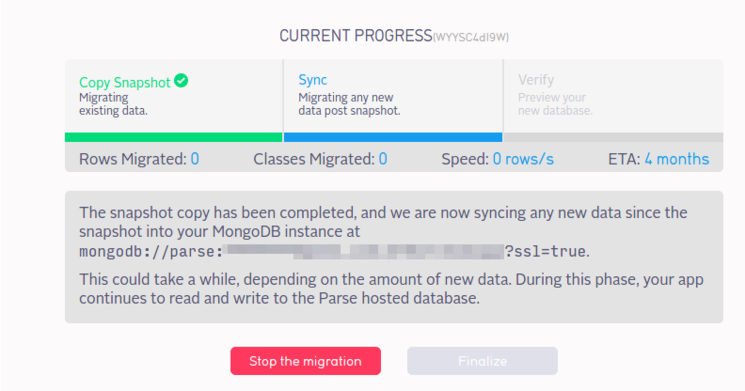
Verify Data Migration
Once finished, the migration process will enter a verification step. Don’t finalize the migration yet. You’ll first want to make sure the data has actually transferred, and test a local instance of Parse Server.

Return to your mongo shell, and examine your local database. Begin by accessing database_name and examining the collections it contains:
- use database_name
- show collections
Sample Output for Todo AppTodo
_Index
_SCHEMA
_Session
_User
_dummy
system.indexes
You can examine the contents of a specific collection with the .find() method:
- db.ApplicationName.find()
Sample Output for Todo App> db.Todo.find()
{ "_id" : "hhbrhmBrs0", "order" : NumberLong(1), "_p_user" : "_User$dceklyR50A", "done" : false, "_acl" : { "dceklyR50A" : { "r" : true, "w" : true } }, "_rperm" : [ "dceklyR50A" ], "content" : "Migrate this app to my own server.", "_updated_at" : ISODate("2016-02-08T20:44:26.157Z"), "_wperm" : [ "dceklyR50A" ], "_created_at" : ISODate("2016-02-08T20:44:26.157Z") }
Your specific output will be different, but you should see data for your app. Once satisfied, exit mongo and return to the shell:
- exit
Step 3 – Install and Configure Parse Server and PM2
With your app data in MongoDB, we can move on to installing Parse Server itself, and integrating with the rest of the system. We’ll give Parse Server a dedicated user, and use a utility called PM2 to configure it and ensure that it’s always running.
Install Parse Server and PM2 Globally
Use npm to install the parse-server utility, the pm2 process manager, and their dependencies, globally:
- sudo npm install -g parse-server pm2
Create a Dedicated Parse User and Home Directory
Instead of running parse-server as root or your sudo user, we’ll create a system user called parse:
- sudo useradd --create-home --system parse
Now set a password for parse:
- sudo passwd parse
You’ll be prompted to enter a password twice.
Now, use the su command to become the parse user:
- sudo su parse
Change to parse’s home directory:
- cd ~
Write or Migrate a Cloud Code File
Create a cloud code directory:
- mkdir -p ~/cloud
Edit /home/parse/cloud/main.js:
- nano ~/cloud/main.js
For testing purposes, you can paste the following:
Parse.Cloud.define('hello', function(req, res) {
res.success('Hi');
});
Alternatively, you can migrate any cloud code defined for your application by copying it from the Cloud Code section of your app’s settings on the Parse Dashboard.
Exit and save.
Retrieve Keys and Write /home/parse/ecosystem.json
PM2 is a feature-rich process manager, popular with Node.js developers. We’ll use the pm2 utility to configure our parse-server instance and keep it running over the long term.
You’ll need to retrieve some of the keys for your app. In the Parse dashboard, click on App Settings followed by Security & Keys:
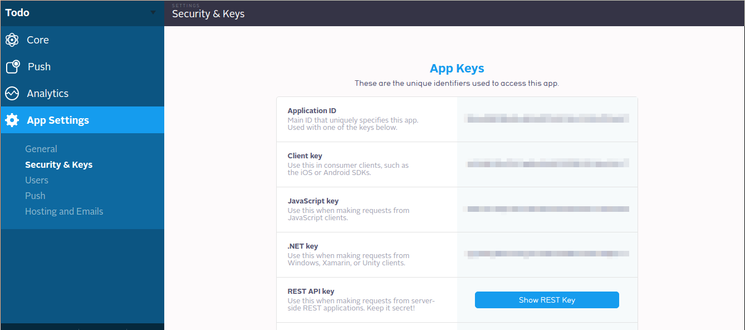
Of these, only the Application ID and Master Key are required. Others (client, JavaScript, .NET, and REST API keys) may be necessary to support older client builds, but, if set, will be required in all requests. Unless you have reason to believe otherwise, you should begin by using just the Application ID and Master Key.
With these keys ready to hand, edit a new file called /home/parse/ecosystem.json:
- nano ecosystem.json
Paste the following, changing configuration values to reflect your MongoDB connection string, Application ID, and Master Key:
{
"apps" : [{
"name" : "parse-wrapper",
"script" : "/usr/bin/parse-server",
"watch" : true,
"merge_logs" : true,
"cwd" : "/home/parse",
"env": {
"PARSE_SERVER_CLOUD_CODE_MAIN": "/home/parse/cloud/main.js",
"PARSE_SERVER_DATABASE_URI": "mongodb://parse:password@your_domain_name:27017/database_name?ssl=true",
"PARSE_SERVER_APPLICATION_ID": "your_application_id",
"PARSE_SERVER_MASTER_KEY": "your_master_key",
}
}]
}
The env object is used to set environment variables. If you need to configure additional keys, parse-server also recognizes the following variables:
PARSE_SERVER_COLLECTION_PREFIXPARSE_SERVER_CLIENT_KEYPARSE_SERVER_REST_API_KEYPARSE_SERVER_DOTNET_KEYPARSE_SERVER_JAVASCRIPT_KEYPARSE_SERVER_DOTNET_KEYPARSE_SERVER_FILE_KEYPARSE_SERVER_FACEBOOK_APP_IDS
Exit and save ecosystem.json.
Now, run the script with pm2:
- pm2 start ecosystem.json
Sample Output...
[PM2] Spawning PM2 daemon
[PM2] PM2 Successfully daemonized
[PM2] Process launched
┌───────────────┬────┬──────┬──────┬────────┬─────────┬────────┬─────────────┬──────────┐
│ App name │ id │ mode │ pid │ status │ restart │ uptime │ memory │ watching │
├───────────────┼────┼──────┼──────┼────────┼─────────┼────────┼─────────────┼──────────┤
│ parse-wrapper │ 0 │ fork │ 3499 │ online │ 0 │ 0s │ 13.680 MB │ enabled │
└───────────────┴────┴──────┴──────┴────────┴─────────┴────────┴─────────────┴──────────┘
Use `pm2 show <id|name>` to get more details about an app
Now tell pm2 to save this process list:
- pm2 save
Sample Output[PM2] Dumping processes
The list of processes pm2 is running for the parse user should now be stored in /home/parse/.pm2.
Now we need to make sure the parse-wrapper process we defined earlier in ecosystem.json is restored each time the server is restarted. Fortunately, pm2 can generate and install a script on its own.
Exit to your regular sudo user:
- exit
Tell pm2 to install initialization scripts for Ubuntu, to be run as the parse user, using /home/parse as its home directory:
- sudo pm2 startup ubuntu -u parse --hp /home/parse/
[PM2] Spawning PM2 daemon
[PM2] PM2 Successfully daemonized
[PM2] Generating system init script in /etc/init.d/pm2-init.sh
[PM2] Making script booting at startup...
[PM2] -ubuntu- Using the command:
su -c "chmod +x /etc/init.d/pm2-init.sh && update-rc.d pm2-init.sh defaults"
System start/stop links for /etc/init.d/pm2-init.sh already exist.
[PM2] Done.
Step 4 – Install and Configure Nginx
We’ll use the Nginx web server to provide a reverse proxy to parse-server, so that we can serve the Parse API securely over TLS/SSL.
In the prerequisites, you set up the default server to respond to your domain name, with SSL provided by Let’s Encrypt certificates. We’ll update this configuration file with our proxy information.
Open /etc/nginx/sites-enabled/default in nano (or your editor of choice):
- sudo nano /etc/nginx/sites-enabled/default
Within the main server block (it should already contain a location / block) add another location block to handle the proxying of /parse/ URLs:
. . .
# Pass requests for /parse/ to Parse Server instance at localhost:1337
location /parse/ {
proxy_set_header X-Real-IP $remote_addr;
proxy_set_header X-Forwarded-For $proxy_add_x_forwarded_for;
proxy_set_header X-NginX-Proxy true;
proxy_pass http://localhost:1337/;
proxy_ssl_session_reuse off;
proxy_set_header Host $http_host;
proxy_redirect off;
}
Exit the editor and save the file. Restart Nginx so that changes take effect:
- sudo service nginx restart
Output * Restarting nginx nginx
...done.
Step 5 – Test Parse Server
At this stage, you should have the following:
- A TLS/SSL certificate, provided by Let’s Encrypt
- MongoDB, secured with the Let’s Encrypt certificate
parse-serverrunning under the parse user on port 1337, configured with the keys expected by your apppm2managing theparse-serverprocess under the parse user, and a startup script to restartpm2on bootnginx, secured with the Let’s Encrypt certificate, and configured to proxy connections tohttps://your_domain_name/parseto theparse-serverinstance
It should now be possible to test reads, writes, and cloud code execution using curl.
Note: The curl commands in this section should be harmless when used with a test or development app. Be cautious when writing data to a production app.
Writing Data with a POST
You’ll need to give curl several important options:
| Option | Description |
|---|---|
-X POST |
Sets the request type, which would otherwise default to GET |
-H "X-Parse-Application-Id: your_application_id" |
Sends a header which identifies your application to parse-server |
-H "Content-Type: application/json" |
Sends a header which lets parse-server know to expect JSON-formatted data |
-d '{json_data} |
Sends the data itself |
Putting these all together, we get:
curl -X POST \
-H "X-Parse-Application-Id: your_application_id" \
-H "Content-Type: application/json" \
-d '{"score":1337,"playerName":"Sammy","cheatMode":false}' \
https://your_domain_name/parse/classes/GameScore
{"objectId":"YpxFdzox3u","createdAt":"2016-02-18T18:03:43.188Z"}
Reading Data with a GET
Since curl sends GET requests by default, and we’re not supplying any data, you should only need to send the Application ID in order to read some sample data back:
- curl -H "X-Parse-Application-Id: your_application_id" https://your_domain_name/parse/classes/GameScore
{"results":[{"objectId":"BNGLzgF6KB","score":1337,"playerName":"Sammy","cheatMode":false,"updatedAt":"2016-02-17T20:53:59.947Z","createdAt":"2016-02-17T20:53:59.947Z"},{"objectId":"0l1yE3ivB6","score":1337,"playerName":"Sean Plott","cheatMode":false,"updatedAt":"2016-02-18T03:57:00.932Z","createdAt":"2016-02-18T03:57:00.932Z"},{"objectId":"aKgvFqDkXh","score":1337,"playerName":"Sean Plott","cheatMode":false,"updatedAt":"2016-02-18T04:44:01.275Z","createdAt":"2016-02-18T04:44:01.275Z"},{"objectId":"zCKTgKzCRH","score":1337,"playerName":"Sean Plott","cheatMode":false,"updatedAt":"2016-02-18T16:56:51.245Z","createdAt":"2016-02-18T16:56:51.245Z"},{"objectId":"YpxFdzox3u","score":1337,"playerName":"Sean Plott","cheatMode":false,"updatedAt":"2016-02-18T18:03:43.188Z","createdAt":"2016-02-18T18:03:43.188Z"}]}
Executing Example Cloud Code
A simple POST with no real data to https://your_domain_name/parse/functions/hello will run the hello() function defined in /home/parse/cloud/main.js:
curl -X POST \
-H "X-Parse-Application-Id: your_application_id" \
-H "Content-Type: application/json" \
-d '{}' \
https://your_domain_name/parse/functions/hello
{"result":"Hi"}
If you have instead migrated your own custom cloud code, you can test with a known function from main.js.
Step 6 – Configure Your App for Parse Server and Finalize Migration
Your next step will be to change your client application itself to use the Parse Server API endpoint. Consult the official documentation on using Parse SDKs with Parse Server. You will need the latest version of the SDK for your platform. As with the curl-based tests above, use this string for the server URL:
https://your_domain_name/parse
Return to the Parse dashboard in your browser and the Migration tab:

Click the Finalize button:

Your app should now be migrated.
Conclusion and Next Steps
This guide offers a functional starting point for migrating a Parse-hosted app to a Parse Server install on a single Ubuntu system, such as a DigitalOcean droplet. The configuration we’ve described should be adequate for a low-traffic app with a modest userbase. Hosting for a larger app may require multiple systems to provide redundant data storage and load balancing between API endpoints. Even small projects are likely to involve infrastructure considerations that we haven’t directly addressed.
In addition to reading the official Parse Server documentation and tracking the GitHub issues for the project when troubleshooting, you may wish to explore the following topics:
Thanks for learning with the DigitalOcean Community. Check out our offerings for compute, storage, networking, and managed databases.
Tutorial Series: How To Host Parse Server
Parse Server is an open source implementation of the Parse API for mobile applications. It can be be deployed to a range of environments running Node.js and MongoDB. This series focuses on running Parse Server infrastructure in generic GNU/Linux environments such as those provided by DigitalOcean.
Browse Series: 2 tutorials
About the author
Still looking for an answer?
This textbox defaults to using Markdown to format your answer.
You can type !ref in this text area to quickly search our full set of tutorials, documentation & marketplace offerings and insert the link!
Thank you for your guide. I have followed it step by step, omitting the ssl part as we’ll be using http.
When I try to call Parse server on my droplet using my appId i get always get a 404. If I don´t provide the appId a just get {“error”:“unauthorised”}
Can you help point me in the right direction?
This looks great Brennen! :)
Thanks a lot for all the work involved, I hope to give this a test soon.
Just a small note, under “Reading Data with a GET”, in the first example text, you have your testing domain instead of “<your_domain>”. Might trip people copy/pasting who don’t see it :)
I keep getting
script not found: /usr/bin/parse-server
Any way to fix this? This is the only thing stopping the server from running
I setup my parse server according to Parse’s website, then I found this article and followed the instruction to setup Nginx so I can communicate using HTTPS. However, I found some strange behaviour and wondering if you can provide some insight.
- When I hit the server without SSL, e.g. http://[my domain]:1337/parse/classes/gamescore, everything is good.
- However, when I hit the server with SSL, e.g. https://[my domain]/parse/classes/gamescore, the response is “Cannot GET /classes/GameScore”
I am certain that I am hitting my Parse server as if I turn my server off the GET will receive a different response. Also, if I define a route in my index.js (as according to Parse’s example) I can actually reach it, for example, with the following code inserted in index.js (again, as according to Parse’s example), I get the desired response: app.get(‘/’, function(req, res) { res.status(200).send(‘I dream of being a web site.’); });
Wondering if you have some insight into this strange behaviour.
Thanks!
Thanks for this tutorial. I have managed to get all the way through, up to the last step. When I call my cloud functions or https://mydomain.com/parse I only get 502 Bad Gateway response.
When I run tail -f /var/log/nginx/error.log
I get
2016/02/24 07:04:34 [error] 15253#0: *5 connect() failed (111: Connection refused) while connecting to upstream, client: XXX.XXX.XXX.XXX, server: mydomain.com, request: "GET /parse/functions/hello HTTP/1.1", upstream: "http://127.0.0.1:1337/functions/hello", host: "mydomain.com"
In order to make Push Notification work, I had to go into my parse-server (/usr/local/bin/parse-server) and add something like:
options.push = {
"ios": [
{
"pfx": '/home/parse/mycert.p12',
"bundleId": 'my_bundle',
"production": false // Dev
}
]
}
Is there a way to do this in ecosystem.json?
Thanks in advance!
I finished this tutorial and everything works except cloud code. When I do a query in my cloud code the code just stops. When I Executed Example Cloud Code from this tutorial It worked well. Any help would be appreciated… The problem is not with just this query, everytime I set a query in cloud code it just stops… not even going to Success or Error
Parse.Cloud.afterSave("_User", function(request) {
var user = request.object;
query = new Parse.Query(Parse.Role);
query.equalTo("name", "Standard");
console.log("the code just stops here...");
query.first ( {
success: function(object) {
object.relation("users").add(user);
object.save(null, { useMasterKey: true });
},
error: function(error) {
console.log("Shit");
}
});
});
Thank you for this amazing guide. I have followed every step (i left encryption part away, don’t need it for the time being). i 've managed to migrate from Parse to my mongodb with success. The problem is that it seems impossible to get to the parse server. i’ve configured ecosystem.json with my application’s info then run pm2. the daemon seems good but still i can’t see any proccess listening to 1337 or 80 (80 wouldnt work i’ve skipped nginx). so i cannot test it properly. any kind of help would be so much appreciated! Thank you in advance
I used this article to install parse server & migrate. I am able to run the curl command in the localhost:1337 and it works like a charm. However when I run from outside the server I get Cannot POST /functions/hello - I looked up the nginx logs and I see a 404. Nginx config is exactly the same as described in this post.
Any help would be greatly appreciated. Thanks!
Thanks for tutorial. I need to validate User list. How one lists _User and _Role collections?
show collections Game _Role _SCHEMA _Session _User _dummy db._User.find() 2016-03-24T14:43:22.310-0400 E QUERY [thread1] TypeError: db._User is undefined : @(shell):1:1
Hi guys, Thank you for your guide. I’m trying to migrate mi parse app top DigitalOcean
But in Step 2 – Configure MongoDB for Migration I have an problem, when I’m trying to run mongo --port 27017 I got this result
2016-03-25T05:38:59.582-0400 W NETWORK Failed to connect to 127.0.0.1:27017, reason: errno:111 Connection refused
2016-03-25T05:38:59.583-0400 E QUERY Error: couldn't connect to server 127.0.0.1:27017 (127.0.0.1), connection attempt failed
at connect (src/mongo/shell/mongo.js:181:14)
at (connect):1:6 at src/mongo/shell/mongo.js:181
exception: connect failed
I’m new in set-up servers, and new in SSH commands, don’t know what I’m doing wrong,
Thanks a lot,
Great Guide i am having problem while running this query $sudo chown mongodb:mongodb /etc/ssl/mongo.pem error : chown: invalid user: `mongodb:mongodb’
I am having problem in configuring mongod.conf file could anyone send me his conf file
Bro i am facing this error [thread1] Error: socket exception [CLOSED] for 127.0.0.1:27017 : connect@src/mongo/shell/mongo.js:226:14 while running mongo --port 27017 --ssl --sslAllowInvalidCertificates --authenticationDatabase admin --username sammy --password
Everything was smooth until the point where I logged into the mongo shell to do show collections and I got the following error:
"errmsg" : "not authorized on <dbname> to execute command { listCollections: 1.0, filter: {} }",
I double checked the createUser commands and they look okay. Any thoughts?
After setting up parse-server behind https, would it cause problems with parse-dashboard?
Is there a way to do this without “–sslAllowInvalidCertificates”? I believe if we can supply the correct CA file we should be able to actually validate the SSL cert, otherwise we are still vulnerable against man in the middle attacks. I have tried a few things but have not found a working solution yet.
Here is a video tutorial of existing app Parse Migration to Ubuntu at Digital Ocean folks !!! Hope you enjoy it ! https://www.youtube.com/watch?v=AVTtmlHLU2k
Thank you for this tutorial ! Everything works fine for me, but I have an issue. I have always to use my_domaine_name/parse/parse to acess to my data. is there any way to fix that ?? and there will be any tutorial on how to add Parse-dashboard to point to the same domain name in the future ??
Thanks
Hi everybody,
I’ve spent quite some time on it but finally figured out how to run parse-dashboard alongside the parse-server from this tutorial. Here are the steps:
- Set up parse-dashboard as a second express app in your index.js running on it’s own port (4040) and using /dashboard
- Change “script” value in
ecosystem.jsonto your index.js path instead of parse-server:
"script" : "/home/parse/index.js",
- Set up NGINX config to route
/dashboardtohttp://localhost:4040/dashboard/You can basically copy and change thelocation /parse/config from step 4 - In you dashboard app setup the serverURL must be your public url like so:
https://YOUR_DOMAIN/parse
Hope this helps! ;-)
How is this: You will have to repeat the above command after renewing your Let’s Encrypt certificate. If you configure auto-renewal of the Let’s Encrypt certificate, remember to include this operation. actually done? I’ve set up ssl certificate and cron jobs for renewal according to this guide: https://www.digitalocean.com/community/tutorials/how-to-secure-nginx-with-let-s-encrypt-on-ubuntu-14-04 I have tried to just add a cronjob in between :
30 2 * * 1 /opt/letsencrypt/letsencrypt-auto renew >> /var/log/le-renew.log
35 2 * * 1 /etc/init.d/nginx reload
like so
33 2 * * 1 cat /etc/letsencrypt/archive/server.packtor.com/{fullchain1.pem,privkey1.pem} | tee /etc/ssl/mongo.pem
but this failed. after restarting my server mongod would’t start because of missing/unreadable mongo.pem
Any ideas?
Can you please advise on how to incorporate parse push using your method above? I’ve set up parse-server working well on a digital ocean droplet. Now need parse push to work, it’s the last bit in the parse app migration that I need.
I have followed this tutorial and everything was working fine, until I added ParseFiles to my application. The ParseFiles upload fine but after Upload I check the url of the parsefile like this,
ParseFile file = new ParseFile("image.jpg", data);
file.saveInBackground(new SaveCallback() {
@Override
public void done(ParseException e) {
if (e == null) {
Log.d(tag, "Successfully uploaded image file to: " + file.getUrl());
The url printed in the log says http and not https which is then causing a problem during the download. It tries to download from http and gets redirected via nginx with a 301. Which causes an exception in Parse-Android saying com.parse.ParseException: Download from S3 failed. Permanently moved. I have specified my url as https in the intialisation code and not sure why this is happening. Any help would be appreciated!
I followed this and the previous tutorial.
I’m confused to whereas I should start the parse-server using “npm start” as mentioned in tutorial 1, or start using pm2 as mentioned in this tutorial.
What’s the difference? And which one is the correct way to do it?
The complete Parse-Server and Parse-Dashboard Tutorials with DigitalOcean! https://www.youtube.com/playlist?list=PLOxfUzCCcGSDQGpSJFR4_5-s0V79XES5B
Hey, this tutorial used to work up until yesterday.
Everything seems to be working fine, until Step 5. After adding nginx and setting up the ssl certificates I keep getting: curl: (35) Server aborted the SSL handshake when trying to run the curl command.
Any ideas, what might be causing this?
Anyone have any ideas or pointers on getting parse-server to handle multiple apps?
My initial thoughts are to house an instance of Mongo on one droplet that will contain all of my various app databases, and then on a second droplet install parse-server and create a new my_app.js style file for each app that I want to run?
Or can I just define different api vars for each app maybe and name them after my app?
Thanks
Hi, I am up to the part where we migrate the data from Parse, I get the success email from Parse, but when i try use mongo again from the terminal I get the following error:
MongoDB shell version: 3.0.12
connecting to: test
2016-08-01T19:45:22.383-0400 I NETWORK DBClientCursor::init call() failed
2016-08-01T19:45:22.388-0400 E QUERY Error: DBClientBase::findN: transport error: 127.0.0.1:27017 ns: admin.$cmd query: { whatsmyuri: 1 }
at connect (src/mongo/shell/mongo.js:179:14)
at (connect):1:6 at src/mongo/shell/mongo.js:179
exception: connect failed
I’m hoping that someone can help me out with my problem here, thanks.
I am getting this error when launching the Parse dashboard and my apps no longer work with Parse Server:
error: Uncaught internal server error. { Error: connect ECONNREFUSED xx.xx.xx.xx:27017 at Object.exports._errnoException (util.js:1036:11) at exports._exceptionWithHostPort (util.js:1059:20) at TCPConnectWrap.afterConnect [as oncomplete] (net.js:1080:14) name: ‘MongoError’, message: ‘connect ECONNREFUSED xx.xx.xx.xx:27017’ } Error: connect ECONNREFUSED xx.xx.xx.xx:27017 at Object.exports._errnoException (util.js:1036:11) at exports._exceptionWithHostPort (util.js:1059:20) at TCPConnectWrap.afterConnect [as oncomplete] (net.js:1080:14)
Can somebody help me?
- Table of contents
- Prerequisites
- Step 1 – Configure MongoDB for Migration
- Step 2 – Migrate Application Data from Parse
- Step 3 – Install and Configure Parse Server and PM2
- Step 4 – Install and Configure Nginx
- Step 5 – Test Parse Server
- Step 6 – Configure Your App for Parse Server and Finalize Migration
- Conclusion and Next Steps
Deploy on DigitalOcean
Click below to sign up for DigitalOcean's virtual machines, Databases, and AIML products.Connect on Discord
Join the conversation in our Discord to connect with fellow developers
Become a contributor for community
Get paid to write technical tutorials and select a tech-focused charity to receive a matching donation.
DigitalOcean Documentation
Full documentation for every DigitalOcean product.
Resources for startups and SMBs
The Wave has everything you need to know about building a business, from raising funding to marketing your product.
Get our newsletter
Stay up to date by signing up for DigitalOcean’s Infrastructure as a Newsletter.
New accounts only. By submitting your email you agree to our Privacy Policy
The developer cloud
Scale up as you grow — whether you're running one virtual machine or ten thousand.
Get started for free
Sign up and get $200 in credit for your first 60 days with DigitalOcean.*
*This promotional offer applies to new accounts only.
