- Log in to:
- Community
- DigitalOcean
- Sign up for:
- Community
- DigitalOcean
By Mateusz Papiernik and Mark Drake
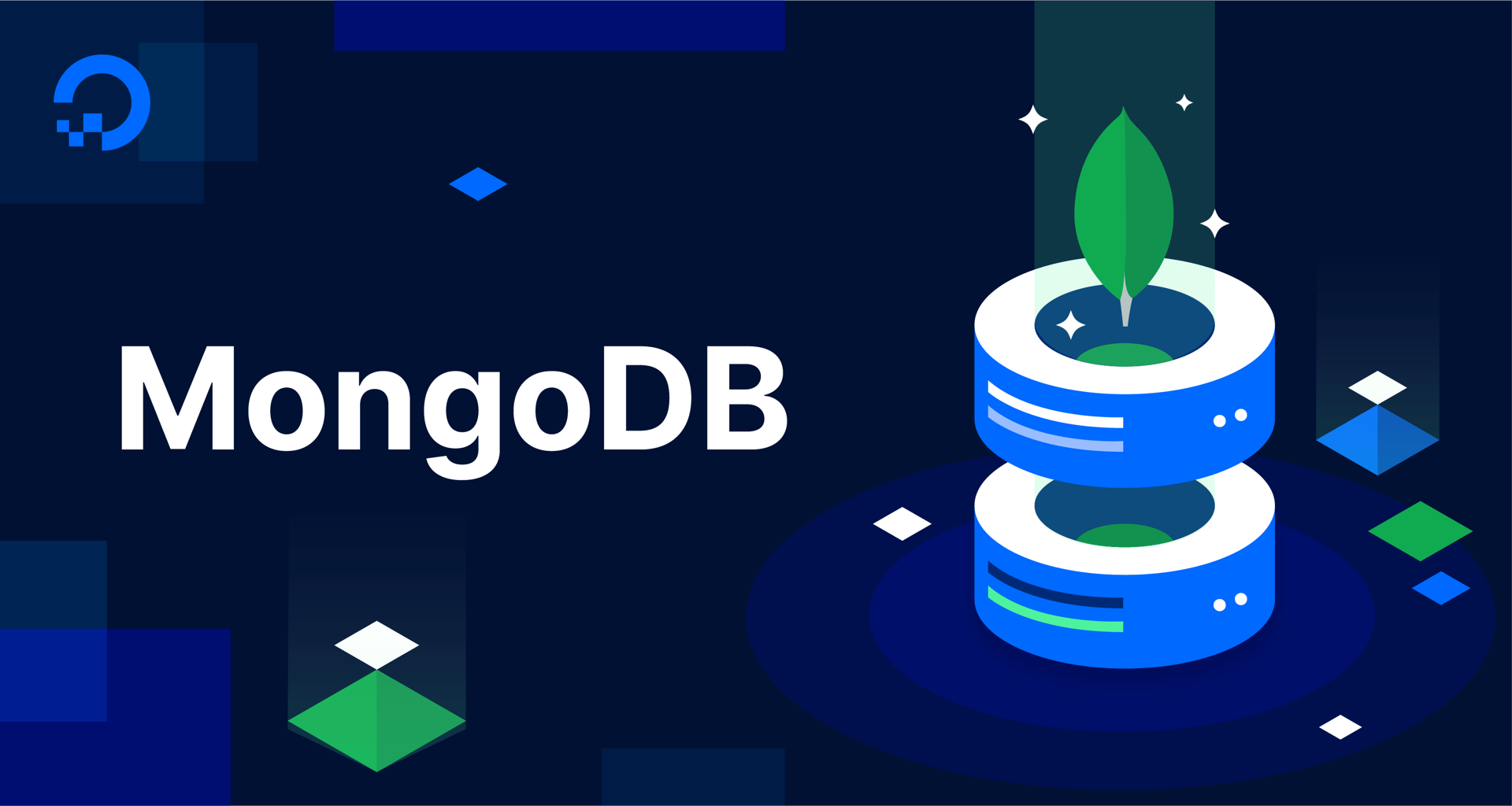
The author selected the Open Internet/Free Speech Fund to receive a donation as part of the Write for DOnations program.
Introduction
MongoDB is a persistent document-oriented database used to store and process data in the form of documents. As with other database management systems, MongoDB allows you to manage and interact with data through four fundamental types of data operations:
- Create operations, which involve writing data to the database
- Read operations, which query a database to retrieve data from it
- Update operations, which change data that already exists in a database
- Delete operations, which permanently remove data from a database
These four operations are jointly referred to as CRUD operations.
This tutorial outlines how to create new MongoDB documents and later retrieve them to read their data. It also explains how to update the data within documents, as well as how to delete documents when they are no longer needed.
Prerequisites
To follow this tutorial, you will need:
- A server with a regular, non-root user with
sudoprivileges and a firewall configured with UFW. This tutorial was validated using a server running Ubuntu 20.04, and you can prepare your server by following this initial server setup tutorial for Ubuntu 20.04. - MongoDB installed on your server. To set this up, follow our tutorial on How to Install MongoDB on Ubuntu 20.04.
- Your server’s MongoDB instance secured by enabling authentication and creating an administrative user. To secure MongoDB like this, follow our tutorial on How To Secure MongoDB on Ubuntu 20.04.
- Basic familiarity with the MongoDB shell used throughout this tutorial. To learn how to use the MongoDB shell, follow the tutorial How To Use the MongoDB Shell.
Note: The linked tutorials on how to configure your server, install, and then secure MongoDB installation refer to Ubuntu 20.04. This tutorial concentrates on MongoDB itself, not the underlying operating system. It will generally work with any MongoDB installation regardless of the operating system as long as authentication has been enabled.
Step 1 — Connecting to the MongoDB Server
This guide involves using the MongoDB shell to interact with MongoDB. In order to follow along and practice CRUD operations in MongoDB, you must first connect to a MongoDB database by opening up the MongoDB shell.
If your MongoDB instance is running on a remote server, SSH into that server from your local machine:
- ssh sammy@your_server_ip
Then connect to your MongoDB installation by opening up the MongoDB shell. Be sure to connect as a MongoDB user with privileges to write and read data. If you followed the prerequisite MongoDB security tutorial, you can connect as the administrative user you created in Step 1 of that guide:
- mongo -u AdminSammy -p --authenticationDatabase admin
After providing the user’s password, your terminal prompt will change to a greater-than sign (>). This means the shell is now ready to accept commands for the MongoDB server it’s connected to.
Note: On a fresh connection, the MongoDB shell will automatically connect to the test database by default. You can safely use this database to experiment with MongoDB and the MongoDB shell.
Alternatively, you could also switch to another database to run all of the example commands given in this tutorial. To switch to another database, run the use command followed by the name of your database:
- use database_name
Now that you have connected to the MongoDB server using a MongoDB shell, you can move on to creating new documents.
Step 2 — Creating Documents
In order to have data that you can practice reading, updating, and deleting in the later steps of this guide, this step focuses on how to create data documents in MongoDB.
Imagine that you’re using MongoDB to build and manage a directory of famous historical monuments from around the world. This directory will store information like each monument’s name, country, city, and geographical location.
The documents in this directory will follow a format similar to this example, which represents The Pyramids of Giza:
{
"name": "The Pyramids of Giza",
"city": "Giza",
"country": "Egypt",
"gps": {
"lat": 29.976480,
"lng": 31.131302
}
}
This document, like all MongoDB documents, is written in BSON. BSON is a binary form of JSON, a human-readable data format. All data in BSON or JSON documents are represented as field-and-value pairs that take the form of field: value.
This document consists of four fields. First is the name of the monument, followed by the city and the country. All three of these fields contain strings. The last field, called gps, is a nested document which details the monument’s GPS location. This location is made up of a pair of latitude and longitude coordinates, represented by the lat and lng fields respectively, each of which hold floating point values.
Note: You can learn more about how MongoDB documents are structured in our conceptual article An Introduction to Document-Oriented Databases.
Insert this document into a new collection called monuments using the insertOne method. As its name implies, insertOne is used to create individual documents, as opposed to creating multiple documents at once.
In the MongoDB shell, run the following operation:
- db.monuments.insertOne(
- {
- "name": "The Pyramids of Giza",
- "city": "Giza",
- "country": "Egypt",
- "gps": {
- "lat": 29.976480,
- "lng": 31.131302
- }
- }
- )
Notice that you haven’t explicitly created the monuments collection before executing this insertOne method. MongoDB allows you to run commands on non-existent collections freely, and the missing collections only get created when the first object is inserted. By executing this example insertOne() method, not only will it insert the document into the collection but it will also create the collection automatically.
MongoDB will execute the insertOne method and insert the requested document representing the Pyramids of Giza. The operation’s output will inform you that it executed successfully, and also provides the ObjectId which it generated automatically for the new document:
Output{
"acknowledged" : true,
"insertedId" : ObjectId("6105752352e6d1ebb7072647")
}
In MongoDB, each document within a collection must have a unique _id field which acts as a primary key. You can include the _id field and provide it with a value of your own choosing, as long as you ensure each document’s _id field will be unique. However, if a new document omits the _id field, MongoDB will automatically generate an object identifier (in the form of an ObjectId object) as the value for the _id field.
You can verify that the document was inserted by checking the object count in the monuments collection:
- db.monuments.count()
Since you’ve only inserted one document into this collection, the count method will return 1:
Output1
Inserting documents one by one like this would quickly become tedious if you wanted to create multiple documents. MongoDB provides the insertMany method which you can use to insert multiple documents in a single operation.
Run the following example command, which uses the insertMany method to insert six additional famous monuments into the monuments collection:
- db.monuments.insertMany([
- {"name": "The Valley of the Kings", "city": "Luxor", "country": "Egypt", "gps": { "lat": 25.746424, "lng": 32.605309 }},
- {"name": "Arc de Triomphe", "city": "Paris", "country": "France", "gps": { "lat": 48.873756, "lng": 2.294946 }},
- {"name": "The Eiffel Tower", "city": "Paris", "country": "France", "gps": { "lat": 48.858093, "lng": 2.294694 }},
- {"name": "Acropolis", "city": "Athens", "country": "Greece", "gps": { "lat": 37.970833, "lng": 23.726110 }},
- {"name": "The Great Wall of China", "city": "Huairou", "country": "China", "gps": { "lat": 40.431908, "lng": 116.570374 }},
- {"name": "The Statue of Liberty", "city": "New York", "country": "USA", "gps": { "lat": 40.689247, "lng": -74.044502 }}
- ])
Notice the square brackets ([ and ]) surrounding the six documents. These brackets signify an array of documents. Within square brackets, multiple objects can appear one after another, delimited by commas. In cases where the MongoDB method requires more than one object, you can provide a list of objects in the form of an array like this one.
MongoDB will respond with several object identifiers, one for each of the newly inserted objects:
Output{
"acknowledged" : true,
"insertedIds" : [
ObjectId("6105770952e6d1ebb7072648"),
ObjectId("6105770952e6d1ebb7072649"),
ObjectId("6105770952e6d1ebb707264a"),
ObjectId("6105770952e6d1ebb707264b"),
ObjectId("6105770952e6d1ebb707264c"),
ObjectId("6105770952e6d1ebb707264d")
]
}
You can verify that the documents were inserted by checking the object count in the monuments collection:
- db.monuments.count()
After adding these six new documents, the expected output of this command is 7:
Output7
With that, you have used two separate insertion methods to create a number of documents representing several famous monuments. Next, you will read the data you just inserted with MongoDB’s find() method.
Step 3 — Reading Documents
Now that your collection has some documents stored within it, you can query your database to retrieve these documents and read their data. This step first outlines how to query all of the documents in a given collection, and then describes how to use filters to narrow down the list of retrieved documents.
After completing the previous step, you now have seven documents describing famous monuments inserted into the monuments collection. You can retrieve all seven documents with a single operation using the find() method:
- db.monuments.find()
This method, when used without any arguments, doesn’t apply any filtering and asks MongoDB to return all objects available in the specified collection, monuments. MongoDB will return the following output:
Output{ "_id" : ObjectId("6105752352e6d1ebb7072647"), "name" : "The Pyramids of Giza", "city" : "Giza", "country" : "Egypt", "gps" : { "lat" : 29.97648, "lng" : 31.131302 } }
{ "_id" : ObjectId("6105770952e6d1ebb7072648"), "name" : "The Valley of the Kings", "city" : "Luxor", "country" : "Egypt", "gps" : { "lat" : 25.746424, "lng" : 32.605309 } }
{ "_id" : ObjectId("6105770952e6d1ebb7072649"), "name" : "Arc de Triomphe", "city" : "Paris", "country" : "France", "gps" : { "lat" : 48.873756, "lng" : 2.294946 } }
{ "_id" : ObjectId("6105770952e6d1ebb707264a"), "name" : "The Eiffel Tower", "city" : "Paris", "country" : "France", "gps" : { "lat" : 48.858093, "lng" : 2.294694 } }
{ "_id" : ObjectId("6105770952e6d1ebb707264b"), "name" : "Acropolis", "city" : "Athens", "country" : "Greece", "gps" : { "lat" : 37.970833, "lng" : 23.72611 } }
{ "_id" : ObjectId("6105770952e6d1ebb707264c"), "name" : "The Great Wall of China", "city" : "Huairou", "country" : "China", "gps" : { "lat" : 40.431908, "lng" : 116.570374 } }
{ "_id" : ObjectId("6105770952e6d1ebb707264d"), "name" : "The Statue of Liberty", "city" : "New York", "country" : "USA", "gps" : { "lat" : 40.689247, "lng" : -74.044502 } }
The MongoDB shell prints out all seven documents one by one and in full. Notice that each of these objects have an _id property which you didn’t define. As mentioned previously, the _id fields serve as their respective documents’ primary key, and were created automatically when you ran the insertMany method in the previous step.
The default output from the MongoDB shell is compact, with each document’s fields and values printed in a single line. This can become difficult to read with objects containing multiple fields or nested documents, in particular.
To make the find() method’s output more readable, you can use its pretty printing feature, like this:
- db.monuments.find().pretty()
This time, the MongoDB shell will print the documents on multiple lines, each with indentation:
Output{
"_id" : ObjectId("6105752352e6d1ebb7072647"),
"name" : "The Pyramids of Giza",
"city" : "Giza",
"country" : "Egypt",
"gps" : {
"lat" : 29.97648,
"lng" : 31.131302
}
}
{
"_id" : ObjectId("6105770952e6d1ebb7072648"),
"name" : "The Valley of the Kings",
"city" : "Luxor",
"country" : "Egypt",
"gps" : {
"lat" : 25.746424,
"lng" : 32.605309
}
}
. . .
Notice that in the two previous examples, the find() method was executed without any arguments. In both cases, it returned every object from the collection. You can apply filters to a query to narrow down the results.
Recall from the previous examples that MongoDB automatically assigned The Valley of the Kings an object identifier with the value of ObjectId("6105770952e6d1ebb7072648"). The object identifier is not just the hexadecimal string inside the ObjectId(""), but the whole ObjectId object — a special datatype used in MongoDB to store object identifiers.
The following find() method returns a single object by accepting a query filter document as an argument. Query filter documents follow the same structure as the documents you insert into a collection, consisting of fields and values, but they’re instead used to filter query results.
The query filter document used in this example includes the _id field, with The Valley of the Kings’ object identifier as the value. To run this query on your own database, be sure to replace the highlighted object identifier with that of one of the documents stored in your own monuments collection:
- db.monuments.find({"_id": ObjectId("6105770952e6d1ebb7072648")}).pretty()
The query filter document in this example uses the equality condition, meaning the query will return any documents that have a field and value pair matching the one specified in the document. Essentially, this example tells the find() method to only return the documents whose _id value is equal to ObjectId("6105770952e6d1ebb7072648").
After executing this method, MongoDB will return a single object matching the requested object identifier:
Output{
"_id" : ObjectId("6105770952e6d1ebb7072648"),
"name" : "The Valley of the Kings",
"city" : "Luxor",
"country" : "Egypt",
"gps" : {
"lat" : 25.746424,
"lng" : 32.605309
}
}
You can use quality condition on any other field from the document as well. To illustrate, try searching for monuments in France:
- db.monuments.find({"country": "France"}).pretty()
This method will return two monuments:
Output{
"_id" : ObjectId("6105770952e6d1ebb7072649"),
"name" : "Arc de Triomphe",
"city" : "Paris",
"country" : "France",
"gps" : {
"lat" : 48.873756,
"lng" : 2.294946
}
}
{
"_id" : ObjectId("6105770952e6d1ebb707264a"),
"name" : "The Eiffel Tower",
"city" : "Paris",
"country" : "France",
"gps" : {
"lat" : 48.858093,
"lng" : 2.294694
}
}
Query filter documents are quite powerful and flexible, and they allow you to apply complex filters to collection documents.
You can learn more about different ways to query the collections in our How to Create Queries tutorial.
–>
Step 4 — Updating Documents
It’s common for documents within a document-oriented database like MongoDB to change over time. Sometimes, their structures must evolve along with the changing requirements of an application, or the data itself might change. This step focuses on how to update existing documents by changing field values in individual documents as well as and adding a new field to every document in a collection.
Similar to the insertOne() and insertMany() methods, MongoDB provides methods that allow you to update either a single document or multiple documents at once. An important difference with these update methods is that, when creating new documents, you only need to pass the document data as method arguments. To update an existing document in the collection, you must also pass an argument that specifies which document you want to update.
To allow users to do this, MongoDB uses the same query filter document mechanism in update methods as the one you used in the previous step to find and retrieve documents. Any query filter document that can be used to retrieve documents can also be used to specify documents to update.
Try changing the name of Arc de Triomphe to the full name of Arc de Triomphe de l’Étoile. To do so, use the updateOne() method which updates a single document:
- db.monuments.updateOne(
- { "name": "Arc de Triomphe" },
- {
- $set: { "name": "Arc de Triomphe de l'Étoile" }
- }
- )
The first argument of the updateOne method is the query filter document with a single equality condition, as covered in the previous step. In this example, { "name": "Arc de Triomphe" } finds documents with name key holding the value of Arc de Triomphe. Any valid query filter document can be used here.
The second argument is the update document, specifying what changes should be applied during the update. The update document consists of update operators as keys, and parameters for each of the operator as values. In this example, the update operator used is $set. It is responsible for setting document fields to new values and requires a JSON object with new field values. Here, set: { "name": "Arc de Triomphe de l'Étoile" } tells MongoDB to set the value of field name to Arc de Triomphe de l'Étoile.
The method will return a result telling you that one object was found by the query filter document, and also one object was successfully updated.
Output{ "acknowledged" : true, "matchedCount" : 1, "modifiedCount" : 1 }
Note: If the document query filter is not precise enough to select a single document, updateOne() will update only the first document returned from multiple results.
To check whether the update worked, try retrieving all the monuments related to France:
- db.monuments.find({"country": "France"}).pretty()
This time, the method returns Arc de Triomphe but with its full name, which was changed by the update operation:
Output{
"_id" : ObjectId("6105770952e6d1ebb7072649"),
"name" : "Arc de Triomphe de l'Étoile",
"city" : "Paris",
"country" : "France",
"gps" : {
"lat" : 48.873756,
"lng" : 2.294946
}
}
. . .
To modify more than one document, you can instead use the updateMany() method.
As an example, say you notice there is no information about who created the entry and you’d like to credit the author who added each monument to the database. To do this, you’ll add a new editor field to each document in the monuments collection.
The following example includes an empty query filter document. By including an empty query document, this operation will match every document in the collection and the updateMany() method will affect each of them . The update document adds a new editor field to each document, and assigns it a value of Sammy:
- db.monuments.updateMany(
- { },
- {
- $set: { "editor": "Sammy" }
- }
- )
This method will return the following output:
Output{ "acknowledged" : true, "matchedCount" : 7, "modifiedCount" : 7 }
This output informs you that seven documents were matched and seven were also modified.
Confirm that the changes were applied:
- db.monuments.find().pretty()
Output{
"_id" : ObjectId("6105752352e6d1ebb7072647"),
"name" : "The Pyramids of Giza",
"city" : "Giza",
"country" : "Egypt",
"gps" : {
"lat" : 29.97648,
"lng" : 31.131302
},
"editor" : "Sammy"
}
{
"_id" : ObjectId("6105770952e6d1ebb7072648"),
"name" : "The Valley of the Kings",
"city" : "Luxor",
"country" : "Egypt",
"gps" : {
"lat" : 25.746424,
"lng" : 32.605309
},
"editor" : "Sammy"
}
. . .
All the returned documents now have a new field called editor set to Sammy. By providing a non-existing field name to the $set update operator, the update operation will create missing fields in all matched documents and properly set the new value.
Although you’ll likely use $set most often, many other update operators are available in MongoDB, allowing you to make complex alterations to your documents’ data and structure. You can learn more about these update operators in MongoDB’s official documentation on the subject.
Step 5 — Deleting Documents
There are times when data in the database becomes obsolete and needs to be deleted. As with Mongo’s update and insertion operations, there is a deleteOne() method, which removes only the first document matched by the query filter document, and deleteMany(), which deletes multiple objects at once.
To practice using these methods, begin by trying to remove the Arc de Triomphe de l’Étoile monument you modified previously:
- db.monuments.deleteOne(
- { "name": "Arc de Triomphe de l'Étoile" }
- )
Notice that this method includes a query filter document like the previous update and retrieval examples. As before, you can use any valid query to specify what documents will be deleted.
MongoDB will return the following result:
Output{ "acknowledged" : true, "deletedCount" : 1 }
Here, the result tells you how many documents were deleted in the process.
Check whether the document has indeed been removed from the collection by querying for monuments in France:
- db.monuments.find({"country": "France"}).pretty()
This time the method returns only single monument, The Eiffel Tower, since you removed the Arc de Triomphe de l’Étoile:
Output{
"_id" : ObjectId("6105770952e6d1ebb707264a"),
"name" : "The Eiffel Tower",
"city" : "Paris",
"country" : "France",
"gps" : {
"lat" : 48.858093,
"lng" : 2.294694
},
"editor" : "Sammy"
}
To illustrate removing multiple documents at once, remove all the monument documents for which Sammy was the editor. This will empty the collection, as you’ve previously designated Sammy as the editor for every monument:
- db.monuments.deleteMany(
- { "editor": "Sammy" }
- )
This time, MongoDB lets you know that this method removed six documents:
Output{ "acknowledged" : true, "deletedCount" : 6 }
You can verify that the monuments collection is now empty by counting the number of documents within it:
- db.monuments.count()
Output0
Since you’ve just removed all documents from the collection, this command returns the expected output of 0.
Conclusion
By reading this article, you became familiar with the concept of CRUD operations — Create, Read, Update and Delete — the four essential components of data management. You can now insert new documents into a MongoDB database, modify existing ones, retrieve documents already present in a collection, and also delete documents as needed.
Be aware, though, that this tutorial covered only one fundamental way of query filtering. MongoDB offers a robust query system allowing to precisely select documents of interest against complex criteria. To learn more about creating more complex queries, we encourage you to check out the official MongoDB documentation on the subject.
Thanks for learning with the DigitalOcean Community. Check out our offerings for compute, storage, networking, and managed databases.
Tutorial Series: How To Manage Data with MongoDB
MongoDB is a document-oriented NoSQL database management system (DBMS). Unlike traditional relational DBMSs, which store data in tables consisting of rows and columns, MongoDB stores data in JSON-like structures referred to as documents.
This series provides an overview of MongoDB’s features and how you can use them to manage and interact with your data.
Browse Series: 16 tutorials
Tutorial Series: Getting Started With Cloud Computing
This curriculum introduces open-source cloud computing to a general audience along with the skills necessary to deploy applications and websites securely to the cloud.
Browse Series: 39 tutorials
About the author(s)
Creating bespoke software ◦ CTO & co-founder at Makimo. I'm a software enginner & a geek. I like making impossible things possible. And I need tea.
Former Technical Writer at DigitalOcean. Focused on SysAdmin topics including Debian 11, Ubuntu 22.04, Ubuntu 20.04, Databases, SQL and PostgreSQL.
Still looking for an answer?
This textbox defaults to using Markdown to format your answer.
You can type !ref in this text area to quickly search our full set of tutorials, documentation & marketplace offerings and insert the link!
- Table of contents
- Prerequisites
- Step 1 — Connecting to the MongoDB Server
- Step 2 — Creating Documents
- Step 3 — Reading Documents
- Step 4 — Updating Documents
- Step 5 — Deleting Documents
- Conclusion
Deploy on DigitalOcean
Click below to sign up for DigitalOcean's virtual machines, Databases, and AIML products.
Become a contributor for community
Get paid to write technical tutorials and select a tech-focused charity to receive a matching donation.
DigitalOcean Documentation
Full documentation for every DigitalOcean product.
Resources for startups and SMBs
The Wave has everything you need to know about building a business, from raising funding to marketing your product.
Get our newsletter
Stay up to date by signing up for DigitalOcean’s Infrastructure as a Newsletter.
New accounts only. By submitting your email you agree to our Privacy Policy
The developer cloud
Scale up as you grow — whether you're running one virtual machine or ten thousand.
Get started for free
Sign up and get $200 in credit for your first 60 days with DigitalOcean.*
*This promotional offer applies to new accounts only.
