- Log in to:
- Community
- DigitalOcean
- Sign up for:
- Community
- DigitalOcean
By Hazel Virdó
staff technical writer
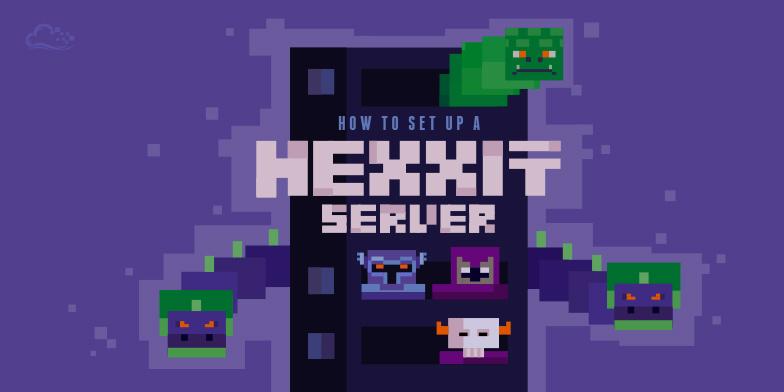
Introduction
Hexxit is a Minecraft modpack, i.e. a collection of Minecraft mods. While the original game has its roots in freeform exploration and building, Hexxit puts an emphasis on adventure and battle. The 54 mods included with Hexxit add a large variety of new monsters to fight (including bosses), new structures to explore, and lots of rare and useful loot!
Prerequisites
To follow this tutorial, you will need:
- One 1 GB Ubuntu 14.04 Droplet at minimum, but 2 GB or more is strongly recommended.
- A sudo non-root user.
Because of the quantity of additional content in the pack, Hexxit can be rather resource intensive — especially if you intend to have a lot of other players on your server. The more memory you can dedicate to running Hexxit, the smoother it will be for everyone playing.
Step 1 — Installing the Necessary Packages
In this step, we will install Hexxit’s dependencies.
First, update the package list.
- sudo apt-get update
Next, install Java, screen (a window manager which will allow you continue running Hexxit even when you’re not connected to your server), and unzip (a tool to decompress ZIP archives).
- sudo apt-get install -y default-jdk screen unzip
Step 2 — Installing Hexxit
In this step, we will download and install Hexxit.
Because Hexxit has a significant number of files, we can avoid cluttering your home directory by creating a new directory for Hexxit.
- mkdir ~/hexxit
Change into the ~/hexxit directory.
- cd ~/hexxit
Next, download Hexxit. At the time of writing, the most recent version is v1.0.10, but you can double check the most recent version via the Hexxit homepage. Copy the Server Download link for use in the command below.
- wget http://mirror.technicpack.net/Technic/servers/hexxit/Hexxit_Server_v1.0.10.zip
Unzip the Hexxit files.
- unzip Hexxit_Server_v1.0.10.zip
You can now remove the original .zip file.
- rm Hexxit_Server_v1.0.10.zip
Step 3 — Running Hexxit
In this step, we will launch Hexxit in a screen session, so it will continue running after you disconnect from the server.
First, create a new screen session. You can specify the name of the screen session, which will make it easy to identify and reconnect to it in the future. Here, we’ve called it hexxit, but you can call it whatever you like.
- screen -S hexxit
Next, we’ll start Hexxit. In this next command, specify the amount of memory you want Java to use with the -Xmx and -Xms flags. -Xmx is the maximum amount of memory it will use; -Xms is the initial amount of memory it will start with. Here, we use 1 GB for both as an example, but you should customize this based on the size of your Droplet. Note that these values must be multiples of 1024, like 1024M, 2048M, etc.
- java -Xmx1024M -Xms1024M -jar Hexxit.jar nogui
You’ll see a lot of output. After a moment, you’ll see a line that looks like this.
2015-05-07 13:23:59 [INFO] [Minecraft-Server] Done (1.767s)! For help, type "help" or "?"
This means your Hexxit server is up and running! You can now press CTRL+A D to detach from your screen session, and then disconnect from your server. Hexxit will continue running.
If you want to connect to your screen session again to allow you to see Hexxit’s output and enter mod commands, use the following with the screen name you chose.
- screen -rd hexxit
You can detach again as before, by pressing CTRL+A D.
Conclusion
You now have a Hexxit server running and can connect to it using your server’s IP address. Happy exploring!
Thanks for learning with the DigitalOcean Community. Check out our offerings for compute, storage, networking, and managed databases.
About the author
former DO tech editor publishing articles here with the community, then founded the DO product docs team (https://do.co/docs). to all of my authors: you are incredible. working with you was a gift. love is what makes us great.
Still looking for an answer?
This textbox defaults to using Markdown to format your answer.
You can type !ref in this text area to quickly search our full set of tutorials, documentation & marketplace offerings and insert the link!
Cannot connect. Server states, “java.io.IOException: Bad packet id 21” each time i try to connect. Using latest minecraft and hexxit server.
ok… so here’s a question, if I use a server for minecraft, can I also use it for something like a database or VPN or proxy? and if so, would I use virtual hosts (or in nginx server blocks)?
- Table of contents
- Prerequisites
- Step 1 — Installing the Necessary Packages
- Step 2 — Installing Hexxit
- Step 3 — Running Hexxit
- Conclusion
Deploy on DigitalOcean
Click below to sign up for DigitalOcean's virtual machines, Databases, and AIML products.
Become a contributor for community
Get paid to write technical tutorials and select a tech-focused charity to receive a matching donation.
DigitalOcean Documentation
Full documentation for every DigitalOcean product.
Resources for startups and SMBs
The Wave has everything you need to know about building a business, from raising funding to marketing your product.
Get our newsletter
Stay up to date by signing up for DigitalOcean’s Infrastructure as a Newsletter.
New accounts only. By submitting your email you agree to our Privacy Policy
The developer cloud
Scale up as you grow — whether you're running one virtual machine or ten thousand.
Get started for free
Sign up and get $200 in credit for your first 60 days with DigitalOcean.*
*This promotional offer applies to new accounts only.
