- Log in to:
- Community
- DigitalOcean
- Sign up for:
- Community
- DigitalOcean
By Jiahua Chen and Hazel Virdó
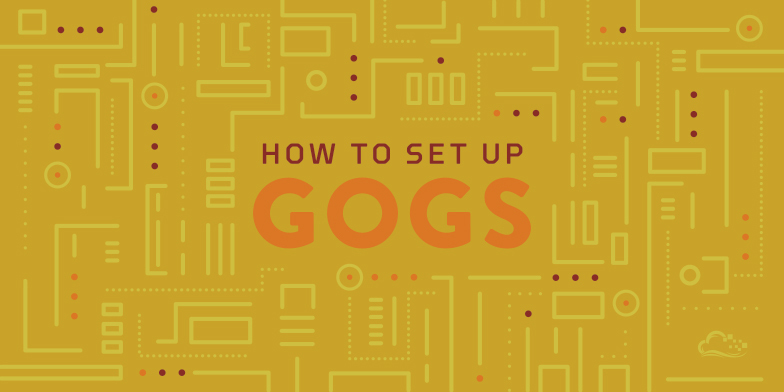
An Article from Gogs
Introduction
Gogs is a self-hosted Git service written in Go which is very easy to get running and has low system usage as well. It aspires to be the easiest, fastest, and most painless way to set up a self-hosted Git service.
By the end of this tutorial, you will have a running instance of Gogs, which includes a web interface, an admin dashboard, and access to operations like Git pull and push.
Prerequisites
To follow this tutorial, you will need:
- An Ubuntu 14.04 Droplet of any size.
- A sudo non-root user. In this tutorial, we’ll use a separate sudo non-root user only for Gogs for security concerns. This tutorial assumes this dedicated user is named git, following the convention of the Git service; this tutorial should be followed as the git user.
Step 1 — Install the Database
In this step, we will create the back end Gogs database.
After you log in, make sure your system packages are up to date.
sudo apt-get update
We’re going to use MySQL as our back end server, so next, install it. The -y flag here assumes yes to all prompts.
sudo apt-get -y install mysql-server
During the installation, you will be asked to enter the password of the database root user. Make sure you use a secure one, and remember it, because you’ll need it later in this tutorial.
Now create and open a file named gogs.sql. Here, we’re using nano, but you can use your favorite text editor.
nano gogs.sql
Paste the following contents into the file, and save and close it.
DROP DATABASE IF EXISTS gogs;
CREATE DATABASE IF NOT EXISTS gogs CHARACTER SET utf8 COLLATE utf8_general_ci;
Finally, execute gogs.sql with MySQL to create the Gogs database. Replace your_password with the root password you chose earlier in this step.
Note: there is no space between the -p flag and your password in this command.
mysql -u root -pyour_password < gogs.sql
To install Gogs from source, version control tools like Git and Mercurial are needed, so install them next.
sudo apt-get -y install mercurial git
If you plan to clone a repository via SSH, a functioning SSH server is required, but fortunately, Ubuntu 14.04 comes with one out of the box.
Step 2 — Install Go
Because Gogs is written in Go, we need to install it before compiling Gogs.
First, there are some environment variables we need to set for Go. To do that, open the file ~/.bashrc for editing.
nano ~/.bashrc
Add the following lines to the end of the file, then close and save it.
export GOPATH=/home/git/go
export GOROOT=/usr/local/src/go
export PATH=${PATH}:$GOROOT/bin
Next, apply your changes.
source ~/.bashrc
Then use wget to download latest complied version of Go from its website. At the time of writing, the most recent file is go1.4.2.linux-amd64.tar.gz.
wget https://storage.googleapis.com/golang/go1.4.2.linux-amd64.tar.gz
Use tar to unarchive it.
tar zxf go1.4.2.linux-amd64.tar.gz
Change directories to the $GOROOT we defined in ~/.bashrc.
sudo mv go $GOROOT
Now, if you type go in your terminal:
go
You should see something like this:
Go is a tool for managing Go source code.
Usage:
go command [arguments]
...
Use "go help [topic]" for more information about that topic.
Step 3 — Install and Start Gogs as a Service
Go has a built in command, get, for easily downloading the source code of a Go project along with all of its dependencies, which we’ll use to download Gogs.
go get -d github.com/gogits/gogs
The source code of Gogs will now be in $GOPATH/src/github.com/gogits/gogs, so move there.
cd $GOPATH/src/github.com/gogits/gogs
Next, build and generate the binary. This command may take a moment to run.
go build
We’re going to use Supervisor to manage the Gogs service.
First, let’s install it.
sudo apt-get -y install supervisor
Let’s make a Gogs daemon by creating a Supervisor configuration section. First, create a directory for the log files to live in.
sudo mkdir -p /var/log/gogs
Next, we’ll open the Supervisor configuration file for editing.
sudo nano /etc/supervisor/supervisord.conf
Append the following contents to the file to create the Gogs section.
[program:gogs]
directory=/home/git/go/src/github.com/gogits/gogs/
command=/home/git/go/src/github.com/gogits/gogs/gogs web
autostart=true
autorestart=true
startsecs=10
stdout_logfile=/var/log/gogs/stdout.log
stdout_logfile_maxbytes=1MB
stdout_logfile_backups=10
stdout_capture_maxbytes=1MB
stderr_logfile=/var/log/gogs/stderr.log
stderr_logfile_maxbytes=1MB
stderr_logfile_backups=10
stderr_capture_maxbytes=1MB
environment = HOME="/home/git", USER="git"
user = git
This section defines the command we want to execute to start Gogs, automatically starts it with Supervisor, and specifies the locations of log files and corresponding environment variables. For more about Supervisor configuration, read this tutorial.
Now restart Supervisor.
sudo service supervisor restart
We can check that Gogs is running with the following command.
ps -ef | grep gogs
You should see something like this as the output.
root 1344 1343 0 08:55 ? 00:00:00 /home/git/go/src/github.com/gogits/gogs/gogs web
You can verify that the server is running by taking a look at the stdout.log file, too.
tail /var/log/gogs/stdout.log
You should see a line like this:
2015/03/09 14:24:42 [I] Gogs: Go Git Service 0.5.16.0301 Beta
You should also be able visit the web page with URL http://your_server_ip:3000/. This will redirect to the installation page, but don’t fill that out just yet.
Step 4 — Set Up Nginx as a Reverse Proxy
Let’s move on to configuring Nginx as a reverse proxy so you can easily bind a domain name to Gogs.
First, install Nginx.
sudo apt-get -y install nginx
Next, create an Nginx configuration file for gogs.
sudo nano /etc/nginx/sites-available/gogs
Add the following content, replacing your_server_ip with your Droplet’s IP address. If you’re using a domain name for your Droplet, you can use your domain name here instead.
server {
listen 80;
server_name your_server_ip;
proxy_set_header X-Real-IP $remote_addr; # pass on real client IP
location / {
proxy_pass http://localhost:3000;
}
}
And symlink it so that Nginx can use it.
sudo ln -s /etc/nginx/sites-available/gogs /etc/nginx/sites-enabled/gogs
For more about Nginx virtual host configuration files, see this tutorial.
Finally, restart Nginx to activate the virtual host configuration.
sudo service nginx restart
You should now be able visit the web page with the URL http://your_server_ip/, without specifying the port.
Step 5 — Initialize Gogs
There is one more simple step left to initialize Gogs for its first run.
Visit http://your_server_ip/install and fill in the following options. Many of them will be filled out for you already, but make sure to replace the variables in red with the values for your server.
In the first section, Gogs requires MySQL, PostgreSQL or SQLite3, fill out:
- Database Type:
MySQL - Host:
127.0.0.1:3306 - User:
root - Password:
your_database_password - Database Name:
gogs
In the second section, General Settings of Gogs, fill out:
- Repository Root Path:
/home/git/gogs-repositories - Run User:
git - Domain:
your_server_ip - HTTP Port:
3000 - Application URL:
http://your_server_ip/
Skip the optional e-mail and notification settings, then under Admin Account Settings, choose an admin username and password, and include your email address. We’ll refer to the admin username as your_admin_username in the next step.
Finally, click Install Gogs, and then log in.
Step 6 — Test Gogs
You’re all done! Let’s do a simple pull/push test just to make sure Gogs is functioning correctly.
First, go to http://your_server_ip/repo/create and create a repository with the name my-test-repo, and you click on the option Initialize this repository with a README.md.
Now you should be able to clone it. First, move to your home directory.
cd
Next, clone the repository.
git clone http://your_server_ip/your_admin_username/my-test-repo.git
Change to the repository directory.
cd my-test-repo
Update the README.md.
echo 'I love Gogs!' >> README.md
Commit your changes and push them. This command will ask you for your Gogs username and password.
git add --all && git commit -m "init commit" && git push origin master
Conclusion
Now, if you go back to http://your_server_ip/your_admin_username/my-test-repo, you’ll see the “I love Gogs!” line appended to the README. It’s that easy!
Thanks for learning with the DigitalOcean Community. Check out our offerings for compute, storage, networking, and managed databases.
About the author(s)
former DO tech editor publishing articles here with the community, then founded the DO product docs team (https://do.co/docs). to all of my authors: you are incredible. working with you was a gift. love is what makes us great.
Still looking for an answer?
This textbox defaults to using Markdown to format your answer.
You can type !ref in this text area to quickly search our full set of tutorials, documentation & marketplace offerings and insert the link!
Hello,
You should use the git user in Supervisor gogs configuration section instead of root user.
user=git
In 14.04, you can also use a new file, let’s say /etc/supervisor/conf.d/gogs.conf, it’s easier to manage.
Christophe
Hey!
First: thanks for a great tutorial!
I have some trouble cloning a repo. I get a
fatal: ‘hermanolsson/my-test-repo.git’ does not appear to be a git repository fatal: Could not read from remote repository.
Please make sure you have the correct access rights and the repository exists.
error. When entering the full path /home/git/gogs-repositories/herm… it works fine. The gogs admin interface says ‘/home/git/gogs-repositories’ as the repository root path.
Any ideas on how to solve this?
Hello, When I tried to push or make clone I got :
git@IP_SERVER's password:
Why ? when I put the password it says :
fatal: 'kouceyla/qard-hasan.git' does not appear to be a git repository
fatal: Could not read from remote repository.
Please make sure you have the correct access rights
and the repository exists.
Kouceyla
It looks like it works. The front interface is fully usable. Repo are created, it is fast, but… after creating a user on the gogs front and added the SSHKEY to it, a basic :
git clone git@myserver.com:gabrielstuff/test.git
return a password prompt… And none password work… Normally it should just clone it.
Any help would be much appreciated.
hi,
i’ve got a question, after i ran the commands above, all of the folders inside /home/git changed ownership to root:root. eventhough when i check with (ps aux) command the command gogs web is run by git. is it supposed to be that way or is it supposed to stay owned by git:git?
About file permission issue, see solution on https://github.com/gogits/gogs/issues/1160#issuecomment-87074899
Can we get a 1 click app for Gogs? GitLab is nice, but it’d be nice to have an alternative like Gogs as well. Thanks!
Every time I restart the superuser, I get the following error:
Restarting supervisor: Error: Invalid user name git For help, use /usr/bin/supervisord -h
Does anyone know, what is going wrong?
Thanks for the tutorial, i did it some times ago and it was perfect :)
But I have a question, how do you update gogs ?
Thanks :)
- Table of contents
- Introduction
- Prerequisites
- Step 1 — Install the Database
- Step 2 — Install Go
- Step 3 — Install and Start Gogs as a Service
- Step 4 — Set Up Nginx as a Reverse Proxy
- Step 5 — Initialize Gogs
- Step 6 — Test Gogs
Deploy on DigitalOcean
Click below to sign up for DigitalOcean's virtual machines, Databases, and AIML products.
Become a contributor for community
Get paid to write technical tutorials and select a tech-focused charity to receive a matching donation.
DigitalOcean Documentation
Full documentation for every DigitalOcean product.
Resources for startups and SMBs
The Wave has everything you need to know about building a business, from raising funding to marketing your product.
Get our newsletter
Stay up to date by signing up for DigitalOcean’s Infrastructure as a Newsletter.
New accounts only. By submitting your email you agree to our Privacy Policy
The developer cloud
Scale up as you grow — whether you're running one virtual machine or ten thousand.
Get started for free
Sign up and get $200 in credit for your first 60 days with DigitalOcean.*
*This promotional offer applies to new accounts only.
