- Log in to:
- Community
- DigitalOcean
- Sign up for:
- Community
- DigitalOcean
By Tonci Damjanic
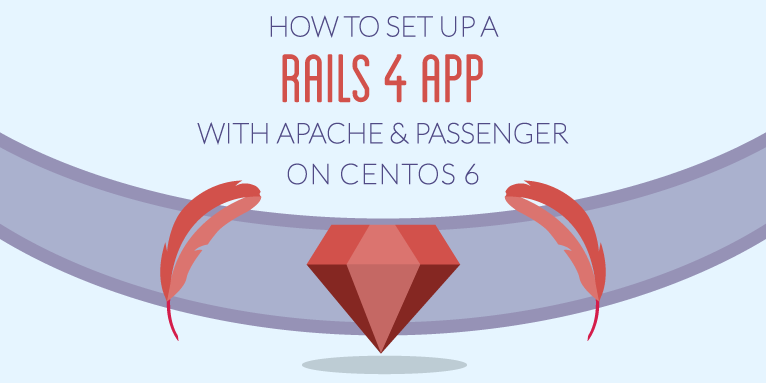
Status: Deprecated
This article covers a version of CentOS that is no longer supported. If you are currently operating a server running CentOS 6, we highly recommend upgrading or migrating to a supported version of CentOS.
Reason: CentOS 6 reached end of life (EOL) on November 30th, 2020 and no longer receives security patches or updates. For this reason, this guide is no longer maintained.
See Instead: This guide might still be useful as a reference, but may not work on other CentOS releases. If available, we strongly recommend using a guide written for the version of CentOS you are using.
The Basics
When the user creates a droplet from a vanilla image (in our case: CentOS 6.4 x64), additional system administration work is needed before a Ruby on Rails application can be run and become available online. This tutorial provides the necessary steps to make that happen.
In order to go through this tutorial, a virtual server with at least 1 GB of RAM is a minimum requirement, because Passenger commands in step #3 are memory intensive.
Also, the tutorial assumes that the user has root access to the VPS (either as a user with root privileges or as the system root).
This tutorial is not intended for production node setup. It involves development library installation and ad hoc compilation on the machine, which is not a good practice when you’re setting up a production environment."
Step One – Apache Setup
It all starts with the web server and the simplest way to install Apache is to pull it from the yum repository:
yum install httpd
After the installation is done, the system should be configured to automatically run Apache on system boot:
chkconfig httpd on
Without this setting, the httpd service needs to be started manually each time the droplet is rebooted.
The next step is to configure Apache to expect incoming requests by editing its configuration file:
nano /etc/httpd/conf/httpd.conf
In the editor, near the bottom, locate and uncomment the line containing: NameVirtualHost *:80
Save and exit the editor. Apache is ready to be started now:
service httpd start
Voilà! Accessing droplet’s IP address in a web browser will show Apache’s welcome page.
Step Two – Ruby 2.0 and Rails 4.0 Setup
Setting up Apache was an easy stroll. It’s even simpler to setup Ruby, followed by Rails.
The quickest way is to use Ruby Version Manager (RVM) to maintain multiple Ruby environments on the machine. The latest stable version of RVM is downloaded and installed like this:
curl -L get.rvm.io | bash -s stable
If RVM is supposed to be used by all users, there is a shell script available for the job:
source /etc/profile.d/rvm.sh
Additionally, installing RVM’s requirements is necessary and this command will install various development packages and dependencies:
rvm requirements
At this point, RVM is fully initialized and ready for use.
Currently, the latest Ruby version is 2.0.0 and the corresponding RVM command that installs it is:
rvm install 2.0.0
It will download and install the Ruby environment. After the installation and even though it is the only version installed at this point, it should be configured as the default environment:
rvm use 2.0.0 --default
Rails is distributed as a Ruby gem and adding it to the local system is extremely simple:
gem install rails
A quick version check will yield output similar to this one:
[user@server ~]$ ruby -v
ruby 2.0.0p353 (2013-11-22 revision 43784) [x86_64-linux]
[user@server ~]$ rails -v
Rails 4.0.1
Nice job!
Step Three – Phusion Passenger Setup
Phusion Passenger (commonly shortened to Passenger or referred to as mod_passenger) is an application server and it is often used to power Ruby sites. Its code is distributed in form of a Ruby gem, which is then compiled on the target machine and installed into Apache as a module.
First, the gem needs to be installed on the system:
gem install passenger
Before the Apache module is compiled, two dependency packages need to be installed as well:
yum install curl-devel httpd-devel
The environment is now ready for the compilation. The process takes a few minutes and it’s started by the following command:
passenger-install-apache2-module
Note that this script will not install the module really. It will compile module’s binary and place it under gem’s path. The path will be printed on screen and it needs to be copy-pasted into Apache’s config file (/etc/httpd/conf/httpd.conf) manually.
The output will be similar to this one:
LoadModule passenger_module /usr/local/rvm/gems/ruby-2.0.0-p353/gems/passenger-
4.0.26/buildout/apache2/mod_passenger.so
PassengerRoot /usr/local/rvm/gems/ruby-2.0.0-p353/gems/passenger-4.0.26
PassengerDefaultRuby /usr/local/rvm/wrappers/ruby-2.0.0-p353/ruby
Placing those lines at the bottom of the file will do just fine. Save the change and restart Apache:
service httpd restart
Two green OK messages mark completion of the environment setup. Congrats!
Finally – A Rails App Example
It’s always good to do a smoke test and using Rails’ app skeleton generator is an ideal tool for that task. It requires sqlite’s development package to be installed:
yum install sqlite-devel
The simplest location to place the test application code is Apache’s web root folder:
cd /var/www/html
In this folder, test application code is generated under the “helloapp” folder:
rails new helloapp
cd helloapp
Since CentOS doesn’t come with a JavaScript execution environment, one must be installed manually. It can be installed as a gem, hence it simply needs to be listed in Gemfile as follows:
gem 'therubyracer'
Gems required by the Ruby application are installed by positioning in application’s root and running the bundle installer:
bundle install
Also, the development database needs to be initialized by the migration tool:
rake db:migrate
One final visit to Apache’s config file (/etc/httpd/conf/httpd.conf) is needed. A virtual host section is missing and it must be added at the bottom:
RackEnv development
RackEnv development
<VirtualHost *:80>
ServerName www.yourhost.com
# !!! Be sure to point DocumentRoot to 'public'!
DocumentRoot /var/www/html/helloapp/public
<Directory /var/www/html/helloapp/public>
# This relaxes Apache security settings.
AllowOverride all
# MultiViews must be turned off.
Options -MultiViews
</Directory>
</VirtualHost>
Save the change and restart Apache once again:
service httpd restart
Go to the virtual server’s IP address in your browser and you should see the “Welcome aboard – You’re riding Ruby on Rails!” welcome message.
<div class=“author”>Submitted by <a href=" http://www.linkedin.com/in/toncidamjanic">Tonci Damjanic</a></div>
Thanks for learning with the DigitalOcean Community. Check out our offerings for compute, storage, networking, and managed databases.
About the author
Still looking for an answer?
This textbox defaults to using Markdown to format your answer.
You can type !ref in this text area to quickly search our full set of tutorials, documentation & marketplace offerings and insert the link!
i am getting a permission denied error when i just after doing all above step create a controller and root route it
can you help me mounting the html folder on my local machine Whenever i mount it and do some editing the sublime text ask for password and then hangs. I also used this command to change permission chmod -R 776 /var/www/html/*
@Goldie: How are you mounting the html directory? What software are you using? Make sure the user you’re connecting as can write to the directory.
I run out of memory (512 MB) when passenger module is compiled. What should I do in this case?
@apohllo The first section of the article clearly states: “In order to go through this tutorial, a virtual server with at least 1 GB of RAM is a minimum requirement, because Passenger commands in step #3 are memory intensive.”
You should resize your droplet to 1 GB. Hope this helps!
Supreme, mate. Works awesome. Just three steps at the end
- You need a root page on production were land. So, do a
rails generate controller landing welcome
- Put something on config/routes.rb
root ‘landing#welcome’
- And do a pre complitaion of things
rake assets:precompile
And on my on box, for some reason, I had to do touch log/production.log chmod 600 log/production.log
Thanks!
“This tutorial is not intended for production node setup. It involves development library installation and ad hoc compilation on the machine, which is not a good practice when you’re setting up a production environment.”
– What changes need to be made to make this a production quality deployment?
I’ve followed the instructions exactly, but after I install the apache2 module and try to restart Apache I get the following error message:
Starting httpd: [Mon Apr 28 07:48:54 2014] [warn] module passenger_module is already loaded, skipping Syntax error on line 1024 of /etc/httpd/conf/httpd.conf: Invalid command ‘PassengerDefaultRuby’, perhaps misspelled or defined by a module not included in the server configuration
- Table of contents
- Status: Deprecated
- Step One – Apache Setup
- Step Two – Ruby 2.0 and Rails 4.0 Setup
- Step Three – Phusion Passenger Setup
Deploy on DigitalOcean
Click below to sign up for DigitalOcean's virtual machines, Databases, and AIML products.
Become a contributor for community
Get paid to write technical tutorials and select a tech-focused charity to receive a matching donation.
DigitalOcean Documentation
Full documentation for every DigitalOcean product.
Resources for startups and SMBs
The Wave has everything you need to know about building a business, from raising funding to marketing your product.
Get our newsletter
Stay up to date by signing up for DigitalOcean’s Infrastructure as a Newsletter.
New accounts only. By submitting your email you agree to our Privacy Policy
The developer cloud
Scale up as you grow — whether you're running one virtual machine or ten thousand.
Get started for free
Sign up and get $200 in credit for your first 60 days with DigitalOcean.*
*This promotional offer applies to new accounts only.
