- Log in to:
- Community
- DigitalOcean
- Sign up for:
- Community
- DigitalOcean
By Stephen Rees-Carter and Hazel Virdó
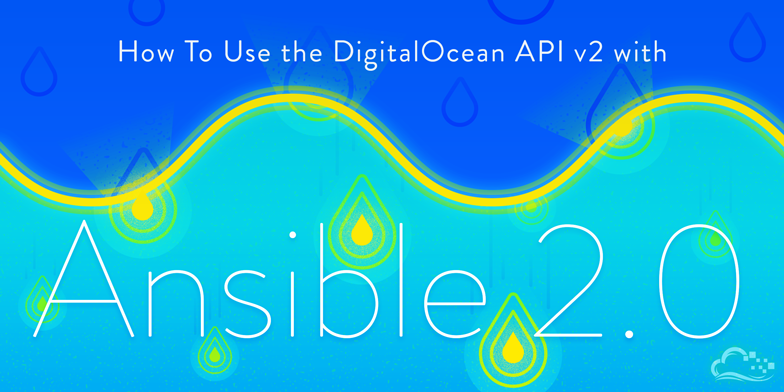
Introduction
Ansible 2.0 has recently been released, and with it comes support for version 2 of the DigitalOcean API. This means that you can use Ansible to not only provision your web applications, but also to provision and manage your Droplets automatically.
Note: When using Ubuntu 14.04, you’ll have to use an older version of the DigitalOcean API Python Wrapper, dopy. Newer versions don’t work, but the older version is missing some features and bug fixes, like resolving some issues with private networking.
However, you can use the newest version of dopy with Ubuntu 16.04. You can use the version of this tutorial written for 16.04 instead, and you can also upgrade from Ubuntu 14.04 to 16.04.
While DigitalOcean provides a simple web interface for setting up SSH keys and creating Droplets, it is a manual process that you need to go through each time you want to provision a new server. When your application expands to include a larger number of servers and needs the ability to grow and shrink on demand, you don’t want to have to deal with creating and configuring the application deployment scripts for each server by hand.
The benefit of using a provisioning tool like Ansible is that it allows you to completely automate this process, and initiating it is as simple as running a single command. This tutorial will show by example how to use Ansible’s support of the DigitalOcean API v2.
In particular, this tutorial will cover the process of setting up a new SSH key on a DO account and provisioning two different Droplets so they are ready to use for deploying your web applications. After following this tutorial, you’ll be able to modify and integrate these tasks into your existing application deployment scripts.
Prerequisites
This tutorial builds on basic Ansible knowledge, so if you are new to Ansible, you can read this section of the Ansible installation tutorial first.
To follow this tutorial, you will need:
-
One Ubuntu 14.04 Droplet with a sudo non-root user.
-
Ansible installed on your server, which you can set up by following this step from a previous Ansible tutorial.
-
A read and write Personal Access Token for the API. Make sure you write down the token in a safe place; you’ll need it later on in this tutorial.
Step 1 — Configuring Ansible
In this step, we will configure Ansible to communicate with the DigitalOcean API.
Typically, Ansible just uses SSH to connect to different servers and run commands. This means that the configuration necessary start using Ansible is generally standard for all modules. However, because communicating with the DigitalOcean API is not simply an SSH shell command, we’ll need to do a little additional setup. The dopy (DigitalOcean API Python Wrapper) Python module is what will allow Ansible to communicate with the API.
In order to install dopy, first install the Python package manager pip.
- sudo apt-get install python-pip
Then, install dopy using pip.
- sudo pip install 'dopy>=0.3.5,<=0.3.5'
Note: We’re specifying version 0.3.5 of dopy. At the time of writing, newer versions of dopy are broken and do not work with Ansible.
Next, we’ll create a new directory to work in to keep things neat, and we’ll set up a basic Ansible configuration file.
By default, Ansible uses a hosts file located at /etc/ansible/hosts, which contains all of the servers it is managing. While that file is fine for some use cases, it’s global. This is a global configuration, which is fine in some uses cases, but we’ll use a local hosts file in this tutorial. This way, we won’t accidentally break any existing configurations you might have while learning about and testing Ansible’s DO API support.
Create and move into a new directory, which we will use for the rest of this tutorial.
- mkdir ~/ansible-do-api
- cd ~/ansible-do-api/
When you run Ansible, it will look for an ansible.cfg file in the directory where it is run, and if it finds one, it’ll apply those configuration settings. This means we can easily override options, such as the hostfile option, for each individual use case.
Create a new file called ansible.cfg and open it for editing using nano or your favorite text editor.
- nano ansible.cfg
Paste the following into ansible.cfg, then save and close the file.
[defaults]
hostfile = hosts
Setting the hostfile option in the [defaults] group tells Ansible to use a particular hosts file instead of the global one. This ansible.cfg tells Ansible to look for a hostfile called hosts in the same directory.
Next, we’ll create the hosts file.
- nano hosts
Because we will only be dealing with the DigitalOcean API in this tutorial, we can tell Ansible to run on localhost, which keeps things simple and will remove the need to connect to a remote host. This can be done by telling Ansible to use localhost, and specifying the ansible_connection as local. Paste the code below into hosts, then save and close the file.
[digitalocean]
localhost ansible_connection=local
Finally, we will use the API token created in the prerequisites to allow Ansible to communicate with the DigitalOcean API. There are three ways we can tell Ansible about the API token:
- Provide it directly on each DigitalOcean task, using the
api_tokenparameter. - Define it as a variable in the playbook or hosts file, and use that variable for the
api_tokenparameter. - Export it as an environment variable, as either
DO_API_TOKENorDO_API_KEY.
Option 1 is the most direct approach and may sound appealing if you do not wish to create variables. However, it means that the API token will need to be copied into each task it is being used for. More importantly, this means that if it ever changes, you’ll need to find all instances of it and replace them all.
Option 2 allows us to set the API token directly within our playbook, like option 1. Unlike option 1, we only define it in a single place by using a variable, which is more convenient and easier to update. We will be using option 2 for this tutorial because it is the simplest approach.
However, it’s worth nothing that option 3 is the best method to use to protect your API token because it makes it a lot harder for you to accidentally commit the API token into a repository (which might be shared with anyone). It allows the token to be configured on the system level, and to work across different playbooks without having to include the token in each.
Create a basic playbook called digitalocean.yml.
- nano digitalocean.yml
Paste the following code into the file, making sure to substitute in your API token.
---
- hosts: digitalocean
vars:
do_token: your_API_token
tasks:
You can leave this file open in your editor as we’ll continue working with it in the next step.
Step 2 — Setting Up an SSH key
In this step, we will create a new SSH key on your server and add it to your DigitalOcean account using Ansible.
The first thing we need to do is ensure the user has a SSH key pair, which we can push to DigitalOcean so it can be installed by default on your new Droplets. Although this is easy to do this via the command line, we can do it just as easily with the users module in Ansible. Using Ansible also has the benefit of ensuring the key exists before it is used, which can avoid issues when running the playbook on different hosts.
In your playbook, add in the user task below, which we can use to ensure an SSH key exists, then save and close the file.
---
- hosts: digitalocean
vars:
do_token: your_API_token
tasks:
- name: ensure ssh key exists
user: >
name={{ ansible_user_id }}
generate_ssh_key=yes
ssh_key_file=.ssh/id_rsa
You can change the name of the key if you would like to use something other than ~/.ssh/id_rsa.
Run your playbook.
- ansible-playbook digitalocean.yml
The output should look like this:
PLAY ***************************************************************************
TASK [setup] *******************************************************************
ok: [localhost]
TASK [ensure ssh key exists] ***************************************************
changed: [localhost]
PLAY RECAP *********************************************************************
localhost : ok=2 changed=1 unreachable=0 failed=0
When that has finished, you can manually verify the key exists by running:
- ls -la ~/.ssh/id_rsa*
It will list all files that match id_rsa*. You should see id_rsa and id_rsa.pub listed, indicating that your SSH key exists.
Next, we’ll push the key into your DigitalOcean account, so open your playbook for editing again.
- nano digitalocean.yml
We’ll be using the digital_ocean Ansible module to upload your SSH key.We will also register the output of the task as the my_ssh_key variable because we’ll need it for a later step.
Add the task to the bottom of the file, then save and close the file.
---
. . .
- name: ensure ssh key exists
user: >
name={{ ansible_user_id }}
generate_ssh_key=yes
ssh_key_file=.ssh/id_rsa
- name: ensure key exists at DigitalOcean
digital_ocean: >
state=present
command=ssh
name=my_ssh_key
ssh_pub_key={{ lookup('file', '~/.ssh/id_rsa.pub') }}
api_token={{ do_token }}
register: my_ssh_key
If you named your key something other than id_rsa, make sure to update the name is the ssh_pub_key line in this task.
We’re using a number of different options from the digital_ocean module here:
- state — This can be present, active, absent, or deleted. In this case, we want
present, because we want the SSH key to be present in the account. - command — This is the either droplet or ssh. We want
ssh, which allows us to manage the state of SSH keys within the account. - name — This is the name to save the SSH key under, this must be unique and will be used to identify your key via the API and the web interface.
- ssh_pub_key — This is your SSH public key, which will be the key whose existence we assured using the user module.
- api_token — This is your DigitalOcean API token, which we have accessible as a variable (
do_token, defined in thevarssection).
Now, run your playbook.
- ansible-playbook digitalocean.yml
The output should look like this:
. . .
TASK [ensure key exists at digital ocean] **************************************
changed: [localhost]
PLAY RECAP *********************************************************************
localhost : ok=3 changed=1 unreachable=0 failed=0
When that has finished, you can manually check that your SSH key exists in your DigitalOcean account by going to the control panel, clicking Settings (from the gear menu), then Security (in the User category on the left sidebar). You should see your new key listed under SSH Keys.
Step 3 — Creating a New Droplet
In this step, we will create a new Droplet.
We briefly touched on the digital_ocean module in Step 2. We will be using a different set of options for this module in this step:
- command — We used this option in the previous step with ``ssh
; this time, we'll use it withdroplet` to manage Droplets via this module. - state — We used this in the previous step, too; here, it represents the state of the Droplet, which we want to be
present. - image_id — This is the image to use for the new Droplet, like
ubuntu-14-04-x64. - name — This is the hostname to use when creating the Droplet.
- region_id — This is the the region to create the Droplet in, like
NYC3. - size_id — This is the the size of the Droplet we want to create, like
512mb. - ssh_key_ids — This is SSH key ID (or IDs) to be set on the server when it is created.
There are many more options than just the ones that we are covering in this tutorial (all of which can be found on the Ansible documentation page), but using these options as a guide, we can write your new task.
Open your playbook for editing.
- nano digitalocean.yml
Update your playbook to with the new task highlighted in red below, then save and close the file. You can change options like size, region, and image to suit your application. The options below will create a 512MB Ubuntu 14.04 server named droplet-one using the SSH key we created in the previous step.
. . .
api_token={{ do_token }}
register: my_ssh_key
- name: ensure droplet one exists
digital_ocean: >
state=present
command=droplet
name=droplet-one
size_id=512mb
region_id=sgp1
image_id=ubuntu-14-04-x64
ssh_key_ids={{ my_ssh_key.ssh_key.id }}
api_token={{ do_token }}
register: droplet_one
- debug: msg="IP is {{ droplet_one.droplet.ip_address }}"
Note that we are using {{ my_ssh_key.ssh_key.id }} to retrieve the ID of the previously set up SSH key and pass it into your new Droplet. This works if the SSH key is newly created or if it already exists.
Now, run your playbook. This will take a little longer to execute than it did previously because it will be creating a Droplet.
- ansible-playbook digitalocean.yml
The output should look like this:
. . .
TASK [ensure key exists at DigitalOcean] **************************************
ok: [localhost]
TASK [ensure droplet one exists] ******************************************************
changed: [localhost]
TASK [debug] *******************************************************************
ok: [localhost] => {
"msg": "IP is 111.111.111.111"
}
PLAY RECAP *********************************************************************
localhost : ok=5 changed=1 unreachable=0 failed=0
Ansible has provided us with the IP address of the new Droplet in the return message. To verify that it’s running, you can log into it directly using SSH.
- ssh root@111.111.111.111
This should connect you to your new server (using the SSH key we created on your Ansible server in step 2). You can then exit back to your Ansible server by pressing CTRL+D.
Step 4 — Ensuring a Droplet Exists
In this step, we will discuss the concept of idempotence and how to relates to provisioning Droplets with Ansible.
Ansible aims to operate using the concept of idempotence. This means that you can run the same tasks multiple times, and changes should only be made when they are needed — which is usually the first time it’s run. This idea maps well to provisioning servers, installing packages, and other server administration.
If you run your playbook again (don’t do it yet!), given the current configuration, it will go ahead and provision a second Droplet also called droplet-one. Run it again, and it will make a third Droplet. This is due to the fact that DigitalOcean allows multiple Droplets with the same name. To avoid this, we can use the unique_name parameter.
The unique_name parameter tells Ansible and DigitalOcean that you want unique hostnames for your servers. This means that when you run your playbook again, it will honor idempotence and consider the Droplet already provisioned, and therefore won’t create a second server with the same name.
Open your playbook for editing:
- nano digitalocean.yml
Add in the unique_name parameter:
. . .
- name: ensure droplet one exists
digital_ocean: >
state=present
command=droplet
name=droplet-one
unique_name=yes
size_id=512mb
. . .
Save and run your playbook:
- ansible-playbook digitalocean.yml
The output should result in no changed tasks, but you will notice the debug output with the IP address is still displayed. If you check your DigitalOcean account, you will notice only a single droplet-one Droplet was provisioned.
Step 5 — Creating a Second Droplet
In this step, we will replicate our existing configuration to provision a separate Droplet.
In order to provision a separate Droplet, all we need to do is replicate the Ansible task from our first Droplet. To make our playbook a little more robust, however, we will convert it to using a list of Droplets to provision, which allows us to easily scale out our fleet as required.
First, we need to define our list of Droplets.
Open your playbook for editing:
- nano digitalocean.yml
Add in a list of Droplet names to be provisioned in the vars section.
---
- hosts: digitalocean
vars:
do_token: <digitalocean_token>
droplets:
- droplet-one
- droplet-two
tasks:
. . .
Next, we need to update our task to loop through the list of Droplets, check if they exist, and then save the results into a variable. Following that, we also need to modify our debug tasks to output the information stored in the variable for each item.
To do this, update the ensure droplet one exists task in your playbook as below:
. . .
- name: ensure droplets exist
digital_ocean: >
state=present
command=droplet
name={{ item }}
unique_name=yes
size_id=512mb
region_id=sgp1
image_id=ubuntu-14-04-x64
ssh_key_ids={{ my_ssh_key.ssh_key.id }}
api_token={{ do_token }}
with_items: droplets
register: droplet_details
- debug: msg="IP is {{ item.droplet.ip_address }}"
with_items: droplet_details.results
Save and run your playbook.
- ansible-playbook digitalocean.yml
The results should look like this:
. . .
TASK [ensure droplets exists] **************************************************
ok: [localhost] => (item=droplet-one)
changed: [localhost] => (item=droplet-two)
TASK [debug] *******************************************************************
. . .
"msg": "IP is 111.111.111.111"
. . .
"msg": "IP is 222.222.222.222"
}
PLAY RECAP *********************************************************************
localhost : ok=5 changed=1 unreachable=0 failed=0
You might notice that the the debug output has a lot more information in it than it did the first time. This is because the debug module prints additional information for help with debugging; this is a small downside of using registered variables with this module.
Apart from that, you will see that our second Droplet has been provisioned, while our first was already running. You have now provisioned two DigitalOcean Droplets using only Ansible!
Deleting your Droplets is just as simple. The state parameter in the task tells Ansible what state the Droplet should be in. Setting it to present ensures that the Droplet exists, and it will be created if it doesn’t already exist; setting it to absent ensures the Droplet with the specified name not exist, and it will delete any Droplets matching the specified name (as long as unique_name is set).
If you want to delete the two example Droplets you created in this tutorial, just change the state in the creation task to absent and rerun your playbook.
. . .
- name: ensure droplets exist
digital_ocean: >
state=absent
command=droplet
. . .
You may also want to remove the debug line before you rerun your playbook. If you don’t, your Droplets will still be deleted, but you’ll see an error from the debug command (because there are no IP addresses to return).
- ansible-playbook digitalocean.yml
Now your two example Droplets will be deleted.
Conclusion
Ansible is an incredibly powerful and very flexible provisioning tool. You have seen how easy it is to provision (and deprovision) Droplets using the DigitalOcean API using only standard Ansible concepts and the built-in modules.
The state parameter, which was set to present, tells Ansible what state the Droplet should be in. Setting it to present ensures that the Droplet exists, and it will be created if it doesn’t already exist; setting it to absent tells Ansible to ensure the Droplet with the specified name not exist, and it will delete any Droplets matching the specified name (as long as unique_name is set).
As your number of Droplets you manage increases, the ability to automate the process will save you time in creating, setting up, and destroying Droplets as part of a automated process. You can adapt and expand the examples in this tutorial to improve your provisioning scripts custom to your setup.
Thanks for learning with the DigitalOcean Community. Check out our offerings for compute, storage, networking, and managed databases.
About the author(s)
former DO tech editor publishing articles here with the community, then founded the DO product docs team (https://do.co/docs). to all of my authors: you are incredible. working with you was a gift. love is what makes us great.
Still looking for an answer?
This textbox defaults to using Markdown to format your answer.
You can type !ref in this text area to quickly search our full set of tutorials, documentation & marketplace offerings and insert the link!
How do we launch a Snapshot as a Droplet? Is it the same way but using our Snapshot name as the image-id? Our Snapshot names don’t seem to need to be unique so using the name as the image-id doesn’t seem right. Or is there some other id?
For anyone having issues with this, especially if you’re on a Mac, see the following bug report: https://github.com/ansible/ansible-modules-core/issues/2509
I created a virtualenv, installed all the required packages that were listed in the comments, and forced ansible to use the local python interpreter (CraigMason comment).
To create the vitualenv:
code
mkdir ~/.virtualenv && cd ~/.virtualenv
virtualenv ansible
source ansbile/bin/activate
You will now be using your python virtual environment. To deactivate the virtual env:
```code```
deactivate
You do not have to be using the virtualenv for ansible to work, as you will see below.
You can simply copy/paste all the requirements into a file called requirements.txt and run the following (note that we are NOT using sudo here):
code
pip install -r requirements.txt
This will install all the requirements into the virtual environment. You can now change back to your project directory. Ansible will not use your virtualenv by default, so you need to tell it to do so. Make the hosts file look like so:
```code```
[digitalocean]
localhost ansible_connection=local ansible_python_interpreter=python
This worked for me using the following requirements on Mac 10.11.2:
code
╰$ cat requirements.txt
ansible==2.0.1.0
dopy==0.3.5
ecdsa==0.13
Jinja2==2.8
MarkupSafe==0.23
paramiko==1.16.0
pycrypto==2.6.1
PyYAML==3.11
requests==1.0.4
six==1.10.0
I hope that this helps someone. I am getting this message [DEPRECATION WARNING]: Using bare variables is deprecated. Update your playbooks so that the environment value uses the full variable syntax (‘{{droplets}}’). This feature will be removed in a future release. Deprecation warnings can be disabled by setting deprecation_warnings=False in ansible.cfg.
The option of requiring unique droplet names with “unique_name=yes” did not work for me. It creates new droplets with the same names every time I run the playbook.
This is a really important option to keep the droplets idempotent. Anyone know a solution to keeping Droplet names unique?
- name: ensure droplets exist
digital_ocean: >
state=present
command=droplet
name="{{item}}"
unique_name=yes
size_id=512mb
region_id=sfo1
image_id=15764687
private_networking=yes
ssh_key_ids="{{ demo.ssh_key.id }}"
api_token="{{ do_token }}"
with_items: "{{droplets}}"
register: droplet_details
Using unique_name with dopy <=0.3.6 does not work because the name is not checked against all droplets (result list is not properly paginated, so only checks against the first 20 droplets). It seems to work with dopy >0.3.7
Is it possible to use the created droplet as a host in a later play? e.g. within the same run…
like this:
-
name: ensure droplet exists digitalocean: command: droplet … more stuff
-
name: install packages on droplet apt: name=nginx state=present
How to show IP-addresses of each created VM ? I’m creating droplets with this way: vars: droplets: - x3.4444.com - x5.7777.com
-
name: creating droplet(-s) digital_ocean: > state=present command=droplet name={{ item }} size_id=512mb region_id=fra1 image_id=centos-7-2-x64 ssh_key_ids={{ ansible.ssh_key.id }} api_token={{ do_token }} with_items: “{{ droplets }}” register: droplet_details
- debug: msg= “IP is {{ item.droplet.ip_address }}” with_items: “{{ droplet_details.results }}”
But in the end I’m receiving very big output with details. How to make output of IP address only ?
Couple things that were not obvious to me which you might find helpful.
- On Mac, do the " ansible_python_interpreter=python" bit in hosts file as mentioned here in comments to overcome “fatal: [localhost]: FAILED! => {“changed”: false, “failed”: true, “msg”: “dopy >= 0.3.2 required for this module”}”
- The variable “my_ssh_key” refers to the ssh key as it is named in DigitalOcean control panel. So literally “my_ssh_key” was causing grief for me when “my_ssh_key” was not defined remotely, but trying to create a new one by that name threw the error “DoError: SSH Key is already in use on your account”. Solution: Delete the existing ssh key in DO web control panel or change ansible script to reference the same name. I recommend both: name: {{ ansible_user_id }}
- I moved away from the “> …commands…” syntax to the ansible docs syntax of -name: … function: … This also makes it easier to read in an editor that recognizes yaml.
- Not sure of ansible syntax differences, but for me, I had to quote my template variables. Each instance of {{ variable }} becomes “{{ variable }}”. So in #2 above, my script is actually name: “{{ ansible_user_id }}”.
Also note: At the top of this tutorial there is a link to the same tutorial written for a later version of Ubuntu, but at a glance I see no difference except that this older one has the trove of helpful community comments :)
Thanks for the great tutorial! Once I overcame these hurdles, I was off to the races!
Does somebody know how to just shutdown vm with Ansible not to delete it with absent state?
If somebody want to know the region names:
regions=[u'ams1', u'ams2', u'ams3', u'blr1', u'fra1', u'lon1', u'nyc1', u'nyc2', u'nyc3', u'sfo1', u'sfo2', u'sgp1', u'tor1']
Also the image of Ubuntu 16.04.2 x64 have id “ubuntu-16-04-x64”
Since the digital_ocean module is now deprecated and soon to be removed, in favor of digital_ocean_droplet, how should we ensure SSH key exists in DigitalOcean?
- Table of contents
- Prerequisites
- Step 1 — Configuring Ansible
- Step 2 — Setting Up an SSH key
- Step 3 — Creating a New Droplet
- Step 4 — Ensuring a Droplet Exists
- Step 5 — Creating a Second Droplet
- Conclusion
Deploy on DigitalOcean
Click below to sign up for DigitalOcean's virtual machines, Databases, and AIML products.
Become a contributor for community
Get paid to write technical tutorials and select a tech-focused charity to receive a matching donation.
DigitalOcean Documentation
Full documentation for every DigitalOcean product.
Resources for startups and SMBs
The Wave has everything you need to know about building a business, from raising funding to marketing your product.
Get our newsletter
Stay up to date by signing up for DigitalOcean’s Infrastructure as a Newsletter.
New accounts only. By submitting your email you agree to our Privacy Policy
The developer cloud
Scale up as you grow — whether you're running one virtual machine or ten thousand.
Get started for free
Sign up and get $200 in credit for your first 60 days with DigitalOcean.*
*This promotional offer applies to new accounts only.
