- Log in to:
- Community
- DigitalOcean
- Sign up for:
- Community
- DigitalOcean
By DavidMuller and Kathryn Hancox
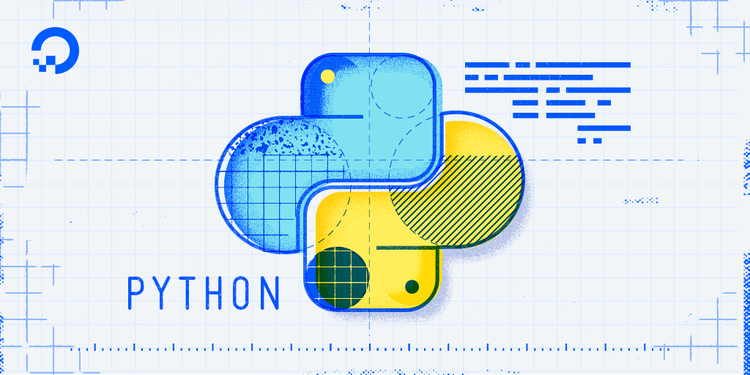
The author selected the COVID-19 Relief Fund to receive a donation as part of the Write for DOnations program.
Introduction
Python 3 includes the pathlib module for manipulating filesystem paths agnostically whatever the operating system. pathlib is similar to the os.path module, but pathlib offers a higher level—and often times more convenient—interface than os.path.
We can identify files on a computer with hierarchical paths. For example, we might identify the file wave.txt on a computer with this path: /Users/sammy/ocean/wave.txt. Operating systems represent paths slightly differently. Windows might represent the path to the wave.txt file like C:\Users\sammy\ocean\wave.txt.
You might find the pathlib module useful if in your Python program you are: creating or moving files on the filesystem, listing files on the filesystem that all match a given extension or pattern, or creating operating system appropriate file paths based on collections of raw strings. While you might be able to use other tools (like the os.path module) to accomplish many of these tasks, the pathlib module allows you to perform these operations with a high degree of readability and minimal amount of code.
In this tutorial, we’ll go over some of the ways to use the pathlib module to represent and manipulate filesystem paths.
Prerequisites
To get the most out of this tutorial, it is recommended to have some familiarity with programming in Python 3. You can review these tutorials for the necessary background information:
Constructing Path Instances
Path InstancesThe pathlib module provides several classes, but one of the most important is the Path class. Instances of the Path class represent a path to a file or directory on our computer’s filesystem.
For example, the following code instantiates a Path instance that represents part of the path to a wave.txt file:
from pathlib import Path
wave = Path("ocean", "wave.txt")
print(wave)
If we run this code, we’ll receive output like the following:
Outputocean/wave.txt
from pathlib import Path makes the Path class available to our program. Then Path("ocean", "wave.txt") instantiates a new Path instance. Printing the output shows that Python has added the appropriate operating system separator of / between the two path components we gave it: "ocean" and "wave.txt".
Note: Depending on your operating system, your output may vary slightly from the example outputs shown in this tutorial. If you are running Windows, for example, your output for this first example might look like ocean\wave.txt.
Currently, the Path object assigned to the wave variable contains a relative path. In other words, ocean/wave.txt might exist in several places on our filesystem. As an example, it may exist in /Users/user_1/ocean/wave.txt or /Users/user_2/research/ocean/wave.txt, but we haven’t specified exactly which one we are referring to. An absolute path, by contrast, unambiguously refers to one location on the filesystem.
You can use Path.home() to get the absolute path to the home directory of the current user:
home = Path.home()
wave_absolute = Path(home, "ocean", "wave.txt")
print(home)
print(wave_absolute)
If we run this code, we’ll receive output roughly like the following:
Output/Users/sammy
/Users/sammy/ocean/wave.txt
Note: As mentioned earlier, your output will vary depending on your operating system. Your home directory, of course, will also be different than /Users/sammy.
Path.home() returns a Path instance with an absolute path to the current user’s home directory. We then pass in this Path instance and the strings "ocean" and "wave.txt" into another Path constructor to create an absolute path to the wave.txt file. The output shows the first line is the home directory, and the second line is the home directory plus ocean/wave.txt.
This example also illustrates an important feature of the Path class: the Path constructor accepts both strings and preexisting Path objects.
Let’s look at the support of both strings and Path objects in the Path constructor a little more closely:
shark = Path(Path.home(), "ocean", "animals", Path("fish", "shark.txt"))
print(shark)
If we run this Python code, we’ll receive output similar to the following:
Output/Users/sammy/ocean/animals/fish/shark.txt
shark is a Path to a file that we constructed using both Path objects (Path.home() and Path("fish", "shark.txt")) and strings ("ocean" and "animals"). The Path constructor intelligently handles both types of objects and cleanly joins them using the appropriate operating system separator, in this case /.
Accessing File Attributes
Now that we’ve learned how to construct Path instances, let’s review how you can use those instances to access information about a file.
We can use the name and suffix attributes to access file names and file suffixes:
wave = Path("ocean", "wave.txt")
print(wave)
print(wave.name)
print(wave.suffix)
Running this code, we’ll receive output similar to the following:
Output/Users/sammy/ocean/wave.txt
wave.txt
.txt
This output shows that the name of the file at the end of our path is wave.txt and the suffix of that file is .txt.
Path instances also offer the with_name function that allow you to seamlessly create a new Path object with a different name:
wave = Path("ocean", "wave.txt")
tides = wave.with_name("tides.txt")
print(wave)
print(tides)
If we run this, we’ll receive output like the following:
ocean/wave.txt
ocean/tides.txt
The code first constructs a Path instance that points to a file named wave.txt. Then, we call the with_name method on wave to return a second Path instance that points to a new file named tides.txt. The ocean/ directory portion of the path remains unchanged, leaving the final path as ocean/tides.txt
Accessing Ancestors
Sometimes it is useful to access directories that contain a given path. Let’s consider an example:
shark = Path("ocean", "animals", "fish", "shark.txt")
print(shark)
print(shark.parent)
If we run this code, we’ll receive output that looks like the following:
Outputocean/animals/fish/shark.txt
ocean/animals/fish
The parent attribute on a Path instance returns the most immediate ancestor of a given file path. In this case, it returns the directory that contains the shark.txt file: ocean/animals/fish.
We can access the parent attribute multiple times in a row to traverse up the ancestry tree of a given file:
shark = Path("ocean", "animals", "fish", "shark.txt")
print(shark)
print(shark.parent.parent)
If we run this code, we’ll receive the following output:
Outputocean/animals/fish/shark.txt
ocean/animals
The output is similar to the earlier output, but now we’ve traversed yet another level higher by accessing .parent a second time. Two directories up from shark.txt is the ocean/animals directory.
Using Glob to List Files
It’s also possible to use the Path class to list files using the glob method.
Let’s say we had a directory structure that looked like this:
└── ocean
├── animals
│ └── fish
│ └── shark.txt
├── tides.txt
└── wave.txt
An ocean directory contains the files tides.txt and wave.txt. We have a file named shark.txt nested under the ocean directory, an animals directory, and a fish directory: ocean/animals/fish.
To list all the .txt files in the ocean directory, we could say:
for txt_path in Path("ocean").glob("*.txt"):
print(txt_path)
This code would yield output like:
Outputocean/wave.txt
ocean/tides.txt
The "*.txt" glob pattern finds all files ending in .txt. Since the code sample executes that glob in the ocean directory, it returns the two .txt files in the ocean directory: wave.txt and tides.txt.
Note: If you would like to duplicate the outputs shown in this example, you’ll need to mimic the directory structure illustrated here on your computer.
We can also use the glob method recursively. To list all the .txt files in the ocean directory and all its subdirectories, we could say:
for txt_path in Path("ocean").glob("**/*.txt"):
print(txt_path)
If we run this code, we’d receive output like the following:
Outputocean/wave.txt
ocean/tides.txt
ocean/animals/fish/shark.txt
The ** part of the glob pattern will match this directory and all directories beneath it, recursively. So, not only do we have the wave.txt and tides.txt files in the output, but we also receive the shark.txt file that was nested under ocean/animals/fish.
Computing Relative Paths
We can use the Path.relative_to method to compute paths relative to one another. The relative_to method is useful when, for example, you want to retrieve a portion of a long file path.
Consider the following code:
shark = Path("ocean", "animals", "fish", "shark.txt")
below_ocean = shark.relative_to(Path("ocean"))
below_animals = shark.relative_to(Path("ocean", "animals"))
print(shark)
print(below_ocean)
print(below_animals)
If we run this, we’ll receive output like the following:
Outputocean/animals/fish/shark.txt
animals/fish/shark.txt
fish/shark.txt
The relative_to method returns a new Path object relative to the given argument. In our example, we compute the Path to shark.txt relative to the ocean directory, and then relative to both the ocean and animals directories.
If relative_to can’t compute an answer because we give it an unrelated path, it raises a ValueError:
shark = Path("ocean", "animals", "fish", "shark.txt")
shark.relative_to(Path("unrelated", "path"))
We’ll receive a ValueError exception raised from this code that will be something like this:
OutputTraceback (most recent call last):
File "<stdin>", line 1, in <module>
File "/usr/local/lib/Python3.8/pathlib.py", line 899, in relative_to
raise ValueError("{!r} does not start with {!r}"
ValueError: 'ocean/animals/fish/shark.txt' does not start with 'unrelated/path'
unrelated/path is not a part of ocean/animals/fish/shark.txt, so there’s no way for Python to compute a relative path for us.
Conclusion
The pathlib module is a powerful part of the Python Standard Library that lets us manipulate filesystem paths quickly on any operating system. In this tutorial, we have learned to use some of pathlib’s key utilities for accessing file attributes, listing files with glob patterns, and traversing parent files and directories.
The pathlib module exposes additional classes and utilities that we did not cover in this tutorial. Now that you have a baseline, you can use the pathlib module’s documentation to learn more about other available classes and utilities.
If you’re interested in using other Python libraries, check out the following tutorials:
Thanks for learning with the DigitalOcean Community. Check out our offerings for compute, storage, networking, and managed databases.
About the author(s)
Check out Intuitive Python: Productive Development for Projects that Last https://pragprog.com/titles/dmpython/intuitive-python/
Former Senior Technical Editor at DigitalOcean, with a strong focus on DevOps and System Administration content. Areas of expertise include Terraform, PyTorch, Python, and Django.
Still looking for an answer?
This textbox defaults to using Markdown to format your answer.
You can type !ref in this text area to quickly search our full set of tutorials, documentation & marketplace offerings and insert the link!
Thanks a lot for writing this. Reading module docs tends to be difficult for me and your tutorial made the concepts clear and immediately useable.
Cheers, Rockwell
home = Path.home() wave_absolute = Path(home, "ocean", "wave.txt")
Or you can instead use join_path:
> home = Path.home()
> wave_absolute =home.join_path("ocean", "wave.txt")
Which will produce exactly same output, or even use
Path('~', 'ocean', 'wave.txt').expanduser()
- Table of contents
- Prerequisites
- Constructing `Path` Instances
- Accessing File Attributes
- Accessing Ancestors
- Using Glob to List Files
- Computing Relative Paths
- Conclusion
Deploy on DigitalOcean
Click below to sign up for DigitalOcean's virtual machines, Databases, and AIML products.
Become a contributor for community
Get paid to write technical tutorials and select a tech-focused charity to receive a matching donation.
DigitalOcean Documentation
Full documentation for every DigitalOcean product.
Resources for startups and SMBs
The Wave has everything you need to know about building a business, from raising funding to marketing your product.
Get our newsletter
Stay up to date by signing up for DigitalOcean’s Infrastructure as a Newsletter.
New accounts only. By submitting your email you agree to our Privacy Policy
The developer cloud
Scale up as you grow — whether you're running one virtual machine or ten thousand.
Get started for free
Sign up and get $200 in credit for your first 60 days with DigitalOcean.*
*This promotional offer applies to new accounts only.
