- Log in to:
- Community
- DigitalOcean
- Sign up for:
- Community
- DigitalOcean
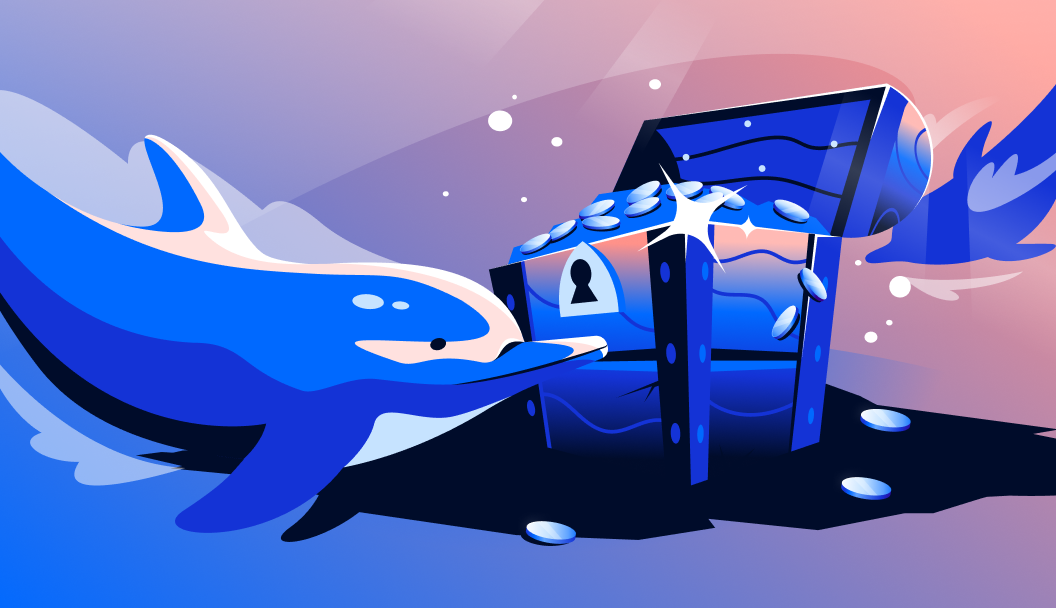
Introduction
The DigitalOcean Partner Network Connect is a service that lets you establish high-bandwidth, low-latency network connections directly between DigitalOcean VPC networks and other public cloud providers or on-premises datacenters.
This service is designed for organizations that require high-speed, secure, and reliable connectivity between their cloud infrastructure and other cloud providers, data centers, or on-premises infrastructure. It is ideal for businesses that require low-latency access to applications and services across multiple cloud providers or on-premises infrastructure. Additionally, it is useful for organizations that require high-bandwidth connectivity for data transfer, replication, or backup and disaster recovery purposes.
This tutorial provides step-by-step instructions on how to connect a DigitalOcean Virtual Private Cloud (VPC) to Microsoft Azure using Megaport Cloud Router (MCR). The MCR is a powerful tool that allows you to manage your cloud network connections with ease and efficiency.

Establishing multi/hybrid cloud connectivity with DigitalOcean involves 3 legs of interconnection:
- A partner attachment on DigitalOcean
- An MCR with 2 VXCs (Virtual Cross Connections)
- Microsoft Azure ExpressRoute service
What is a Megaport Cloud Router (MCR)?
A Megaport Cloud Router (MCR) is a powerful tool that enables you to manage your cloud network connections with ease and efficiency. It provides a centralized platform for managing your cloud network connections, offering a range of features that include advanced routing, security, and monitoring capabilities.
Benefits of Using a Megaport Cloud Router (MCR)
With the MCR, you can easily scale your network as your business grows, ensuring that your cloud connections are always secure and reliable. The MCR offers several benefits, including:
- Centralized Management: The MCR provides a single platform to manage all your cloud network connections, making it easier to monitor and control your network.
- Advanced Routing: The MCR offers advanced routing capabilities, allowing you to optimize traffic flow and reduce latency.
- Enhanced Security: The MCR includes robust security features to protect your cloud connections from unauthorized access and cyber threats.
- Real-time Monitoring: The MCR provides real-time monitoring capabilities, enabling you to quickly identify and troubleshoot network issues.
- Scalability: The MCR allows you to easily scale your network as your business grows, ensuring that your cloud connections can handle increased traffic and demand.
- Reliability: The MCR ensures that your cloud connections are always secure and reliable, minimizing downtime and ensuring business continuity.
Prerequisites
- A DigitalOcean account with a configured VPC in one of the supported regions.
- A Microsoft Azure account with an active subscription.
- A Megaport account with access to Megaport Cloud Router (MCR) services.
Step 1 - Create a Partner Attachment on DigitalOcean
- Log in to your DigitalOcean account.
- Navigate to Networking -> Multi-cloud Integrations.
- Click Create partner Attachment.

-
Select the Region and VPC you want to connect.
-
Choose the bandwidth plan.
-
Configure Border Gateway Protocol (BGP) settings by adding:
- BGP authentication key
- ASN
- Local Router IP
- Peer Router IP (You can leave all as default)
-
Save these details — you’ll need them in Step 3.
-
Give it a Name and click Create partner Attachment.
-
Copy the generated Megaport Service Key (you’ll need this later).
Step 2 - Create a Megaport Cloud Router (MCR)
-
Log in to your Megaport account.
-
Navigate to Services -> Create MCR.
-
Select a location near your DigitalOcean and Azure data centers.
-
Configure the MCR:
- Rate Limit
- MCR Name
- Minimum Term (choose No Minimum Term for testing)
- ASN (leave as default
133937unless otherwise configured)
-
Deploy the MCR and note the MCR ID.
-
Complete the order by setting up billing details.
Step 3 - Create a VXC on Megaport to DigitalOcean
Now you are ready to create a connection from your Partner attachment at DigitalOcean to the Megaport Cloud Router you just created. You will do this by adding a Virtual Cross Connection (VXC) to the MCR.
This step requires the service key, BGP auth key, and BGP configuration you retrieved when setting up the partner attachment on DigitalOcean.
A Virtual Cross Connection (VXC) links your Megaport Cloud Router to DigitalOcean Partner Network Connect.

- In the Megaport portal, under the created MCR, select Add Connection.
- Choose DigitalOcean.
- Enter the Service Key from Step 1.
- Megaport validates the key. Click Next.
- Enter a Connection Name.
- Select a Rate Limit (based on bandwidth from Step 1).

-
Choose a Minimum Term.
-
Leave the Interface IP Address blank (optional).
-
Click Add BGP Connection, and:
- Use the Local IP configured earlier
- Enter BGP details from Step 1
- Use the BGP Password from Step 1
-
Verify all information.
-
Click Next, then Add VXC.
-
Finalize the order to complete the VXC setup.
Step 4 - Create a VXC on Megaport to Azure ExpressRoute
- Log into the Azure Portal.
- Navigate to Create a Resource -> Networking -> ExpressRoute.
- Enter a name for the ExpressRoute and select Megaport as the provider.
- Complete the template and click Create.
- After provisioning, copy the Service Key.
- In the Megaport portal:
- Click +Connection under your MCR
- Select Cloud -> Azure
- Paste the Service Key
- Complete the VXC configuration to link to Azure ExpressRoute
For detailed Azure setup, see: Megaport + Azure ExpressRoute PDF
Step 5 - Verify Connectivity
- In DigitalOcean, verify the Partner Attachment status.
- In Megaport, ensure both VXCs are active and properly configured.
- In Azure, check that the ExpressRoute link is up.
- Test by pinging an Azure instance from a DigitalOcean Droplet.
Once complete, green indicators will confirm a successful connection to DigitalOcean.

FAQs
1. What is the Megaport Cloud Router (MCR)?
The Megaport Cloud Router (MCR) is a powerful tool that enables you to manage your cloud network connections with ease and efficiency. It provides a centralized platform for managing your cloud network connections, offering a range of features that include advanced routing, security, and monitoring capabilities.
2. What are the benefits of using the MCR?
With the MCR, you can easily scale your network as your business grows, ensuring that your cloud connections are always secure and reliable. The MCR offers several benefits, including:
- Centralized Management: The MCR provides a single platform to manage all your cloud network connections, making it easier to monitor and control your network.
- Advanced Routing: The MCR offers advanced routing capabilities, allowing you to optimize traffic flow and reduce latency.
- Enhanced Security: The MCR includes robust security features to protect your cloud connections from unauthorized access and cyber threats.
- Real-time Monitoring: The MCR provides real-time monitoring capabilities, enabling you to quickly identify and troubleshoot network issues.
- Scalability: The MCR allows you to easily scale your network as your business grows, ensuring that your cloud connections can handle increased traffic and demand.
3. How do I create a Megaport Cloud Router (MCR)?
To create a Megaport Cloud Router (MCR), navigate to the Megaport portal. Click on Services and then Create MCR. Choose a location that is geographically close to both your DigitalOcean data center and AWS region. Configure the MCR by setting the Rate Limit, MCR Name, and Minimum Term. If you are only testing, select No Minimum Term. Finally, deploy the MCR and note the MCR ID, as it will be needed later.
You can also follow this official documentation on Configuring an MCR.
4. How do I create a VXC on Megaport to DigitalOcean?
To create a VXC on Megaport to DigitalOcean, navigate to the Megaport portal. Click on Add Connection under your MCR and select DigitalOcean. Enter the Service Key from Step 1. Megaport validates the key. Click Next. Enter a Connection Name. Select a Rate Limit (based on bandwidth from Step 1). Choose a Minimum Term. Leave the Interface IP Address blank (optional). Click Add BGP Connection, and: use the Local IP configured earlier, enter BGP details from Step 1, and use the BGP Password from Step 1. Verify all information and click Next, then Add VXC. Finalize the order to complete the VXC setup.
You can refer to this official documentation on Creating MCR connections on DigitalOcean Infrastructure.
5. How do I create a VXC on Megaport to Azure ExpressRoute?
To create a VXC on Megaport to Azure ExpressRoute, navigate to the Azure Portal. Navigate to Create a Resource -> Networking -> ExpressRoute. Enter a name for the ExpressRoute and select Megaport as the provider. Complete the template and click Create. After provisioning, copy the Service Key. In the Megaport portal, click +Connection under your MCR and select Cloud -> Azure. Paste the Service Key. Complete the VXC configuration to link to Azure ExpressRoute. For detailed Azure setup, see: Megaport + Azure ExpressRoute PDF.
6. How do I verify connectivity?
To verify connectivity, check the Partner Attachment status in DigitalOcean. Ensure both VXCs are active and properly configured in Megaport. Verify that the ExpressRoute link is up in Azure. Test by pinging an Azure instance from a DigitalOcean Droplet.
Conclusion
By following this tutorial, you have successfully established a high-bandwidth, low-latency connection between your DigitalOcean VPC and Microsoft Azure using Megaport. This setup significantly enhances network performance for workloads that span across both cloud platforms, ensuring seamless communication and data exchange between your applications and services.
To further optimize your Megaport Cloud Router (MCR) setup and explore advanced features, refer to the official Megaport documentation: Megaport Cloud Router (MCR) Documentation. This comprehensive resource provides detailed guides on configuring and managing your MCR, including advanced routing, security, and monitoring capabilities.
Thanks for learning with the DigitalOcean Community. Check out our offerings for compute, storage, networking, and managed databases.
About the author(s)
I help Businesses scale with AI x SEO x (authentic) Content that revives traffic and keeps leads flowing | 3,000,000+ Average monthly readers on Medium | Sr Technical Writer @ DigitalOcean | Ex-Cloud Consultant @ AMEX | Ex-Site Reliability Engineer(DevOps)@Nutanix
Still looking for an answer?
This textbox defaults to using Markdown to format your answer.
You can type !ref in this text area to quickly search our full set of tutorials, documentation & marketplace offerings and insert the link!
- Table of contents
- What is a Megaport Cloud Router (MCR)?
- Prerequisites
- Step 1 - Create a Partner Attachment on DigitalOcean
- Step 2 - Create a Megaport Cloud Router (MCR)
- Step 3 - Create a VXC on Megaport to DigitalOcean
- Step 4 - Create a VXC on Megaport to Azure ExpressRoute
- Step 5 - Verify Connectivity
- FAQs
- Conclusion
Deploy on DigitalOcean
Click below to sign up for DigitalOcean's virtual machines, Databases, and AIML products.
Become a contributor for community
Get paid to write technical tutorials and select a tech-focused charity to receive a matching donation.
DigitalOcean Documentation
Full documentation for every DigitalOcean product.
Resources for startups and SMBs
The Wave has everything you need to know about building a business, from raising funding to marketing your product.
Get our newsletter
Stay up to date by signing up for DigitalOcean’s Infrastructure as a Newsletter.
New accounts only. By submitting your email you agree to our Privacy Policy
The developer cloud
Scale up as you grow — whether you're running one virtual machine or ten thousand.
Get started for free
Sign up and get $200 in credit for your first 60 days with DigitalOcean.*
*This promotional offer applies to new accounts only.
