- Log in to:
- Community
- DigitalOcean
- Sign up for:
- Community
- DigitalOcean
By Evans Ehiorobo and Kathryn Hancox
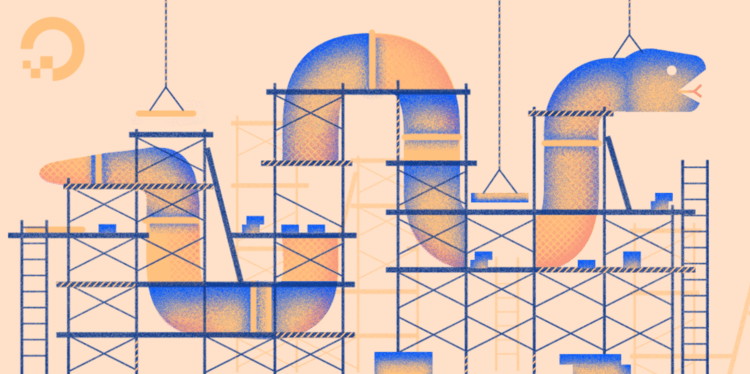
The author selected the Open Internet/Free Speech Fund to receive a donation as part of the Write for DOnations program.
Introduction
It is nearly impossible to build websites that work perfectly the first time without errors. For that reason, you need to test your web application to find these errors and work on them proactively. In order to improve the efficiency of tests, it is common to break down testing into units that test specific functionalities of the web application. This practice is called unit testing. It makes it easier to detect errors because the tests focus on small parts (units) of your project independently from other parts.
Testing a website can be a complex task to undertake because it is made up of several layers of logic like handling HTTP requests, form validation, and rendering templates. However Django provides a set of tools that makes testing your web application seamless. In Django, the preferred way to write tests is to use the Python unittest module, although it is possible to use other testing frameworks.
In this tutorial, you will set up a test suite in your Django project and write unit tests for the models and views in your application. You will run these tests, analyze their results, and learn how to find the causes of failing tests.
Prerequisites
Before beginning this tutorial, you’ll need the following:
- Django installed on your server with a programming environment set up. To do this, you can follow one of our How To Install the Django Web Framework and Set Up a Programming Environment tutorials.
- A Django project created with models and views. In this tutorial, we have followed the project from our Django Development tutorial series.
Step 1 — Adding a Test Suite to Your Django Application
A test suite in Django is a collection of all the test cases in all the apps in your project. To make it possible for the Django testing utility to discover the test cases you have, you write the test cases in scripts whose names begin with test. In this step, you’ll create the directory structure and files for your test suite, and create an empty test case in it.
If you followed the Django Development tutorial series, you’ll have a Django app called blogsite.
Let’s create a folder to hold all our testing scripts. First, activate the virtual environment:
- cd ~/my_blog_app
- . env/bin/activate
Then navigate to the blogsite app directory, the folder that contains the models.py and views.py files, and then create a new folder called tests:
- cd ~/my_blog_app/blog/blogsite
- mkdir tests
Next, you’ll turn this folder into a Python package, so add an __init__.py file:
- cd ~/my_blog_app/blog/blogsite/tests
- touch __init__.py
You’ll now add a file for testing your models and another for testing your views:
- touch test_models.py
- touch test_views.py
Finally, you will create an empty test case in test_models.py. You will need to import the Django TestCase class and make it a super class of your own test case class. Later on, you will add methods to this test case to test the logic in your models. Open the file test_models.py:
- nano test_models.py
Now add the following code to the file:
from django.test import TestCase
class ModelsTestCase(TestCase):
pass
You’ve now successfully added a test suite to the blogsite app. Next, you will fill out the details of the empty model test case you created here.
Step 2 — Testing Your Python Code
In this step, you will test the logic of the code written in the models.py file. In particular, you will be testing the save method of the Post model to ensure it creates the correct slug of a post’s title when called.
Let’s begin by looking at the code you already have in your models.py file for the save method of the Post model:
- cd ~/my_blog_app/blog/blogsite
- nano models.py
You’ll see the following:
class Post(models.Model):
...
def save(self, *args, **kwargs):
if not self.slug:
self.slug = slugify(self.title)
super(Post, self).save(*args, **kwargs)
...
We can see that it checks whether the post about to be saved has a slug value, and if not, calls slugify to create a slug value for it. This is the type of logic you might want to test to ensure that slugs are actually created when saving a post.
Close the file.
To test this, go back to test_models.py:
- nano test_models.py
Then update it to the following, adding in the highlighted portions:
from django.test import TestCase
from django.template.defaultfilters import slugify
from blogsite.models import Post
class ModelsTestCase(TestCase):
def test_post_has_slug(self):
"""Posts are given slugs correctly when saving"""
post = Post.objects.create(title="My first post")
post.author = "John Doe"
post.save()
self.assertEqual(post.slug, slugify(post.title))
This new method test_post_has_slug creates a new post with the title "My first post" and then gives the post an author and saves the post. After this, using the assertEqual method from the Python unittest module, it checks whether the slug for the post is correct. The assertEqual method checks whether the two arguments passed to it are equal as determined by the "==" operator and raises an error if they are not.
Save and exit test_models.py.
This is an example of what can be tested. The more logic you add to your project, the more there is to test. If you add more logic to the save method or create new methods for the Post model, you would want to add more tests here. You can add them to the test_post_has_slug method or create new test methods, but their names must begin with test.
You have successfully created a test case for the Post model where you asserted that slugs are correctly created after saving. In the next step, you will write a test case to test views.
Step 3 — Using Django’s Test Client
In this step, you will write a test case that tests a view using the Django test client. The test client is a Python class that acts as a dummy web browser, allowing you to test your views and interact with your Django application the same way a user would. You can access the test client by referring to self.client in your test methods. For example, let us create a test case in test_views.py. First, open the test_views.py file:
- nano test_views.py
Then add the following:
from django.test import TestCase
class ViewsTestCase(TestCase):
def test_index_loads_properly(self):
"""The index page loads properly"""
response = self.client.get('your_server_ip:8000')
self.assertEqual(response.status_code, 200)
The ViewsTestCase contains a test_index_loads_properly method that uses the Django test client to visit the index page of the website (http://your_server_ip:8000, where your_server_ip is the IP address of the server you are using). Then the test method checks whether the response has a status code of 200, which means the page responded without any errors. As a result you can be sure that when the user visits, it will respond without errors too.
Apart from the status code, you can read about other properties of the test client response you can test in the Django Documentation Testing Responses page.
In this step, you created a test case for testing that the view rendering the index page works without errors. There are now two test cases in your test suite. In the next step you will run them to see their results.
Step 4 — Running Your Tests
Now that you have finished building a suite of tests for the project, it is time to execute these tests and see their results. To run the tests, navigate to the blog folder (containing the application’s manage.py file):
- cd ~/my_blog_app/blog
Then run them with:
- python manage.py test
You’ll see output similar to the following in your terminal:
OutputCreating test database for alias 'default'...
System check identified no issues (0 silenced).
..
----------------------------------------------------------------------
Ran 2 tests in 0.007s
OK
Destroying test database for alias 'default'...
In this output, there are two dots .., each of which represents a passed test case. Now you’ll modify test_views.py to trigger a failing test. First open the file with:
- nano test_views.py
Then change the highlighted code to:
from django.test import TestCase
class ViewsTestCase(TestCase):
def test_index_loads_properly(self):
"""The index page loads properly"""
response = self.client.get('your_server_ip:8000')
self.assertEqual(response.status_code, 404)
Here you have changed the status code from 200 to 404. Now run the test again from your directory with manage.py:
- python manage.py test
You’ll see the following output:
OutputCreating test database for alias 'default'...
System check identified no issues (0 silenced).
.F
======================================================================
FAIL: test_index_loads_properly (blogsite.tests.test_views.ViewsTestCase)
The index page loads properly
----------------------------------------------------------------------
Traceback (most recent call last):
File "~/my_blog_app/blog/blogsite/tests/test_views.py", line 8, in test_index_loads_properly
self.assertEqual(response.status_code, 404)
AssertionError: 200 != 404
----------------------------------------------------------------------
Ran 2 tests in 0.007s
FAILED (failures=1)
Destroying test database for alias 'default'...
You see that there is a descriptive failure message that tells you the script, test case, and method that failed. It also tells you the cause of the failure, the status code not being equal to 404 in this case, with the message AssertionError: 200 != 404. The AssertionError here is raised at the highlighted line of code in the test_views.py file:
from django.test import TestCase
class ViewsTestCase(TestCase):
def test_index_loads_properly(self):
"""The index page loads properly"""
response = self.client.get('your_server_ip:8000')
self.assertEqual(response.status_code, 404)
It tells you that the assertion is false, that is, the response status code (200) is not what was expected (404). Preceding the failure message, you can see that the two dots .. have now changed to .F, which tells you that the first test case passed while the second didn’t.
Conclusion
In this tutorial, you created a test suite in your Django project, added test cases to test model and view logic, learned how to run tests, and analyzed the test output. As a next step, you can create new test scripts for Python code not in models.py and views.py.
Following are some articles that may prove helpful when building and testing websites with Django:
- The Django Unit Tests documentation
- The Scaling Django tutorial series
You can also check out our Django topic page for further tutorials and projects.
Thanks for learning with the DigitalOcean Community. Check out our offerings for compute, storage, networking, and managed databases.
About the author(s)
Former Senior Technical Editor at DigitalOcean, with a strong focus on DevOps and System Administration content. Areas of expertise include Terraform, PyTorch, Python, and Django.
Still looking for an answer?
This textbox defaults to using Markdown to format your answer.
You can type !ref in this text area to quickly search our full set of tutorials, documentation & marketplace offerings and insert the link!
- Table of contents
- Prerequisites
- Step 1 — Adding a Test Suite to Your Django Application
- Step 2 — Testing Your Python Code
- Step 3 — Using Django's Test Client
- Step 4 — Running Your Tests
- Conclusion
Deploy on DigitalOcean
Click below to sign up for DigitalOcean's virtual machines, Databases, and AIML products.
Become a contributor for community
Get paid to write technical tutorials and select a tech-focused charity to receive a matching donation.
DigitalOcean Documentation
Full documentation for every DigitalOcean product.
Resources for startups and SMBs
The Wave has everything you need to know about building a business, from raising funding to marketing your product.
Get our newsletter
Stay up to date by signing up for DigitalOcean’s Infrastructure as a Newsletter.
New accounts only. By submitting your email you agree to our Privacy Policy
The developer cloud
Scale up as you grow — whether you're running one virtual machine or ten thousand.
Get started for free
Sign up and get $200 in credit for your first 60 days with DigitalOcean.*
*This promotional offer applies to new accounts only.
