- Log in to:
- Community
- DigitalOcean
- Sign up for:
- Community
- DigitalOcean
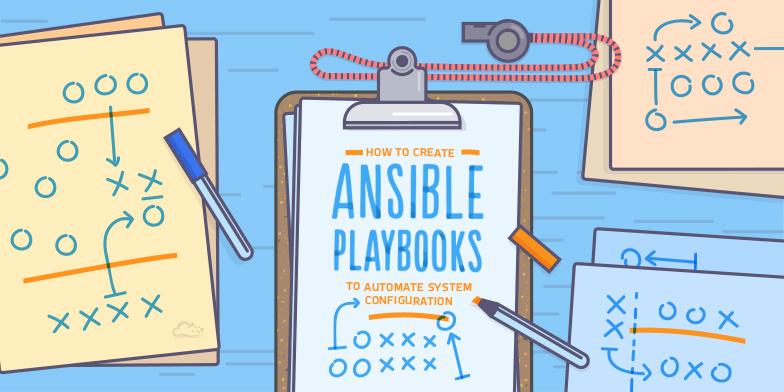
Status: Deprecated
This article covers a version of Ubuntu that is no longer supported. If you are currently operate a server running Ubuntu 12.04, we highly recommend upgrading or migrating to a supported version of Ubuntu:
- Upgrade to Ubuntu 14.04.
- Upgrade from Ubuntu 14.04 to Ubuntu 16.04
- Migrate the server data to a supported version
Reason: Ubuntu 12.04 reached end of life (EOL) on April 28, 2017 and no longer receives security patches or updates. This guide is no longer maintained.
See Instead: This guide might still be useful as a reference, but may not work on other Ubuntu releases. If available, we strongly recommend using a guide written for the version of Ubuntu you are using. You can use the search functionality at the top of the page to find a more recent version.
Introduction
Ansible is an easy configuration management system that can be used to automate and organize your system configuration tasks for a large network of computers. While some other configuration management systems require many different packages to be installed on the server and client systems, with Ansible, you only need to install a server component and have SSH access to the client machines.
In a previous guide, we discussed how to install the Ansible software and learn basic commands. In this guide, we will discuss Ansible playbooks, which are Ansible’s way of creating automated scripts to configure client computers.
We will assume that you have a configured Ansible server and a few clients, just as we left off in the last tutorial. In our guide, the server is a Ubuntu 12.04 machine, and the clients that we are going to be configuring are also Ubuntu 12.04 machines, for ease of explanation.
What are Ansible Playbooks?
Ansible playbooks are a way to send commands to remote computers in a scripted way. Instead of using Ansible commands individually to remotely configure computers from the command line, you can configure entire complex environments by passing a script to one or more systems.
Ansible playbooks are written in the YAML data serialization format. If you don’t know what a data serialization format is, think of it as a way to translate a programmatic data structure (lists, arrays, dictionaries, etc) into a format that can be easily stored to disk. The file can then be used to recreate the structure at a later point. JSON is another popular data serialization format, but YAML is much easier to read.
Each playbook contains one or more plays, which map hosts to a certain function. Ansible does this through something called tasks, which are basically module calls.
Exploring a Basic Playbook
Let’s look at a basic playbook:
---
- hosts: droplets
tasks:
- name: Installs nginx web server
apt: pkg=nginx state=installed update_cache=true
notify:
- start nginx
handlers:
- name: start nginx
service: name=nginx state=started
Let’s break this down in sections so we can understand how these files are built and what each piece means.
The file starts with:
---
This is a requirement for YAML to interpret the file as a proper document. YAML allows multiple “documents” to exist in one file, each separated by ---, but Ansible only wants one per file, so this should only be present at the top of the file.
YAML is very sensitive to white-space, and uses that to group different pieces of information together. You should use only spaces and not tabs and you must use consistent spacing for your file to be read correctly. Items at the same level of indentation are considered sibling elements.
Items that begin with a - are considered list items. Items that have the format of key: value operate as hashes or dictionaries. That’s pretty much all there is to basic YAML.
YAML documents basically define a hierarchical tree structure with the containing elements further to the left.
On the second line, we have this:
---
- hosts: droplets
This is a list item in YAML as we learned above, but since it is at the left-most level, it is also an Ansible “play”. Plays are basically groups of tasks that are performed on a certain set of hosts to allow them to fulfill the function you want to assign to them. Each play must specify a host or group of hosts, as we do here.
Next, we have a set of tasks:
---
- hosts: droplets
tasks:
- name: Installs nginx web server
apt: pkg=nginx state=installed update_cache=true
notify:
- start nginx
At the top level, we have “tasks:” at the same level as “hosts:”. This contains a list (because it starts with a “-”) which contains key-value pairs.
The first one, “name”, is more of a description than a name. You can call this whatever you would like.
The next key is “apt”. This is a reference to an Ansible module, just like when we use the ansible command and type something like:
ansible -m apt -a 'whatever' all
This module allows us to specify a package and the state that it should be in, which is “installed” in our case. The update-cache=true part tells our remote machine to update its package cache (apt-get update) prior to installing the software.
The “notify” item contains a list with one item, which is called “start nginx”. This is not an internal Ansible command, it is a reference to a handler, which can perform certain functions when it is called from within a task. We will define the “start nginx” handler below.
---
- hosts: droplets
tasks:
- name: Installs nginx web server
apt: pkg=nginx state=installed update_cache=true
notify:
- start nginx
handlers:
- name: start nginx
service: name=nginx state=started
The “handlers” section exists at the same level as the “hosts” and “tasks”. Handlers are just like tasks, but they only run when they have been told by a task that changes have occurred on the client system.
For instance, we have a handler here that starts the Nginx service after the package is installed. The handler is not called unless the “Installs nginx web server” task results in changes to the system, meaning that the package had to be installed and wasn’t already there.
We can save this playbook into a file called something like “nginx.yml”.
Just for some context, if you were to write this same file in JSON, it might look something like this:
[
{
"hosts": "droplets",
"tasks": [
{
"name": "Installs nginx web server",
"apt": "pkg=nginx state=installed update_cache=true",
"notify": [
"start nginx"
]
}
],
"handlers": [
{
"name": "start nginx",
"service": "name=nginx state=started"
}
]
}
]
As you can see, YAML is much more compact and most people would say more readable.
Running an Ansible Playbook
Once you have a playbook built, you can call it easily using this format:
<pre> ansible-playbook <span class=“highlight”>playbook.yml</span> </pre>
For instance, if we wanted to install and start up Nginx on all of our droplets, we could issue this command:
ansible-playbook nginx.yml
Since the playbook itself specifies the hosts that it should run against (namely, the “droplets” group we created in the last tutorial), we do not have to specify a host to run against.
However, if we would like to filter the host list to only apply to one of those hosts, we can add a flag to specify a subset of the hosts in the file:
<pre> ansible-playbook -l <span class=“highlight”>host_subset</span> <span class=“highlight”>playbook.yml</span> </pre>
So if we only wanted to install and run Nginx on our “host3”, we could type this:
ansible-playbook -l host3 nginx.yml
Adding Features to the Playbook
Right now our playbook looks like this:
---
- hosts: droplets
tasks:
- name: Installs nginx web server
apt: pkg=nginx state=installed update_cache=true
notify:
- start nginx
handlers:
- name: start nginx
service: name=nginx state=started
It is simple and it works, but all it is doing is installing a piece of software and starting it. That’s not very beneficial by itself.
We can start to expand the functionality by adding tasks to our playbook.
Add a Default Index File
We can tell it to transfer a file from our Ansible server onto the host by adding some lines like this:
<pre>
- hosts: droplets
tasks:
- name: Installs nginx web server
apt: pkg=nginx state=installed update_cache=true
notify:
- start nginx
- name: Installs nginx web server
apt: pkg=nginx state=installed update_cache=true
notify:
<span class=“highlight”> - name: Upload default index.html for host</span> <span class=“highlight”> copy: src=static_files/index.html dest=/usr/share/nginx/www/ mode=0644</span>
handlers: - name: start nginx service: name=nginx state=started </pre>
We can then make a directory called static_files in our current directory and place an index.html file inside.
mkdir static_files
nano static_files/index.html
Inside of this file, let’s just create a basic html structure:
<html>
<head>
<title>This is a sample page</title>
</head>
<body>
<h1>Here is a heading!</h1>
<p>Here is a regular paragraph. Wow!</p>
</body>
</html>
Save and close the file.
Now, when we re-run the playbook, Ansible will check each task. It will see that Nginx is already installed on the host, so it will leave it be. It will see the new task section and replace the default index.html file with the one from our server.
Registering Results
When you are installing and configuring services manually, it is almost always necessary to know whether your actions were successful or not. We can cook this functionality into our playbooks by using “register”.
For each task, we can optionally register its result (failure or success) in a variable that we can check later on.
When using this functionality, we also have to tell Ansible to ignore errors for that task, since normally it aborts the playbook execution for that host if any trouble happens.
So, if we want to check whether a task has failed or not to decide on subsequent steps, we can use the register functionality.
For instance, we could tell our playbook to upload an index.php file if it exists. If that task fails, we could instead try to upload an index.html file. We will check for the failure condition in the other task because we only want to upload the HTML file if the PHP file fails:
<pre>
-
hosts: droplets tasks:
- name: Installs nginx web server
apt: pkg=nginx state=installed update_cache=true
notify:
- start nginx
<span class=“highlight”>- name: Upload default index.php for host</span> <span class=“highlight”>copy: src=static_files/index.php dest=/usr/share/nginx/www/ mode=0644</span> <span class=“highlight”>register: php</span> <span class=“highlight”>ignore_errors: True</span>
<span class=“highlight”>- name: Remove index.html for host</span> <span class=“highlight”>command: rm /usr/share/nginx/www/index.html</span> <span class=“highlight”>when: php|success</span>
- name: Upload default index.html for host copy: src=static_files/index.html dest=/usr/share/nginx/www/ mode=0644 <span class=“highlight”>when: php|failed</span>
handlers:
- name: start nginx service: name=nginx state=started
- name: Installs nginx web server
apt: pkg=nginx state=installed update_cache=true
notify:
</pre>
Note: We have not configured our host to handle PHP files at this time, so even if you did upload a PHP file, it would not be processed correctly.
This new version tries to upload a PHP index file to the host. It registers the success of the operation into a variable called “php”.
If this operation was successful, the task to remove the index.html file is run next.
If the operation failed, the index.html file is uploaded instead.
Conclusion
Now, you should have a good handle on how to automate complex tasks using Ansible. This is a basic example of how you can begin to build your configuration library.
Combining host and group definitions as we learned about in the first tutorial, and using available variables to fill in information, we can begin to put together complex computer systems that interact with each other. In a future article, we will discuss how to implement variables into our playbooks and create roles to help manage complex tasks.
<div class=“author”>By Justin Ellingwood</div>
Thanks for learning with the DigitalOcean Community. Check out our offerings for compute, storage, networking, and managed databases.
About the author
Former Senior Technical Writer at DigitalOcean, specializing in DevOps topics across multiple Linux distributions, including Ubuntu 18.04, 20.04, 22.04, as well as Debian 10 and 11.
Still looking for an answer?
This textbox defaults to using Markdown to format your answer.
You can type !ref in this text area to quickly search our full set of tutorials, documentation & marketplace offerings and insert the link!
Hi Justin, may be better to shorten the part about SSH keys etc. Ansible assumes a running SSH key pair infrastructure. And those people can understand Ansible faster. Regards, Afsin
sorry, my comment was about first part: https://www.digitalocean.com/community/articles/how-to-install-and-configure-ansible-on-an-ubuntu-12-04-vps
How can I accomplish the following tasks using Ansinble:
The nginx server should: a) serve requests over port 8000 b) serve up a web page such as https://github.com/puppetlabs/exercise-webpage.
i) ensure that the required configuration is completed reliably when all the steps are completed ii) ensure that subsequent app locations of the solution do not cause failures or repeat redundant configuration tasks
Hi Justin, According to the ansible docs(http://docs.ansible.com/apt_module.html) the command equivalent to apt-get update is actually update_cache=yes rather than update_cache=true Otherwise, I like the tutorial.
Komu.
Great tutorial but there are lot of sections that are with exposed html … any chance you could clean that up?
It line above that says:
“Items at the same level of indentation are consisted sibling elements.”
should probably read:
Items at the same level of indentation are considered sibling elements.
Hi, I am trying to use ansible to edit a (add a new server ip to nrpe.cfg) config file on nagios clients.
i created file
sudo nano /etc/ansible/hosts
[cacheservers]
cacheserver2 ansible_ssh_host=xx.xx.xx.xx
cacheserver1 ansible_ssh_host=xx.xx.xx.xx
YAML file playbook
---
- name: NRPE
hosts: cacheservers
remote_user: ubuntu
sudo: yes
tasks:
- name: adding newserverip to nrpe.cfg
lineinfile: dest=/etc/nagios/nrpe.cfg
regexp="^allowed_hosts "
insertafter="^allowed_hosts=xx.xx.xx.xx"
line="allowed_hosts=xx.xx.xx.xx aa.aa.aa.aa"
in which path should i create YAML file for playbook and how to create a YAML file?
- Table of contents
- **Status:** Deprecated
- What are Ansible Playbooks?
- Exploring a Basic Playbook
- Running an Ansible Playbook
- Adding Features to the Playbook
- <pre>
- <pre>
- Conclusion
Deploy on DigitalOcean
Click below to sign up for DigitalOcean's virtual machines, Databases, and AIML products.
Become a contributor for community
Get paid to write technical tutorials and select a tech-focused charity to receive a matching donation.
DigitalOcean Documentation
Full documentation for every DigitalOcean product.
Resources for startups and SMBs
The Wave has everything you need to know about building a business, from raising funding to marketing your product.
Get our newsletter
Stay up to date by signing up for DigitalOcean’s Infrastructure as a Newsletter.
New accounts only. By submitting your email you agree to our Privacy Policy
The developer cloud
Scale up as you grow — whether you're running one virtual machine or ten thousand.
Get started for free
Sign up and get $200 in credit for your first 60 days with DigitalOcean.*
*This promotional offer applies to new accounts only.
