- Log in to:
- Community
- DigitalOcean
- Sign up for:
- Community
- DigitalOcean
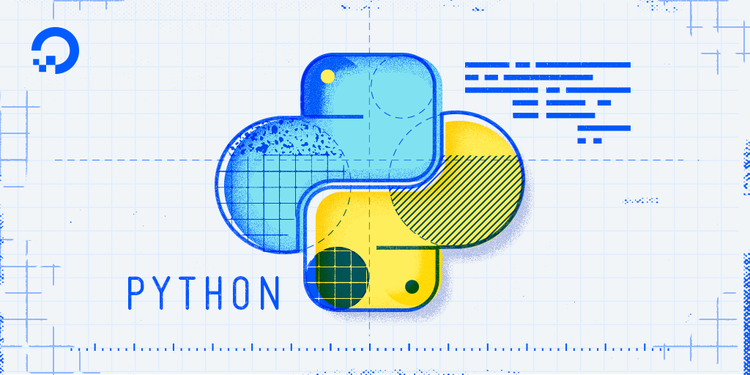
###Introduction
As strings are often made up of written text, there are many instances when we may want to have greater control over how strings look to make them more readable for humans through punctuation, line breaks, and indentation.
In this tutorial, we’ll go over some of the ways we can work with Python strings to make sure that all output text is formatted correctly.
##Prerequisites
You should have Python 3 installed and a programming environment set up on your computer or server. If you don’t have a programming environment set up, you can refer to the installation and setup guides for a local programming environment or for a programming environment on your server appropriate for your operating system (Ubuntu, CentOS, Debian, etc.)
##String Literals
Let’s first differentiate between a string literal and a string value. A string literal is what we see in the source code of a computer program, including the quotation marks. A string value is what we see when we call the print() function and run the program.
In the “Hello, World!” program, the string literal is "Hello, World!" while the string value is Hello, World! without the quotation marks. The string value is what we see as the output in a terminal window when we run a Python program.
But some string values may need to include quotation marks, like when we are quoting a source. Because string literals and string values are not equivalent, it is often necessary to add additional formatting to string literals to ensure that string values are displayed the way in which we intend.
##Quotes and Apostrophes
Because we can use single quotes or double quotes within Python, we are also able to embed quotes within a string by using double quotes within a string enclosed by single quotes:
Info: To follow along with the example code in this tutorial, open a Python interactive shell on your local system by running the python3 command. Then you can copy, paste, or edit the examples by adding them after the >>> prompt.
'Sammy says, "Hello!"'
Or, to use a possessive apostrophe in a string enclosed by double quotes:
"Sammy's balloon is red."
In the way we combine single and double quotes, we can control the display of quotation marks and apostrophes within our strings.
##Multiple Lines
Printing strings on multiple lines can make text more readable to humans. With multiple lines, strings can be grouped into clean and orderly text, formatted as a letter, or used to maintain the linebreaks of a poem or song lyrics.
To create strings that span multiple lines, triple single quotes ''' or triple double quotes """ are used to enclose the string.
'''
This string is on
multiple lines
within three single
quotes on either side.
'''
"""
This string is on
multiple lines
within three double
quotes on either side.
"""
With triple quotes, you can print strings on multiple lines to make text, especially lengthy text, easier to read.
##Escape Characters
Another way to format strings is to use an escape character. Escape characters all start with the backslash key ( \ ) combined with another character within a string to format the given string a certain way.
Here is a list of several of the common escape characters:
| Escape character | How it formats |
|---|---|
| \ | New line in a multi-line string |
| \\ | Backslash |
| ' | Apostrophe or single quote |
| " | Double quote |
| \n | Line break |
| \t | Tab (horizontal indentation) |
Let’s use an escape character to add the quotation marks to the example on quotation marks above, but this time we’ll use double quotes:
print("Sammy says, \"Hello!\"")
OutputSammy says, "Hello!"
By using the escape character \" we are able to use double quotes to enclose a string that includes text quoted between double quotes.
Similarly, we can use the escape character \' to add an apostrophe in a string that is enclosed in single quotes:
print('Sammy\'s balloon is red.')
OutputSammy's balloon is red.
Because we are now using the escape character we can have an apostrophe within a string that uses single quotes.
When we use triple quotes like we did above, we will see that there is a space at the top and bottom when we print the string. We can remove those spaces by using the \ escape key at the top of our string and again at the end of the string while keeping the text within the program very readable.
"""\
This multi-line string
has no space at the
top or the bottom
when it prints.\
"""
Similarly, we can use the \n escape character to break lines without hitting the enter or return key:
print("This string\nspans multiple\nlines.")
OutputThis string
spans multiple
lines.
We can combine escape characters, too. Let’s print a multi-line string and include tab spacing for an itemized list, for example:
print("1.\tShark\n2.\tShrimp\n10.\tSquid")
Output1. Shark
2. Shrimp
10. Squid
The horizontal indentation provided with the \t escape character ensures alignment within the second column in the example above, making the output extremely readable for humans.
Though the \n escape character works well for short string literals, it is important to ensure that source code is also readable to humans. In the case of lengthy strings, the triple quote approach to multi-line strings is often preferable.
Escape characters are used to add additional formatting to strings that may be difficult or impossible to achieve. Without escape characters, how would you construct the string Sammy says, "The balloon's color is red."?
##Raw Strings
What if we don’t want special formatting within our strings? For example, we may need to compare or evaluate strings of computer code that use the backslash on purpose, so we won’t want Python to use it as an escape character.
A raw string tells Python to ignore all formatting within a string, including escape characters.
We create a raw string by putting an r in front of the string, right before the beginning quotation mark:
print(r"Sammy says,\"The balloon\'s color is red.\"")
OutputSammy says,\"The balloon\'s color is red.\"
By constructing a raw string by using r in front of a given string, we can retain backslashes and other characters that are used as escape characters.
##Conclusion
This tutorial went over several ways to format text in Python 3 through working with strings. By using techniques such as escape characters or raw strings, we are able to ensure that the strings of our program are rendered correctly on-screen so that the end user is able to easily read all of the output text.
Continue learning more about strings by taking a look at the following tutorials:
Thanks for learning with the DigitalOcean Community. Check out our offerings for compute, storage, networking, and managed databases.
Tutorial Series: Working with Strings in Python 3
A string is a sequence of one or more characters (letters, numbers, symbols) that can be either a constant or a variable. Made up of Unicode, strings are immutable sequences, meaning they are unchanging.
Because text is such a common form of data that we use in everyday life, the string data type is a very important building block of programming.
This tutorial series will go over several of the major ways to work with and manipulate strings in Python 3.
Browse Series: 4 tutorials
Tutorial Series: How To Code in Python
Python is a flexible and versatile programming language that can be leveraged for many use cases, with strengths in scripting, automation, data analysis, machine learning, and back-end development. It is a great tool for both new learners and experienced developers alike.
Browse Series: 36 tutorials
About the author
Community and Developer Education expert. Former Senior Manager, Community at DigitalOcean. Focused on topics including Ubuntu 22.04, Ubuntu 20.04, Python, Django, and more.
Still looking for an answer?
This textbox defaults to using Markdown to format your answer.
You can type !ref in this text area to quickly search our full set of tutorials, documentation & marketplace offerings and insert the link!
- Table of contents
Deploy on DigitalOcean
Click below to sign up for DigitalOcean's virtual machines, Databases, and AIML products.
Become a contributor for community
Get paid to write technical tutorials and select a tech-focused charity to receive a matching donation.
DigitalOcean Documentation
Full documentation for every DigitalOcean product.
Resources for startups and SMBs
The Wave has everything you need to know about building a business, from raising funding to marketing your product.
Get our newsletter
Stay up to date by signing up for DigitalOcean’s Infrastructure as a Newsletter.
New accounts only. By submitting your email you agree to our Privacy Policy
The developer cloud
Scale up as you grow — whether you're running one virtual machine or ten thousand.
Get started for free
Sign up and get $200 in credit for your first 60 days with DigitalOcean.*
*This promotional offer applies to new accounts only.
