- Log in to:
- Community
- DigitalOcean
- Sign up for:
- Community
- DigitalOcean
By Lisa Tagliaferri and Kathleen Juell
Not using Debian 9?
Choose a different version or distribution.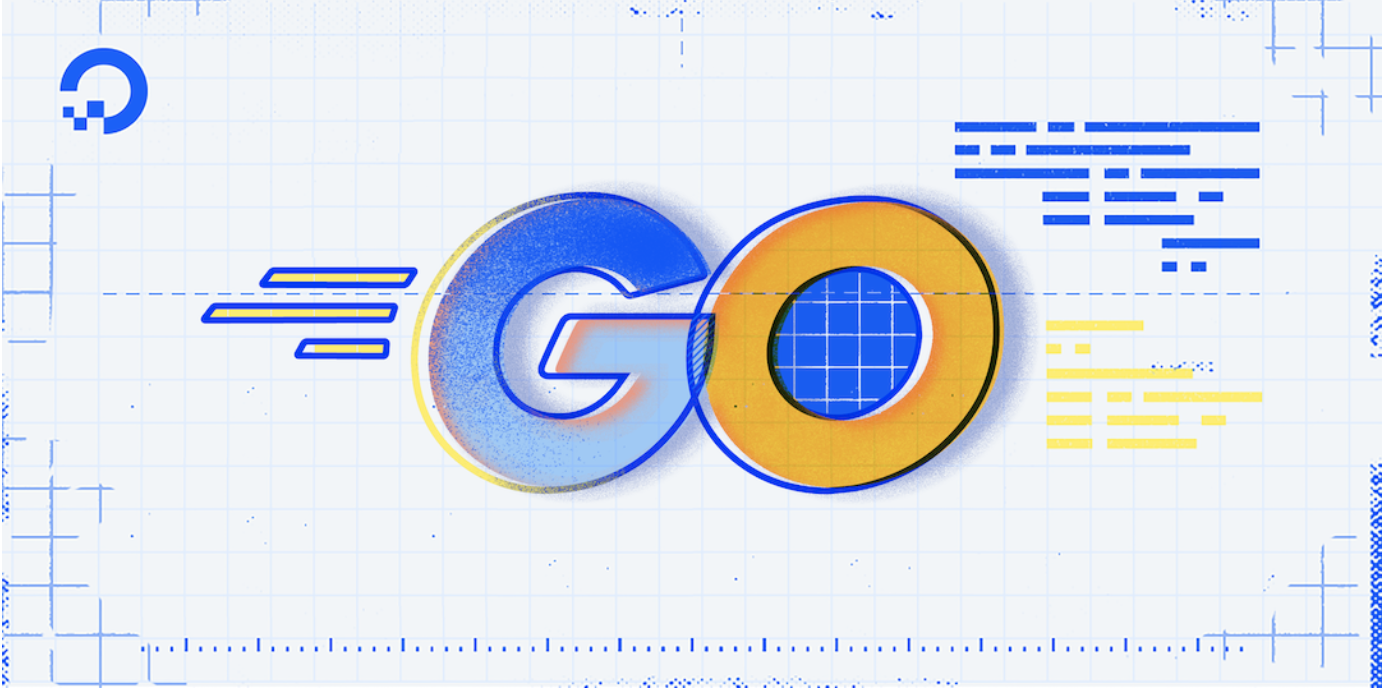
Introduction
Go, also known as golang, is a modern, open-source programming language developed by Google. Increasingly popular for many applications, Go takes a minimalist approach to development, helping you build reliable and efficient software.
This tutorial will guide you through downloading and installing Go, as well as compiling and executing a basic “Hello, World!” program on a Debian 9 server.
Prerequisites
To complete this tutorial, you will need access to a Debian 9 server and a non-root user with sudo privileges, as described in Initial Server Setup with Debian 9.
Step 1 — Downloading Go
In this step, we’ll install Go on your server.
First, install curl so you will be able to grab the latest Go release:
- sudo apt install curl
Next, visit the official Go downloads page and find the URL for the current binary release’s tarball. Make sure you copy the link for the latest version that is compatible with a 64-bit architecture.
From your home directory, use curl to retrieve the tarball:
- curl -O https://dl.google.com/go/go1.12.5.linux-amd64.tar.gz
Although the tarball came from a genuine source, it is best practice to verify both the authenticity and integrity of items downloaded from the Internet. This verification method certifies that the file was neither tampered with nor corrupted or damaged during the download process. The sha256sum command produces a unique 256-bit hash:
- sha256sum go1.12.5.linux-amd64.tar.gz
Outputgo1.12.5.linux-amd64.tar.gz
aea86e3c73495f205929cfebba0d63f1382c8ac59be081b6351681415f4063cf go1.12.5.linux-amd64.tar.gz
Compare the hash in your output to the checksum value on the Go download page. If they match, then it is safe to conclude that the download is legitimate.
With Go downloaded and the integrity of the file validated, let’s proceed with the installation.
Step 2 — Installing Go
We’ll now use tar to extract the tarball. The x flag tells tar to extract, v tells it we want verbose output, including a list of the files being extracted, and f tells it we’ll specify a filename:
- tar xvf go1.12.5.linux-amd64.tar.gz
You should now have a directory called go in your home directory. Recursively change the owner and group of this directory to root, and move it to /usr/local:
- sudo chown -R root:root ./go
- sudo mv go /usr/local
Note: Although /usr/local/go is the officially-recommended location, some users may prefer or require different paths.
At this point, using Go would require specifying the full path to its install location in the command line. To make interacting with Go more user-friendly, we will set a few paths.
Step 2 — Setting Go Paths
In this step, we’ll set some paths in your environment.
First, set Go’s root value, which tells Go where to look for its files:
- nano ~/.profile
At the end of the file, add the following lines:
export GOPATH=$HOME/work
export PATH=$PATH:/usr/local/go/bin:$GOPATH/bin
If you chose a different installation location for Go, then you should add the following lines to this file instead of the lines shown above. In this example, we are adding the lines that would be required if you installed Go in your home directory:
export GOROOT=$HOME/go
export GOPATH=$HOME/work
export PATH=$PATH:$GOROOT/bin:$GOPATH/bin
With the appropriate lines pasted into your profile, save and close the file.
Next, refresh your profile by running:
- source ~/.profile
With the Go installation in place and the necessary environment paths set, let’s confirm that our setup works by composing a short program.
Step 3 — Testing Your Installation
Now that Go is installed and the paths are set for your server, you can ensure that Go is working as expected.
Create a new directory for your Go workspace, which is where Go will build its files:
- mkdir $HOME/work
Then, create a directory hierarchy in this folder so that you will be able to create your test file. We’ll use the directory my_project as an example:
- mkdir -p work/src/my_project/hello
Next, you can create a traditional “Hello World” Go file:
- nano ~/work/src/my_project/hello/hello.go
Inside your editor, add the following code to the file, which uses the main Go packages, imports the formatted IO content component, and sets a new function to print “Hello, World!” when run:
package main
import "fmt"
func main() {
fmt.Printf("Hello, World!\n")
}
When it runs, this program will print “Hello, World!,” indicating that Go programs are compiling correctly.
Save and close the file, then compile it by invoking the Go command install:
- go install my_project/hello
With the program compiled, you can run it by executing the command:
- hello
Go is successfully installed and functional if you see the following output:
OutputHello, World!
You can see where the compiled hello binary is installed by using the which command:
- which hello
Output/home/sammy/work/bin/hello
The “Hello, World!” program established that you have a Go development environment.
Conclusion
By downloading and installing the latest Go package and setting its paths, you now have a system to use for Go development. To learn more about working with Go, see our development series How To Code in Go. You can also consult the official documentation on How to Write Go Code.
Additionally, you can read some Go tips from our development team at DigitalOcean.
Thanks for learning with the DigitalOcean Community. Check out our offerings for compute, storage, networking, and managed databases.
About the author(s)
Community and Developer Education expert. Former Senior Manager, Community at DigitalOcean. Focused on topics including Ubuntu 22.04, Ubuntu 20.04, Python, Django, and more.
Former Developer at DigitalOcean community. Expertise in areas including Ubuntu, Docker, Ruby on Rails, Debian, and more.
Still looking for an answer?
This textbox defaults to using Markdown to format your answer.
You can type !ref in this text area to quickly search our full set of tutorials, documentation & marketplace offerings and insert the link!
Important Note: you must use flag -L when curl’ing. If you do not, you’re not actually getting any data (due to redirects) and the checksum will not match.
If you do: curl -O -L <url_of_current_version>
…then once you sha256sum the file, it will match Google’s DL page.
If you installed the latest version of Go (1.16 as of this comment), you may need to initialize Go modules in your directory to avoid getting this error:
go install: version is required when current directory is not in a module
all you need to do to initialize your directory to use Go modules, type this command:
go mod init
then type this command:
go mod tidy
it creates a single file called go.mod and then you should be able to carry on with the instructions.
- Table of contents
- Prerequisites
- Step 1 — Downloading Go
- Step 2 — Installing Go
- Step 2 — Setting Go Paths
- Step 3 — Testing Your Installation
- Conclusion
Deploy on DigitalOcean
Click below to sign up for DigitalOcean's virtual machines, Databases, and AIML products.
Become a contributor for community
Get paid to write technical tutorials and select a tech-focused charity to receive a matching donation.
DigitalOcean Documentation
Full documentation for every DigitalOcean product.
Resources for startups and SMBs
The Wave has everything you need to know about building a business, from raising funding to marketing your product.
Get our newsletter
Stay up to date by signing up for DigitalOcean’s Infrastructure as a Newsletter.
New accounts only. By submitting your email you agree to our Privacy Policy
The developer cloud
Scale up as you grow — whether you're running one virtual machine or ten thousand.
Get started for free
Sign up and get $200 in credit for your first 60 days with DigitalOcean.*
*This promotional offer applies to new accounts only.
