- Log in to:
- Community
- DigitalOcean
- Sign up for:
- Community
- DigitalOcean

Introduction
In this tutorial, we will cover the installation of Nagios 4, a very popular open source monitoring system, on CentOS 7 or RHEL 7. We will cover some basic configuration, so you will be able to monitor host resources via the web interface. We will also utilize the Nagios Remote Plugin Executor (NRPE), that will be installed as an agent on remote hosts, to monitor their local resources.
Nagios is useful for keeping an inventory of your servers, and making sure your critical services are up and running. Using a monitoring system, like Nagios, is an essential tool for any production server environment.
Prerequisites
To follow this tutorial, you must have superuser privileges on the CentOS 7 server that will run Nagios. Ideally, you will be using a non-root user with superuser privileges. If you need help setting that up, follow the steps 1 through 3 in this tutorial: Initial Server Setup with CentOS 7.
A LAMP stack is also required. Follow this tutorial if you need to set that up: How To Install LAMP stack On CentOS 7.
This tutorial assumes that your server has private networking enabled. If it doesn’t, just replace all the references to private IP addresses with public IP addresses.
Now that we have the prerequisites sorted out, let’s move on to getting Nagios 4 installed.
Install Nagios 4
This section will cover how to install Nagios 4 on your monitoring server. You only need to complete this section once.
Install Build Dependencies
Because we are building Nagios Core from source, we must install a few development libraries that will allow us to complete the build.
First, install the required packages:
sudo yum install gcc glibc glibc-common gd gd-devel make net-snmp openssl-devel xinetd unzip
Create Nagios User and Group
We must create a user and group that will run the Nagios process. Create a “nagios” user and “nagcmd” group, then add the user to the group with these commands:
sudo useradd nagios
sudo groupadd nagcmd
sudo usermod -a -G nagcmd nagios
Let’s install Nagios now.
Install Nagios Core
Download the source code for the latest stable release of Nagios Core. Go to the Nagios downloads page, and click the Skip to download link below the form. Copy the link address for the latest stable release so you can download it to your Nagios server.
At the time of this writing, the latest stable release is Nagios 4.1.1. Download it to your home directory with curl:
cd ~
curl -L -O https://assets.nagios.com/downloads/nagioscore/releases/nagios-4.1.1.tar.gz
Extract the Nagios archive with this command:
tar xvf nagios-*.tar.gz
Then change to the extracted directory:
cd nagios-*
Before building Nagios, we must configure it with this command:
./configure --with-command-group=nagcmd
Now compile Nagios with this command:
make all
Now we can run these make commands to install Nagios, init scripts, and sample configuration files:
sudo make install
sudo make install-commandmode
sudo make install-init
sudo make install-config
sudo make install-webconf
In order to issue external commands via the web interface to Nagios, we must add the web server user, apache, to the nagcmd group:
- sudo usermod -G nagcmd apache
Install Nagios Plugins
Find the latest release of Nagios Plugins here: Nagios Plugins Download. Copy the link address for the latest version, and copy the link address so you can download it to your Nagios server.
At the time of this writing, the latest version is Nagios Plugins 2.1.1. Download it to your home directory with curl:
cd ~
curl -L -O http://nagios-plugins.org/download/nagios-plugins-2.1.1.tar.gz
Extract Nagios Plugins archive with this command:
tar xvf nagios-plugins-*.tar.gz
Then change to the extracted directory:
cd nagios-plugins-*
Before building Nagios Plugins, we must configure it. Use this command:
./configure --with-nagios-user=nagios --with-nagios-group=nagios --with-openssl
Now compile Nagios Plugins with this command:
make
Then install it with this command:
sudo make install
Install NRPE
Find the source code for the latest stable release of NRPE at the NRPE downloads page. Download the latest version to your Nagios server.
At the time of this writing, the latest release is 2.15. Download it to your home directory with curl:
- cd ~
- curl -L -O http://downloads.sourceforge.net/project/nagios/nrpe-2.x/nrpe-2.15/nrpe-2.15.tar.gz
Extract the NRPE archive with this command:
- tar xvf nrpe-*.tar.gz
Then change to the extracted directory:
- cd nrpe-*
Configure NRPE with these commands:
- ./configure --enable-command-args --with-nagios-user=nagios --with-nagios-group=nagios --with-ssl=/usr/bin/openssl --with-ssl-lib=/usr/lib/x86_64-linux-gnu
Now build and install NRPE and its xinetd startup script with these commands:
- make all
- sudo make install
- sudo make install-xinetd
- sudo make install-daemon-config
Open the xinetd startup script in an editor:
- sudo vi /etc/xinetd.d/nrpe
Modify the only_from line by adding the private IP address of the your Nagios server to the end (substitute in the actual IP address of your server):
only_from = 127.0.0.1 10.132.224.168
Save and exit. Only the Nagios server will be allowed to communicate with NRPE.
Restart the xinetd service to start NRPE:
- sudo service xinetd restart
Now that Nagios 4 is installed, we need to configure it.
Configure Nagios
Now let’s perform the initial Nagios configuration. You only need to perform this section once, on your Nagios server.
Organize Nagios Configuration
Open the main Nagios configuration file in your favorite text editor. We’ll use vi to edit the file:
sudo vi /usr/local/nagios/etc/nagios.cfg
Now find an uncomment this line by deleting the #:
#cfg_dir=/usr/local/nagios/etc/servers
Save and exit.
Now create the directory that will store the configuration file for each server that you will monitor:
sudo mkdir /usr/local/nagios/etc/servers
Configure Nagios Contacts
Open the Nagios contacts configuration in your favorite text editor. We’ll use vi to edit the file:
sudo vi /usr/local/nagios/etc/objects/contacts.cfg
Find the email directive, and replace its value (the highlighted part) with your own email address:
email nagios@localhost ; <<***** CHANGE THIS TO YOUR EMAIL ADDRESS ******
Save and exit.
Configure check_nrpe Command
Let’s add a new command to our Nagios configuration:
- sudo vi /usr/local/nagios/etc/objects/commands.cfg
Add the following to the end of the file:
define command{
command_name check_nrpe
command_line $USER1$/check_nrpe -H $HOSTADDRESS$ -c $ARG1$
}
Save and exit. This allows you to use the check_nrpe command in your Nagios service definitions.
Configure Apache
Use htpasswd to create an admin user, called “nagiosadmin”, that can access the Nagios web interface:
sudo htpasswd -c /usr/local/nagios/etc/htpasswd.users nagiosadmin
Enter a password at the prompt. Remember this login, as you will need it to access the Nagios web interface.
Note: If you create a user that is not named “nagiosadmin”, you will need to edit /usr/local/nagios/etc/cgi.cfg and change all the “nagiosadmin” references to the user you created.
Nagios is ready to be started. Let’s do that, and restart Apache:
sudo systemctl daemon-reload
sudo systemctl start nagios.service
sudo systemctl restart httpd.service
To enable Nagios to start on server boot, run this command:
sudo chkconfig nagios on
Optional: Restrict Access by IP Address
If you want to restrict the IP addresses that can access the Nagios web interface, you will want to edit the Apache configuration file:
sudo vi /etc/httpd/conf.d/nagios.conf
Find and comment the following two lines by adding # symbols in front of them:
Order allow,deny
Allow from all
Then uncomment the following lines, by deleting the # symbols, and add the IP addresses or ranges (space delimited) that you want to allow to in the Allow from line:
# Order deny,allow
# Deny from all
# Allow from 127.0.0.1
As these lines will appear twice in the configuration file, so you will need to perform these steps once more.
Save and exit.
Now start Nagios and restart Apache to put the change into effect:
sudo systemctl restart nagios.service
sudo systemctl restart httpd.service
Nagios is now running, so let’s try and log in.
Accessing the Nagios Web Interface
Open your favorite web browser, and go to your Nagios server (substitute the IP address or hostname for the highlighted part):
http://nagios_server_public_ip/nagios
Because we configured Apache to use htpasswd, you must enter the login credentials that you created earlier. We used “nagiosadmin” as the username:
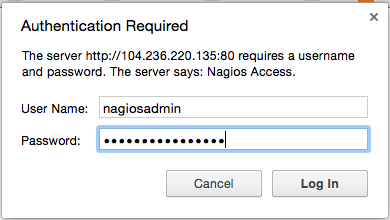
After authenticating, you will be see the default Nagios home page. Click on the Hosts link, in the left navigation bar, to see which hosts Nagios is monitoring:
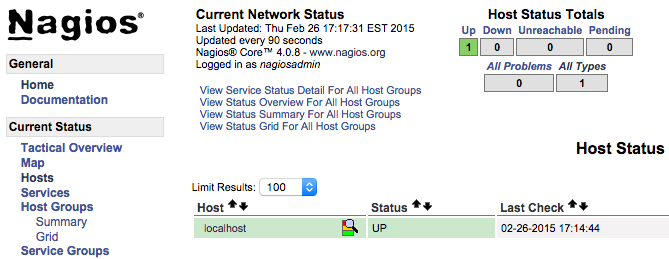
As you can see, Nagios is monitoring only “localhost”, or itself.
Let’s monitor another host with Nagios!
Monitor a CentOS 7 Host with NRPE
In this section, we’ll show you how to add a new host to Nagios, so it will be monitored. Repeat this section for each CentOS or RHEL server you wish to monitor.
Note: If you want to monitor an Ubuntu or Debian server, follow the instructions in this link: Monitor an Ubuntu Host with NRPE.
On a server that you want to monitor, install the EPEL repository:
sudo yum install epel-release
Now install Nagios Plugins and NRPE:
sudo yum install nrpe nagios-plugins-all
Now, let’s update the NRPE configuration file. Open it in your favorite editor (we’re using vi):
sudo vi /etc/nagios/nrpe.cfg
Find the allowed_hosts directive, and add the private IP address of your Nagios server to the comma-delimited list (substitute it in place of the highlighted example):
allowed_hosts=127.0.0.1,10.132.224.168
Save and exit. This configures NRPE to accept requests from your Nagios server, via its private IP address.
Restart NRPE to put the change into effect:
sudo systemctl start nrpe.service
sudo systemctl enable nrpe.service
Once you are done installing and configuring NRPE on the hosts that you want to monitor, you will have to add these hosts to your Nagios server configuration before it will start monitoring them.
Add Host to Nagios Configuration
On your Nagios server, create a new configuration file for each of the remote hosts that you want to monitor in /usr/local/nagios/etc/servers/. Replace the highlighted word, “yourhost”, with the name of your host:
sudo vi /usr/local/nagios/etc/servers/yourhost.cfg
Add in the following host definition, replacing the host_name value with your remote hostname (“web-1” in the example), the alias value with a description of the host, and the address value with the private IP address of the remote host:
define host {
use linux-server
host_name yourhost
alias My first Apache server
address 10.132.234.52
max_check_attempts 5
check_period 24x7
notification_interval 30
notification_period 24x7
}
With the configuration file above, Nagios will only monitor if the host is up or down. If this is sufficient for you, save and exit then restart Nagios. If you want to monitor particular services, read on.
Add any of these service blocks for services you want to monitor. Note that the value of check_command determines what will be monitored, including status threshold values. Here are some examples that you can add to your host’s configuration file:
Ping:
define service {
use generic-service
host_name yourhost
service_description PING
check_command check_ping!100.0,20%!500.0,60%
}
SSH (notifications_enabled set to 0 disables notifications for a service):
define service {
use generic-service
host_name yourhost
service_description SSH
check_command check_ssh
notifications_enabled 0
}
If you’re not sure what use generic-service means, it is simply inheriting the values of a service template called “generic-service” that is defined by default.
Now save and quit. Reload your Nagios configuration to put any changes into effect:
sudo systemctl reload nagios.service
Once you are done configuring Nagios to monitor all of your remote hosts, you should be set. Be sure to access your Nagios web interface, and check out the Services page to see all of your monitored hosts and services:
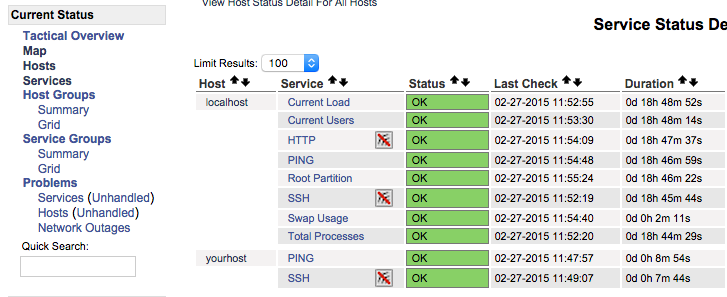
Conclusion
Now that you monitoring your hosts and some of their services, you might want to spend some time to figure out which services are critical to you, so you can start monitoring those. You may also want to set up notifications so, for example, you receive an email when your disk utilization reaches a warning or critical threshold or your main website is down, so you can resolve the situation promptly or before a problem even occurs.
Good luck!
Thanks for learning with the DigitalOcean Community. Check out our offerings for compute, storage, networking, and managed databases.
About the author
Software Engineer @ DigitalOcean. Former Señor Technical Writer (I no longer update articles or respond to comments). Expertise in areas including Ubuntu, PostgreSQL, MySQL, and more.
Still looking for an answer?
This textbox defaults to using Markdown to format your answer.
You can type !ref in this text area to quickly search our full set of tutorials, documentation & marketplace offerings and insert the link!
This comment has been deleted
Hi, i receive this error:
mag 18 17:20:36 localhost.localdomain systemd[1]: nagios.service: control process exited, code=exited status=8 mag 18 17:20:36 localhost.localdomain systemd[1]: Failed to start LSB: Starts and stops the Nagios monitoring server. – Subject: Unit nagios.service has failed
could u please help me?
Thanks
dear i’m trying to install nagios in Centos 6.6, when executing the command
sudo systemctl restart nagios.service
sudo systemctl restart httpd.service
the system says
sudo: systemctl: command not found
mean time when using the command
service nagios restart
service httpd restart
it goes oK but when opening nagios in the webpage it says
(unable to get process Status)
can you help me in this issue plz
Hello everyone. So everything is working as normal BUT in my /usr/local/nagios/etc/nagios.cfg file when I uncommented the cfg_dir=/usr/local/nagios/etc/servers line and created a cfg file for the needed host I get the following error when trying to restart Nagios:
sudo systemctl restart nagios.service Job for nagios.service failed. See ‘systemctl status nagios.service’ and ‘journalctl -xn’ for details.
nagios.service - LSB: Starts and stops the Nagios monitoring server Loaded: loaded (/etc/rc.d/init.d/nagios) Active: failed (Result: exit-code) since Wed 2015-07-15 09:38:48 EDT; 21s ago Process: 31199 ExecStop=/etc/rc.d/init.d/nagios stop (code=exited, status=0/SUCCESS) Process: 31302 ExecStart=/etc/rc.d/init.d/nagios start (code=exited, status=8)
Jul 15 09:38:48 nagios01 nagios[31302]: ***> One or more problems was encountered while running the pre-flight check… Jul 15 09:38:48 nagios01 nagios[31302]: Check your configuration file(s) to ensure that they contain valid Jul 15 09:38:48 nagios01 nagios[31302]: directives and data defintions. If you are upgrading from a previous Jul 15 09:38:48 nagios01 nagios[31302]: version of Nagios, you should be aware that some variables/definitions Jul 15 09:38:48 nagios01 nagios[31302]: may have been removed or modified in this version. Make sure to read Jul 15 09:38:48 nagios01 nagios[31302]: the HTML documentation regarding the config files, as well as the Jul 15 09:38:48 nagios01 nagios[31302]: ‘Whats New’ section to find out what has changed. Jul 15 09:38:48 nagios01 systemd[1]: nagios.service: control process exited, code=exited status=8 Jul 15 09:38:48 nagios01 systemd[1]: Failed to start LSB: Starts and stops the Nagios monitoring server. Jul 15 09:38:48 nagios01 systemd[1]: Unit nagios.service entered failed state.
Any ideas or any other information I need to provide? Thank you in advance for any and all help!!!
Outstanding tutorial! Very little guesswork to comply with instructions.
Only one glitch I have yet to solve. My godaddy server appears to respond properly, but my private server does not. I am getting CRITICAL emails and request help identifying the reason and fixing the problem. Rather than information overloading this request please tell me what you need to see.
*{godaddy} HTTP OK 07-31-2015 09:36:29 0d 0h 0m 13s 1/3 HTTP OK: HTTP/1.1 301 Moved Permanently - 630 bytes in 0.306 second
{private_server} HTTP CRITICAL 07-31-2015 09:24:04 1d 9h 50m 43s 3/3 HTTP CRITICAL - No data received from host
and
localhost HTTP Notifications for this service have been disabled CRITICAL 07-31-2015 09:33:31 1d 10h 39m 33s 4/4 HTTP CRITICAL - No data received from host *
Thank you. I did check that already. I went further since this message but still go CRITICAL. I changed my internal 192.168.. IP address to my charter firewall WAN address and that worked.
I can use http://192.168../nagios and see that page and I can see http://192.168../mediawiki. I cannot get a nagios HTTP from it when I can get nagios PING and SSH. But I truly meant to use my 192.168.. IP address, , so I am still lost.
- Table of contents
- Prerequisites
- Install Nagios 4
- Configure Nagios
- Accessing the Nagios Web Interface
- Monitor a CentOS 7 Host with NRPE
- Conclusion
Deploy on DigitalOcean
Click below to sign up for DigitalOcean's virtual machines, Databases, and AIML products.
Become a contributor for community
Get paid to write technical tutorials and select a tech-focused charity to receive a matching donation.
DigitalOcean Documentation
Full documentation for every DigitalOcean product.
Resources for startups and SMBs
The Wave has everything you need to know about building a business, from raising funding to marketing your product.
Get our newsletter
Stay up to date by signing up for DigitalOcean’s Infrastructure as a Newsletter.
New accounts only. By submitting your email you agree to our Privacy Policy
The developer cloud
Scale up as you grow — whether you're running one virtual machine or ten thousand.
Get started for free
Sign up and get $200 in credit for your first 60 days with DigitalOcean.*
*This promotional offer applies to new accounts only.
