- Log in to:
- Community
- DigitalOcean
- Sign up for:
- Community
- DigitalOcean

Introduction
In this tutorial, we will teach you how to set up and use the Apache JMeter HTTP(S) Test Script Recorder to record HTTP requests. Recording HTTP requests is a great way to building test plans, and can be useful in creating tests that closely mimic a normal user’s behavior.
This tutorial assumes that you have a basic knowledge of Apache JMeter. If you are new to JMeter, here is another tutorial that can get you started: How To Use Apache JMeter To Perform Load Testing on a Web Server
Prerequisites
Here is a list of the software that this tutorial requires:
- Apache JMeter: Download binaries here
- Java 6 or later: Oracle Java available here
- Mozilla Firefox: Download here
For reference, when writing this tutorial, we used the following software versions:
- Oracle Java 7 update 60, 64-bit
- JMeter 2.11
- Firefox 30.0
Start Building a Test Plan
First, start JMeter. Then let’s start building a test plan. If you already have a test plan that you would like to start with, skip this section and move on to adding a Recording Controller to your Thread Group (the next section).
Minimally, we will want to add a Thread Group and HTTP Request Defaults. Let’s get start by adding a Thread Group.
Add a Thread Group
Add a Thread Group to Test Plan:
- Right-click on Test Plan
- Mouse over Add >
- Mouse over Threads (Users) >
- Click on Thread Group
Set the Thread Group properties with the following values:
- Number of Threads (users): Set this to 50
- Ramp-Up Period (in seconds): Set this to 10.
- Loop Count: Leave this set to 1.

Add an HTTP Request Defaults
Now let’s add HTTP Request Defaults to Thread Group:
- Select Thread Group, then right-click it
- Mouse over Add >
- Mouse over Config Element >
- Click on HTTP Request Defaults
In HTTP Request Defaults, under the Web Server section, fill in the Server Name or IP field with the name or IP address of the web server you want to test.
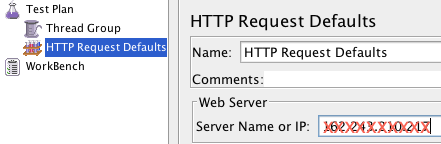
Add an HTTP Cookie Manager
If your web server uses cookies, you can add support for cookies by adding an HTTP Cookie Manager to the Thread Group:
- Select Thread Group, then right-click it
- Mouse over Add >
- Mouse over Config Element >
- Click on HTTP Cookie Manager
Add a Recording Controller
Now let’s add a Recording Controller to Thread Group:
- Select Thread Group, then right-click it
- Mouse over Add >
- Mouse over Logic Controller >
- Click on Recording Controller
The Recording Controller is where recorded HTTP Request samplers will be created. The next step is to set up an HTTP(S) Test Script Recorder.
Add HTTP(S) Test Script Recorder
Now let’s add an HTTP(S) Test Script Recorder to the WorkBench:
- Select WorkBench, then right-click it
- Mouse over Add >
- Mouse over Non-Test Elements >
- Click on HTTP(S) Test Script Recorder
Note: Items that are added to the WorkBench do not get saved with the rest of the test plan. If you want to save your WorkBench, right-click on WorkBench, then click Save Selection As…, and save it to your desired location. After it is saved, you may add it to any test plan that you have open by using the “Merge” menu item, and selecting your saved WorkBench.
Port Setting
The default port that the HTTP(S) Test Script Recorder proxy will run on is 8080. This can be changed by changing the Port setting under Global Settings.
Including or Excluding URL Patterns (Optional)
In the HTTP(S) Script Recorder, you may add URL Patterns, written as regular expressions, to include or exclude when you record. This can be useful to either include only the types of content you want to request (e.g. *.html, *.php, etc) or to exclude the types of content you do not want to request (e.g. *.jpg, *.png, *.js, etc).
To add a URL Pattern, click the “Add” button under the URL Patterns to Include or URL Patterns to Exclude section, then click on the top of the white area in the section. You should now be able to type in a pattern. Repeat the process to add more patterns.
Example: URL Patterns for webpages
.*\.html
.*\.php
.*\.htm
Example: URL Patterns for images
.*\.png
.*\.jpg
.*\.gif
Here is a screenshot of the URL Patterns to Exclude for excluding images:

Adding Items to the Script Recorder (Optional)
Adding JMeter items to a the HTTP(S) Test Script Recorder will make recorded requests inherit the added item. For example, if we add a Timer item to the Script Recorder, the Timer will be added to each HTTP Request that is recorded. When the test is run, the timer will cause each test thread to wait before performing the HTTP Request.
Let’s add a Constant Timer to HTTP(S) Test Script Recorder, as an example:
- Select HTTP(S) Test Script Recorder, then Right-click it
- Mouse over Add >
- Mouse over Timers >
- Click on Constant Timer
You may configure the thread delay to whatever you desire.

Suppose that you want to simulate a user clicking on a different page every 2 seconds. Setting the thread delay to 2000 ms will accomplish this by adding a 2 second delay to each HTTP Request that is recorded.
This is just one example of how you can add items to the Script Recorder to help create a test plan that performs the tests that you desire.
Start Recording
Clicking on the “Start” button, on the bottom of the Script Recorder window, will start the JMeter proxy server which will be used to intercept and record browser requests. Click on the Start button (of the recorder) now.
The first time you attempt to run the recorder, it will display an error saying that it can’t start because a certificate does not exist. Click OK, then click Start a second time. You should see a message that says that a temporary certificate named ApacheJMeterTemporaryRootCA.crt has been created in JMeter bin directory. Click OK and continue.

Note: If you browser already uses a proxy, then you need to configure JMeter to use that proxy before starting JMeter, using the command-line options -H and -P.
Configure Firefox To Use JMeter Proxy
We will use Firefox as our browser when using the JMeter HTTP(S) Test Script Recorder because, unlike Chrome and some other browsers, it does allows you to override system-wide configuration for its proxy settings.
Configure Firefox to use localhost (127.0.0.1) on port 8080 as its proxy for all traffic by following these steps:
- Open Firefox
- Go to the Preferences menu
- Click on the Advanced tab
- Then Network tab
- In the “Connection” section, click on “Settings…”
- Select the “Manual proxy configuration” radio button
- Set HTTP Proxy to “localhost” and Port to “8080”
- Check “Use this proxy server for all protocols”
- Click OK and exit the Preferences menu
Note: When Firefox is configured to use JMeter’s Script Recorder as a proxy, it will only work properly if the Script Recorder is running.
Recording HTTP Requests
Now that our test plan’s HTTP(S) Test Script Recorder is running, and Firefox is configured to use it as a proxy, the HTTP requests that Firefox sends will be recorded. Let’s test it out.
In Firefox, go to your server’s homepage (the same server that you configured in your JMeter HTTP Request Defaults):
http://your_domain.com/
Now there should be a little triangle next to your Recording Controller. Click on it to expand and show the requests that it has recorded. You should see the HTTP requests that were recorded, depending on which URL Patterns you have included and excluded. Feel free to browse your site to record more requests.
Here is an example of what was recorded when visiting the homepage of a WordPress site (with no URL Patterns set):

As you can see, a lot of requests were created. You may refine the list of HTTP requests by simply deleting unwanted entries here.
If you do not see any entries under your Recording Controller, you will want to review your URL Patterns in the HTTP(S) Test Script Recorder (Hint: Remove all includes and excludes to record everything).
Once you are done recording, click the “Stop” button at the bottom of the HTTP(S) Test Script Recorder window. Note that Firefox will no longer be able to reach any pages (because it is configured to use port 8080 as a proxy)–configure it to use “No proxy” if you want to function normally.
Run Your Test Plan
Once you are happy with the test plan you have recorded, save it, then run it. It will function exactly like a manually created test, so you can configure it, delete, and add items to make it match your desired test case more closely.
Conclusion
Now that you are able to use the HTTP(S) Test Script Recorder to assist the creation of JMeter test plans, you should have an easier time creating test plans that mimic realistic scenarios. Feel free to explore the recorded requests in your Recording Controller to learn more about the kinds of requests that are made when users browser your web server.
Good Luck!
Thanks for learning with the DigitalOcean Community. Check out our offerings for compute, storage, networking, and managed databases.
Tutorial Series: Load Testing with Apache JMeter
Load testing your web application servers can be an important step in preparing your environment for production. Apache JMeter can be used to simulate the load of many users connecting to your servers, which can be useful in identifying your capacity limits and potential bottlenecks in your setup.
This series will show you how to use JMeter to record test scenarios, and to perform load testing on your web servers.
Browse Series: 2 tutorials
About the author
Software Engineer @ DigitalOcean. Former Señor Technical Writer (I no longer update articles or respond to comments). Expertise in areas including Ubuntu, PostgreSQL, MySQL, and more.
Still looking for an answer?
This textbox defaults to using Markdown to format your answer.
You can type !ref in this text area to quickly search our full set of tutorials, documentation & marketplace offerings and insert the link!
If I am running my web application in local server. How can I test this?
I am running my web app in local server Port 8080. I configured the Firefox proxy to be localhost and Port 8082.
I set the port in the “HTTP(S) Test Script Recorder” to be 8082.
When I start the script recorder. It doesn’t catch any request. Can you please help in identifying what I am doing wrong?
i have followed the above procedure to setup the jmeter from the start up to the the running of the test. But the jmeter cannot record HTTP request.
Any suggestion?
include
..html ..htm
does not record… any suggestion why? my web application under test is driven by fatwire (CMS)… so to only record html, is there any ting i need to do? it does work when i do include ..html… but when i remove all includes and excludes works fine… but i realy wanted to apply the include ..html
I can not click on a submit button when recording? with include and exclude removed… though it records current page load but does not navigate when i click submit button?
is there any obvious reason why?
Hi Mitchell,
Very good job mate, you have written a perfect articles to use JMeter as a basic user, I hope next articles to use an advanced options at JMeter.
I will try to write an article in Spanish for my community, many thanks, this helps me a lot.
Kind regards!
whatever the things which we are recording will come under work bench, so how will we execute that recorded test case in test plan because the things which comes under work bench is not executed.
Hi Mitchell,Your Tutorial is really helpful.I am start performance testing as beginner. Please provide me depth knowledge tutorial of the j meter. Your thoughts and opinions are always full for someone.
Thanks: Vimal
Hi, Mitchell. Great article, thanks.
I did everything according to the article but I still have a problem. The situation is this:
- I have a site I need to test for concurrency.
- The site has an application tree in JSF, richfaces and seam
- This app tree shows the apps the user is authorized to see
- Whenever the user clicks on a tree leaf, the site inserts a row in a table with the selected option
- The stress test consists of simulating several users clicking around this tree so the insert operation is tested
- I recorded the page loading, login, and app selection, then logout on a recording controller
- This recording inserted the corresponding rows accordingly
- I stopped the recorder
- But when I run the test, no rows are inserted, even though jmeter says it supposedly logged in, went to the option and logged out
Any ideas as to why won’t behave the same wway?
Thanks!
Hi,
My script is not recording any thing. As some one asked and you replied if Firefox not able to browse then it configured properly. In that case iam not able to browse through firefox and the Jmeter is not recording. Please let me know your thoughts. Thanks.
- Table of contents
- Prerequisites
- Start Building a Test Plan
- Add a Recording Controller
- Add HTTP(S) Test Script Recorder
- Start Recording
- Configure Firefox To Use JMeter Proxy
- Recording HTTP Requests
- Run Your Test Plan
- Conclusion
Deploy on DigitalOcean
Click below to sign up for DigitalOcean's virtual machines, Databases, and AIML products.
Become a contributor for community
Get paid to write technical tutorials and select a tech-focused charity to receive a matching donation.
DigitalOcean Documentation
Full documentation for every DigitalOcean product.
Resources for startups and SMBs
The Wave has everything you need to know about building a business, from raising funding to marketing your product.
Get our newsletter
Stay up to date by signing up for DigitalOcean’s Infrastructure as a Newsletter.
New accounts only. By submitting your email you agree to our Privacy Policy
The developer cloud
Scale up as you grow — whether you're running one virtual machine or ten thousand.
Get started for free
Sign up and get $200 in credit for your first 60 days with DigitalOcean.*
*This promotional offer applies to new accounts only.
