- Log in to:
- Community
- DigitalOcean
- Sign up for:
- Community
- DigitalOcean
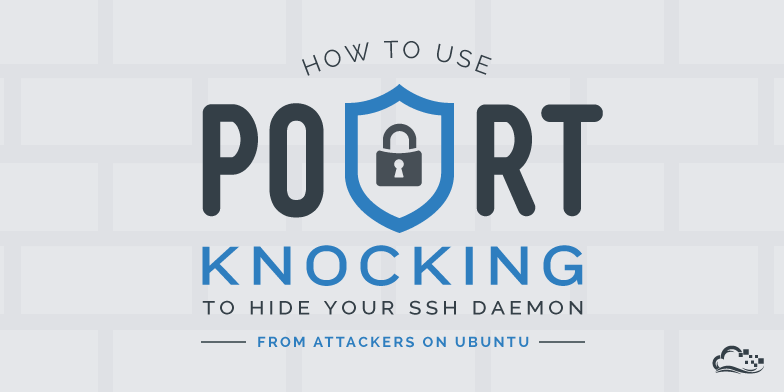
Status: Deprecated
This article covers a version of Ubuntu that is no longer supported. If you are currently operate a server running Ubuntu 12.04, we highly recommend upgrading or migrating to a supported version of Ubuntu:
- Upgrade to Ubuntu 14.04.
- Upgrade from Ubuntu 14.04 to Ubuntu 16.04
- Migrate the server data to a supported version
Reason: Ubuntu 12.04 reached end of life (EOL) on April 28, 2017 and no longer receives security patches or updates. This guide is no longer maintained.
See Instead: This guide might still be useful as a reference, but may not work on other Ubuntu releases. If available, we strongly recommend using a guide written for the version of Ubuntu you are using. You can use the search functionality at the top of the page to find a more recent version.
Introduction
Servers, by definition, are implemented as a means of providing services and making applications and resources accessible to users. However, any computer connected to the internet is inevitably targeted by malicious users and scripts hoping to take advantage of security vulnerabilities.
Firewalls exist and should be used to block access on ports not being utilized by a service, but there is still the question of what to do about services that you want access to, but do not want to expose to everybody. You want access when you need it, but want it blocked off otherwise.
Port knocking is one method of obscuring the services that you have running on your machine. It allows your firewall to protect your services until you ask for a port to be opened through a specific sequence of network traffic.
In this guide, we will discuss how to implement port knocking as a method of obscuring your SSH daemon on an Ubuntu 12.04 VPS using the knockd package.
Note: This tutorial covers IPv4 security. In Linux, IPv6 security is maintained separately from IPv4. For example, “iptables” only maintains firewall rules for IPv4 addresses but it has an IPv6 counterpart called “ip6tables”, which can be used to maintain firewall rules for IPv6 network addresses.
If your VPS is configured for IPv6, please remember to secure both your IPv4 and IPv6 network interfaces with the appropriate tools. For more information about IPv6 tools, refer to this guide: How To Configure Tools to Use IPv6 on a Linux VPS
How Does Port Knocking Work?
Port knocking works by configuring a service to watch firewall logs or packet capture interfaces for connection attempts. If a specific sequence of predefined connection attempts (or “knocks”) are made, the service will modify the firewall rules to open up connections on a certain port.
This allows you to keep your services hidden until you actually plan on using them. This would not be practical for something like an HTTP server because you would want connections available at all time. But it would be useful for services meant to be used only by known, legitimate users, like SSH.
Although a knocking sequence can be arbitrarily complex, it is not, in and of itself, usually the only set of security measures. Usually the service’s own security and authentication methods are then exposed to a user who issues the correct sequence. In this way, port knocking adds an additional layer that a user must go through to even get to the regular authentication.
Even more helpful is that there is no feedback given on knocking attempts. An intruder scanning would see all of the usual ports closed and if they attempted a knocking sequence, would have to check between each attempt to see if a port was opened. This is often enough to dissuade or prohibit attackers.
For our purposes, we will be using the iptables firewall that comes with Ubuntu 12.04, and installing a daemon called knockd to provide the port knocking functionality.
Configure IPTables to Block Most Traffic
Before we get to the actual port knocking, we need to configure a basic firewall. We want to lock down most things.
By default, Ubuntu comes with iptables installed. However, there are no default rules in place, so all traffic is allowed. To design your own set of rules, you can learn how to set up a firewall with iptables here.
For our purposes, we will use most of the rules from that guide.
Begin by allowing traffic on the local machine. This means accepting traffic that the server generates and sends to itself. This allows services to talk to each other without being blocked:
sudo iptables -A INPUT -i lo -j ACCEPT
This appends a rule to the “INPUT” chain. This chain handles all connections coming into the server. This rule tells iptables to accept all traffic on the “lo” network interface, which is the local loopback interface used for internal communication.
Next, we want to make sure we allow all established connections and traffic related to established connections by typing:
sudo iptables -A INPUT -m conntrack --ctstate ESTABLISHED,RELATED -j ACCEPT
This rule tells iptables to accept traffic that is associated with an already established connection. This is an important one, because once we start blocking connections, we don’t want our current SSH session to be cut off.
Next, you’ll want to allow persistent, world-consumable services. What I mean by this is, add rules for services that need to be always running and visible. For instance, if you have a website being served on the standard port 80, you want to allow that traffic all the time.
Do not add rules to iptables for the services that we will use the port knocker to open. We will instead use the knocking daemon to dynamically modify our rule set. For our tutorial, we will not add our SSH server in our initial iptables configuration.
Use this syntax to establish your own rules:
<pre> sudo iptables -A INPUT -p tcp --dport <span class=“highlight”>80</span> -j ACCEPT </pre>
At this point, we’ve only added rules to accept connections, not drop them. We’re still accepting everything, we’ve just been explicit about certain kinds of traffic.
Now, we will drop everything we haven’t specifically allowed. Add this rule:
sudo iptables -A INPUT -j DROP
Any traffic that hasn’t been handled by the above rules will be dropped. You can view your rules by typing:
sudo iptables -S
-P INPUT ACCEPT
-P FORWARD ACCEPT
-P OUTPUT ACCEPT
-A INPUT -i lo -j ACCEPT
-A INPUT -m conntrack --ctstate RELATED,ESTABLISHED -j ACCEPT
-A INPUT -p tcp -m tcp --dport 80 -j ACCEPT
-A INPUT -j DROP
As you can see, we still do not have any rules to accept new SSH connections.
If your connection is dropped at this point, you’ll have to access your server through the control panel by clicking the “console access” button in the upper right corner:

This acts as a direct login and does not use SSH, so it won’t be affected by your rules.
Once you have established your iptables rules, make them persistent with iptables-persistent. Install it by typing:
sudo apt-get install iptables-persistent
Afterwards, start the service by typing:
sudo service iptables-persistent start
Install the Knockd service
The port knocking aware service that we will be using is called knockd. We can install it by simply typing:
sudo apt-get install knockd
This will install the utility, but will not start the service by default.
This is a safety precaution in order to prevent the daemon from immediately blocking important traffic. You must configure and explicitly enable this service.
Configure Knockd to Use Port Knocking
To configure the service, we will have to edit the configuration file. Open this file with root privileges:
sudo nano /etc/knockd.conf
You should see a file that looks like this:
[options]
UseSyslog
[openSSH]
sequence = 7000,8000,9000
seq_timeout = 5
command = /sbin/iptables -A INPUT -s %IP% -p tcp --dport 22 -j ACCEPT
tcpflags = syn
[closeSSH]
sequence = 9000,8000,7000
seq_timeout = 5
command = /sbin/iptables -D INPUT -s %IP% -p tcp --dport 22 -j ACCEPT
tcpflags = syn
Immediately, you should be able to see some important information about how knockd works. You should also start to realize that the configuration is not too complex.
In the “options” section, we see a directive called UseSyslog. This tells knockd that it should log its information using the normal syslog methods. This will insert logs into /var/log/messages.
If you would like to specify a different log file, you can do so by using this option instead:
<pre> LogFile = <span class=“highlight”>/path/to/log/file</span> </pre>
Underneath, we have two sections. The names for these sections can be anything. They are used to group a set of rules that will match a single event each.
For instance, in our file, we have a section that will open up our SSH port, and one that will close it again.
The parameter that sets the knocking pattern is here:
<pre> sequence = 7000,8000,9000 </pre>
This means that this set of rules will match if the same IP requests a connection on port 7000, followed directly by port 8000, followed finally by port 9000.
Two other parameters in this set also control whether the activity matches:
seq_timeout = 5
tcpflags = syn
The first option specifies an amount of time that the sequence must be completed in.
The second specifies a flag that must be present in the tcp packets in order for them to be considered valid. The value of syn that we see here is commonly used to distinguish the packets we want from those created in the background by programs like SSH.
Finally, we see command:
command = /sbin/iptables -A INPUT -s %IP% -p tcp --dport 22 -j ACCEPT
You should recognize this as an iptables rule. As the section label “openSSH” points out, this section will open up a port for SSH connections when the correct sequence is hit.
However, if you were paying attention during the iptables configuration, you’ll see that this new rule uses the -A option to append this rule to the end of the INPUT chain. This will place this rule after the rule to drop all remaining connections.
To fix this situation, we need to modify this command. Replace the command with a rule to insert the new rule at the top of the list. We do this by using the -I option and referencing the location as rule 1:
command = /sbin/iptables -I INPUT 1 -s %IP% -p tcp --dport 22 -j ACCEPT
With this change, a new rule will be added to the top of the INPUT chain to accept SSH connections from the user who knocked. The %IP% portion of the rule will be replaced by the IP address that made the acceptable knock.
The second SSH section does almost the same thing, but it uses a different sequence, and removes the rule from iptables that opened connections to SSH. We can hit this sequence to close the gap we opened.
In practice, you should always change the sequences for these two sections to something that is essentially random. Keeping the default sequence is effectively removing any security that port knocking establishes.
Before we configure anything further, let’s test out our current set up. Save and close the file.
Implement the Knockd Service
Now that we have configured knockd to have a valid rule set, we can test it out by implementing our daemon. Keep in mind that, although the configuration is valid, at this point, it is not secure unless you changed the port sequences for each knocking section.
We need to enable the service by editing another file. Open this file with root privileges:
sudo nano /etc/default/knockd
We need to change the START_KNOCKD option to be “1” in order to start the service:
<pre> START_KNOCKD=<span class=“highlight”>1</span> </pre>
Save and close the file.
Now, we can start the service by typing:
sudo service knockd start
This will start the daemon and allow you to change the iptables rule sets by knocking on the sequences of ports.
Port Knocking Test
We should now test our ability to modify the iptables rules by using the port knocking sequence that we configured.
In a new terminal window, we can use tools to request these ports. It is best to keep your other session open in case there is a problem. Again, if you accidentally lock yourself out, use the “console access” button in the upper right corner of the droplet’s page in the control panel.
We can use a variety of different tools to knock. Some popular choices are netcat, nmap, and a specially designed client called, appropriately, knock.
We will use nmap in this example, because it is installed by default on most Linux distributions and OS X.
Before we knock, let’s confirm that our SSH port is, in fact, closed currently. Type the command you usually use to connect to the server:
<pre> ssh root@<span class=“highlight”>server_ip_address</span> </pre> <pre> sh: connect to host server_ip_address port 22: Operation timed out </pre>
You should receive no response from the server and the SSH client should timeout. This is because our SSH daemon is currently blocked by iptables. Type ctrl-C to end the SSH attempt if it does not time out automatically
Because of the sequence timeout parameter that is set, we actually have a very limited amount of time to hit the correct sequence. We will use a small, in-line bash script to knock on these ports quickly.
From your local machine, type a command like this:
<pre> for x in <span class=“highlight”>7000 8000 9000</span>; do nmap -Pn --host_timeout 201 --max-retries 0 -p $x <span class=“highlight”>server_ip_address</span>; done </pre>
In the command, adjust the three numbers to the numbers you selected for your sequence to open the SSH port. Change the server_ip_address to reflect the address of your server.
This will call nmap sequentially on all of the ports you listed.
Once that is complete, you should be able to log into SSH regularly:
<pre> ssh root@<span class=“highlight”>server_ip_address</span> </pre>
We can re-close the port by knocking on the other sequence that we configured:
<pre> for x in <span class=“highlight”>9000 8000 7000</span>; do nmap -Pn --host_timeout 201 --max-retries 0 -p $x <span class=“highlight”>server_ip_address</span>; done </pre>
Port Knocking with the Knock Utility
A simpler way to knock is to use the knock utility that is provided by the makers of the knockd. This is included in the knockd package, so you can install it on our client machine just as we did with the server:
sudo apt-get install knockd
You can also get knock clients from the project’s website under the “download” section. There are native OS X and Windows clients available (and even iOS and Android clients).
Once you have the knock client installed, you can perform a sequence easily by just using this syntax:
<pre> knock <span class=“highlight”>server_ip_address sequence</span> </pre>
So for our example, you could open your SSH port by typing:
<pre> knock <span class=“highlight”>server_ip_address</span> 7000 8000 9000 </pre>
This is much quicker than the other method mentioned.
We can close the port by typing:
<pre> knock <span class=“highlight”>server_ip_address</span> 9000 8000 7000 </pre>
Configuring Knockd to Close Connections Automatically
Now that we have established that our port knocking daemon is functioning correctly, let’s change some configuration details to be more robust.
Open the configuration file again:
sudo nano /etc/knockd.conf
We will take advantage of knockd’s ability to establish a command timeout in order to condense our SSH match into one rule. This means that we won’t have to remember to knock to close the SSH port after we are finished.
We can comment out or delete the “openSSH” and “closeSSH” sections. We will be replacing them with a single section that we’ll simply call “SSH”:
[options]
UseSyslog
[SSH]
Under this new section, we will establish a sequence, the tcpflags, and the sequence timeout just like we did in the other sections. We will also include the command we used to open the SSH port:
<pre> [options] UseSyslog
[SSH] sequence = <span class=“highlight”>5438,3428,3280,4479</span> tcpflags = syn seq_timeout = 15 start_command = /sbin/iptables -I INPUT 1 -s %IP% -p tcp --dport 22 -j ACCEPT </pre>
Choose a unique sequence of ports. As you can see, in this example we use four ports. We can increase the number of ports as long as they can all be knocked on in the time frame specified in the seq_timeout parameter.
The start_command parameter is the same as the command parameter used in the other example. We chose to use this variant simply to be more verbose about what we are doing.
After this, we will add some new parameters that will help us close the port:
<pre> [options] UseSyslog
[SSH] sequence = 5438,3428,3280,4479 tcpflags = syn seq_timeout = 15 start_command = /sbin/iptables -I INPUT 1 -s %IP% -p tcp --dport 22 -j ACCEPT <span class=“highlight”>cmd_timeout = 10</span> <span class=“highlight”>stop_command = /sbin/iptables -D INPUT -s %IP% -p tcp --dport 22 -j ACCEPT</span> </pre>
The cmd_timeout is the number of seconds that knockd will wait before executing the command contained in the stop_command variable.
The result is that when the correct sequence is used, the daemon will open the SSH port. It will then wait 10 seconds and then close the port again.
Save and close the file.
Implement your new rule by restarting the daemon:
sudo service knockd restart
We can use this port knocking rule to connect easily within the time specified. For instance, we could use this command to easily connect to our server:
<pre> knock <span class=“highlight”>server_ip_address</span> 5438 3428 3280 4479 && ssh root@<span class=“highlight”>server_ip_address</span> </pre>
The hole that we create in our firewall will close after us in 10 seconds.
Conclusion
Although port knocking is sometimes talked about in a disparaging tone as security through obscurity (hiding a service instead of actually securing it), it is a great way to add an additional layer of protection against random attacks.
You should always secure your services using the native tools available for the best results. However, adding something like a port knocking scheme in front of these methods can drastically cut back on the number of brute force attacks or intrusion attempts that your services experience.
<div class=“author”>By Justin Ellingwood</div>
Thanks for learning with the DigitalOcean Community. Check out our offerings for compute, storage, networking, and managed databases.
Tutorial Series: How To Implement Port Knocking to Obscure your SSH Daemon
Port knocking is a security concept that involves dynamically altering firewall rules to expose access to an otherwise protected service. This is done by sending a pre-configured special packet, or a pattern of packets that the port knocking software is listening for. In this series, we will discuss a variety of ways to configure port knocking to add an extra layer of security around your SSH daemon.
About the author
Former Senior Technical Writer at DigitalOcean, specializing in DevOps topics across multiple Linux distributions, including Ubuntu 18.04, 20.04, 22.04, as well as Debian 10 and 11.
Still looking for an answer?
This textbox defaults to using Markdown to format your answer.
You can type !ref in this text area to quickly search our full set of tutorials, documentation & marketplace offerings and insert the link!
Great tutorial. Also, don’t be dissuaded by anyone who claims this is an example of “security through obscurity”. It is not. This is more akin to another password layer and absolutely provides an excellent layer of protection from zero-day exploits, should there ever be any, on your sshd server.
Great tutorial!!! Honestly never even thought of doing this…now enabled and part of my server setup security protocols :)
this is tut is good, but I got into weird issue… The cpu jumps high because of this process “knock”… LOL my server got knocked out
by the way, does this knock process conflict with any iptables rule…?
sounds like that is what causing this issue…
any idea?
Using a virtual hosted ubuntu 14.04 LTS, knockd failed to start. ‘ip a l’ helped solve the issue.
/# ip a l
1: lo: <LOOPBACK,UP,LOWER_UP> mtu 16436 qdisc noqueue state UNKNOWN
link/loopback 00:00:00:00:00:00 brd 00:00:00:00:00:00
inet 127.0.0.1/8 scope host lo
inet6 ::1/128 scope host
valid_lft forever preferred_lft forever
2: venet0: <BROADCAST,POINTOPOINT,NOARP,UP,LOWER_UP> mtu 1500 qdisc noqueue state UNKNOWN
link/void
inet 127.0.0.2/32 scope host venet0
inet 103.*.*.*/32 brd 103.*.*.* scope global venet0:0
/# vi /etc/default/knockd
START_KNOCKD=1
# command line options
# KNOCKD_OPTS="-i eth1"
KNOCKD_OPTS="-i venet0:0"
I first tried KNOCKD_OPTS=“-i venet0” this let the knockd service start, but did not see the knocks.
I really like your writeup.
The configuration as you state it works well for me until I implement the automatically timing out connection. When I restart the service it fails to restart. I’ve tried a number permutations, but unfortunately no luck. When I check the docs at http://www.zeroflux.org/projects/knock/ they are quite different, i.e. key names have underscores, and capitals.
Hello, when i’m trying to use knock IP PORT PORT PORT && ssh root@IP, according to my syslog the knock stop on stage 1 or 2 9 time on 10 so i have to use the commande multiple time to be able to ssh. I have followed your (awesome thank you) howto but don’t understand what append!
thank you
- Table of contents
- **Status:** Deprecated
- How Does Port Knocking Work?
- Configure IPTables to Block Most Traffic
- Install the Knockd service
- Configure Knockd to Use Port Knocking
- Implement the Knockd Service
- Port Knocking Test
- Configuring Knockd to Close Connections Automatically
- Conclusion
Deploy on DigitalOcean
Click below to sign up for DigitalOcean's virtual machines, Databases, and AIML products.
Become a contributor for community
Get paid to write technical tutorials and select a tech-focused charity to receive a matching donation.
DigitalOcean Documentation
Full documentation for every DigitalOcean product.
Resources for startups and SMBs
The Wave has everything you need to know about building a business, from raising funding to marketing your product.
Get our newsletter
Stay up to date by signing up for DigitalOcean’s Infrastructure as a Newsletter.
New accounts only. By submitting your email you agree to our Privacy Policy
The developer cloud
Scale up as you grow — whether you're running one virtual machine or ten thousand.
Get started for free
Sign up and get $200 in credit for your first 60 days with DigitalOcean.*
*This promotional offer applies to new accounts only.
