- Log in to:
- Community
- DigitalOcean
- Sign up for:
- Community
- DigitalOcean
By Tania Rascia and Lisa Tagliaferri
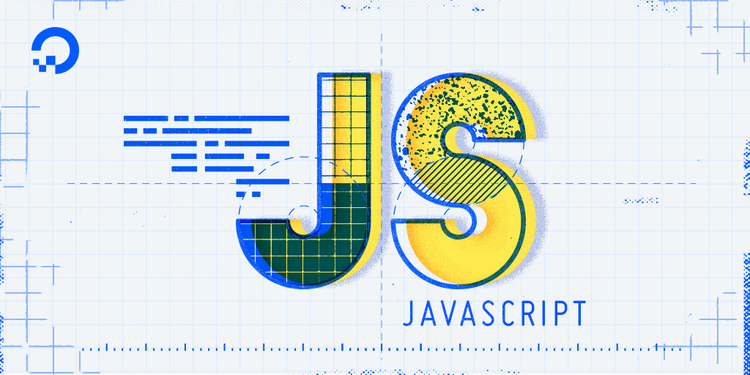
Introduction
Conditional statements are among the most useful and common features of all programming languages. How To Write Conditional Statements in JavaScript describes how to use the if, else, and else if keywords to control the flow of a program based on different conditions, which in JavaScript are often the result of user input.
In addition to if...else, JavaScript has a feature known as a switch statement. switch is a type of conditional statement that will evaluate an expression against multiple possible cases and execute one or more blocks of code based on matching cases. The switch statement is closely related to a conditional statement containing many else if blocks, and they can often be used interchangeably.
In this tutorial, we will learn how to use the switch statement, as well as how to use the related keywords case, break, and default. Finally, we’ll go through how to use multiple cases in a switch statement.
Switch
The switch statement evaluates an expression and executes code as a result of a matching case. The basic syntax is similar to that of an if statement. It will always be written with switch () {}, with parentheses containing the expression to test, and curly brackets containing the potential code to execute.
Below is an example of a switch statement with two case statements, and a fallback known as default.
switch (expression) {
case x:
// execute case x code block
break;
case y:
// execute case y code block
break;
default:
// execute default code block
}
Following the logic of the code block above, this is the sequence of events that will take place:
- The expression is evaluated.
- The first
case,x, will be tested against the expression. If it matches, the code will execute, and thebreakkeyword will end theswitchblock. - If it does not match,
xwill be skipped and theycase will be tested against the expression. Ifymatches the expression, the code will execute and exit out of theswitchblock. - If none of the cases match, the
defaultcode block will run.
Let’s make a working example of a switch statement following the syntax above. In this code block, we will find the current day of the week with the new Date() method, and getDay() to print a number corresponding to the current day. 0 stands for Sunday, all the way through 6 which stands for Saturday. We’ll start by setting up our variable.
const day = new Date().getDay();
Using switch, we will send a message to the console each day of the week. The program will run in order from top to bottom looking for a match, and once one is found, the break command will halt the switch block from continuing to evaluate statements.
// Set the current day of the week to a variable, with 0 being Sunday and 6 being Saturday
const day = new Date().getDay();
switch (day) {
case 0:
console.log("It's Sunday, time to relax!");
break;
case 1:
console.log("Happy Monday!");
break;
case 2:
console.log("It's Tuesday. You got this!");
break;
case 3:
console.log("Hump day already!");
break;
case 4:
console.log("Just one more day 'til the weekend!");
break;
case 5:
console.log("Happy Friday!");
break;
case 6:
console.log("Have a wonderful Saturday!");
break;
default:
console.log("Something went horribly wrong...");
}
Output'Just one more day 'til the weekend!'
This code was tested on a Thursday, which corresponds to 4, therefore the console output was Just one more day 'til the weekend!. Depending on what day of the week you are testing the code, your output will be different. We have included a default block at the end to run in case of an error, which in this case should not happen as there are only 7 days of the week. We also could have, for example, only printed results for Monday to Friday, and the default block could have had the same message for the weekend.
If we had omitted the break keyword in each statement, none of the other case statements would have evaluated to true, but the program would have continued to check until it reached the end. In order to make our programs faster and more efficient, we include the break.
Switch Ranges
There might be an occasion in which you will need to evaluate a range of values in a switch block, as opposed to a single value as in our example above. We can do this by setting our expression to true and doing an operation within each case statement.
To make this easier to understand, we will use a familiar example. In the conditional statements tutorial, we made a grading app which would take a number score and convert it to a letter grade, with the following requirements.
- Grade of 90 and above is an A
- Grade of 80 to 89 is a B
- Grade of 70 to 79 is a C
- Grade of 60 to 69 is a D
- Grade of 59 or below is an F
Now we can write that as a switch statement. Since we’re checking a range, we will perform the operation in each case to check if each expression is evaluating to true then break out of the statement once the requirements for true have been satisfied.
// Set the student's grade
const grade = 87;
switch (true) {
// If score is 90 or greater
case grade >= 90:
console.log("A");
break;
// If score is 80 or greater
case grade >= 80:
console.log("B");
break;
// If score is 70 or greater
case grade >= 70:
console.log("C");
break;
// If score is 60 or greater
case grade >= 60:
console.log("D");
break;
// Anything 59 or below is failing
default:
console.log("F");
}
Output'B'
The expression in parentheses to be evaluated is true in this example. This means that any case that evaluates to true will be a match.
Just like with else if, switch is evaluated from top to bottom, and the first true match will be accepted. Therefore, even though our grade variable is 87 and therefore evaluates to true for C and D as well, the first match is B, which will be the output.
Multiple Cases
You may encounter code in which multiple cases should have the same output. In order to accomplish this, you can use more than one case for each block of code.
In order to test this, we are going to make a small application matching the current month to the appropriate season. First, we will use the new Date() method to find a number corresponding to the current month, and apply that to the month variable.
const month = new Date().getMonth();
The new Date().getMonth() method will output a number from 0 to 11, with 0 being January and 11 being December. At the time of this publication, the month is September, which will correspond to 8.
Our application will output the four seasons with the following specifications for simplicity:
- Winter: January, February, and March
- Spring: April, May, and June
- Summer: July, August, and September
- Autumn: October, November, and December
Below is our code.
// Get number corresponding to the current month, with 0 being January and 11 being December
const month = new Date().getMonth();
switch (month) {
// January, February, March
case 0:
case 1:
case 2:
console.log("Winter");
break;
// April, May, June
case 3:
case 4:
case 5:
console.log("Spring");
break;
// July, August, September
case 6:
case 7:
case 8:
console.log("Summer");
break;
// October, November, December
case 9:
case 10:
case 11:
console.log("Autumn");
break;
default:
console.log("Something went wrong.");
}
When we run the code, we’ll receive output identifying the current season based on the specifications above.
OutputSummer
The current month at the time of publication was 8, which corresponded to one of the case statements with the "Summer" season output.
Conclusion
In this article, we reviewed the switch statement, a type of conditonal statement which evaluates an expression and outputs different values based on matching results. We reviewed switch statements using a range and multiple case statements.
To learn more about switch, you can review it on the Mozilla Developer Network.
Thanks for learning with the DigitalOcean Community. Check out our offerings for compute, storage, networking, and managed databases.
Tutorial Series: How To Code in JavaScript
JavaScript is a high-level, object-based, dynamic scripting language popular as a tool for making webpages interactive.
Browse Series: 37 tutorials
About the author(s)
Software engineer and open source creator
Community and Developer Education expert. Former Senior Manager, Community at DigitalOcean. Focused on topics including Ubuntu 22.04, Ubuntu 20.04, Python, Django, and more.
Still looking for an answer?
This textbox defaults to using Markdown to format your answer.
You can type !ref in this text area to quickly search our full set of tutorials, documentation & marketplace offerings and insert the link!
- Table of contents
- Switch
- Switch Ranges
- Multiple Cases
- Conclusion
Deploy on DigitalOcean
Click below to sign up for DigitalOcean's virtual machines, Databases, and AIML products.
Become a contributor for community
Get paid to write technical tutorials and select a tech-focused charity to receive a matching donation.
DigitalOcean Documentation
Full documentation for every DigitalOcean product.
Resources for startups and SMBs
The Wave has everything you need to know about building a business, from raising funding to marketing your product.
Get our newsletter
Stay up to date by signing up for DigitalOcean’s Infrastructure as a Newsletter.
New accounts only. By submitting your email you agree to our Privacy Policy
The developer cloud
Scale up as you grow — whether you're running one virtual machine or ten thousand.
Get started for free
Sign up and get $200 in credit for your first 60 days with DigitalOcean.*
*This promotional offer applies to new accounts only.
