- Log in to:
- Community
- DigitalOcean
- Sign up for:
- Community
- DigitalOcean
Tutorials
Follow along with one of our 8,000+ development and sysadmin tutorials.
To add a tag to the search, type the tag with [ ] around it. Or, search this query on [questions and answers].
Featured content

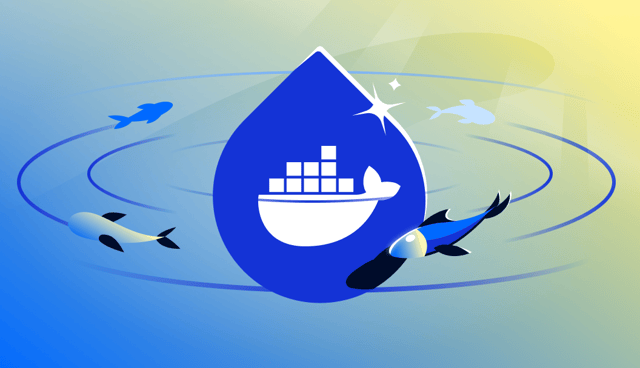
- April 7, 2025
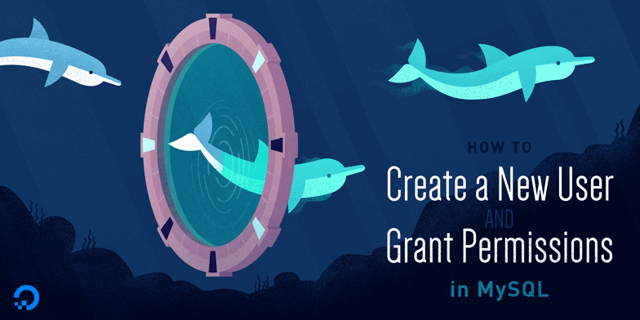
Results
- December 24, 2025
- December 23, 2025
- December 23, 2025
- December 19, 2025
- December 18, 2025
- December 18, 2025
- December 17, 2025
- December 16, 2025
- Topics
Enjoy $200 to try DigitalOcean
Click below for $200 of free credit to try DigitalOcean on us for the next 60 days.
- Filters
- All topicsAll ContentNewestAll TimeEnglish
Become a contributor for community
Get paid to write technical tutorials and select a tech-focused charity to receive a matching donation.
DigitalOcean Documentation
Full documentation for every DigitalOcean product.
Resources for startups and SMBs
The Wave has everything you need to know about building a business, from raising funding to marketing your product.
Get our newsletter
Stay up to date by signing up for DigitalOcean’s Infrastructure as a Newsletter.
New accounts only. By submitting your email you agree to our Privacy Policy
The developer cloud
Scale up as you grow — whether you're running one virtual machine or ten thousand.
Get started for free
Sign up and get $200 in credit for your first 60 days with DigitalOcean.*
*This promotional offer applies to new accounts only.